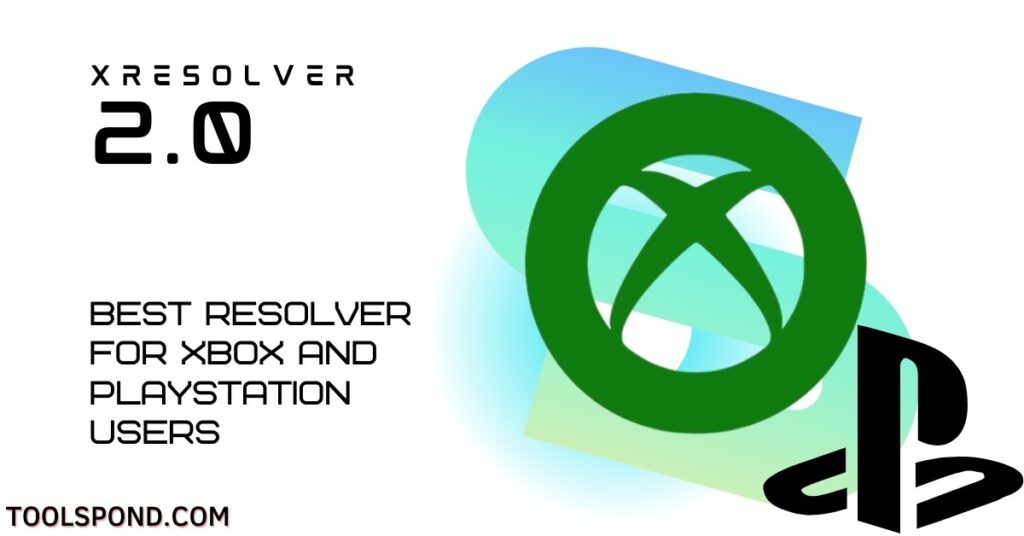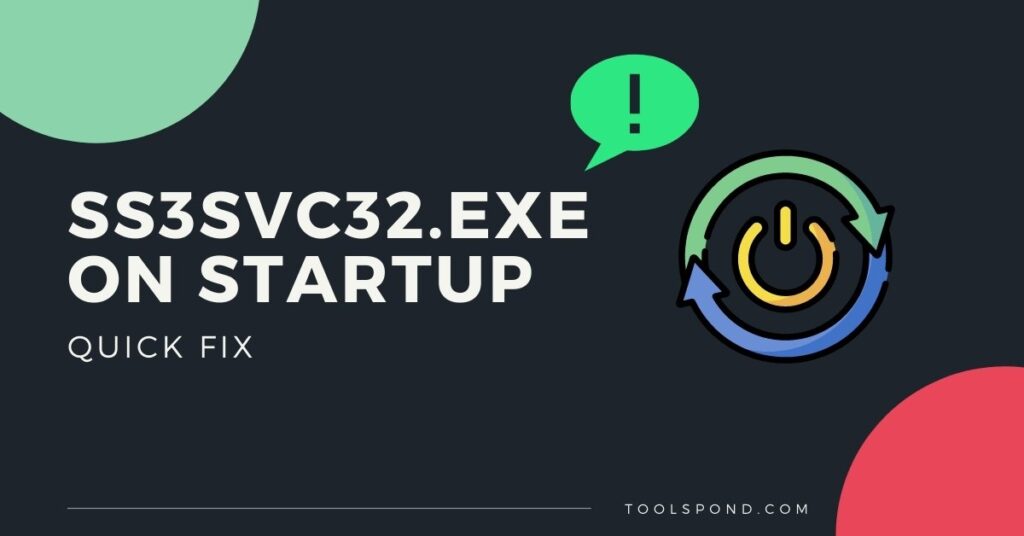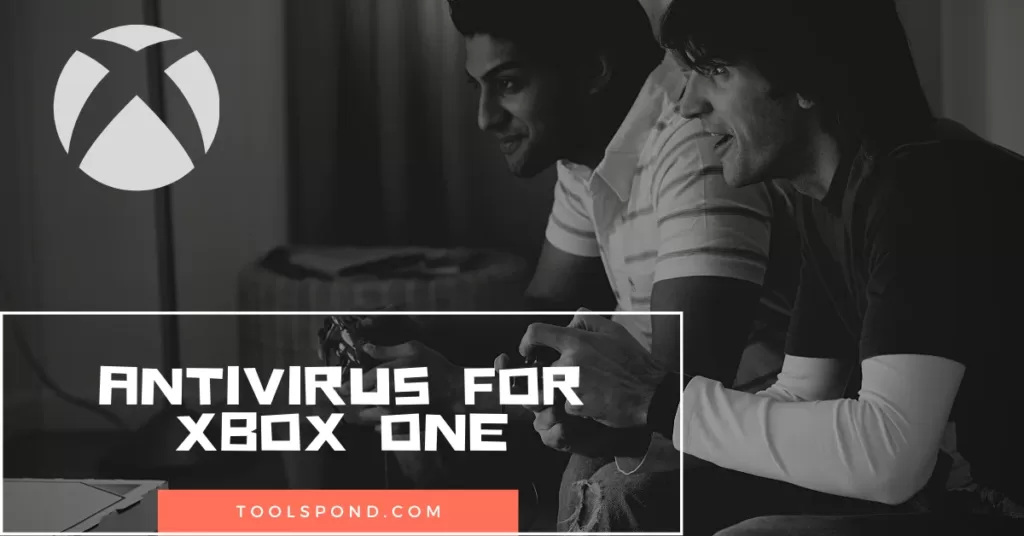Steam is an Online gaming platform used by thousands of users worldwide. The steam software is quite popular among gamers, and how to update steam is one of the most common questions asked around the steam community. Being a popular and versatile gaming platform, new versions of the steam application keeps rolling out every once in a while. The steam platform provides many features such as buying games online, playing games with friends and communities, and discussing games and the gaming industry. Here, we provide you with the best possible answer to your How to update steam question.
Contents
About Steam

Steam is like heaven for the gaming community. There is something for everyone on this platform; gamers can download and play games online, connect with other players online, discuss upcoming launches. It is not only for consumers but for developers as well steam helps game developers and producers in the launching and distribution of their games. It provides other services, such as in-game texts, voice chat support, and content streaming. It also offers a developer API that helps the developers integrate steam services into their games and products.
Steam is offered in almost all popular platforms such as Windows, macOS, Linux, IOS, and Android. Each platform has its way of updating or installing the steam application. We show you how to update steam as per your platform in later sections. If you don’t have steam already installed, you can download it as per your platform from its official website.
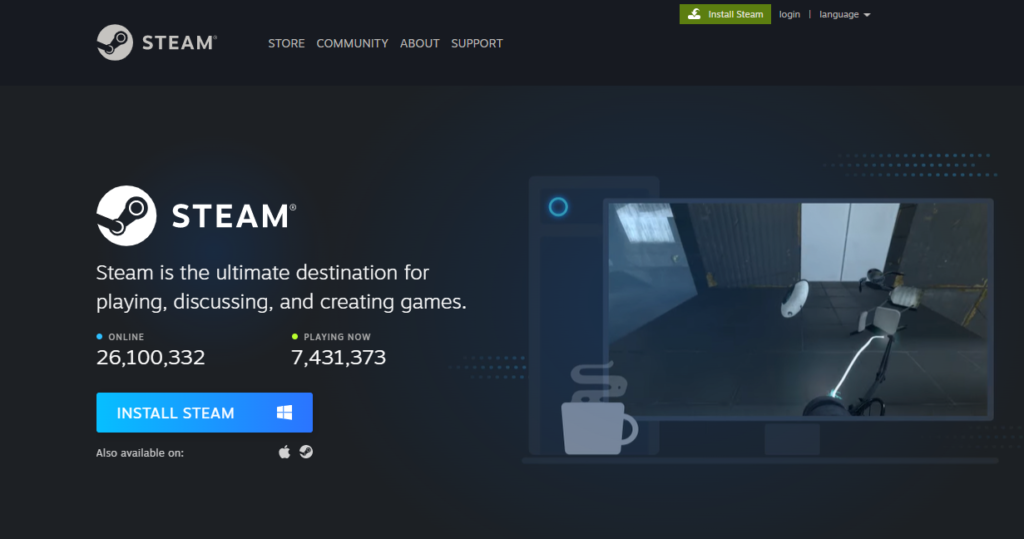
How to update Steam
Typically Steam app updates itself automatically and does not require user intervention, but if, for some reason, if it doesn’t update on its own, you could follow the simple steps to update it. There are several ways to get your steam application updated depending on your platform. Follow the given procedures to update your steam.
How to update steam on Windows
Follow the given steps to update the steam application on a Windows computer.
- Launch the Steam application.
- On the top left corner click on the Steam menu.
- In the drop down menu, click on Check for steam client update.
- A dialogue box would open, containing information regarding the update available.
- Let the update download and relaunch the steam application.
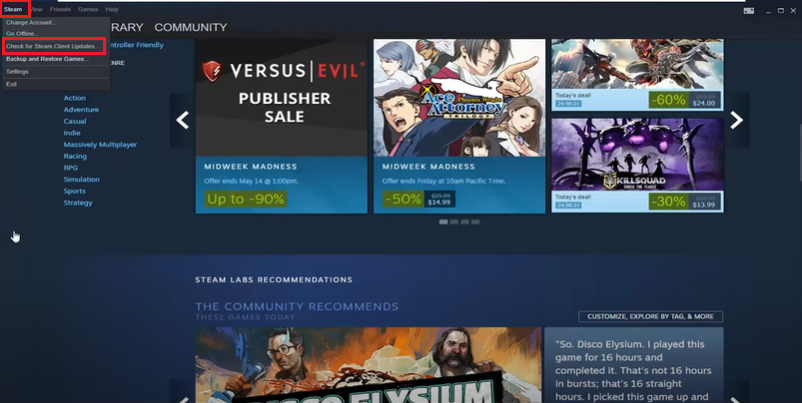
How to update steam on Mac or Linux
macOS and Linux share some similarities as both are Unix-based operating systems. The underlying architecture of both the operating systems is different than that of Windows. But the steam desktop application works just the same on macOS and Linux as it works on Windows. The application’s installation process might be different for each of the operating systems. Still, once the steam app is installed, the user experience and interface are just the same for all users. Therefore, To update the steam application on your macOS or Linux, follow the same procedure as suggested above for the windows users because the process in the app is just the same for all users irrespective of the operating system.
How go update steam on Android or iOS.
Being versatile platform steam is available in the mobile platform also. Users can download the mobile version of the steam from their respective app store. It is, in fact, easy to update the mobile apps than the desktop version. Just visit the home page of the Steam application on your respective app store, and if an update is available, then the update button will be visible. Press it, and it will update automatically.
How to Update Steam using command-line
Steam can be updated using the command line. Also, it is a bit hassle to download the necessary scripts and everything, but after the steam command-line utility is downloaded. Almost everything that can be done in the application client can also be done through the command line. SteamCMD is a fully functional command-line version of the Steam client. It is available for Windows, macOS, and Linux and has different installation processes.
The official website of SteamCMD is provided here. It contains all the information regarding the installation and Updating steam using the command line. https://developer.valvesoftware.com/wiki/SteamCMD
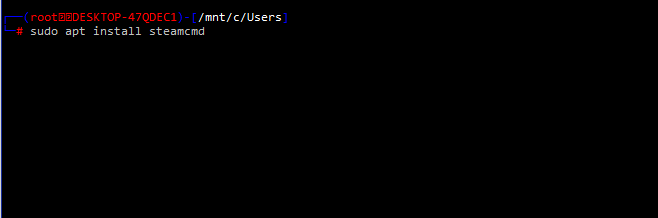
How to update steam controller firmware
Firmware is the software provided by the device manufacturer for the low-level control of devices hardware. Every device has its firmware depending on its design and engineering. Game controller also has their firmware installed in them, but the firmware might need to be updated due to some updates, bugs, performance issues, or additional features. If the firmware install is mandatory, steam would automatically suggest an update, but users can also do that on their wish. Follow the given steps to update steam controller firmware.
- Launch the steam application.
- In the top right corner, click on the controller icon.
- If the firmware update is necessary, it would be prompted.
- Follow the on-screen suggestions to update your controller firmware.
How to update steam controller firmware (Wireless)
The controller firmware can also be updated wirelessly using Bluetooth to support the feature. The following official link from steam provides complete details regarding updating and troubleshooting the firmware update. Follow it precisely for how to update steam controller firmware wirelessly.
https://help.steampowered.com/en/faqs/view/1796-5FC3-88B3-C85F
My steam update is stuck at 100
If you were updating your steam client and your progress bar eventually got stuck at 100 percent, do not panic. The 100 percent indicates that the required files for the updates are downloaded and need to be unpacked, be patient and let the process do its background work. It would update automatically.
But, if the process unnecessarily gets stuck for a long time, you clear the download cache and let the process start again, everything would be downloaded again, but it would resolve the issue. Follow the given steps to remove the download cache.
- Launch steam.
- Open the steam menu on the top right corner.
- Go to settings.
- On the left side go to Downloads tab.
- Scroll down to the bottom.
- Click on CLEAR DOWNLOAD CACHE.
- Relaunch the steam client and start the update process again.
Recommended Reading | AntiVirus for Xbox ONE
How to update steam cloud saves
Steam saves user data and their progress in games on its cloud servers, it is saved there by default, but if for some reason the cloud sync turned off and your data could not be updated, you could enable the sync manually and update your data. Follow the simple procedure.
- Lauch steam.
- Open your game library.
- Select the game title you need to get synced.
- Open its Properties.
- Under the General tab, check on ‘Keep games save in the Steam Cloud for ….’
- Relauch the steam client.
How to update steam support ticket
The customer support system of steam allows you to file a ticket regarding any specific issue or inconveniences. The steam support team will contact you regarding your ticket. You would need to create a steam support account on their support website (https://help.steampowered.com/en/) and log in to the support site to file a new ticket. It usually takes steam support 1-2 working days to reach you and help you with your issue. If your issue hasn’t been addressed in the meantime, you could update your problem status by filing another support ticket.
FAQs on How to update steam
Which is the latest version of the steam client?
At the time of writing, the latest version of steam is V 2021-11-19.
Does Linux come pre-installed Steam client?
It depends on the distribution. For example, SteamOS comes pre-installed with the steam client.
Is steam available on iPad?
Yes, it is available on the iPad also.
Why does steam update so slow?
It depends on the network throughput and system performance.
Will games update in sleep mode PC?
No, the games won’t update during sleep mode. You would need to keep the system up.
Conclusion
Steam is a famous game distribution platform with more functionality and user-friendly services. To keep up with the constantly changing and growing community, we must have the latest and updated client in our system. This article provided you with all the necessary information required to update the steam client on all platforms and suggested a command-line utility to perform basic operations such as updating the steam client.