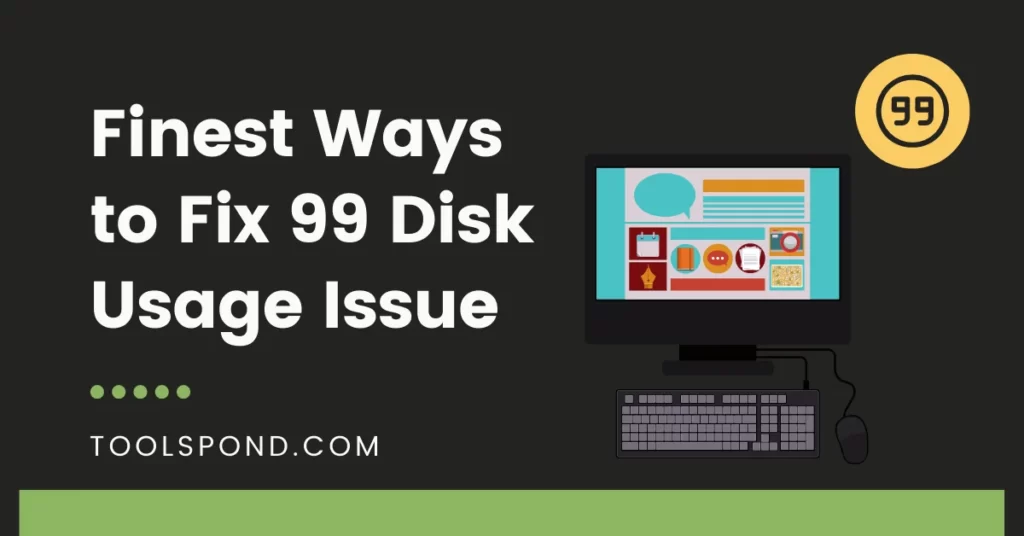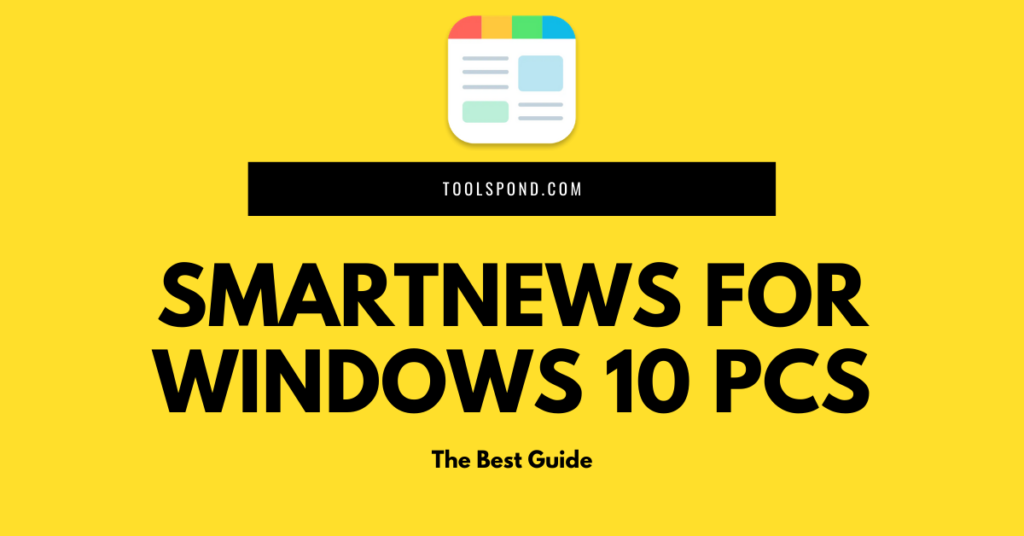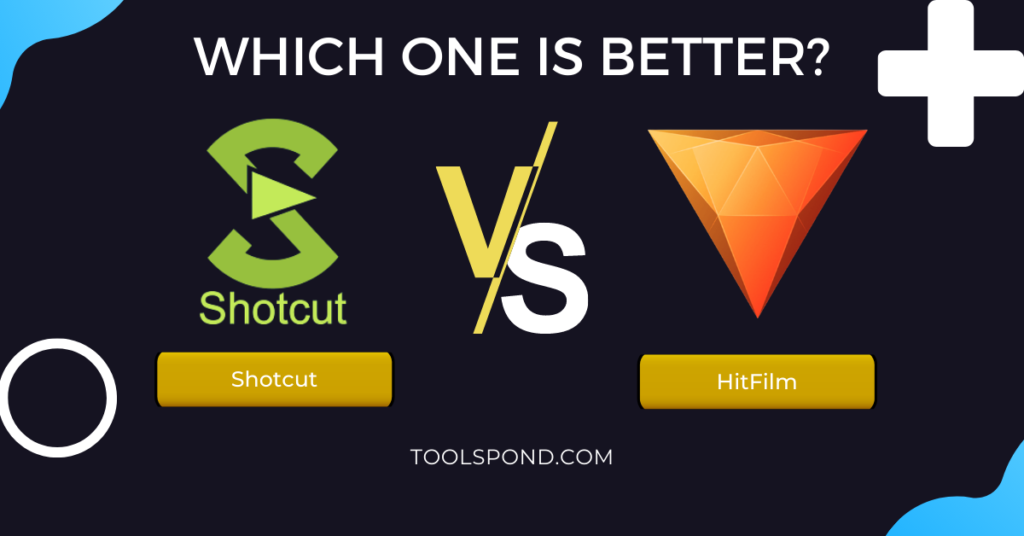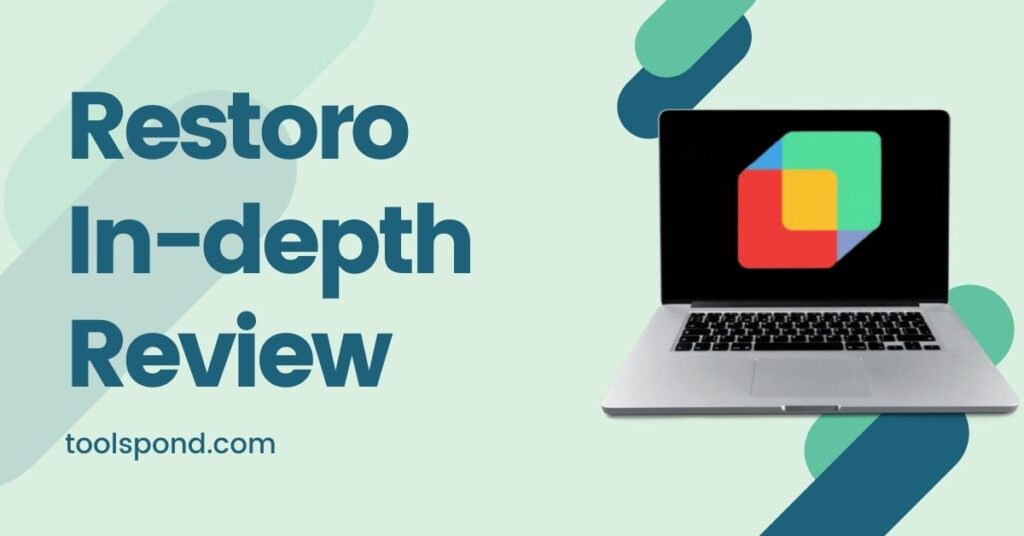Is your computer loading slow or has become less responsive. 99 % Disk usage or 99 Disk usage or more than 95% Disk usage may be the cause for it. The applications are slow as a turtle and your system suddenly restarts/shuts down itself.
Today, we will talk about how to check if your system has extremely high disk usage and the various ways to tackle this nuisance.
Contents
What is a Disk:
A hard disk drive is used for storing data. It can also do data retrieval. Both storage and retrieval are done on disks coated with magnetic materials. Data is accessed randomly. Individual blocks can be accessed in any order. It is a type of non-volatile storage. It was first introduced by IBM. The main characteristics of a disk are:
Capacity: measured in terms of GB or TB
Performance: This is measured in terms of RPM (rotations Per Minute) usually it is between 10,000rpm and 15,000 rpm. The high the rpm values, the better will be the performance.
What is 99 Disk usage:
Usually, the allocated space in normal and old computers ranges from 50 to 150 GB, while modern and gaming computers have near to 1TB of space.
What happens when the applications and software stored on those disks exceed 95% of the disk storage The system slows down, apps take a lot of time to load and the mouse slows down. At 99 and 100%, the system shuts down or restarts due to reaching its highest capacity.
What causes 99 Disk Usage:
Various reasons can lead to causing 99 Disk usage and system shutting down. A few of them are:
- Overload of applications and software.
- Unwanted folders and files consuming memory.
- Outdated drivers.
- Malwares or spywares.
- Corrupted hard drives.
- Corrupted Superfetch.
- Many programs running simultaneously.
- Windows Defrag.
9 Ways to rectify 99 Disk usage:
The below solutions will discuss how to rectify the sudden shut down caused by 99 Disk usage:
Uninstall applications that are not required:
- Open Control Panel.
- You can type it on the search box, situated at the task bar.
- Click on the “Uninstall a program” option.
- The various applications and software of your system will be visible now.
- Right click on those which you no longer require, and choose uninstall.
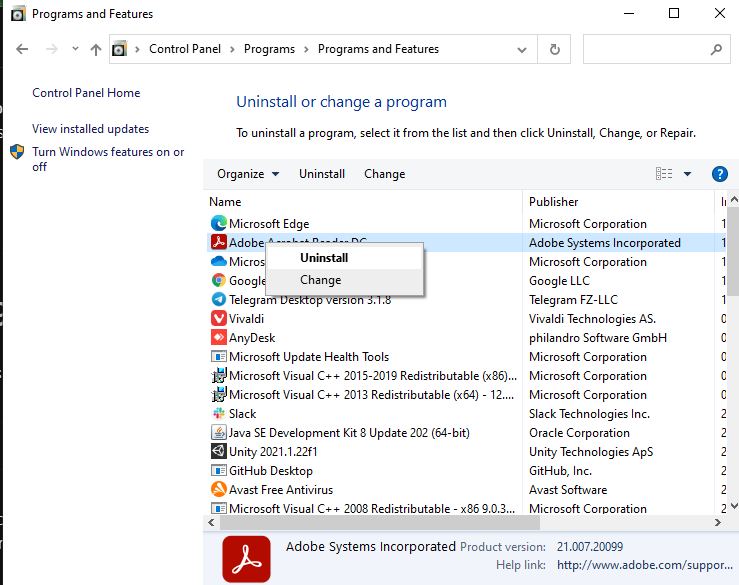
Clean unnecessary folders and junk:
You can manually enter into C:/ drives and all other drives to look for unnecessary junk and duplicate, which will take a lot of time.
Or you can choose to use the “Clean System Junk” features provided by Avast anti-virus or a few other software.
- Download and install Avast anti-virus from the official site here.
- If your system has junk, it will appear below and will ask to RESOLVE by cleaning the junk.
- You can either choose that, or perform a SYSTEM SCAN.
- Wait for some minutes till it gets completed.
- Choose the option to delete the files.
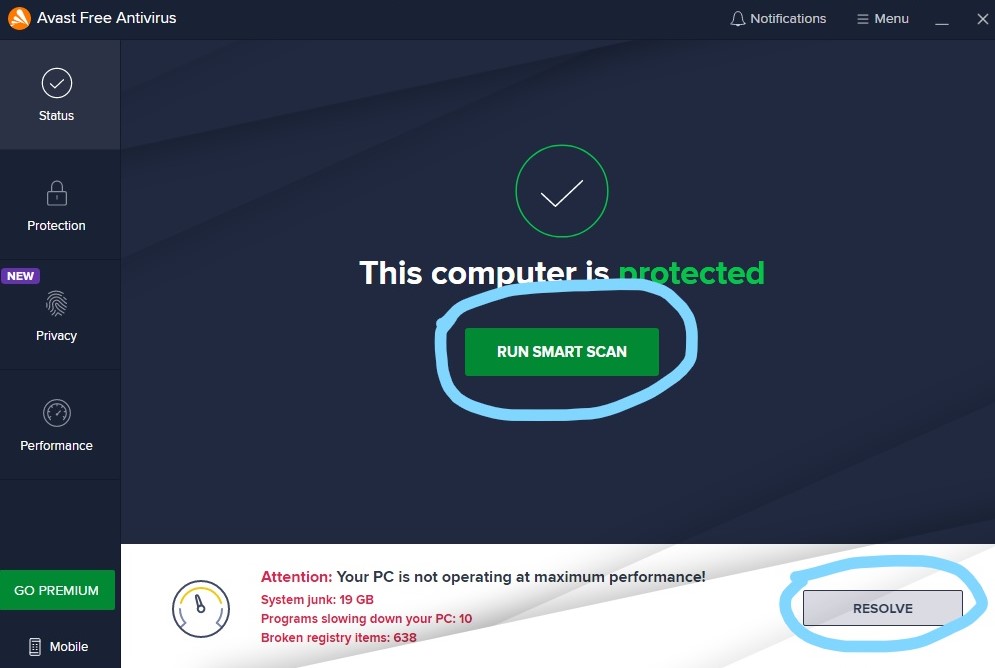
Update your drivers:
- Search for “Settings” on the search panel and navigate through:
- Update & Security -> Windows Update -> View optional updates -> Driver updates.
- Select all the Drivers, then hit the Download and Install button.
- Restart your computer.
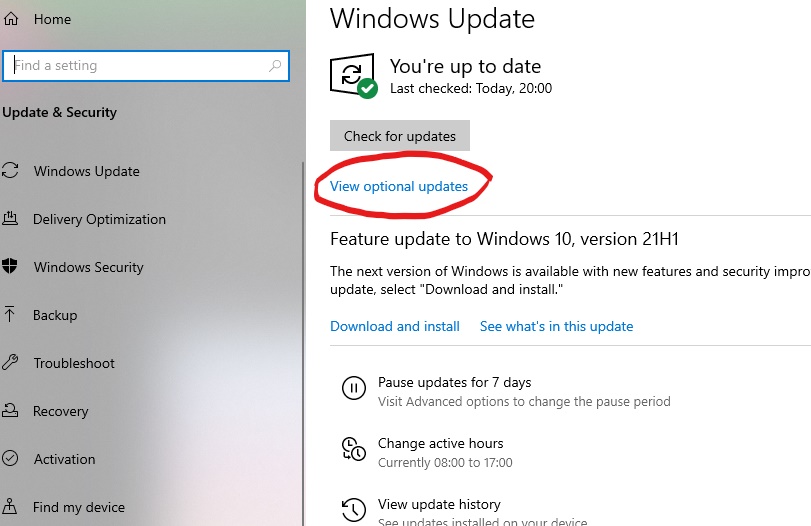
Do a full system anti-virus check:
There can a possibility of virus infections or malware junk in your system that can cause heavy 99 Disk usage. This can be resolved by downloading a system scanning software like McAfee anti-virus or Avast anti-virus software.
Disable or uninstall “Superfetch”:
- Open Command Prompt with administrator mode.
- Run the command:
- net.exe stop superfetch
- Press Enter.
- If it shows invalid, then use:
- net.exe stop sysmain
Stop unnecessary programs from running:
- Open Task manager (Ctrl + Shift + Esc).
- A list of ongoing and backgroung applications which are currently running will be shown.
- Right click on few and select “END TASK”.
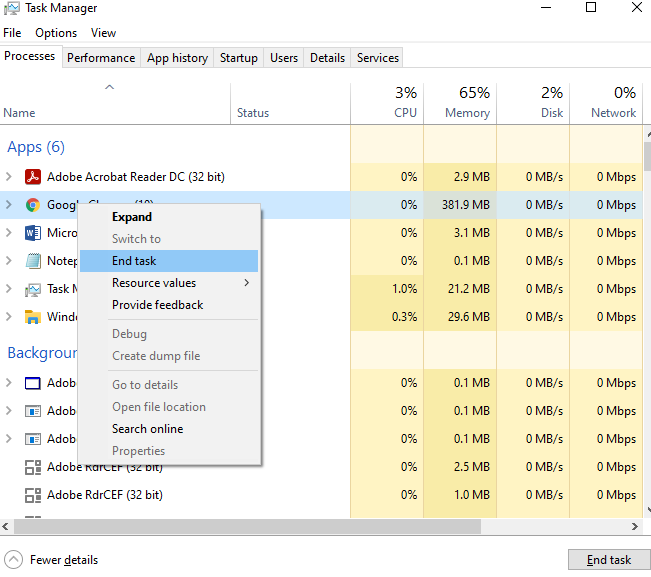
Disable Windows Defrag:
- From the Search Panel, fetch for Task Scheduler.
- Navigate through: Microsoft ->Windows-> Defrag.
- Delete or disable this software.
Enable High Performance:
- Choose the Power Options, after hitting (Win + X).
- Navigate through : Power & Sleep -> Additional Power Settings -> High Performance.
- Click OK.
Replace the broken hard drive:
A software or malware might have corrupted your drive, and the only option left is to replace this drive with another one. Overheating can also damage a few parts of the disk drive, even though the temperature is not too high for the system to shut down. Improper functioning of the disks can lead to 99 Disk usage.
Resolve 99 disk usage on windows 10 during startup:
This happens when some of the services and software are not in the manual start but the automatic start when the system restarts. To stop this automatic start of services when the system turns ON, navigate through the control panel -> Administrative Tools -> services
In here, you will find a lot of services. You can change the startup of services from automatic to manual.
How can to my disk usage be 99% when I use only one program?
Perform a Clean Boot. If you are not able to do it in the normal mode, then enter in the safe mode. You can enter in the safe mode by:
- Open the Run dialog box.
- Type in it “msconfig”.
- Switch to the Boot tab.
- Click the option of Safe Boot, then click on “APPLY”.
- Go to task manager to check if there are some background apps running, if so, then end their tasks. Chane the auto services to manual start-up by using the above mentioned method.
- Go back again to “msconfig” panel and deselect the Safe Boot.
Fix: google chrome causes 99 disk usage?
The below steps can be used to rectify this issue:
- Update your chrome browser.
- End background processes of Chrome in Task Manager.
- Remove all the unwanted extensions.
- Search chrome://settings/ in Chrome, switch to Cookies. Turn off the “Preload pages for faster browsing and searching”.
- Uninstall and re-install Chrome.
Windows 10 reaches 99 disk usage while gaming:
There are 4 reasons for this:
1. Disable SuperFetch by using the above-mentioned method.
2. Open Command Prompt with administrative privileges. Type:
sc config “DiagTrack” start=disabled
sc stop “DiagTrack”
3. You recently updated your system and face this issue after completion of the updates. Try converting back to the previous version of Windows.
4. Your game might not be compatible with the system, or download the game from the official site.
FAQs on Fixing 99 Disk Usage
What causes high disk usage?
Many factors can contribute to High Disk Usage till 99 Disk usage, like:
1. Overload of applications and software.
2. Unwanted folders and files consuming memory.
3. Outdated drivers.
4. Malwares or spyware.
5. Corrupted hard drives.
6. Corrupted Superfetch
7. Many programs run simultaneously.
8. Windows Defrag.
9. Low CPU Performance.
How to increase disk optimization?
This can be done by:
1. Uninstalling apps that are not required.
2. Deleting useless folders.
3. Updating drivers and anti-virus software.
4. Enabling the High Performance in settings.
Conclusion:
Having a good working system is very important for our day-to-day life. The error of 99 Disk usage or 100% usage prevents us from doing our required works. The above methods may be helpful to you all in resolving the problem of sudden shutting down.