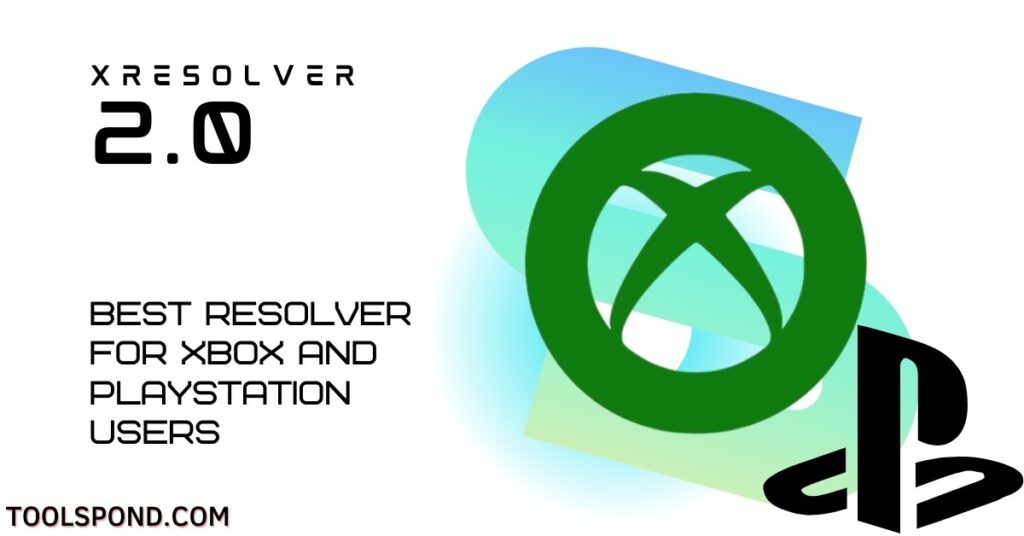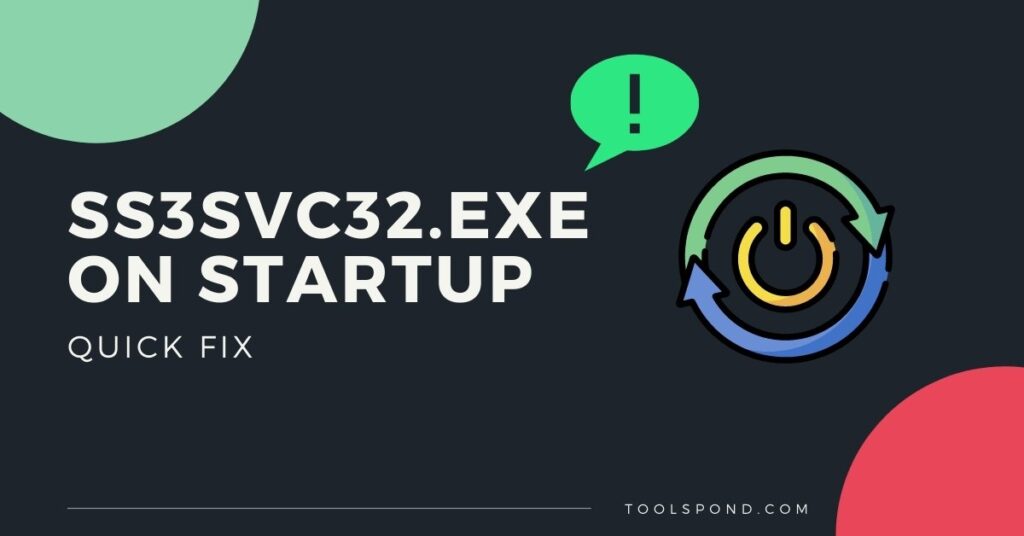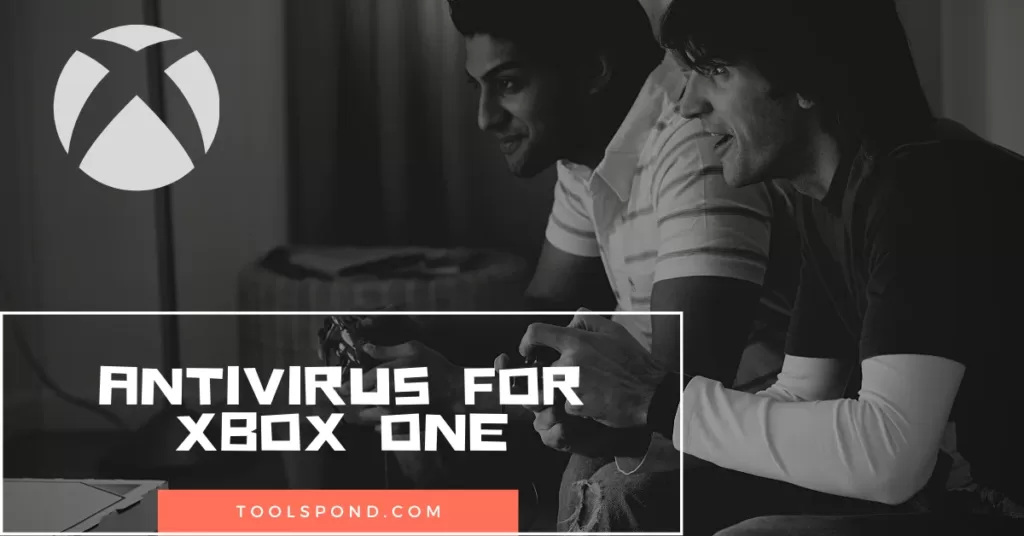If you are a gamer and use XBOX one, and you are wondering how to change aspect ratio on Xbox one, you are at the right place. There are many ways one can imagine one’s gaming experience to be.
While many vital factors might affect the gaming experience, such as the screen size and the background colors and pixels and all that gaming stuff, there is a particular setting that every gamer needs to optimize the Aspect Ratio. Aspect ratio settings are a must for every gamer to maximize their gaming experience and simulate an immersive environment.
In the present article, we at toolspond will deal with the aspect ratio’s significance and how to change aspect ratio on Xbox one.
Aspect ratio The most fundamental definition of aspect ratio is the connection between the width and height of a picture. Because the aspect ratio shows the proportions of an image rather than its size, it remains constant regardless of its size. A square picture, for example, has a 1:1 aspect ratio since its height and breadth are equal.
No matter how huge the image is, the ratio will remain constant. A 320x320px image will have the same aspect ratio as a 1080x1080px image — 1:1.Aspect ratio plays an important role in the use and application of the image because some dedicated applications only support only a particular type of aspect ratio.
Contents
Change aspect ratio on Xbox one – step by step guide
There is not a simple, dedicated feature on Xbox one to change screen size or, in more technical terms, the aspect ratio. Don’t get panicked, nothing’s wrong with your Xbox One, but it is one of the rare classes of consoles that does not feature this setting.
So now the big question is how to change aspect ratio on Xbox One. It all depends on your TV device or laptop, or a monitor you are using to stream games. Hence the discussion shall move on to the changing aspect ratio in the TV. Let us find out how to do it :
On the Xbox One, alter the aspect ratio, and If the aspect ratio on Xbox One TV isn’t what you want, you can fix it by changing the settings on your TV. Many TVs allow you to adjust the aspect ratio by pressing the “Menu” or “Settings” button on the remote control. Then look in the “Picture” or “Display” menu for an option to modify the aspect ratio. This way, you can change aspect ratio on Xbox one.
Without the screen, how to change aspect ratio on Xbox One?
To change resolution on your Xbox One without the screen, you’ll need a computer. To begin, open a web browser and go to Xbox.com. After logging in with your Microsoft account, go to “My games & applications.” Select the game or app for which you want to change resolution by pressing the Menu button on your controller. “App Management” will appear. A variety of game or app alternatives will emerge. Select “Screen Resolution,” then “Change.” On the Xbox One, this will adjust the resolution as well as the aspect ratio.
How to change aspect ratio on Xbox one games
Sometimes you might want to change aspect ratio of the specific game, and for that, you might want to visit the settings of the game under the tab named: video settings. You can change resolution and aspect ratio of your game, you can change it as many times you want until you find the right configuration.
Some games like FIFA have dedicated configuration applications as part of their installation package. Well, that makes the whole thing a bit easier and more complex at the same time but what works for you works for us!
Recommended Reading | AntiVirus for Xbox ONE
How to fix aspect ratio keeps changing automatically on Xbox one
- Click on the menu button (old start button)
- Scroll down to “Display Mode” and select it.
- Press the ‘A’ button to toggle the specified mode.
- Return to native mode.
- To restart viewing TV, press ‘B.’
How to change aspect ratio on Fortnite Xbox one
- Look for the ‘System Settings’ option.
- Display and Sound’ should be selected.
- Video Output’ is selected.
- Calibrate HDTV‘ is selected.
- To locate a screen that fits your screen, click ‘Next’ and navigate through the possibilities.
- Save your preferences.
Change aspect ratio on Xbox one DVD
Take a peek at the back of your DVD. The DVD specification section contains the aspect ratio. If it says “Widescreen 1.85:1,” put it in your Xbox One, connect it to your HDTV, and it will play on full screen with almost no black bars.
How to change aspect ratio on Xbox one without remote
You only need to get to the right screen, which is perhaps a little easier with smart TVs that aren’t placed on the wall. However, because the menu options on the TV are restricted (typically only volume, channel choice, input/source, and power on/off), the remote is always preferable and recommended. Toggle the menu from the TV buttons themselves.
Aspect ratio in videos and games
Ever wondered back then, when the DVDs came out with an option of changing screen sizes, and if by chance you selected an option that wasn’t meant for you to choose, the video would just cut out from the edges and would not be visible. In some cases, there would be black padding around the picture’s borders on the verticle or horizontal sides. Well, it is all a game of aspect ratios.
Gaming, a disciple which involves videos and that too with rapidly changing frame rates and all rely too much on aspect ratio settings for smooth gameplay and immersive experience. If you are using an Xbox one, this guide is curated just for you. Here, we have discussed everything and will ease you into the steps that one ought to take to change aspect ratio on Xbox one.
FAQs on How to Change Aspect Ratio on Xbox One for Free
How to Fix Xbox One TV Display Resolution Issues
The display resolution of the display device to which the Xbox One console is attached is automatically detected. However, the console may occasionally fail to recognize the display resolution appropriately. Don’t be concerned if this occurs. Changing the display resolution is simple. Go to system> settings> display and sound> resolution.
What to do to Calibrate Tv to change aspect ratio on Xbox one?
Calibrating your Tv is a thing that must be done to change aspect ratio on Xbox one. Just go to the TV and display tab of your TV and then choose the Calibrate TV option.
What to do if the TV does not have an aspect ratio set?
Unfortunately, there is nothing you can do if your TV does not have the setting to change aspect ratio setting. However, you can use dedicated games settings for the games to change their aspect ratios.