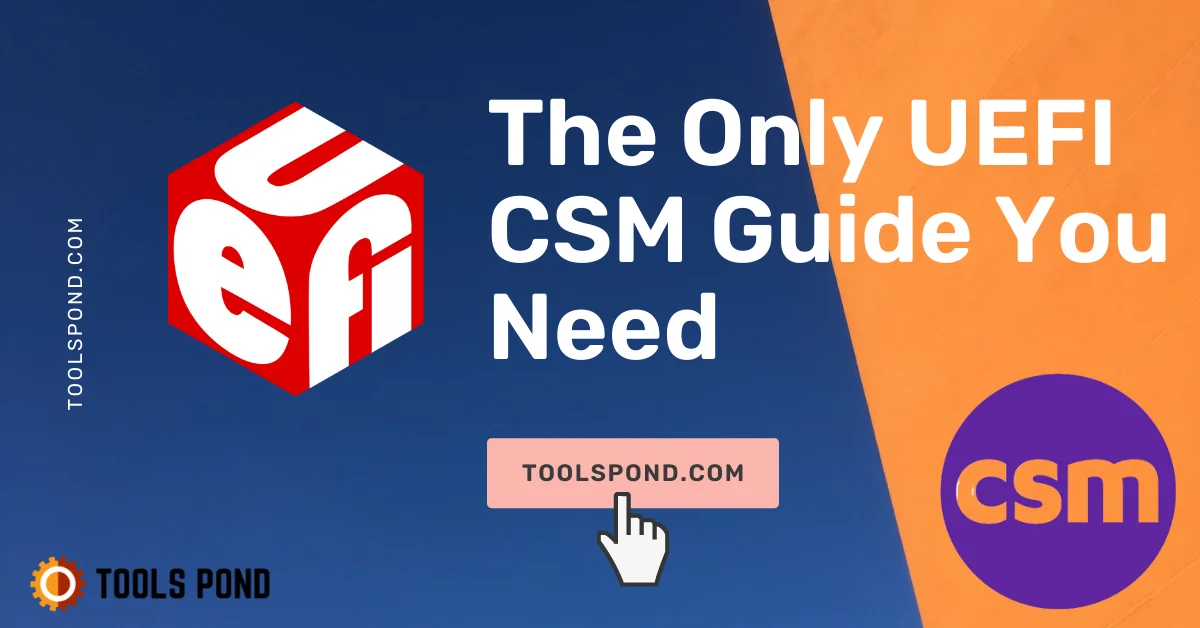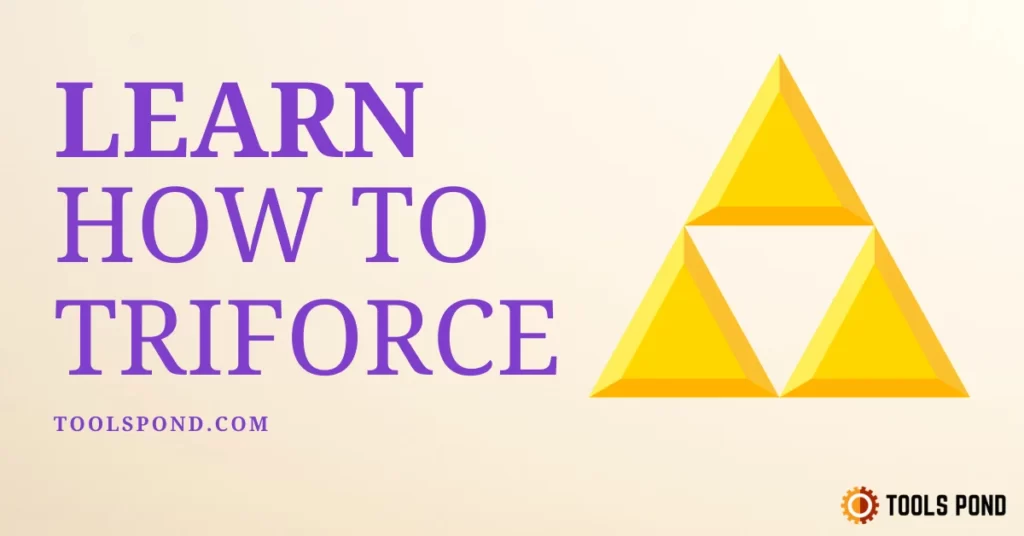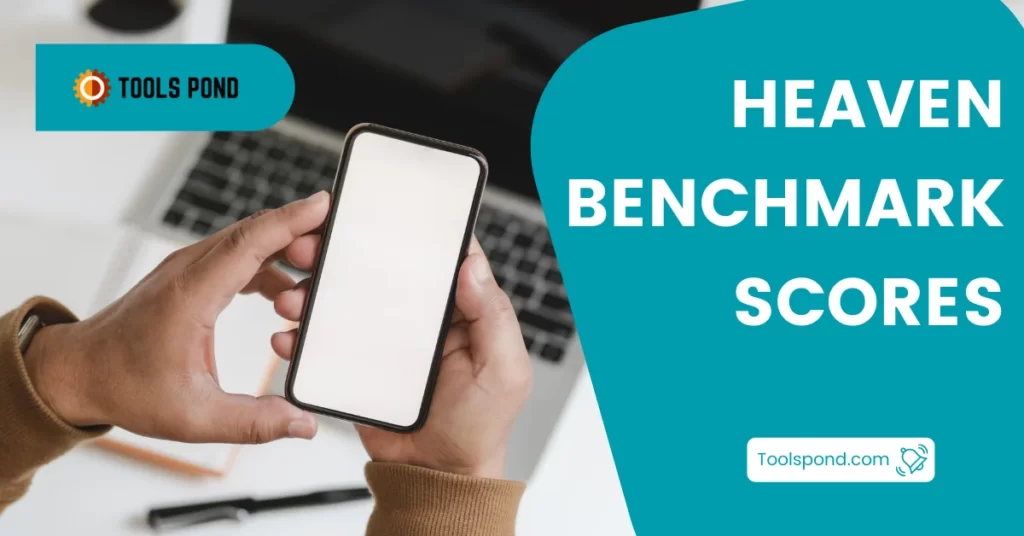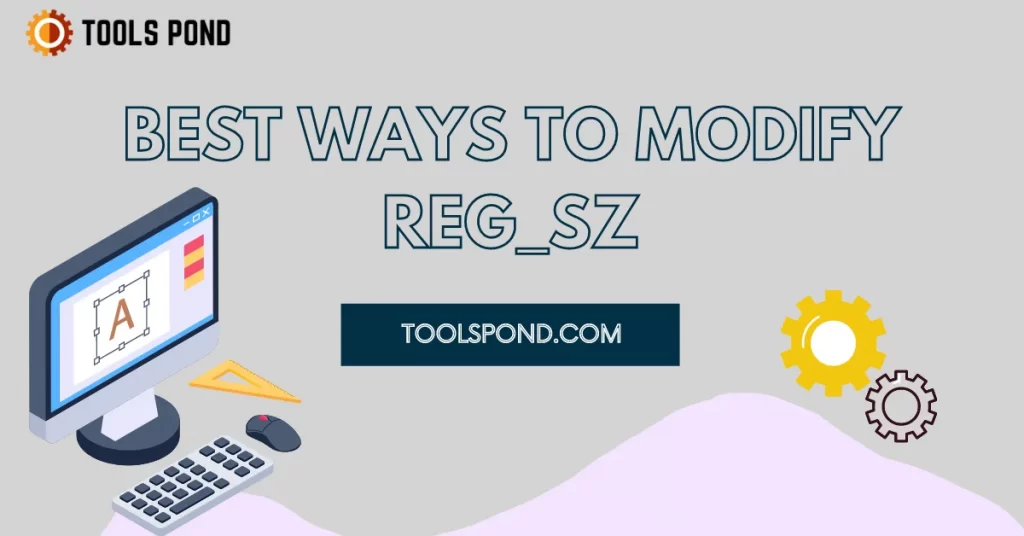Today we will be discussing UEFI CSM in this post!
Contents
Understand UEFI CSM Mode…
In the BIOS settings, there are three options for “boot”: Legacy, UEFI, and “UEFI with CSM.”
BIOS is a computer program that displays the installed operating system after clicking the power button.
The BIOS serves as a vital component that makes a computer ready to boot up and get started with the other crucial components of the system.
UEFI CSM usually means mixed mode. This mode allows both native and CSM-based boot options to be used. This mode typically includes both native and CSM-based boot options. The menu will show a mix of both. UEFI and CSM are the two interface modes of BIOS. During earlier times, it was known as the Legacy BIOS.
The goal of UEFI is to provide a better and more secure booting experience. You can also run it individually or enable the CSM feature.
What is CSM?
The Compatibility Support Module (CSM) is a component of the firmware that provides compatibility with legacy BIOS. It can emulate a BIOS environment and allow non-UEF ROMs to run. The Compatibility Support Module (CSM) mode was the only method for most older PC OSes to start.
What is UEFI?
The goal of the Unified Extensible Firmware Interface (UEFI) is to allow users to easily diagnose and repair their devices even if they don’t have an operating system installed.
The UEFI boot system is an upgraded version of the BIOS that comes with additional security features and a better overall experience.
NOTE: One downside of disabling CSM is that it will allow certain features to be activated (like a fast boot) while also preventing others from being activated.
How to Disable/Enable UEFI CSM Boot Mode?
Here’s how you can disable CSM using the following steps:
- After booting your system into BIOS, navigate to Advanced, then jump to PCIe/PCI/PnP Configuration, and finally, modify the “onboard Video Option ROM” from “Legacy” to “EFI”.
- Click on Save and exit the BIOS.
- Again, Boot the system to BIOS, and under the Security option and click on Secure Boot. …
- Disable the “CSM Support”.
- Enable the “Secure Boot”.
Comparing UEFI CSM Interface
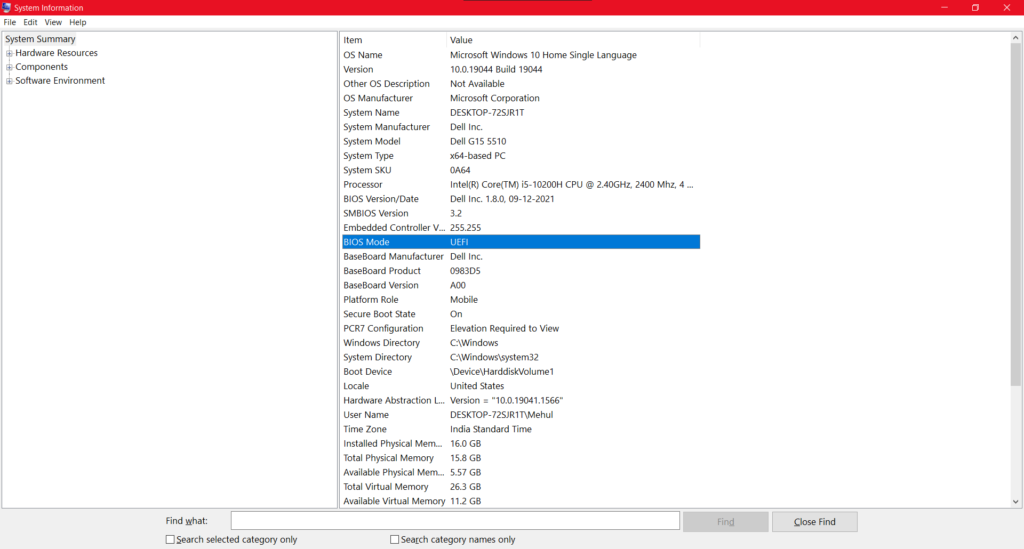
UEFI Advantages Over CSM/Legacy
- There are some advantages to having only certified CSM or legacy BIOS. Being able to work with the only certified CSM or legacy BIOS provides some advantages.
- Basically, legacy bios mode works seamlessly with the character by allowing the user to control the settings and actions with their keyboard.
- The UEFI mode is a graphical user interface that works seamlessly with the mouse. It supports the reading and accepting of commands. With the proper settings, UEFI mode can provide a better and more beneficial experience for users.
UEFI Vs. CSM Processor Similarity
- If you are trying to learn the BIOS compatibility of an old PC, then you may encounter a problem.
- Most modern PCs have the option to boot to either legacy or UEFI+CSM boot modes.
- Typically, a PC with the legacy BIOS can run the system in a 16-bit mode.
- In the UEFI successor mode, the booting can be done in various configurations, such as 32-bit, 64-bit, and 32-bit with x86-64 mode.
- Although UEFI is one of the first steps in the boot process, it’s also important to consider if the processor is supported.
UEFI Won approval for more robust support features than CSM
This approval comes after the company was able to secure approval for more robust support features.
- When you start a new system, it takes a huge amount of space to load the operating system.
- While a system that has the UEFI mode enabled will only require around 100MB of space to load.
- To run some updates, such as the Windows 11 drivers, the system will need the UEFI-capable loader.
- UEFI supports the CSM format while booting. UEFI also uses the CSM format while booting. This means that if your system has the necessary BIOS compatibility, then it can also use the CSM mode.
- It is also possible to run the boot process with Windows 7 or later.
- However, you cannot run the UEFI boot menu to load older versions of Windows.
UEFI CSM in terms of security
- UEFI Security is a great benefit for system administrators as it allows them to secure the booting process.
- If the BIOS mode is enabled, then the system can run smoothly and load securely.
- The other side is when the system has the CSM boot system. It contains many security flaws that can cause it to crash.
- The system boots in the UEFI mode through a series of steps that ensure the highest level of hardware security.
- Although the process of booting is longer compared to the legacy BIOS, it’s still faster.
Dissimilarities in UEFI CSM Disk Partition Format
- The differences between legacy and UEFI systems are significant when it comes to disk partition formats. There are two main types of partition formats: MRB and GPT.
- If your computer has a hard drive installed, then the system BIOS will not work with that partition.
- In addition, if your system has more than 2TB of disk, it can’t load it in CSM mode.
- In UEFI booting mode, the system can work seamlessly with the disk of the GPT partition.
- The system loading options of the UEFI booth can run up to 8 ZB size disks.
FAQs Related to UEFI CSM
Does Window 7 support UEFI?
Yes
Which mode is the best to use in BIOS?
Before we get into the details of the clash between the UEFI and CSM, it’s important to note that both modes can be enabled and disabled respectively.
Is it possible to switch from CSM to UEFI?
Yes, you can modify the partition’s configuration in UEFI mode, as long as it’s in the GPT format.
Should I disable the CSM mode?
If the system already has the default boot mode, disable it and set the BIOS system configuration in the method you want.
Conclusion
In this post, we concluded that the UEFI CSM is a good choice if looking for a fast and secure boot loader.
If you have any other queries regarding this or any different topic, you can contact us by using the comment box available at the bottom of the page.
If you find this article to help you understand UEFI CSM mode in BIOS, then do share it, and you may also Check out our daily blog posts.
Till the next time, Keep reading and learning through Toolspond…