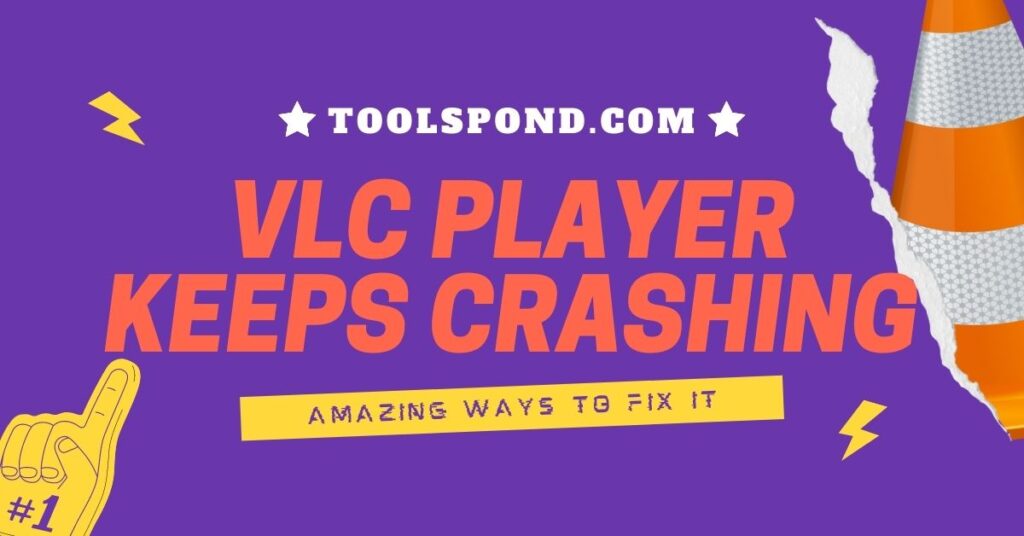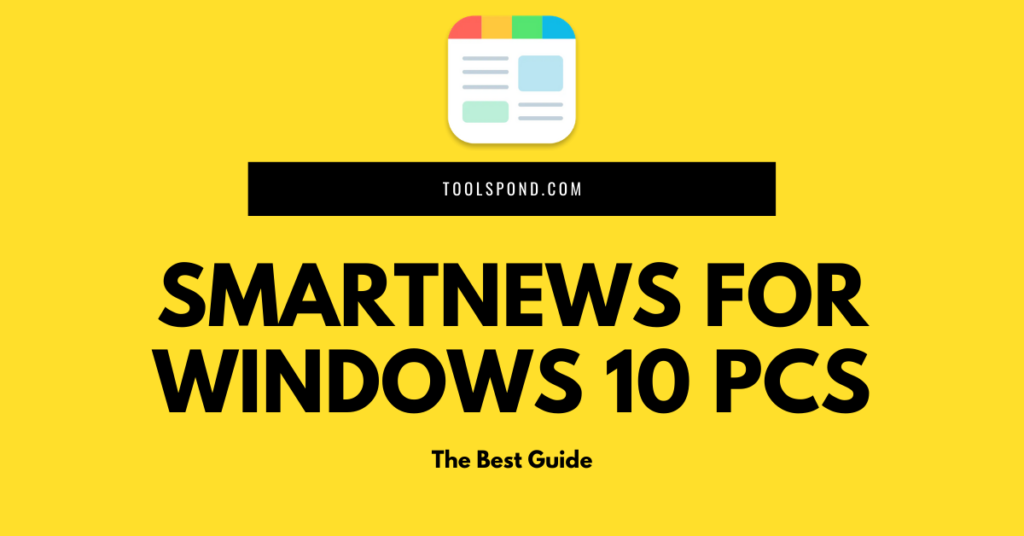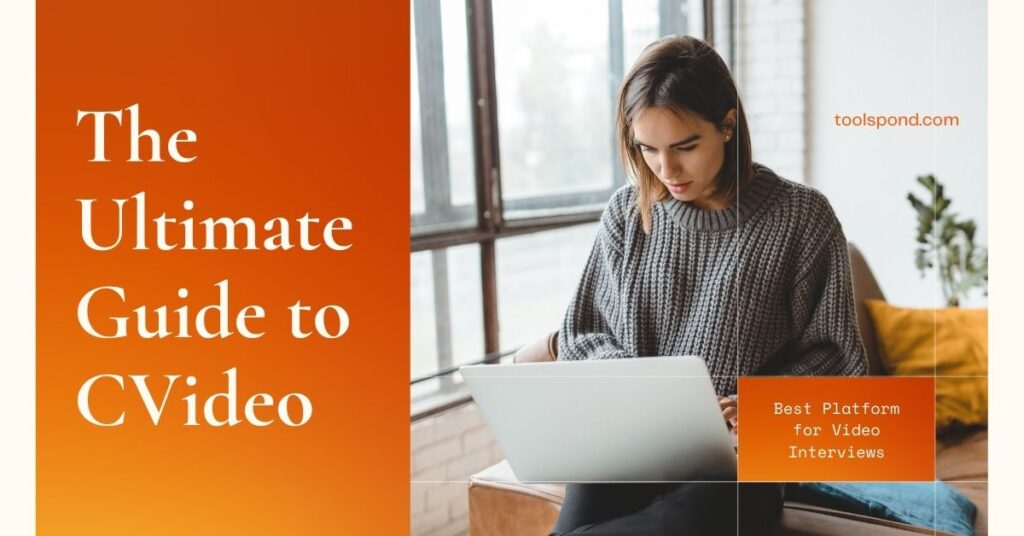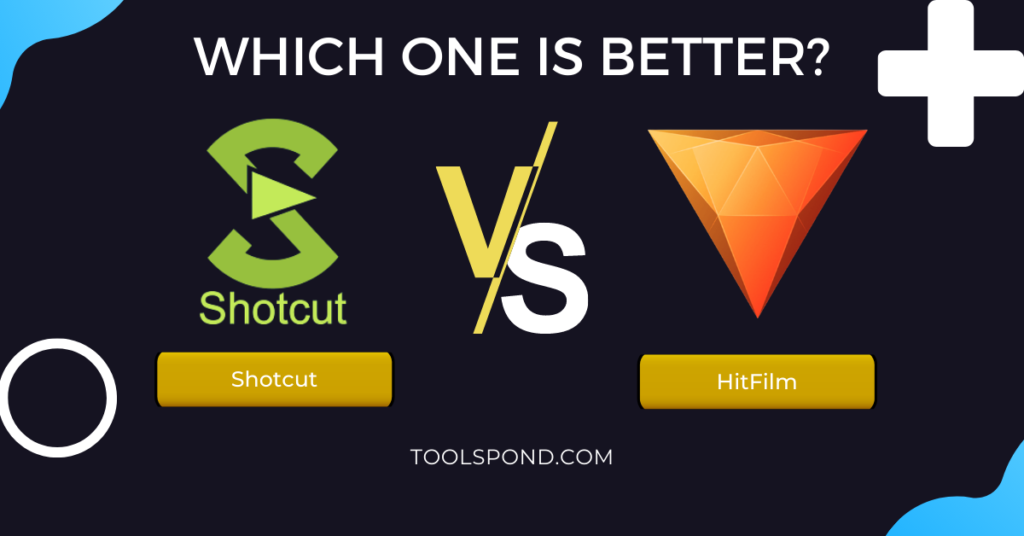The VLC Player keeps crashing Windows 10 is one of the common problems to the users. This is making the life of a Windows user a complete mess. The user faces a lot of trouble using it on Windows OS. This article will discuss this problem of crashing related to the VLC player while using it on the system with Windows 10.
Contents
What is the VLC Player and why is it important?
The VLC Player is a top-rated media player who is known to many users nowadays. It is one of the best platforms when it comes to playing video and audio files. The best of this VLC Player is it can support a wide range of file formats. Another important part of this VLC player is that it is free and open-source software. Its cross-platform framework offers a wide range of benefits to the user.
Reasons Behind the VLC Player Keeps Crashing Windows 10
When using this VLC Player on the systems with Windows OS, the user may face some issues. One of the most common issues related to this is the VLC Player keeps crashing Windows 10. This causes lagging issues of the system. There are different reasons for this issue. However, the most common issues are as follows:
- If the operating VLC Player has an outdated version.
- If the registry files of the VLC Player are damaged or deleted.
- If the setup of the VLC player is not done properly after installing.
Methods to fix the crashing issue of VLC player on Windows 10
Here is a guide to solving the issue of VLC Player keeps crashing Windows 10. Those are as follows:
By updating the VLC Player
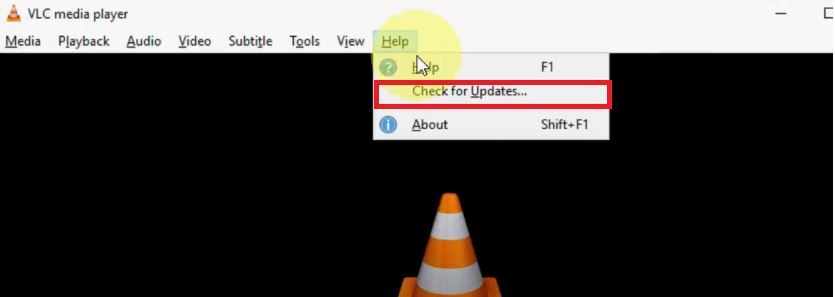
If the user has a VLC Player on their system, which is outdated, then the problem with VLC Player keeps crashing Windows 10 might arise. To fix this issue, the user needs to update the version of the VLC Player to the latest version. The user needs to open the VLC player on their system and look for the available updates. If there is any update, then the user needs to download and install it on their system. This could solve the issue. However, if the problem is still there, the user needs to follow the next step.
By reinstalling the VLC player
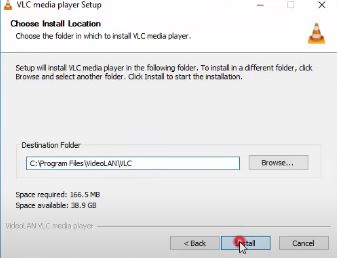
Another easy way to get rid of this issue is to uninstall the VLC Player at first and then reinstall it. If the user-facing VLC Player keeps lagging behind Windows 10, then there might be a possibility of having some bugs or corrupted files in the registry. To get out of those bugs or corrupted files, the user needs to uninstall the VLC Player on their device and then reinstall it properly. If it is not working out, then the user needs to go to the next step.
By disabling the acceleration of VLC Hardware
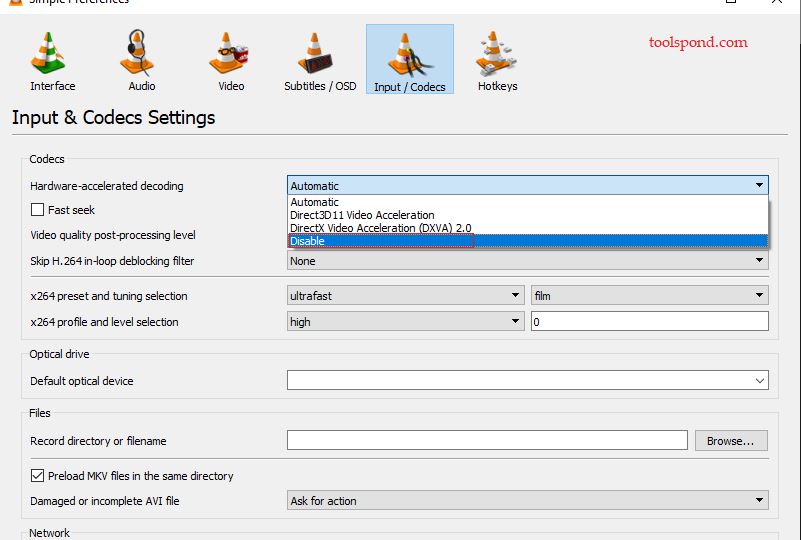
In this step, the user needs to disable acceleration of the hardware of VLC by following the below-mentioned method.
- The user needs to open the VLC Player on their system.
- After that, the user needs to go to the ‘Tools’ and click on it. Then the user needs to select the ‘Preferences’ option.
- After that, the user needs to open the ‘Input/Codecs’ option. Here, the user can find the ‘Hardware-accelerated decoding.
- By scrolling down through the list, the user must find the ‘Disable’ option. By clicking on it, the user can successfully disable the acceleration of the hardware of VLC. In this way, the user might successfully get out of the issue if the VLC keeps crashing Windows 10. If the problem is still there, the user has a few more options to try.
By disabling MKV files
If there are some previously loaded MKV files, then the user might face the VLC Player keeps crashing Windows 10 issue. To avoid it, the user needs to fix the issue of previously loaded MKV files. Here it goes like this.
- The user needs to open the VLC Player on the system. After that, the user needs to click on the ‘Tools’ option which is available on top of the screen.
- Then, the user needs to select the ‘Preferences’ option. After that, click on the ‘Show Settings’ option and followed by ‘All’ and then ‘Input/Codecs’ options.
- After that, the user needs to go to the ‘Demuxers’ option and followed by ‘Matroska’ and then ‘Codecs Settings’.
- Here the user needs to uncheck the MKV files that are pre-loaded in the same directory and then followed by ‘Save’ to make sure the change is saved.
By setting the value of Threads to 2 in FFmpeg Decoding
In this method, the user needs to perform as directed below to fix the VLC Player that keeps crashing Windows 10.
- Here the user needs to open the VLC Player at first. After that, the user needs to click on the ‘Tools’ option.
- Then, the user needs to select the ‘Preferences’ option. After that, click on the ‘Show Settings’ option and followed by ‘All’ and then ‘Input/Codecs’ options.
- Now, the user needs to click on the ‘Video Codes’ option. After that select the ‘FFmpeg’.
- Now, the user needs to locate the entry of the ‘Threads’ and set the value of it to 2. Then restart the system and check if the issue still exists.
Also Read | The Ultimate Guide to CVideo: The Best Platform for Video Interviews
FAQs
What are the easiest steps to fix the VLC Player keeps crashing Windows 10 issue?
Ans: There are two easiest steps to solve this issue. One is to uninstall and then reinstall the VLC Player software in the system. And the other is to update the outdated VLC Player software.
Is there any requirement for an expert to fix this issue?
Ans: No, there is no need to be an expert to fix this issue. Anyone with a little to moderate working knowledge of a computer can perform all those above-mentioned steps.
Is the VLC Player keeps crashing Windows 10 a serious issue?
Ans: No, this VLC Player keeps crashing Windows 10 is not a serious issue. However, it causes certain disturbances and the performance of the user might go downward with this issue.
Conclusion
In this article, we have discussed different reasons why the VLC Player keeps crashing Windows 10. We have also mentioned a few reasons to fix this issue. The user must try that one by and check if the issue of the VLC Player keeps crashing Windows 10 is still there. However, the user might test all the methods if any particular method is not working.