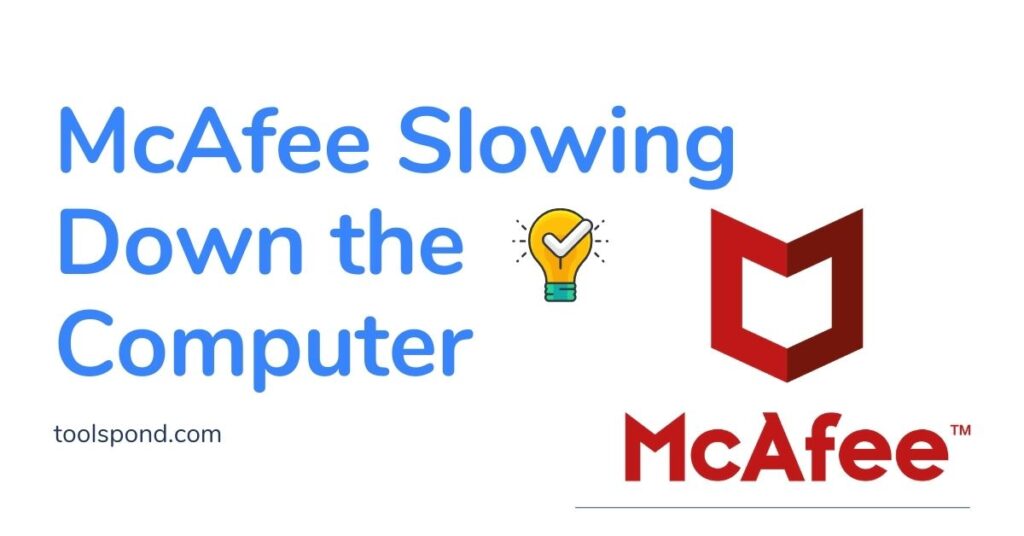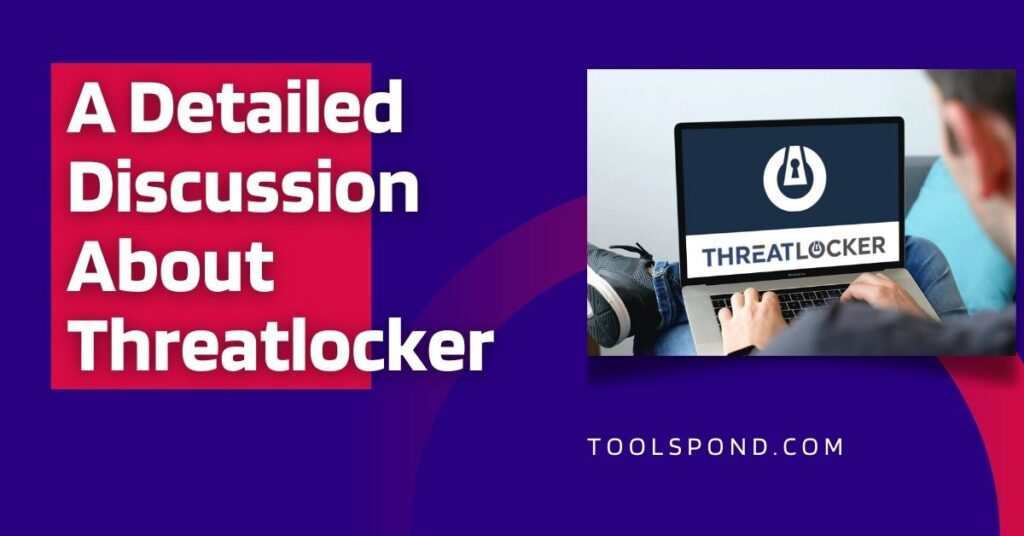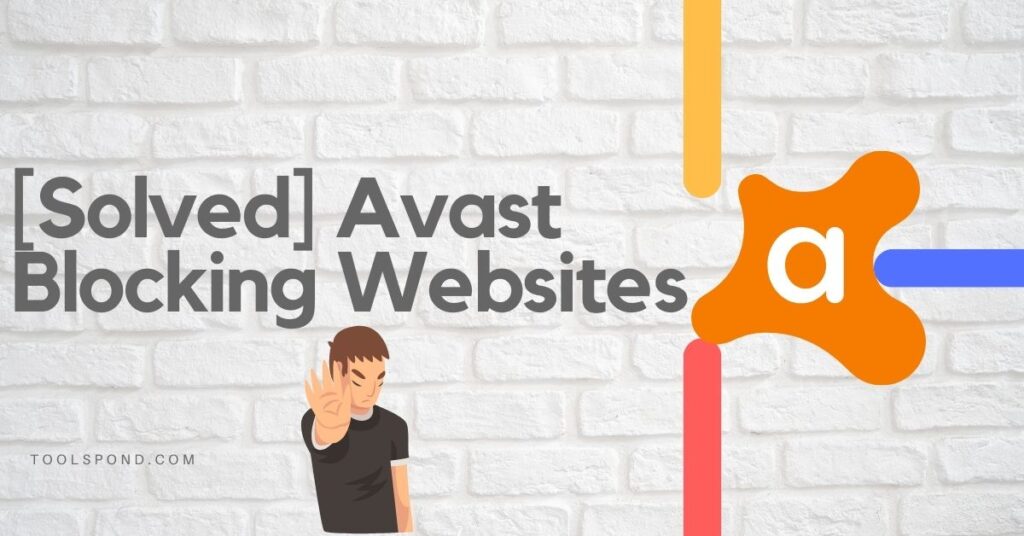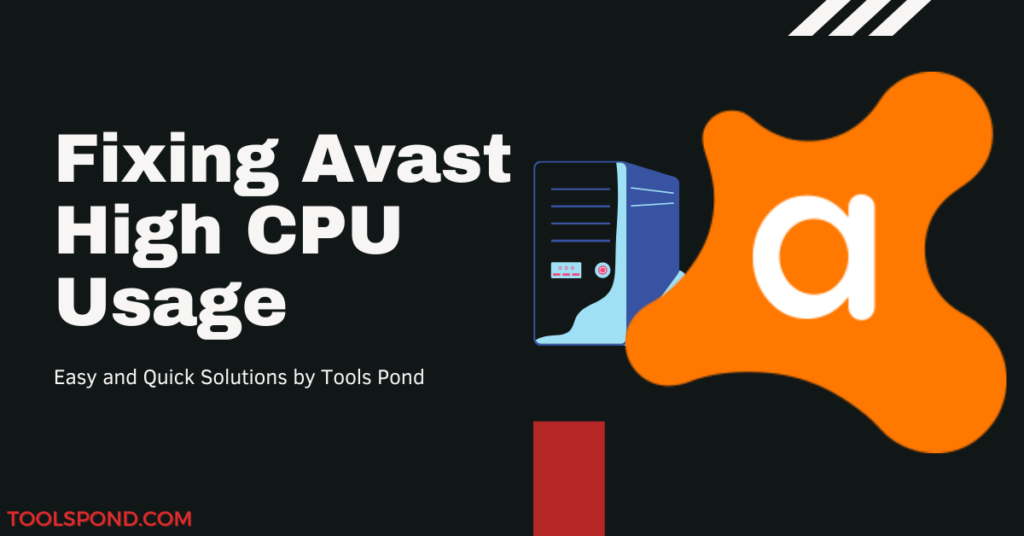McAfee is a common name in the world of antivirus. It offers a lot of security features that protect the system from malware and any cyber attack. A PC with installed McAfee antivirus might face some issues due to this plenty of functions. It is the effect of McAfee slowing down the computer. The McAfee antivirus might affect the space of RAM of the system while scanning.
Here are some of the common reasons that can address McAfee slowing down the computer issue. The solutions are also there along with these issues. Those are as follows:
Contents
Due to Automatic Scanning Features
McAfee has automatic scanning features like some other antivirus. It helps the user to scan your system and search for any malware. In McAfee antivirus, this automatic scanning process is done once a week.
However, McAfee starts performing the scanning procedure simultaneously when the user is performing a heavy task on the system. This could be possible, and it will result in taking some space of the RAM. The processor might be slow at this point.
As a result, it will slow down the system of the user.
Solution
To avoid McAfee slowing down the computer, the user must disable the automatic scanning feature. After disabling it successfully, the user will be able to get rid of this issue.
However, this does not permanently disable the scanning, as the system will be vulnerable without antivirus protection. The user must not forget to scan the system from time to time.
Due to the Backdated or Older System
If the user has an old school system, then its hardware and other accessories must be older. In this system, McAfee will fail to run seamlessly. To allow McAfee to run efficiently on a system, it must have 2GB of RAM with 500MB of free space, and the processor speed must be 1 GHz or higher.
If the user does not have these configurations in the system, running McAfee will make the system even slower. It is necessary to check the system configuration requirements from the McAfee website before installing this antivirus on a system.
Solution
The user can upgrade the system RAM to avoid facing McAfee slowing down the computer issue. If the system does not match the required configuration mentioned on the McAfee antivirus website, the user needs to upgrade the entire system.
Due to Full System Scanning
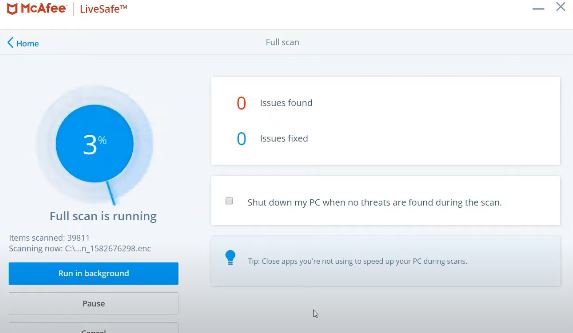
When the antivirus is performing a full system scanning, the processor needs to do so much work. McAfee antivirus will take every single file and scan them one after another during this time of full scanning.
During this process, the user must feel a significant lag if something is running on the system. The full system scanning procedure will become a lot easier and hassle-free if the files in your drive are fragmented.
Solution
Any type of scanning can be disabled to avoid McAfee slowing down the computer issue. However, the user needs to perform a full scan during sleep or when the system is not working.
Due to Multiple Antiviruses in One System
If the user installed more than one antivirus on the same device, there would be a lot of trouble for the user. There might be issues of permissions for both the antivirus.
Otherwise, both antivirus systems will try to install interceptors parallelly, leading to a crash of the system. Therefore, you can not run two antiviruses at the same time. It will make your system slow anyway.
Solution
The only way to fix the McAfee slowing down the computer issue is to uninstall one antivirus and use only one antivirus at a time.
Due to the Automatic Updates
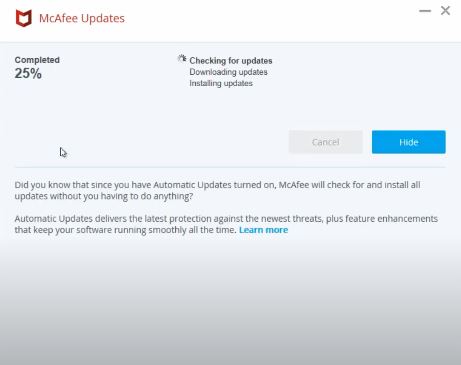
Like most of the software and antivirus, it comes with regular updates. These regular updates make them aware of the possible and new threats. In McAfee, there is nothing different.
If the user has an internet connection in the system, the system will get automatic updates regularly. Those updates are usually downloaded automatically in the system. However, while installing the updates, the user might face some lagging issues.
Solution
The user needs to disable this automatic update feature to avoid McAfee slowing down the computer issue. However, routine checks for the updates must be done properly to avoid any bigger disturbance.
Some Other Ways to Fix McAfee Slowing Down the System
- The antivirus can avoid scanning for regular websites such as Facebook, amazon, google news, etc., which the user visits regularly. Instead of those websites, the antivirus can look after when the user enters into some untrusted websites. This will also help to avoid McAfee slowing down the computer.
- The user can keep the McAfee antivirus away and prevent it from consuming the system resource. It is performed in the following way: The user needs to click on the ‘Start menu and then type ‘msconfig’ on the space bar and then press the ‘’Enter. Key. It will open the system configuration tab. Here the user should go to the ‘Startup’ tab. The user needs to uncheck all the boxes where the ‘McAfee’ word is there with anything.
Also Read | Threatlocker: A Detailed Discussion About its Positive and Negative Sides
FAQs
What is the easiest way to get rid of McAfee slowing down the computer?
By disabling the antivirus scanning, the user will be able to fix the issue. However, scanning is a must to keep the device safe.
What is the minimum requirement of a system to work McAfee antivirus smoothly?
Foe Windows 10, 2GB or more RAM, 1GHz of processor speed, and 500GB of free space will do the work.
What is the way to fix McAfee slowing down the computer issue apart from disabling the scanning?
By unchecking all the options related to ‘McAfee’ on the ‘Startup tab’ of system configuration will do the job.
Conclusion
McAfee slowing down the computer issue could be annoying for the user at times. It will reduce the performance of the system. As a result, this issue needs to be fixed. Here in this article, we have discussed the possible reasons and their corresponding ways to fix those issues. However, routine scanning is a must.