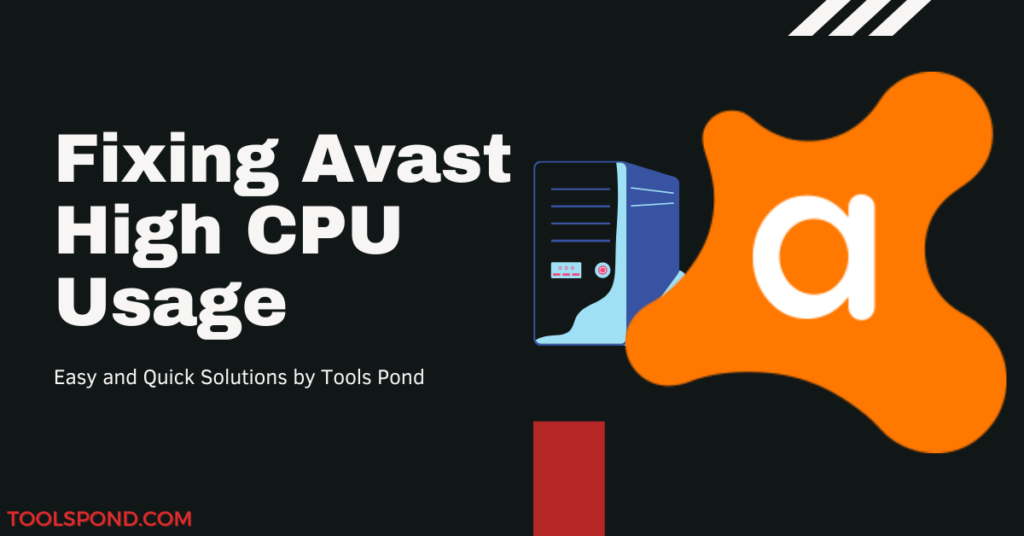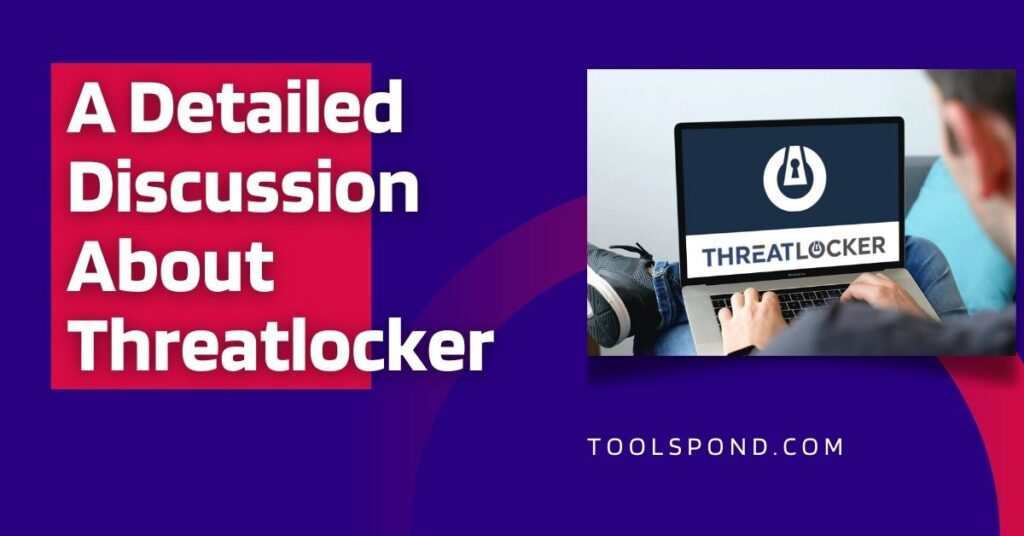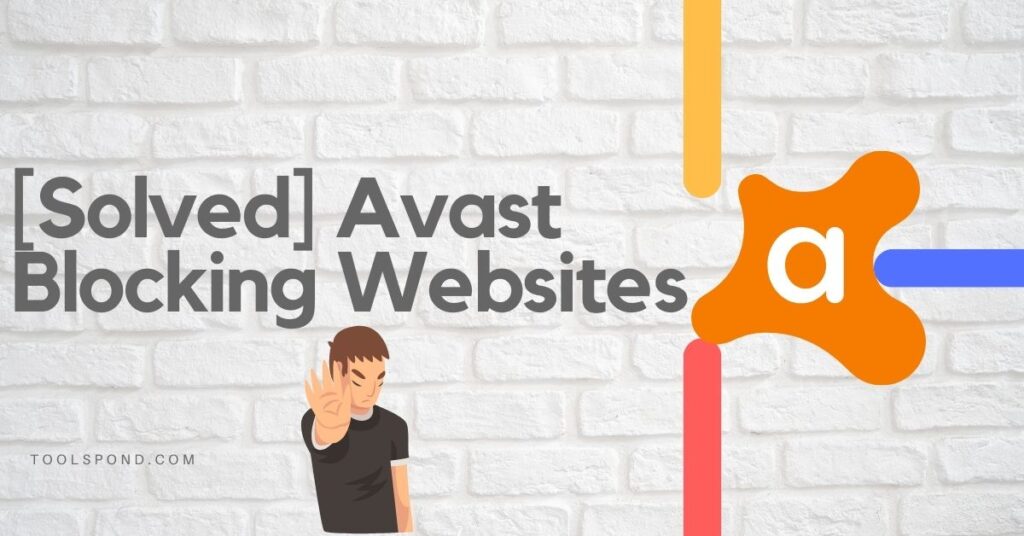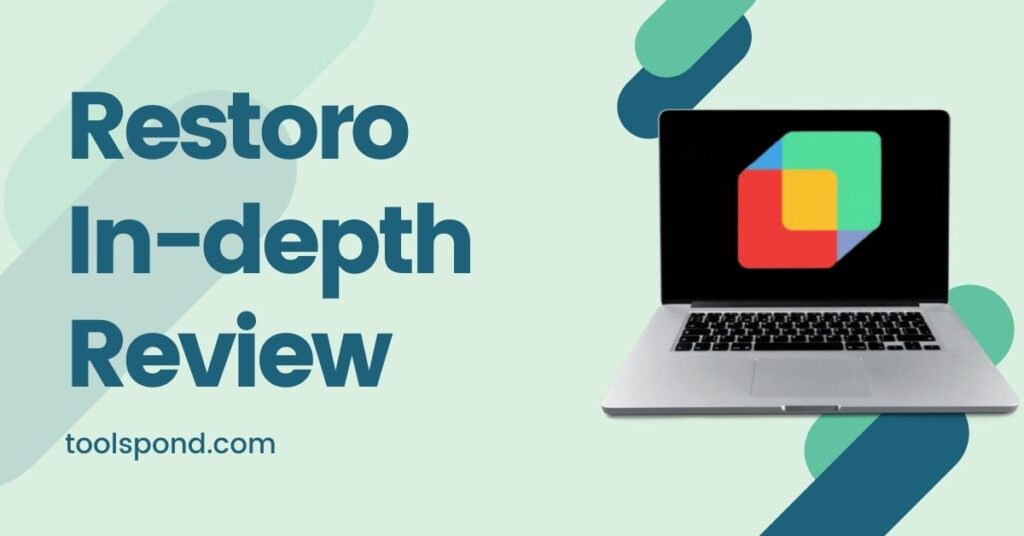A lot of people who use Avast have complained of high CPU usage. It isn’t delightful when a single application drains a significant amount of your computer’s resources. There are quite a few easy fixes to solve this problem.
Read on to find out more about the reasons for Avast high CPU usage and the solutions for it.
Contents
What is the problem?
Avast Antivirus is one of the most popular free antivirus software in the world. Like many antivirus software, it can heavily drain the computer’s resources. Although, it is normal for Avast high CPU usage to happen when it is performing operations like background scanning, virus removal, real-time scanning, and cleaning. It is a cause for concern when using up most of your resources, leaving nothing for other tasks, or using up resources while Avast is idle.
When the Avast high CPU usage occurs, it hampers the performance of your PC and can cause overheating or similar issues. Since Avast is essential to keep your computer safe from threats, it is inadvisable to uninstall the application.
Reasons for Avast High CPU Usage
There are many reasons for such high usage of resources by Avast Antivirus. But some of the most common ones are listed below.
- Incorrectly configured system settings.
- Performing many real-time tasks virus scanning, computer cleanup, etc.
- Corrupted or irregular entries in the Windows registry
- The Ntoskrnl.exe and avastsvc.exe consuming huge RAM and CPU resources.
How to Check CPU Usage?
It is important to find out whether your CPU usage is high. You can do it in 3 easy steps.
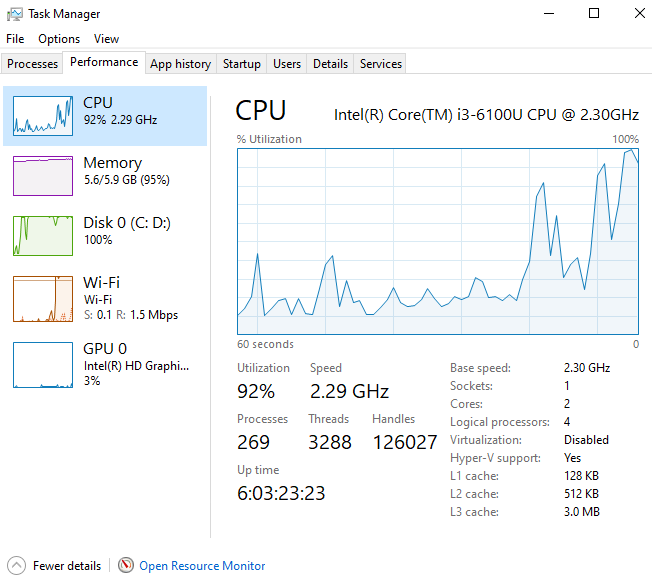
For Windows 10:
- Go to Task Manager by searching for it.
- Click on the Performance tab.
- Select CPU to monitor its utilization constantly.
The CPU usage is given in percentage and is depicted in the form of a line graph.
5 Best Fixes for Avast High CPU Usage
The best thing about this issue is that the solutions are fairly simple and don’t really require much technical knowledge. You will get a step-by-step guide for implementing these solutions.
Fix 1: Update Avast
Sometimes old versions of Avast Antivirus can cause problems. So, just updating to the latest version can fix the bugs and reduce CPU usage. This is the easiest fix of all.
1. Open the Avast Antivirus application.
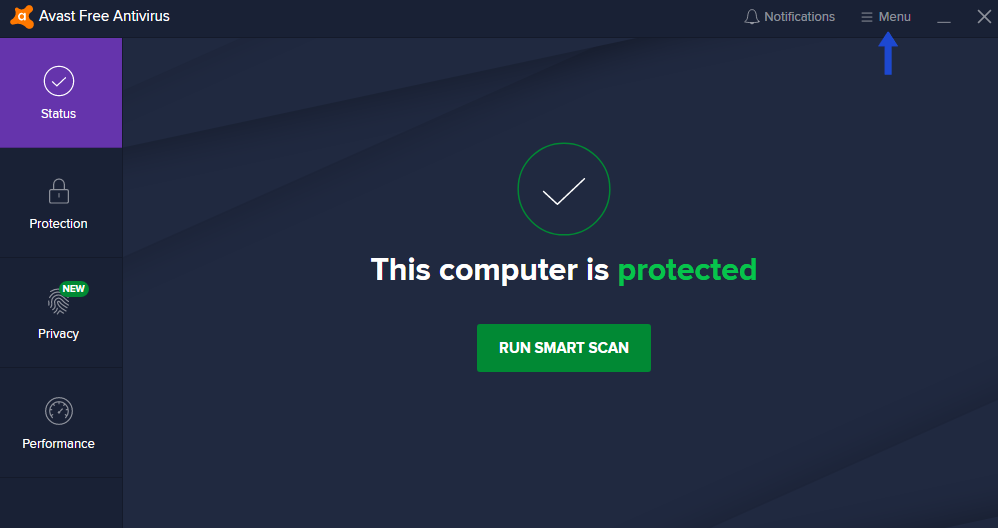
2. Click on the “Menu” button on the right-hand corner.
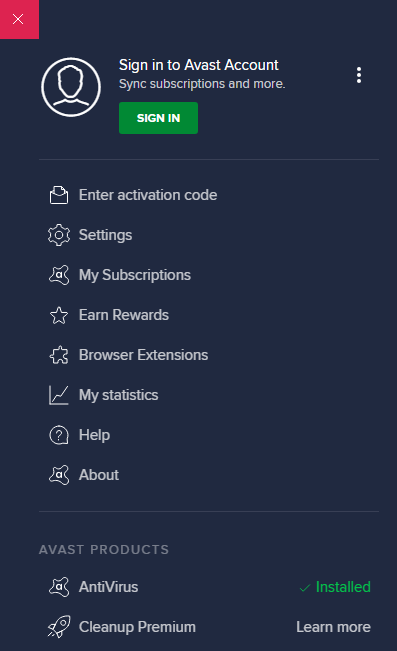
3. Click on “Settings” and then go to the General tab.
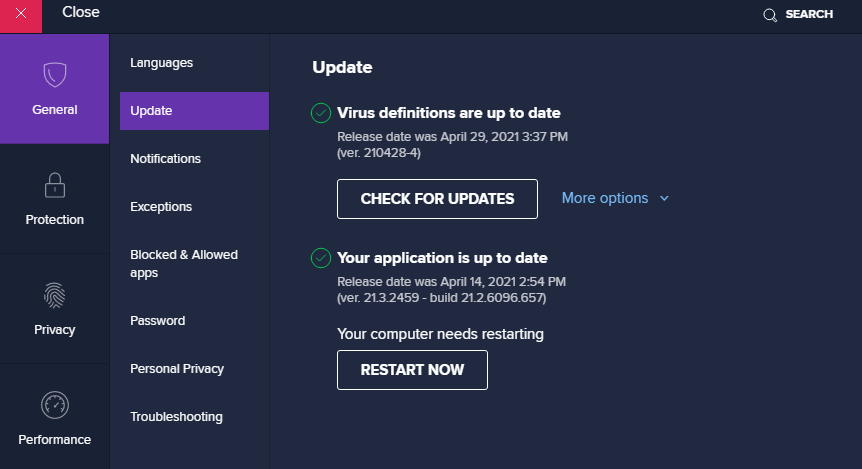
4. Click on “Update” and check for updates.
5. If there is an update, you might have to restart your PC.
When it is done, if the issue was with updates, Avast high CPU usage issue might be resolved.
Fix 2: Remove the Avast Cleanup Tool
Avast Cleanup tool is a vital component that performs real-time operations to free up resources allocated by other background apps. Since most real-time applications drain the system resources, it is best to uninstall the tool.
1. Open the Avast Antivirus application.
2. Click on the “Menu” button on the right-hand corner.
3. Click on “Settings” and then go to the General tab.
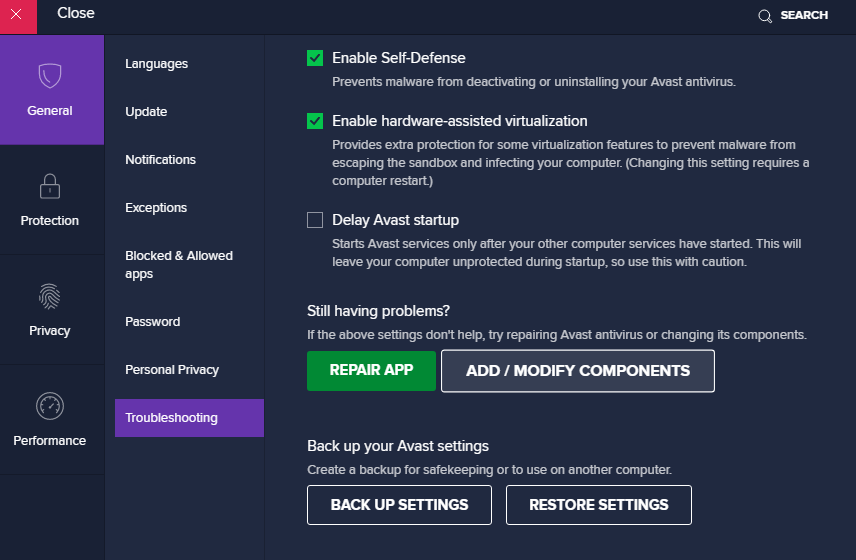
4. Click on “Troubleshooting” and select Add/Modify Components.
5. In the popup window, find the Avast cleanup tool and uncheck it to remove it.
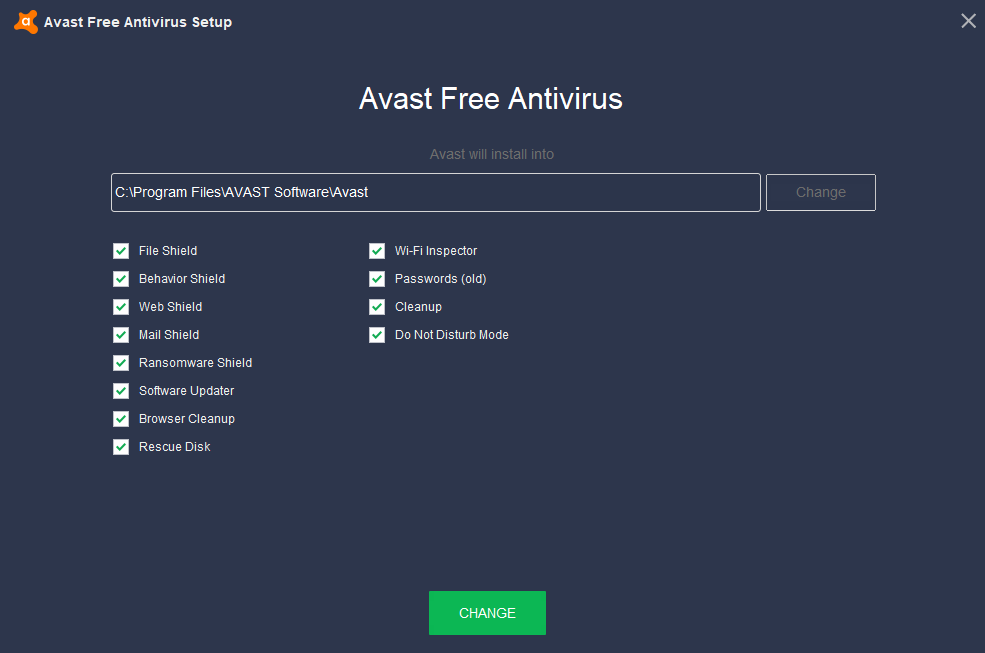
6. Click on “Change” and confirm it.
Restart the computer to see if the issue has been resolved.
Fix 3: Change Avast Scan Frequency
As mentioned earlier, frequent background scanning can lead to high CPU usage. By setting the scan frequency to its maximum value, you can disable the background checks and monitoring.
1. Open File Explorer and go to your C: directory.
2. Paste “C:\ProgramData\AvastSoftware\Avast” in the navigation bar to go to the Avast folder.
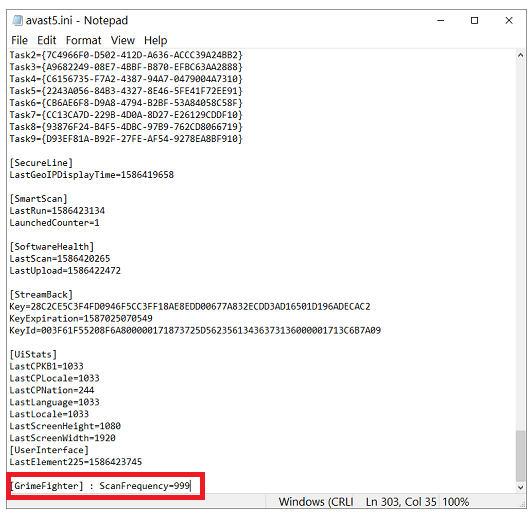
3. In the Avast folder, open the file called “avast5.ini” and add ”[GrimeFighter]: ScanFrequency=999” to the end of the file.
4. Finally, save the file and restart your PC.
Check if this solves the Avast high CPU usage issue.
Fix 4: Stop Avast Screensaver Scan
Sometimes, the Avast screensaver continues the scan even though the screensaver has been stopped. It is one of the main reasons for the resource drain. It is easy to sort this issue.
1. Select any file in your system and right click it.
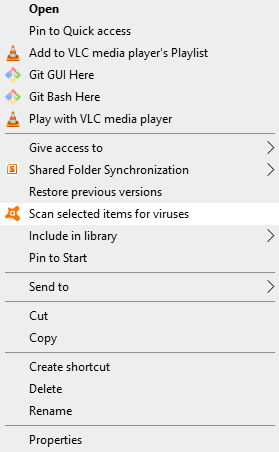
2. Click on “Scan selected items for viruses”.
3. Avast will display the results of the scan in a new window where you can see other scans running on your system.
4. Search for Avast Screensaver scan and click on the “Stop” button next to it to end the process.
Now, check if the usage has gone back to normal.
Fix 5: Repair Avast
If none of the other fixes worked, then the reason for high usage might be some broken data files. All you need to do is repair the software. It is much easier than it sounds.
1. Open the Control Panel
2. Select Uninstall a program under Programs.
3. earch for Avast from the listed applications and right-click.
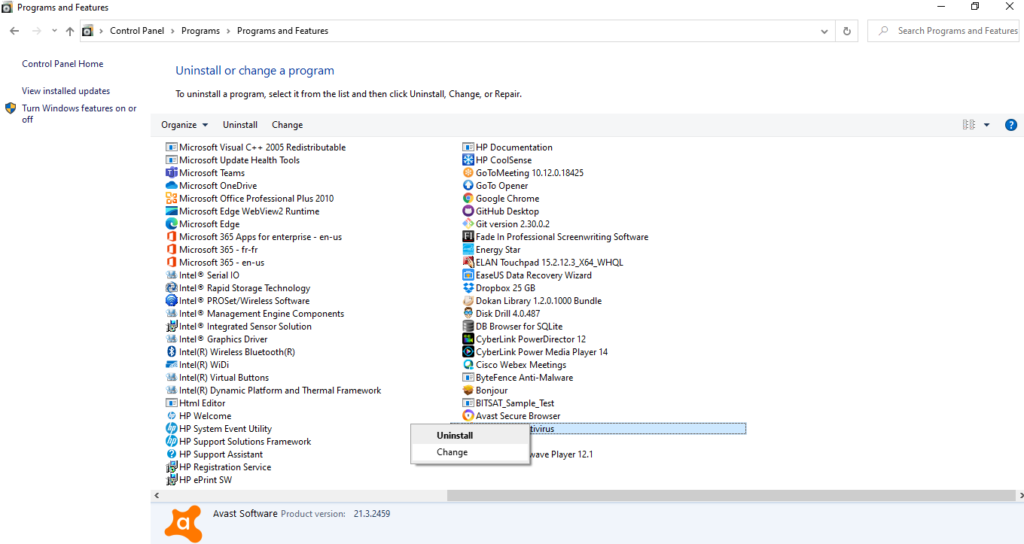
4. Click on “Change” and it will open the Uninstall wizard.
5. From the available options, click on “Repair” and click on “Next”.
After it is done, restart your PC and check if the issue has been resolved.
Other Errors You Might Encounter While Using Avast
- Avast Browser Opening Up On Startup: 4 Best Way to fix it
- Avast Blocking Websites: Reasons and How to Avoid it
In The End…
Avast high CPU usage issue is quite common and nothing to worry about. The above-mentioned solutions take care of the issue in most cases. Once you fix the problem, you can reclaim storage space, optimize disk, manage system resources, improve game performance, and do much more. So, happy fixing.
FAQs
What is Avast’s high CPU usage issue?
Avast can significantly drain your computer’s resources, which hampers the performance of your PC and can cause overheating.
What is the easiest way to fix this Avast high CPU usage issue?
Updating the Avast application is the easiest way to fix the issue.
What are the different ways to solve this Avast high CPU usage problem?
You can update Avast, remove the cleanup tool, change the scan frequency, stop the screensaver scan, and repair Avast.