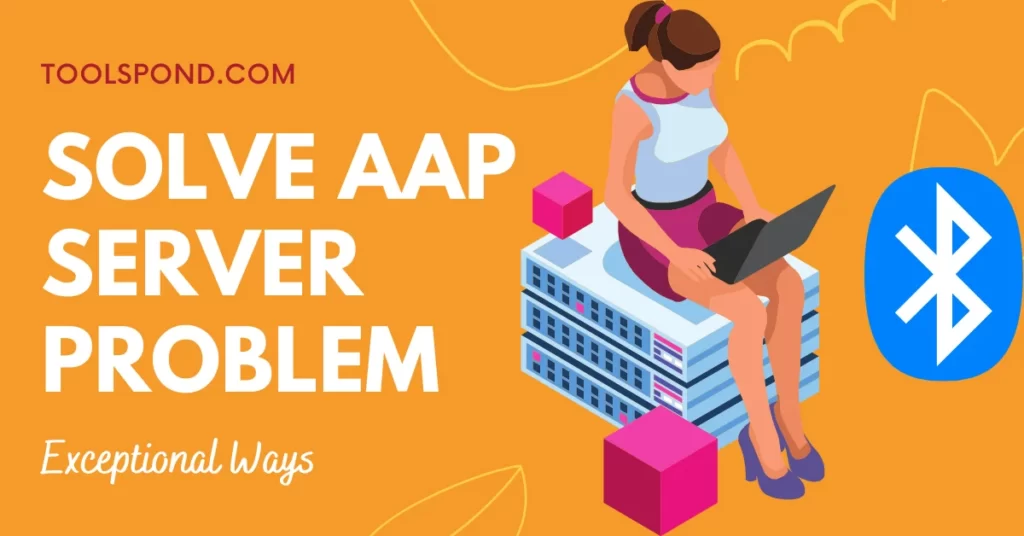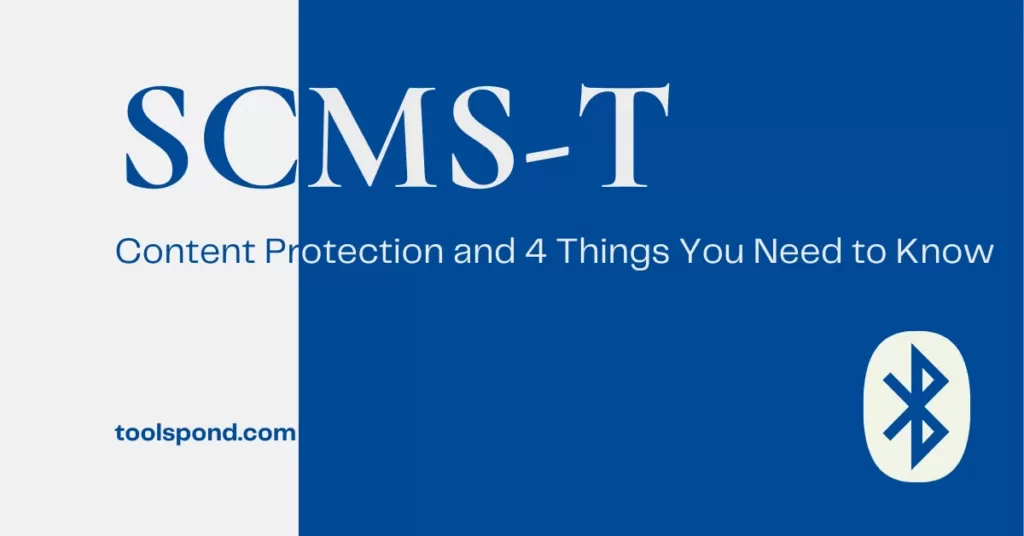AAP is short for Administrative Access point. In windows, the AAP server issue appears whenever the user plugs in an unknown Bluetooth device that isn’t recognized by the operating system or the OS doesn’t have compatible drivers for the device to run smoothly without malfunctioning. The windows device manager begins to show the AAP server as the unknown device connected under “Other Devices.” This issue can be resolved through an appropriate driver update.
Contents
AAP Server
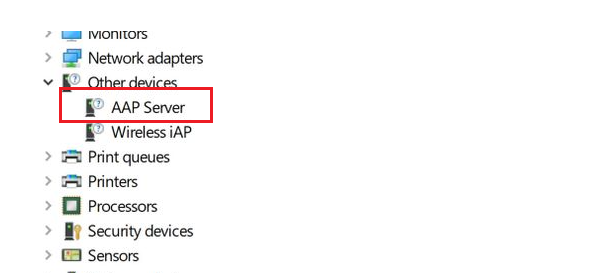
Administrative Access Point Sever is an example of an Access point server. The job of the access point server is to ensure valid access of the shared communication medium among all the devices connected. However, it is not necessarily true that this issue is caused due to the access point server. Sometimes other devices such as Bluetooth media devices can be misunderstood by the operating system. This happens due to unknown firmware of the connected device. This issue is relatively less problematic than other device issues, as it does not seem to cause any hindrance in the everyday operations of a computer system.
1. Installing or updating drivers
If you recently connected a Bluetooth media device to your system and it is not working well or not working at all, you should try to update the drivers for these devices. Follow the given steps to update the device drivers.
- Right click on start button.
- Select Device Manger from the menu.
- Device Manager Window would open.
- Click on the little monitor icon under the menu bar to scan for hardware changes.
- Look for outdated or unistalled drivers.
- Right click on the ‘Other Devices‘ and click on update/install driver.
- A device driver installer window would open.
- click on ‘ Search Automatically for updated driver software.’
- The process would take some time and would find and install compatible drivers.
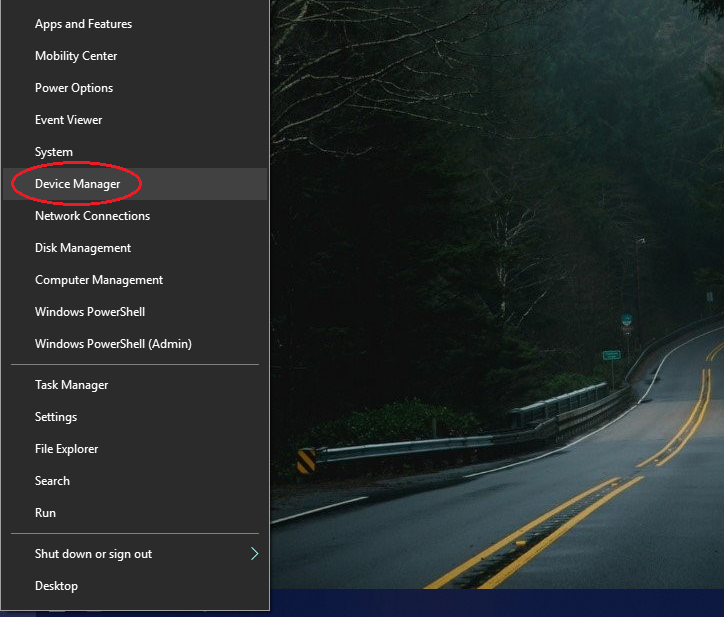
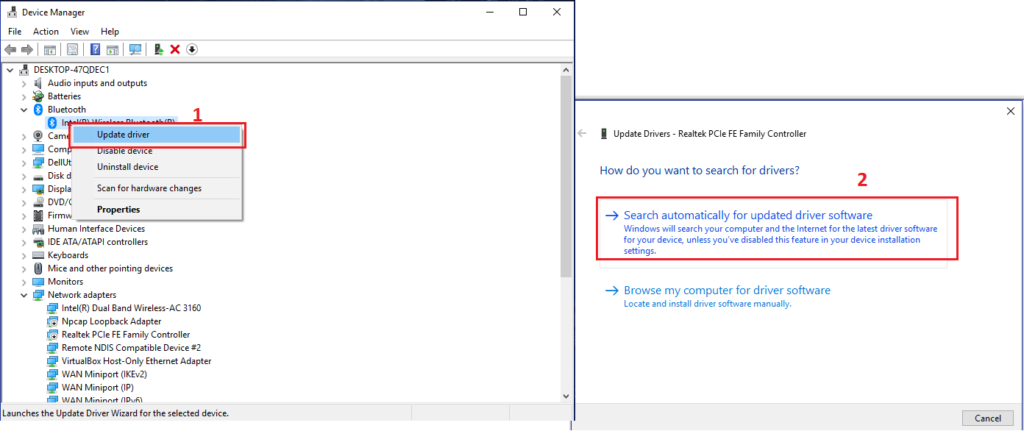
2. Disabling unnecessary services
If you connected a multimedia device to your system and showed unknown devices in the Device Manager, your device still works just fine. You could disable some of the Bluetooth services to help eliminate issues like the AAP server from the device manager. Follow these steps device to uncheck the unnecessary Bluetooth services.
- Right click on start menu.
- Click on settings.
- Click on Devices.
- Select Bluetooth & other devices on the left hand side tab.
- click on Devices and printers under the Related Settings.
- A windows with all the connected device would appear.
- Select your device and Right click.
- select properties.
- under the services tab, uncheck the services that are not necessary.
- click on OK.
NOTE – If your system was showing AAP server as an uninstalled device, there are chances that you would find AAP in the services list, make sure you uncheck that to resolve the issue.
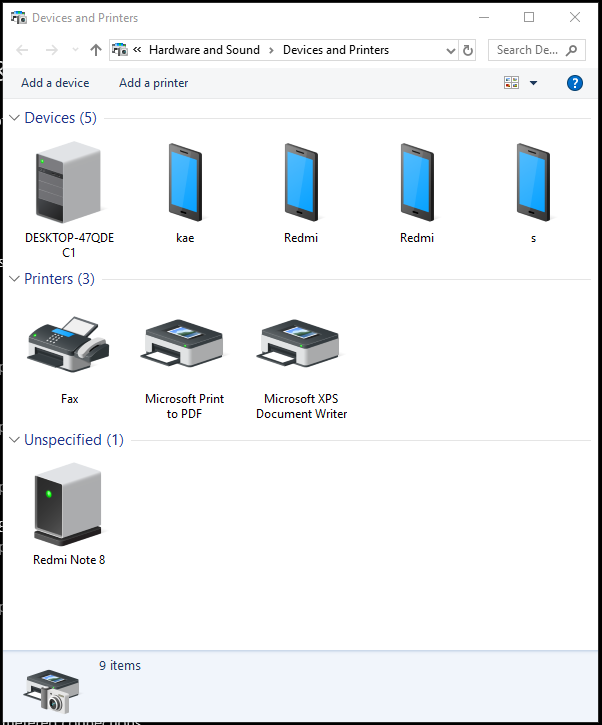
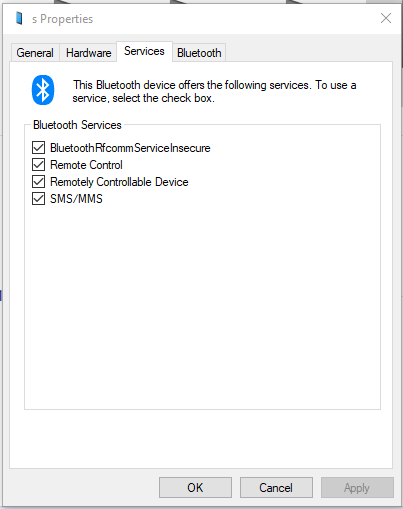
3. Re-pairing device
If you have the latest and compatible drivers installed, but your Bluetooth media device still doesn’t seem to work correctly, disconnect the device and try to connect it again. This might help the operating system identify the device accurately and have the device working as intended. Follow the given steps to repair the device and potentially remove the unidentified AAP server from the device manager.
- Right click on start menu.
- Click on settings.
- Click on Devices.
- Select Bluetooth & other devices on the left hand side tab.
- Select your device.
- Click on Remove device.
- Click on Yes.
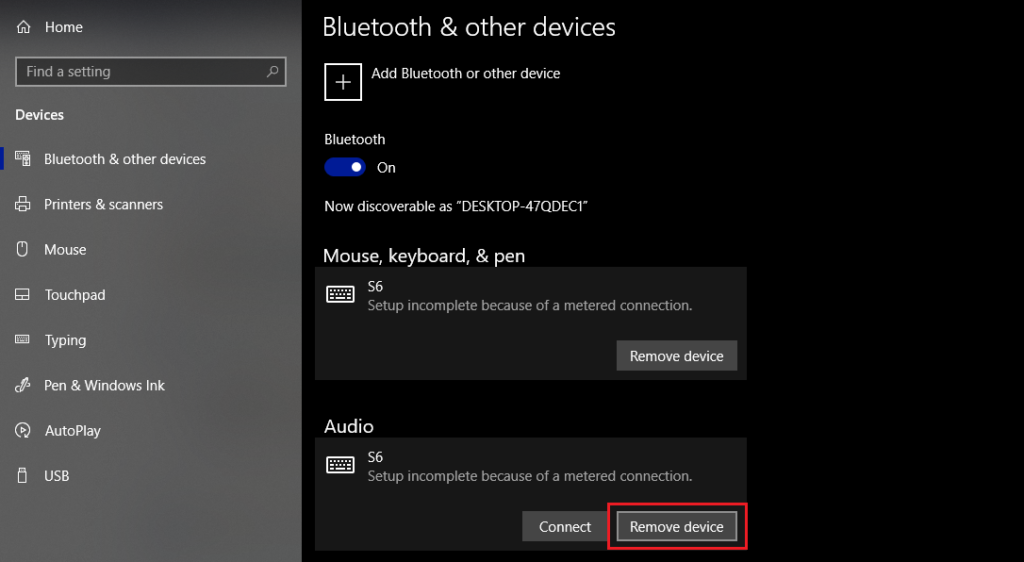
Now that your device has been successfully removed from your system turn your Bluetooth off and wait for a little while, turn it on again, and pair your device again from the beginning.
FAQs on AAP Server
What do you mean by access point?
An access point can be thought of as a wireless point that acts as a portal to the outer network for all other connected devices in the network.
What are the hotkeys to open Settings?
Windows key+ i
What does Wireless iAP mean?
It means a wireless Internet Access Point, an access point connected to the global internet.
Conclusion
We saw that devices with incompatible or uninstalled drivers could show up in the Device Manager as unidentified devices under the other devices section. We provided you with the necessary knowledge and steps in this article to work around the AAP server situation. Still, if you see unnecessary devices in the Device Manager, you could Uninstall the device by right-clicking on it. But, always be careful when doing such thing as uninstalling a necessary driver might cause severe damage to your system.