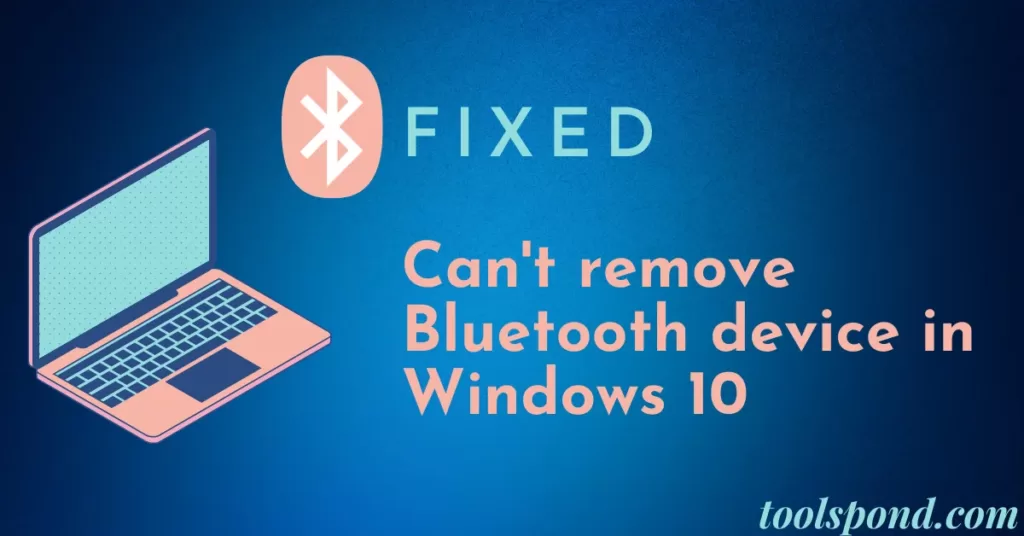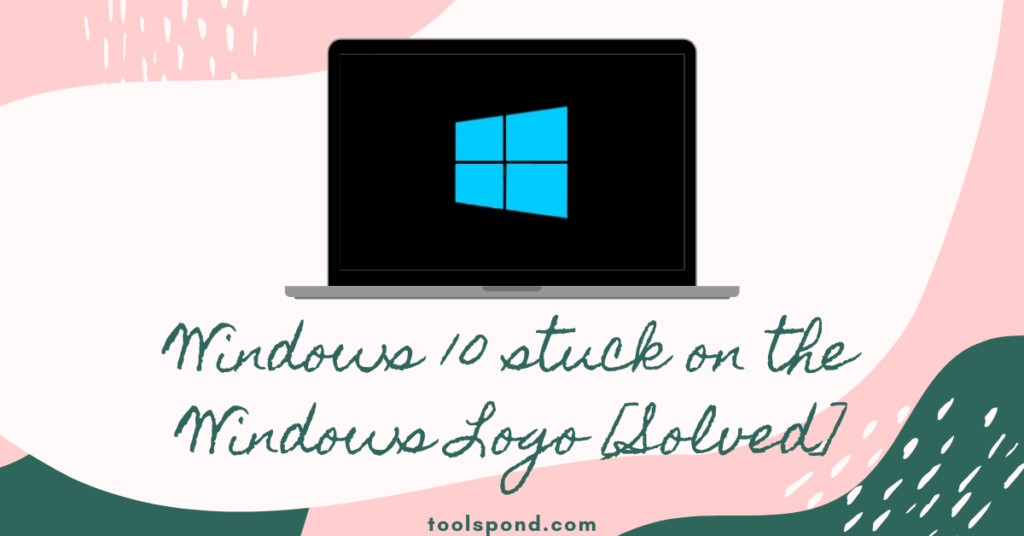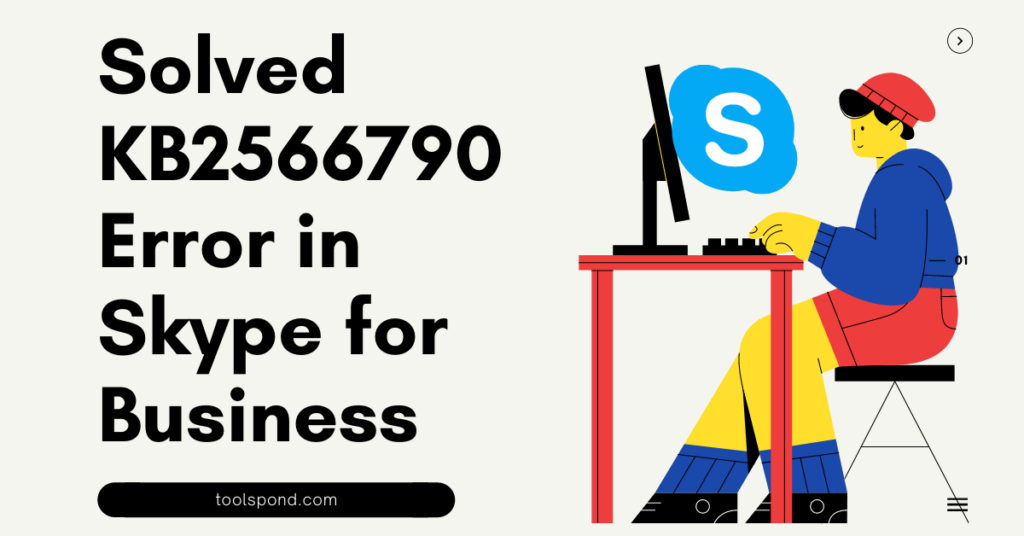Can’t remove Bluetooth device in Windows 10? Don’t worry! We got you covered.
Now nobody is a fan of wires, and I bet literally no one. Who likes a bunch of black with colorful wires on their desk space or workspace. And thus, wireless connections are a key fix for removing annoying big fat and small thin wires. Similarly, Bluetooth plays a vital role in this era of technology and when it comes to problems, fixing wireless problems is a bit more challenging than fixing wired problems. Now we came across this common problem where you can’t remove the Bluetooth device in Windows 10.
There may be several reasons for this not working or failing to do the work but don’t worry. In this article, we will explain the causes and the best solutions to fix the issue. So let’s not waste time and get into this.
Contents
Causes for Can’t remove Bluetooth device in Windows 10
Now Bluetooth wireless connectivity may seem a straightforward term, but it is, in fact, one of those complicated terms when it comes to connectivity.
Now many people face this error when they can’t remove Bluetooth devices in Windows 10. This is very annoying sometimes as you want to connect to some device, but it always connects to the device you want to remove due to automatic connections.

Now, this kind of particular error pops up when you try to uninstall the device or remove the device from your registry. So let’s see why does this error arises in most cases. There may be many possibilities, but the most common possibilities are:
- When you connect a new device, it saves some temporary files in your system(reason is unspecified for this). So these temp files are actually of no use to our system. Problem arises when these temp files break into our original directory of device files and thus these temp files dont allow few wireless commands to access the device control.
- Maybe the bluetooth drivers of your device are corrupted or outdated. This is too one of the major issues when it comes to any devicce drivers.
- The bluetooth support services may be affecting your control over your device and as a result you can’t remove bluetooth device in windows 10.
- Yo can’t remove bluetooth device in windows 10 even when there are other wireless devices connected to your system at the same time. Though this only happens sometimes but when the control files of other devices match with the ones of the device you want to remove, then this problem is a result.
Now, these were a few cases when you couldn’t remove the Bluetooth device in Windows 10. So without further due, let’s hop into solutions.
Solutions for Can’t remove bluetooth device in windows 10
You can follow the few listed and one of the best solutions if you can’t remove the Bluetooth devices in Windows 10. Before trying any of the solutions listed, try to run the Bluetooth troubleshooter via settings and see if it solves the problem. If not only ten, proceed further.
Solution 1
Here to fix the issue of – Can’t remove Bluetooth devices in Windows 10, the first step we will follow is to Set the Bluetooth Support Service to automatic and restarting the service. There may be few problems that may not allow the Bluetooth Support service to function correctly, so that we will fix this first in this step.
To do this, follow the steps listed below.
- Type Win+R and then you will see a command box appear in the left bottom of the screen. In that command box type services.msc and hit Enter.
- Now you will see a list of items on the window of services. In that lest find Bluetooth Support Service.
- Double Click on that to open properties.
- In the properties change the startup type to automatic and click apply and then click OK.
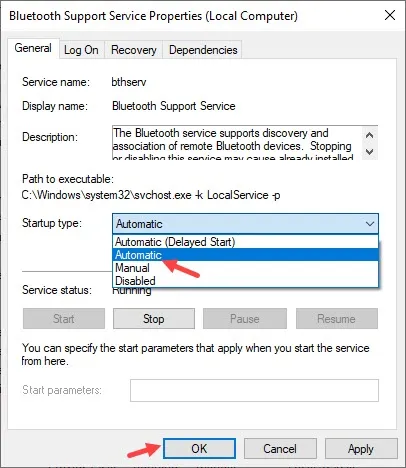
In the previous window, select the Bluetooth Support Service and click the Restart-Service button on the top right corner of the window highlighted in blue.
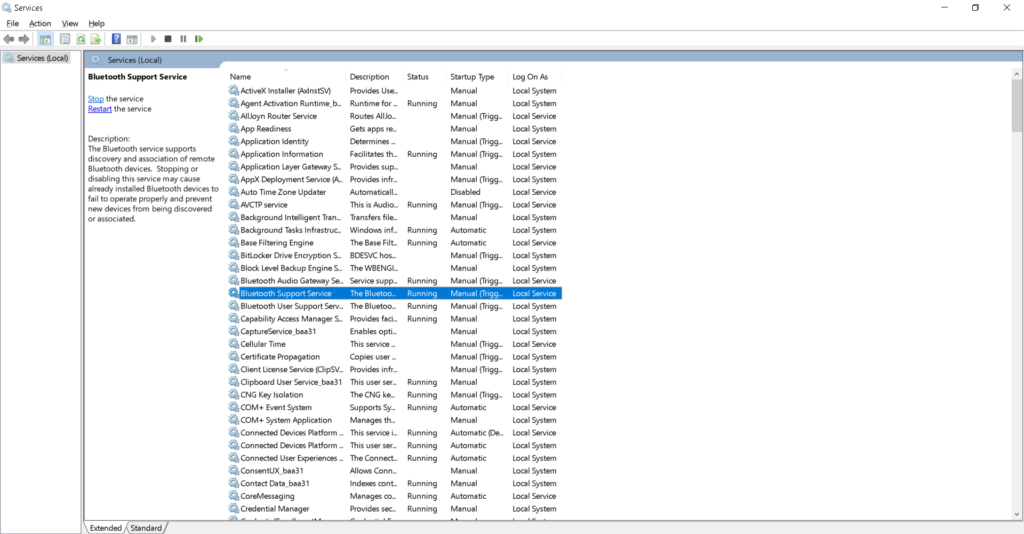
Now, this may take some time but once you finish, try to uninstall the Bluetooth device, and most probably, it should solve the issue, but if not, follow the other listed steps for the issue: Can’t remove Bluetooth device in Windows 10.
Recommended Reading | Can’t Change the Resolution on Windows 10: Best Possible Solution
Solution 2
This is the second solution for the issue: Can’t remove Bluetooth device in Windows 10. Here we will try to uninstall the device under airplane mode.
First, go to the settings of your system and navigate yourself to the network and internet. Then in the left panel of options, you will see airplane mode. Now turn it on.
What this does is, it disconnects you from all the wireless network at that particular time, and due to this issue there are no files of the connected devices affecting the uninstalling of the desired device.
It may sound silly, but yes, it has worked for many users and may work for you.
If nor then head to other solutions for your issue of -Can’t remove Bluetooth device in Windows 10.
Solution 3
The third solution for fixing the issue of – Can’t remove Bluetooth device in Windows 10 is updating the Bluetooth drivers. This may be one of the main reasons your commands are not working, so let’s hop into this without any due.
Firstly, right-click on the start button and open the device manager.
Now in that list, select Bluetooth and open the category by double-clicking. Now select the adapter for the desired device.
Then, right-click on the selected adapter and select the option of Update driver. This will open a small window. In that window, select the option of Search automatically for updated driver software and wait for it to update.
Now try to see if this has solved your problem of- Can’t remove Bluetooth device in Windows 10. If yes, then KUDOS, and if not, then follow the next set of solutions.
Solution 4
The fourth solution of Can’t remove Bluetooth device in Windows 10 is cleaning the registry or running the SFC Scan in technical terms. You need to install any plugin and can do it easily following the steps listed below.
Type Win+R and in the command box, type in cmd and open the command prompt.
Now, after your system name, type in the command – sfc/scannow and hit Enter.
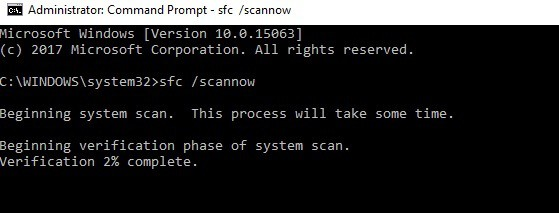
This can take some time but wait patiently.
Once done, try to make the changes, and probably this will solve the problem of Can’t remove Bluetooth device in Windows 10.
Must Read | 4 Best Solutions to Fix Windowsupdate_80092004
Solution 5
This is the final solution for the error- Can’t remove Bluetooth device in Windows 10. If none of the solutions work for you, then you can try this. Here we use the registry editor to remove the device.
This is a perilous step, so it is advised to first backup your registry and then continue.
So type Win+R, and in the command box, type Regedit and press enter.
Now copy and paste this path Computer\HKEY_LOCAL_MACHINE\SYSTEM\CurrentControlSet\Services\BTHPORT\Parameters\Devices
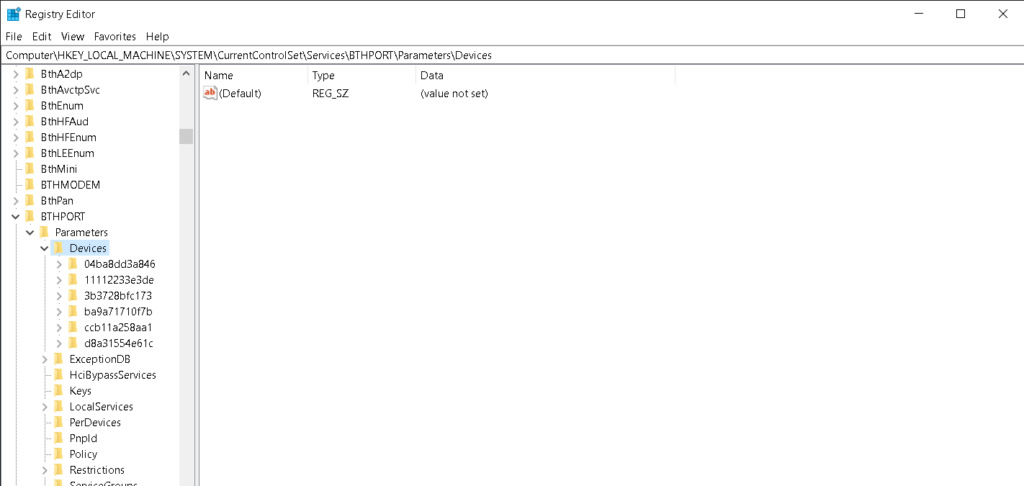
On the left side, you see several registry keys that represent several devices. When you select each one, you can view which device it is.
So right-click on the device you which to remove and then select delete.
Now restart your system and check. Your issue of the error can’t remove Bluetooth device in Windows 10 should be gone.
FAQs Related to Can’t remove Bluetooth device in Windows 10
Do I have to restart my device after every solution?
It is not necessary but to be one step ahead towards confirmation. You can do that as well.
How much time does the sfc scan take?
This totally depends on the system and device you are using. If it’s a good laptop, it will be done in few minutes.
Is the Bluetooth command tool safe?
Yes, it is totally safe to use and download the tool. It does not have any side effects, and you don’t have to back up as well.
While uninstalling in safe mode, are there any things to keep into consideration?
The link to that article has been provided in the conclusion section. Do back up your pc doing this step and only do this step when the other listed solutions don’t work out for you. Don’t try this step in the beginning.
Conclusion
Now, these were a few steps on how you can solve this issue of yours. If these, too, don’t work out, you can try to uninstall the device in safe mode. Furthermore, you can also use a Bluetooth command tool to repair the issue. You can go to this website: http://bluetoothinstaller.com/bluetooth-command-line-tools/ and download and use the tool. Just type btpair -u, and it will do the work for you. Furthermore, you can access the community page of Microsoft or talk to their support for assistance here: https://answers.microsoft.com/en-us.
I hope these solutions helped you with your issue of can’t remove Bluetooth devices in Windows 10. Do let us know your thoughts. Adios.