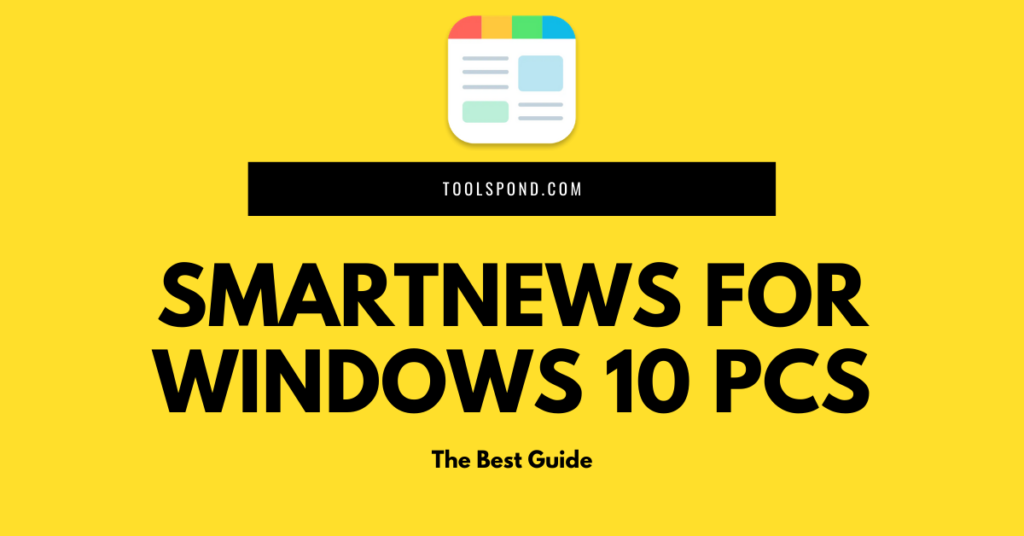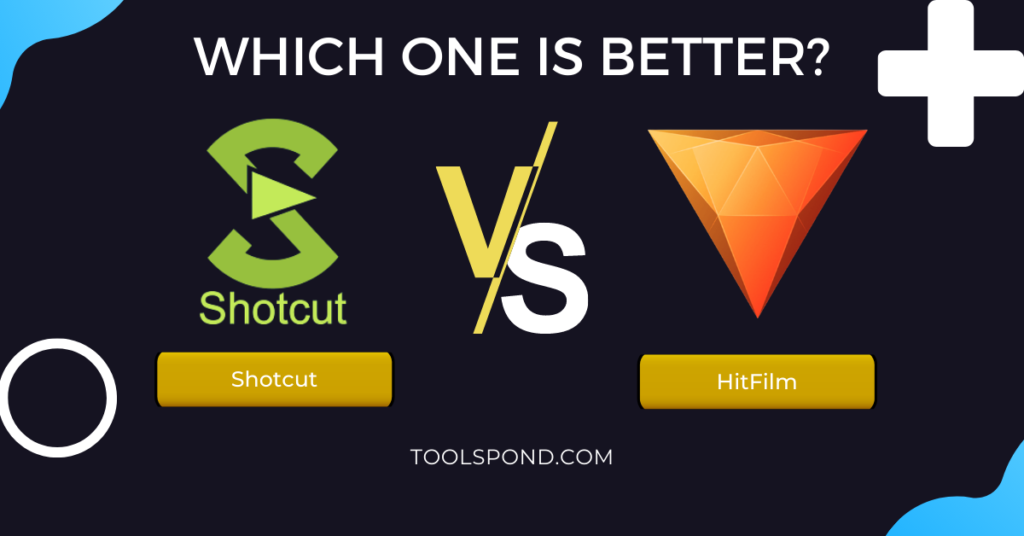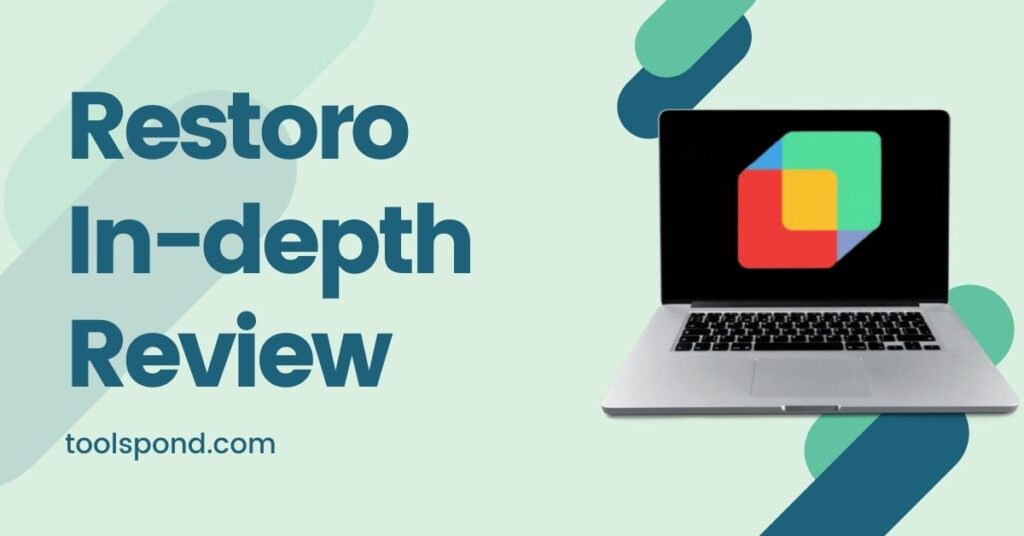In Microsoft Windows, the desktop windows manager high GPU problem is not very uncommon. This issue happens when the windows manager program responsible for most of the Graphical User Interface (GUI) of the operating system begins to use the GPU power of the computer more than the intended or suitable percentage. Being part of the operating system, the windows manager should not consume an immersive amount of GPU resources. It is usually good for graphic-intense applications such a video rendering or Gaming to use high GPU resources, but for windows managers, that is not the usual case.
Contents
High GPU usage
GPU is short for Graphics Processing Unit. It is different than a CPU (Central Processing Unit). The CPU is suitable for significant complex problems that include logic. The GPU is used for relatively small, more minor issues involving logical statements such as vector multiplications or parallelized computing problems. This is why Graphics intense applications such as video editing, rendering, or Gaming require a dedicated Graphics Card with a high amount of VRAM (Video Random Access Memory) to carry out intense graphic load.
Graphics or images, for that matter, are made up of pixels. A pixel is usually an array of three integers [ R, G, B ], representing three primary colors: red, green, and blue. Any graphics on a flat surface are necessarily a two-dimensional array of pixels. Many mathematical functions are performed on this multidimensional array to show us the correct and smooth pictures, such as vector algebra. A CPU can perform a normal displaying task without any issues, but a dedicated GPU is required for complex graphical processing.
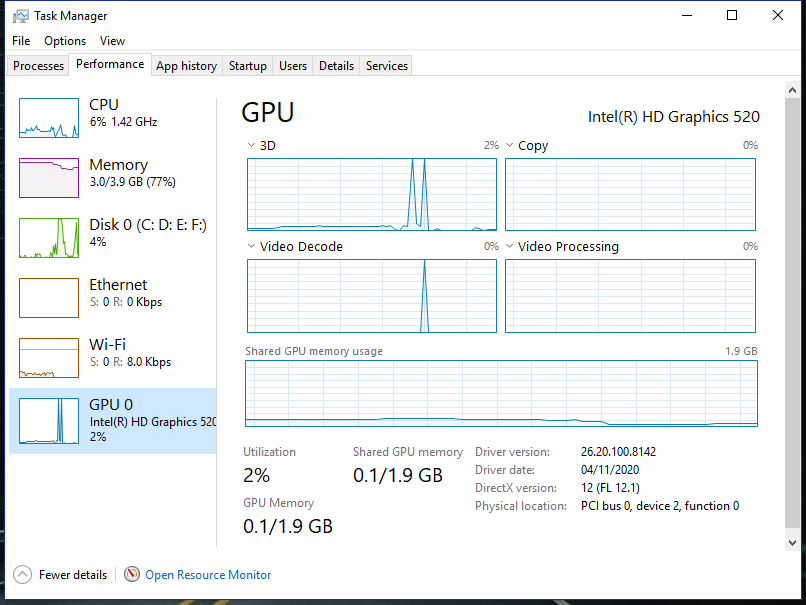
Most base model computers do not have a dedicated GPU; instead, they have integrated Graphics, which is less potent than a dedicated graphics card. Integrated GPU can reach a high GPU usage even on low load due to insufficient processing capacity and shared RAM.
Desktop windows manager high GPU usage
Windows manager, formally wdm.exe, is responsible for rendering an essential Windows desktop environment. It is a major part of the operating system GUI. Usually, wdm.exe does not take much of the GPU power. But, sometimes, due to some arbitrary reasons, it could end up exploiting the GPU for no practical reason. If you face the same issue, follow the given fixes to get your GPU working usually.
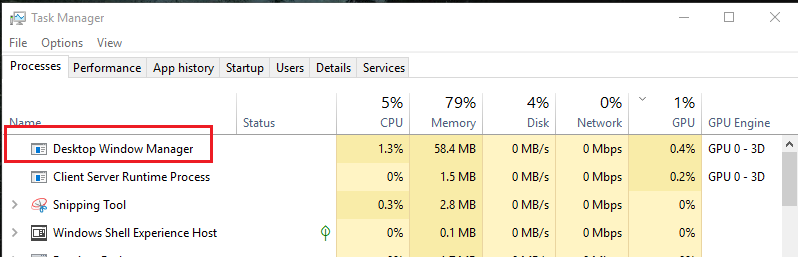
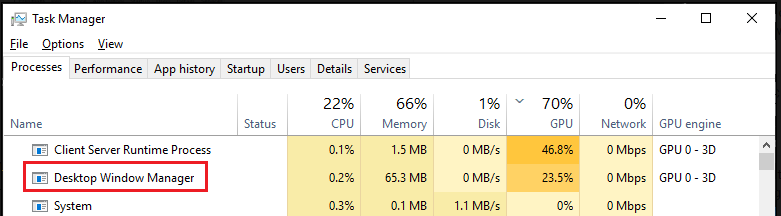
Desktop windows manager high GPU after Windows update
If you recently updated your Windows and have been getting dwm.exe to cause high GPU usage, then there are chances that there might be something wrong with the new update. The latest update might contain bugs that cause the desktop windows manager to overuse GPU power for no reason. In this scenario, you could either wait for the following official windows update or a security patch to roll out and fix the issue for you, or you could try some of the fixes yourself to get your windows machine working normally again. The provided quick fixes in this article might help eradicate the problem without waiting weeks for a new update.
Fixes
There could be many possible reasons for dwm.exe to exploit your GPU resources. These can be random, but the fixes provided here should protect your GPU from being exploited.
Windows Scaling Settings
Changing a few scaling settings can have a relatively significant effect on lowering GPU usage. The desktop windows manager high GPU issue can be resolved with some minor settings change in the System settings. Follow the steps below to change the scaling settings.
- Right click on Start button and select Settings.
- Select the first option System.
- On the Display tab, under the Scale and Layout section, open Advance Scaling Settings.
- Under the Fix scaling for apps section.
- Turn off the button that says “Let Windows try to fix apps so they’re not blurry“
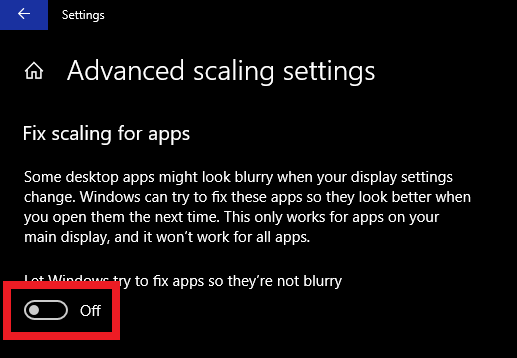
Check Device Drivers
If changing the scaling setting did not help the condition, check your Device Manager to see if the compatible driver is installed. If you are using a dedicated graphics card (Nvidia or AMD) on your system, make sure the latest proprietary driver is installed. Check their website for a new or updated driver to prevent desktop windows manager high GPU usage problems. Even on integrated graphics, do check for the latest drivers regularly. Follow the steps provided here to install/update compatible drivers and get rid of high GPU usage.
- Right click on the start menu.
- Select Device Manager from the menu.
- Device Manger window would appear.
- Scan for Hardware Changes in the Device Manger.
- right click on the Display Adapter drivers to be updated or intalled.
- A device driver installer window would open.
- click on ‘ Search Automatically for updated driver software.’
- The process would take some time and would find and install compatible drivers.
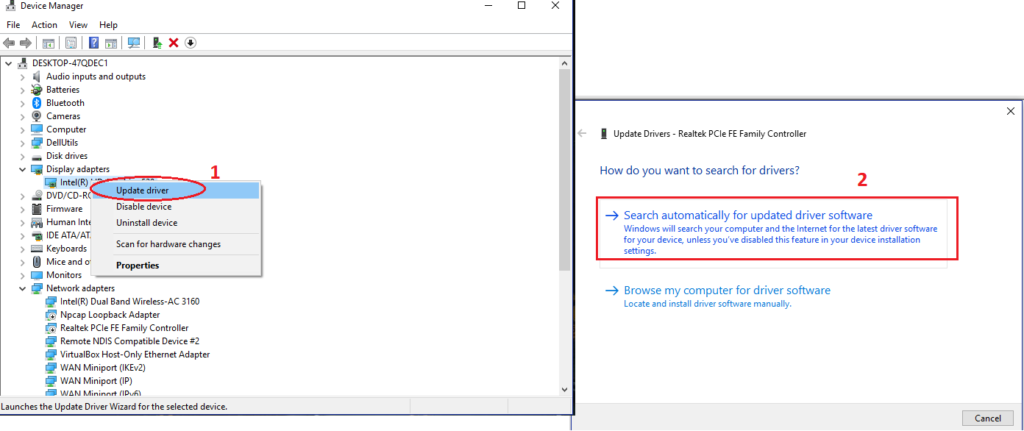
NOTE: If you have a dedicated graphics card from Nvidia or AMD, download the latest drivers per your card model and then install them manually.
Try Running Device troubleshooter
Try to run the Windows troubleshooter program if the problem persists. The Hardware and Devices troubleshooter might help resolve issues related to the hardware adapter and bring down desktop windows manager high GPU usage. Follow the given steps.
- Right click on the start menu.
- select settings.
- Go to Update & Security.
- On the left hand side tab click on Troubleshoot.
- Look for Hardware and Devices and click on it.
- Click on Run the troubleshooter.
- Let the troublshooter run and if an issue is found, do accordingly to the troubleshooter.
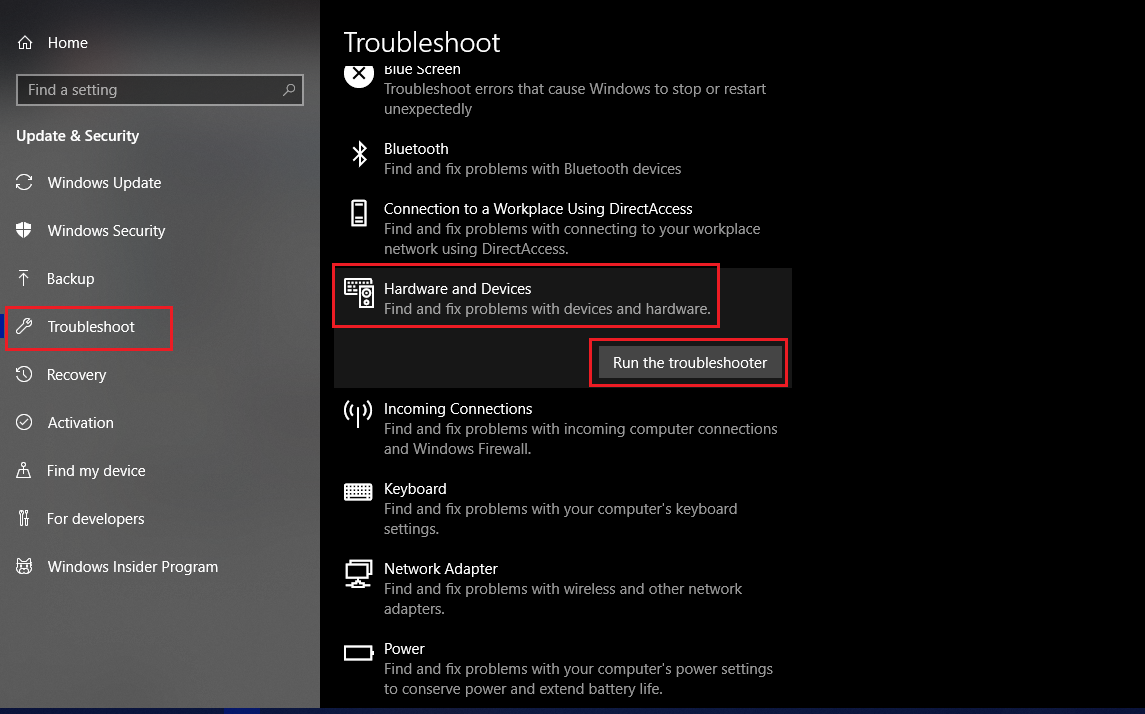
FAQs on Desktop Windows Manager High GPU
What is a VRAM?
It stands for Video Random Access Memory. It is a type of memory specifically used to store display video data.
Can I end dwm.exe using the end task?
You can, but you should not, as that will cause all the GUI to disappear, and you would have to reboot the system.
Is dwm.exe a threat?
No, it is not. It is a system process.
It means system memory that GPU can also use, as is usually the case with integrated graphics.
Conclusion
As we have seen (Desktop Windows Manager), dwm.exe is a vital part of the operating system graphical user interface. It enables applications to open in an appropriate predefined way. Being a program that manipulates the visual graphic elements of the application, it is evident for it to use a certain amount of GPU usage. But If your desktop windows manager’s high GPU usage goes beyond a certain threshold, that it begins to damage your performance or is using unnecessary power for no practical use, follow the fixes in this article to keep it under control.
Still, if you continue to face the issue, there are a few other things that you can try, such as scanning your complete system for malware using an antivirus program. Or you could restore your system to a previously stored point when this high GPU usage problem had not appeared.