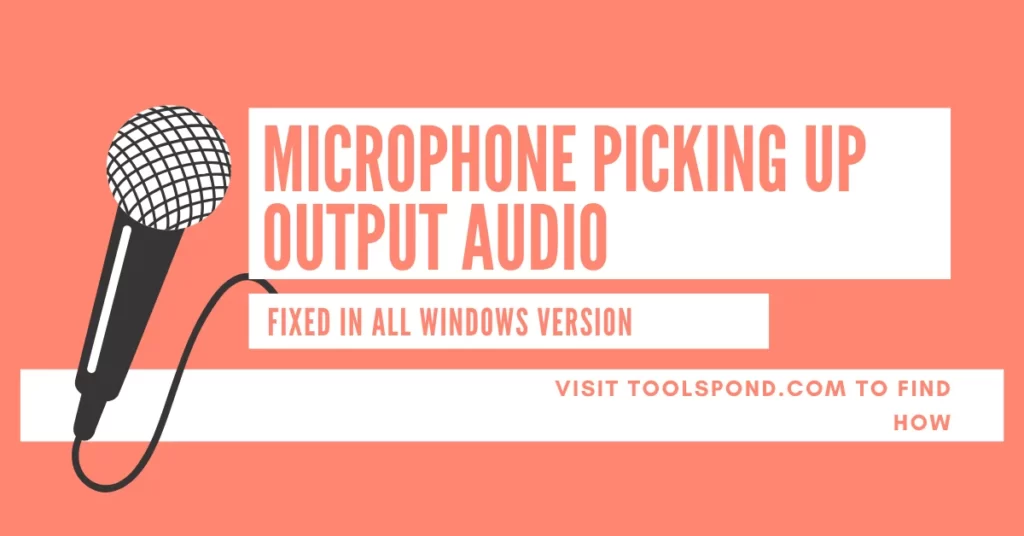Do you want to try something new? Consider using the services of a voice changer. You can change your voice to a wide range of pitches and tones, from the voice of a princess to the voice of a weird alien, and you can do it all! A voice changer alters your voice’s pitch or tone. People also use it to add speech effects, which may be specific or random depending on the user’s preferences., but what happens if you find Clownfish voice changer not working?
Like every coin has two sides, there might be some problems that a user might encounter during their use of this service known as the Clownfish. The most common of the issues is the Clownfish voice changer not working.
Are you experiencing the same problem? Let us at Toolspond guide you through this course and prevent you from experiencing Clownfish Voice changer not working error ever again.
Contents
Reasons leading to clownfish voice changer not working
There is a reason for everything to happen; there isn’t anything that incurs without cause. There could be more than one reason for an error to occur. Hence clownfish voice changer not working may have a variety of reasons, such as :
- The version of the Clownfish program may not be up to date.
- The application you are using clownfish with should also be up to date.
- The program should be installed in a dedicated folder.
- System files should be optimized and free from faults.
What to do if you find Clownfish voice changer not working
1st Fix: The application’s version must be up to date

A significant factor that might be creating the issue that your Clownfish voice changer is not working is a version of the program incompatible with Clownfish. Versions of the voice changer and the application must be compatible. Follow the instructions below to find out which version of skype you are using.
Step 1: Launch Skype first; select your Skype profile from the left menu pane. Then seek the ‘Settings’ option in the fast access menu list.
Step 2: Once the ‘Settings’ box has opened, select the ‘Help & Feedback’ item on the left pane and click it. The Skype logo appears on the screen as soon as the Help & Feedback panel starts, and the version of Skype appears beneath the logo.
2nd fix: Clownfish Voice Changer must be updated.
You are finding your Clownfish voice changer not working because your Clownfish version is out of date. To do so, follow the steps below to upgrade the voice changer to the most recent version:
Step 1: From the ‘Run’ window, open the ‘Control Panel.’ All you have to do is press CTRL+R and then type control in the dialogue box, then press enter. Now seek the ‘Programs’ area and click on the ‘Uninstall a Program link beneath that section.
Step 2: From the list of all programs in that uninstall/ change program section, you will find a program named Clownfish. Click on it and give the administrator permission to uninstall.
Step 3: After uninstalling the existing files, go straight to the official website of clownfish and install the latest updated program on your device. Rerun Clownfish and check if the problem persists. This method, in most cases, should eliminate the clownfish voice changer not working error.
3rd Fix: Install the program in its dedicated folder

Sometimes the user does not bother to install the program in its default folder or location. This might lead to the erroneous working of the program, just as in the case of clownfish. The simple solution to this problem is either move the files to the default folder and then hit restart or also, to uninstall and then reinstall the program.
Follow the steps in Fix 2 to reinstall the Clownfish Voice Changer to eliminate the Clownfish voice changer not working.
4th Fix: Adding a microphone to a clownfish
Clownfish Voice Changer is not a functional problem, and the microphone should be in an ideal position because all the program does vibrate and change the audio captured through your microphone. Clownfish Voice Changer may not operate appropriately if microphones are placed incorrectly, or microphone drivers are outdated.
- Clownfish should be started first of all!
- In the Taskbar, right-click on the Clownfish symbol.
- Note: If Clownfish was hidden in the Taskbar, click the button.
- Select Setup > System Integration from the drop-down menu.
- Select the working microphone with no flaws and then click install.
- Restart is required to save all the files.
- It’s critical to double-check that your microphone has the most up-to-date driver.
5th Fix: System files should be repaired.
Corrupted system files can cause various problems on your computer and can also originate Clownfish voice changer not working. You can use many services intended for that. Such a service named Reimage could be used to repair the corrupted system and files and to end the problem, for once and forever.
Reimage Windows Repair is customized for your machine and operates in a private and automated manner. There’s no risk to your computer, and you won’t lose any programs or personal information.
- Get Reimage and install it.
- Run a free scan with Reimage. This might take a few moments.
- You will promptly get a notification on the PC about the faults that would be found. When you click START REPAIR, all problems will be resolved instantly.
6th Fix: Use software for fixing driver faults:
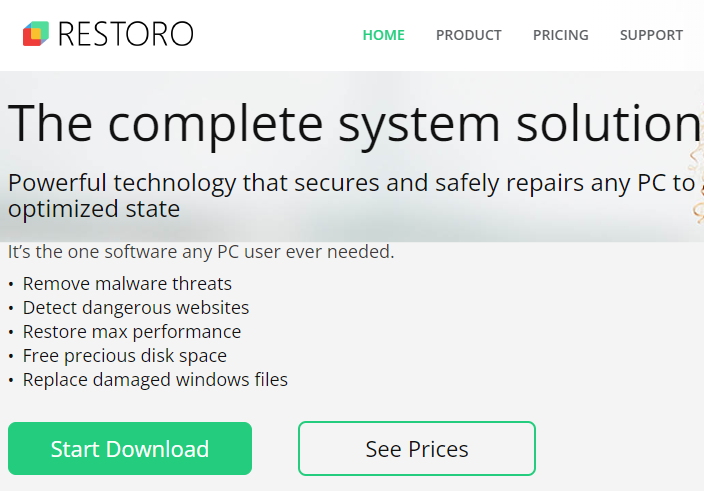
The Clownfish Voice Changer issue may be rapidly resolved by using specialist software that ensures the drivers are up to date and free from any faults. For example, Restoro is one such repairing tool that you can use to eliminate driver faults and keep system anomalies in check. Another driver updating software you can use is IObit Driver Booster 9, and it works in the same way as Restoro, i.e., by scanning and subsequently updating.
7th Fix: Check the version of Skype you are using
If you are facing the problem of Clownfish not working, please check the version of skype and hence update it if it needs one. This shall effectively remove the error.
What is a clownfish voice changer, and how does it work?
Clownfish is a program that allows users to modify and change their voice in terms of pitch and tones to make them funny and unrecognized. It’s similar to catfishing but with a human voice. You can play a practical joke on your buddies or take on entirely different identities. It is only a recreational application that should not be used. It uses your microphone or any other audio device you are currently using.
It works with various programs, including Discord, Skype, and even Omegle. This program is optimized for Windows 10. We’ll go over what a clownfish is, how it works, and how and where you may utilize it in this post.
Clownfish audio is not working on Discord.
Clownfish Voice Changer not working could have multiple reasons, such as outdated drivers. Many simple third-party applications are there to save your precious time. You only need to open the program, initiate a scan, and then wait for it to download and install the most recent driver versions to your PC.
Because they recognize the specific hardware you have and discover the appropriate driver match for it, such tools are safer than manual driver installations. Installing a lousy driver might seriously harm your computer.
FAQs on Clownfish Voice Changer Not Working
What do Clownfish do?
Clownfish is a voice changer that changes your voice in an audio channel. It works for discord audio channels, Omegle, and various other programs.
What to do if the Clownfish voice changer not working on Omegle?
Update your version of Clownfish. Disable any preventive permission of your browser. This should do, but if not, try repairing system files and look out for any faulty ones.
Why is my Clownfish voice changer not working for Mac?
Check for microphone driver updates and try Updating your version of Clownfish. Disable any preventive permission of your browser.