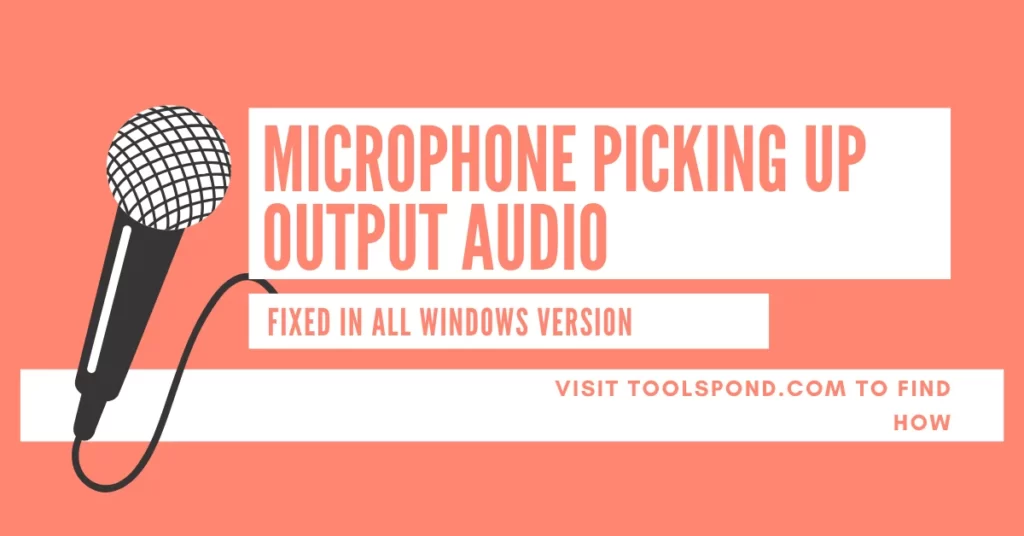You are working or editing your audio file, and suddenly it got stuck in the middle, and you are unable to restart PulseAudio? Don’t worry! We will tell you every possible way to fix this nuisance.
Contents
How to Restart PulseAudio
When your PulseAudio gets stuck or keeps refreshing itself, which makes it inconvenient to use the software, then you can try the below suggested ways to fix your issue by restarting PulseAudio:
Run as Daemon
Firstly you will have to halt the PulseAudio. Check if the PulseAudio is running using the below commands in Terminal and as a user, not as a root.
pulseaudio --check
If this software is running, it will display “0” as output, enter the below line and execute it. Or else move to the third code to start it as a Daemon.
pulseaudio -k
To start this as a Daemon thread, type:
pulseaudio -D
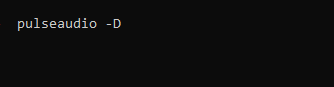
If still the restart PulseAudio didn’t work. You can try the other ways listed below.
Using service command
In the Terminal, with standard user features, use the below code and execute it.
sudo service pulseaudio restart
Using restart command
The below command can restart the PulseAudio in the terminal pane:
systemctl --user restart pulseaudio
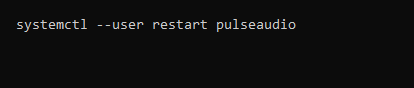
Killing the service and then restarting it
Stop the services of PulseAudio:
systemctl --user stop pulseaudio.service
systemctl --user stop pulseaudio.socket
Remove the plugins for the software:
rm -rf .config/pulse
Restart the PulseAudio by executing the below line:
pulseaudio --start
What is “restart PulseAudio”
The PulseAudio is a new software that can crack itself sometimes. To rectify this issue, you will have to restart PulseAudio by moving into the Terminal window as a user and executing the lines mentioned above.
If these didn’t work, try a system restore to a point where the issue was not found. If this also didn’t help, the only option left is to do a factory reset if you choose to work with PulseAudio only. As there are many alternatives to this application, there won’t be a need to perform the factory reset.
What is PulseAudio
In simple words, it is an mp3 file editing and transferring software. In this software, you can adjust the volume, move a file to another machine, alter the channel count, mix more than one audio file into one, and much more.
Even though this is not the recommended nor the preferred software to do this stuff, it is still better than most other applications. It is applicable for Linux, Unix, and those types of Operating Systems.
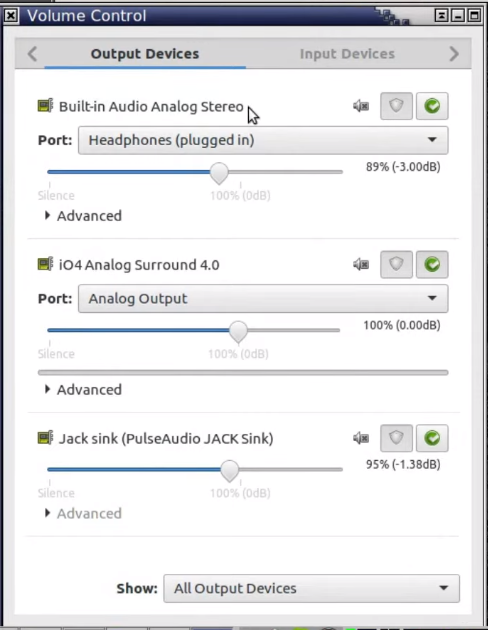
Which audio driver does PulseAudio use?
The audio driver which the PulseAudio and Jack Audio uses is ALSA. The diver ALSA is challenging to use and is not user-friendly. To lessen the headache of using ALSA for editing the audio files, JACK Audio and PulseAudio come in handy and helpful, as they’re simple to use and make use of ALSA Driver.
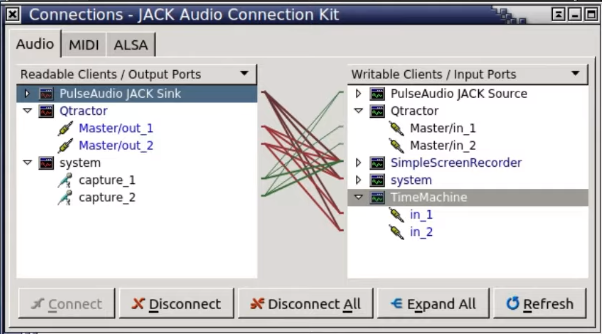
Restart PulseAudio in ubuntu
Kill any instance of PulseAudio if it is running with: pulseaudio -k
Restart the PulseAudio software again as a Daemon: pulseaudio -D
Restart pulseaudio failed. what are the alternatives?
Kill the service using the command in Terminal: systemctl –user stop pulseaudio.socket
For disabling the service, in place of the “socket”, type service.
Remove off the plugins: rm -rf .config/pulse
Start PulseAudio again: pulseaudio –start
How to reset the PulseAudio configuration settings?
Use the below command to change the wrong PulseAudio settings:mv ~/.config/pulse ~/.config/pulse.old
if this did not help, try:mv ~/.config/pulse ~/.pulse.old
FAQs on Restart PulseAudio
What are the alternatives to PulseAudio?
The alternatives to PulseAudio are:
1. PipeWire
2. AudioBus
3. ALSA
4. VB-Audio VoiceMeeter
5. Advanced Linux Sound Architecture
How to install or update PulseAudio?
Open the Terminal as a superuser.
Type the code:
sudo apt install pulseaudio-module-jack
PulseAudio daemon startup failed. How to fix it?
Delete the folder in the location: .config/pulse
Reboot or restart your system.
Winding up
For today’s generation, it is necessary to have a proper and efficient audio editing software that has a good User Interface (UI) and does not get stuck, as audio editing works are required in making reels, self videos, wishing videos, making songs and a lot more.
We hope that these steps helped you rectify how to restart PulseAudio without logging out or with logging out. You can use the comment box to give us your valuable feedback.