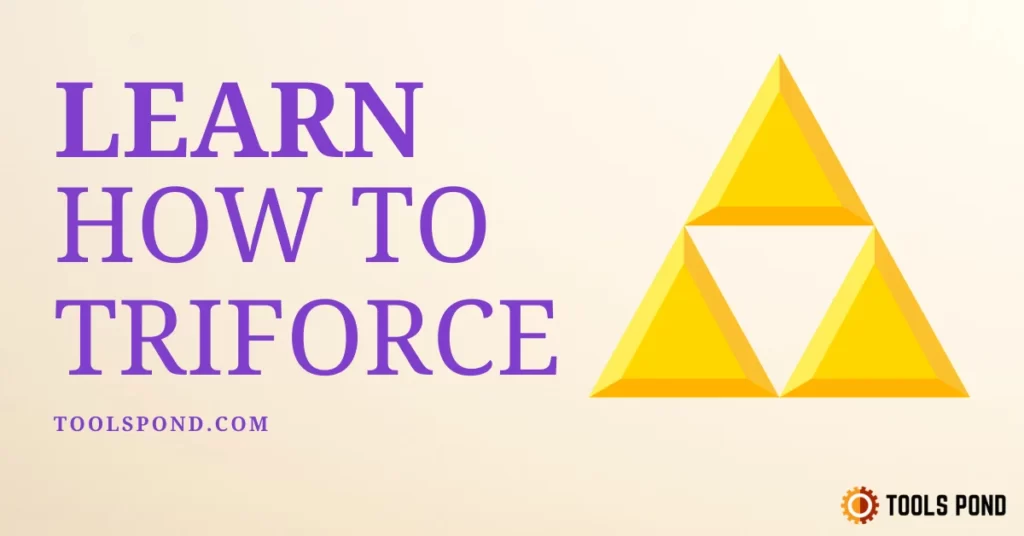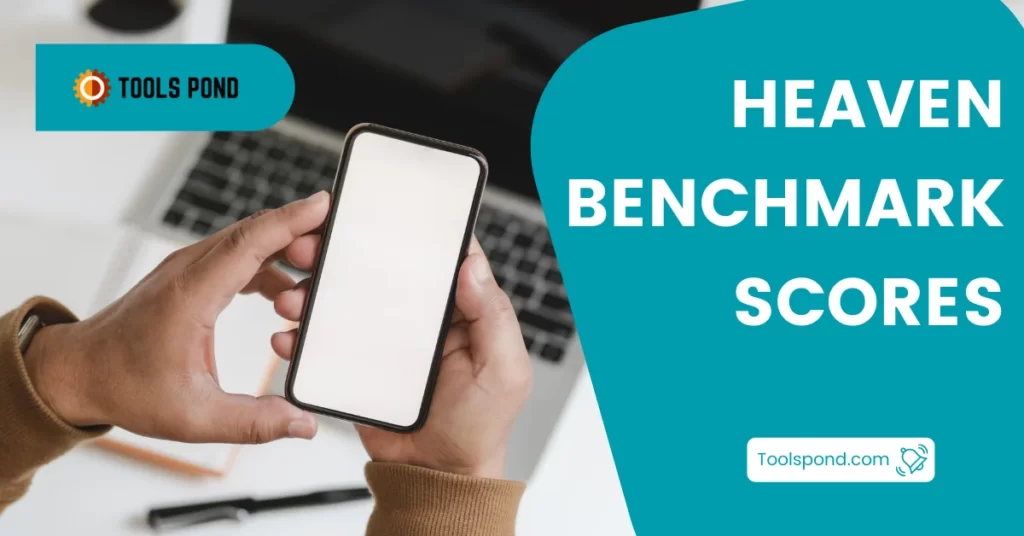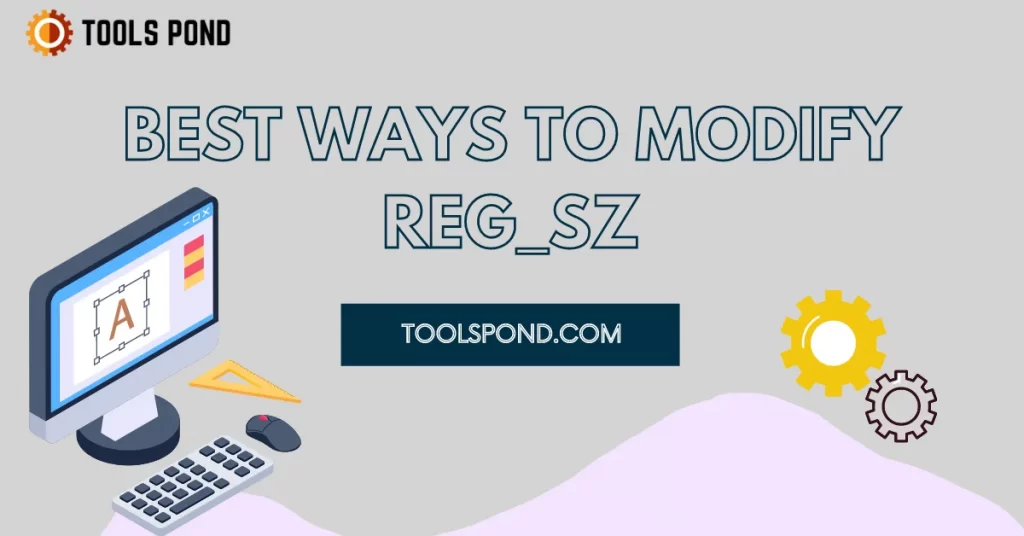Smart TVs are the new big boys in the gadget arena, taking their roots nearly a decade ago when it was just a little bit of interactive TV where one could play games and stuff. Still, recent developments have made them into such valuable and elaborate tech gadgets that they are rapidly replacing conventional cable and satellite TVs. In today’s tech talk at toolspond, we are going to discuss the Vizio smart TV and how to add or delete apps from Vizio smart TV. Continue reading.
Many manufacturers and big tech companies regularly venture into the market of smart TVs with new and improved innovative designs and feature every now and then. Vizio is one such brand that makes fantastic, one-of-a-kind intelligent TVs, which should be your go-to choice if you are looking for a new TV for your living room!
Contents
The rise of smart TVs

Gone are the days of cable tvs and satellite dishes proving their sole monopoly over the television broadcasting market. Now there are more integrated gadgets known as smart tvs that combine the features of a TV and a smartphone, let alone the calling quality, but those days aren’t far anyways, you know!
Smart TVs are internet-enabled flat panel televisions that, in addition to receiving terrestrial and cable signals like a traditional TV, can connect directly to the internet and run OTT applications and web browsers.
The smart TV industry is booming, thanks to increased demand for entertainment during the government shutdown, fresh releases at lower costs, the emergence of new entrants, discount offers, and premium features at appealing rates. There are many leading brands such as Samsung, LG, Apple, Oneplus, Vizio, Xiaomi, and Realme that offer tremendously up-to-date smart Tvs and that too at a competitive price. Obviously, Apple’s AppleTV is the most expensive one on the list. The others pretty much fall into the budget segment.
In the present article, however, we are going to discuss and analysis about the Vizio smart TV and will subsequently know how to add or delete apps from Vizio smart TV.
How to add or delete apps from Vizio Smart Tv
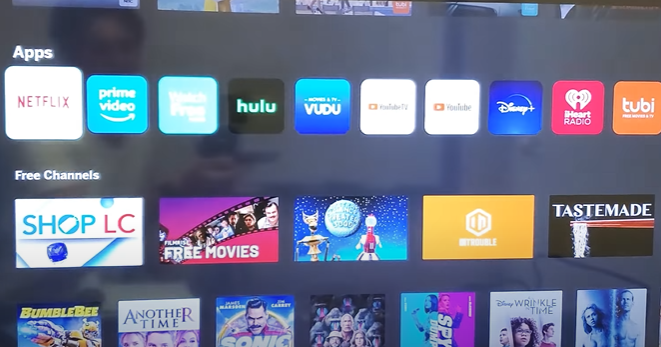
Well, sometimes there is a case when too much variety is often disturbing and often feels like clutter. There is an avid need to delete some things from every aspect of our lives. On the contrary, sometimes adding some things might prove useful. Running on the sidelines of this above discussion, Vizio smart TV has many features which to someone might prove a little too much and again, to another one, a little less.
Hence, the gist of the following discussion will be: how to add or delete apps from the Vizio Smart TV.
To add or delete apps from Vizio Smart Tv, there is are some prerequisite conditions :
The model of the Vizio Smart TV in hand should be known.
The feature of the program which is currently being chosen should be known.
While the first one is pretty self-explanatory, we shall now move on to the 2nd point.
There are mainly three modes, or fundamental features, of a Vizio smart TV, where there is a role for apps and an option of usage, including apps. These can also be termed the platforms of the Vizio smart TV. Continue reading to know how to add or delete apps from Vizio smart TV.
Vizio Smart TV:
Vizio has quite an expertise in making the smart tvs more smart and interactive, actually, the whole scenario nowadays depends upon the number of OTT streaming platforms a smart tv has, which leads us to our discussion, vis a vi how to add or delete apps from Vizio smart TV.
Attempts to control the expanding number of streaming providers that customers must deal with will be one of the main emerging themes in streaming TV this year. Jumping between a dozen separate applications to find the material is no longer efficient and is often unwanted, and there is a strong belief we’ll see more efforts to consolidate content from Netflix, Hulu, HBO, Disney+, and other sources.
Vizio smart tv with APPS (Vizio VIA Plus)
Apps from the Connected TV Store can be installed on VIZIO VIA and VIA Plus TVs. These versions were sold up until 2017 but are now discontinued. In this version, you can add or delete apps from your Vizio Smart tv using the following step-by-step guide:
- Look closely at your remote. There would be a V button on it; just press it TWICE, you know, two’s good than one for sure in this case.
- In the fullscreen view that will open thereafter, you will find the installed apps tab under my apps section.
- You can find the apps that you want to install under the various tabs named featured, latest, all apps, and categories sections. Finding the apps would be subjected to availability on the Vizio smart tvs OS but once found, you can always add or delete apps from Vizio smart tv.
- Just press and hold the OK button until the name of the app appears in my apps section. This shall complete the installation process.
- Now, in the same my apps option, select the app you want to delete and just hold OK.
Thus, following these steps shall guide you promptly on how to add or delete apps from Vizio smart tv.
Vizio Internet Apps
The steps to install the internet apps are not much different from the ones that are listed above the via plus. Just the main difference is after you have pressed and held that V option on your remote, you have to choose the Connected app store and just navigate through the list of apps under my apps section. Press OK and select install
Delete the apps in the same manner as well. Just select the app you want to delete and hit OK.
In this way, you can add or delete apps from Vizio smart TV, in the case of internet apps.
Vizio smartcast (with or without apps)
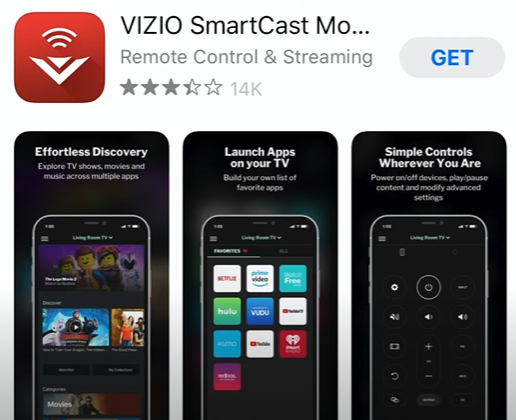
Unfortunately, the variant that is currently on the market is the one with the smartest, which does not support adding or deleting apps. There are two versions of the Vizio smart cast: the one with the apps and the one without. However, the most notable thing in both of them is that there is no option to add or delete apps from Vizio smart TV.
Recommended reading | 1 Easy Way to Fix Voice Delay on LG TV
How to delete the Youtube app from Vizio Smart Tv
Press the VIA button on the remote. Press the yellow button on the remote. Select Delete App from the pop-up menu. Then confirm your choice and select Yes, delete.
How to delete extra apps from Vizio Smart Tv?
In my apps option, select the app you want to delete and just hold OK. Press the V button on your remote, and it will help you get to the app’s screen.
FAQs on Delete Apps From Vizio Smart Tv
How to buy a Vizio Smart Tv?
Popular e-commerce sites such as amazon list the Vizio smart TV. Just click on the following link:
Is there an app addition available on Vizio smart Tv?
Yes, depending on the variant/model you have, you can always add or delete apps on Vizio smart tv.
Does smart cast support apps?
Yes, smart Cast supports apps, but they are only the ones that are inbuilt into it. You CANNOT add or delete apps on Vizio smart Tv using the smart cast model.