KB2566790 business error in Skype is registered by many users and asked for a possible solution on the internet. Many Skype for business users faced this, and it is a common issue. In this case, they saw an error code KB2566790. Here the user gets an error message ‘Skype for Business‘ could not find a Skype for Business Server ‘domain.in’. Any kind of fault with the Domain Name System(DNS) configuration for your domain can cause problems. For error message KB2566790, you need to contact your system admin.
Contents
Causes of KB2566790 business error
The main reason for this KB2566790 error is missing Skype or Lync DNS records for the respective domain. As long as the error is not fixed, you will see the error message. As a result, the problem needs to be fixed.
Methods to fix this KB2566790 business error
There are many ways to fix this issue. Those are as follows:
By uninstalling or deactivating the VPN or antivirus for a while
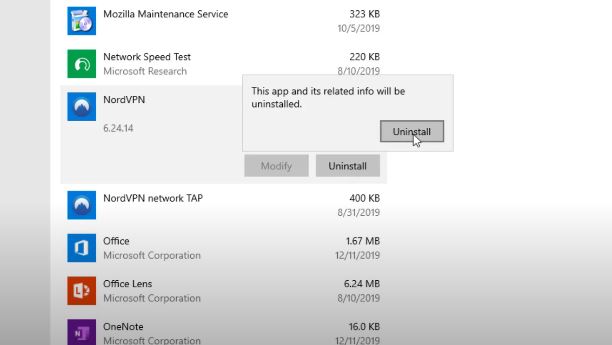
The easiest way to fix this KB2566790 issue is to disable the antivirus and the VPN. The VPNs and the antiviruses might create some problems for Skype for Business due to data encryption. As a result, the user will face trouble while logging in. By disabling VPNs and antiviruses, many users got positive results while logging in.
By properly checking your connection
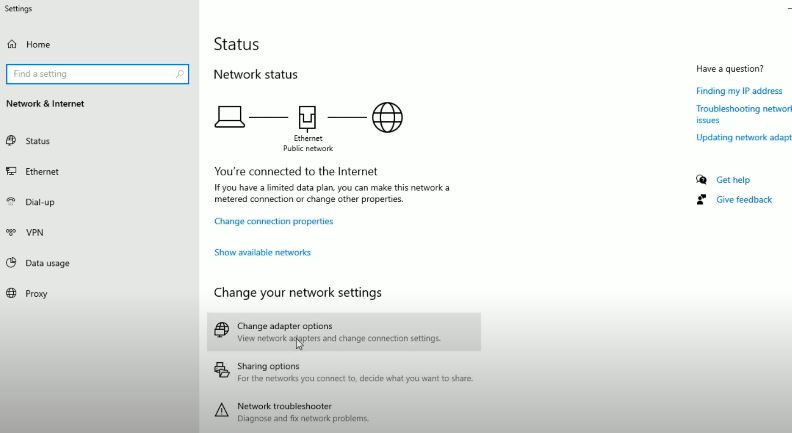
Skype for Business might show some errors due to a fault in your internet connection. If your internet connection is not stable over time or does not have sufficient bandwidth, it can cause a lot of trouble. This is required for a smooth operation. Now, in this condition, if you try to log in, there will be some error in Skype for Business. Testing your connection with a remote connectivity test to access skype will help. There are some other ways by which the connection of skype can be improved. Those are as follows:
- Take a change of your wireless connection and use a wired connection instead.
- By disconnecting any other connected device with your network will help to improve the connection.
- You must have to disable any app running in the background of the video streaming app.
By clearing the cache of your system
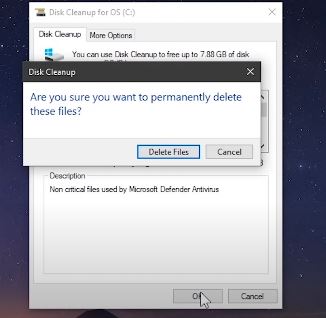
By clearing the cache of your system can help you in getting out of the KB2566790 error. The steps to do this are as follows:
- First, you need to close Skype for Business. Now, you have to open the command window by pressing the Windows key along with ‘R.’
- Now you have to type in the command window as follows: ‘ %localappdata%\Microsoft\Office\16.0\Lync ’.
- After that, you have to delete those files that are named as ‘sip_’ at the beginning.
- Now, you have to identify the tracing file and then open it.
- Then, you must delete all the files inside of the tracing file. However, you must keep the main file as it is.
- Now you have to launch the command prompt as administrator and then run ipconfig /flushdns command in it.
- After that, you need to restart your PC and start logging into Skype for Business.
By repairing the Office 365 on your PC
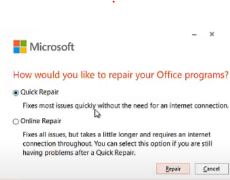
Another easy and hassle-free step to fix the KB2566790 error is to repair Office 365 in your system. To do this properly, you need to follow the below-mentioned steps.
- First of all, you have to open the control panel in your system.
- Now you have to go to ‘Programs,’ and then you have to choose the ‘Programs and Features’ option.
- Then you have to click on the Office 365 option.
- Here you find the Change option. You have to click on it. Then it would help if you opted for the ‘Quick Repair’ option. The problem should end here. If the problem is still there in the system, you should click on the ‘Online Repair’ option.
- After completing those steps, you need to restart your PC and check it.
By correctly adding the DNS for the Domain:
By making the correct entries of the DNS can fix this issue. By properly maintaining the entries of the services(SRV) and alias(CNAME) to your DNS host could solve the issue.
By changing the setting in Skype
According to some users, after some changes made in the skype setting, it is working fine. The steps are given below.
- It would help if you went to the tools options. After that, you have to select the Advanced Connection Settings.
- Here, you must check the Manual Configuration closely.
- You have to enter the same as “sipdir.online.lync.com:443” for the internal servers only.
- However, for the external server name, you have to enter “sipdir.online.lync.com:443” properly.
- After that, you have to click Ok to proceed with the login.
Also-Read >> [[Solved] Windows 10 stuck on the Windows Logo
Conclusion
The error message KB2566790 might seem too complicated to someone. The solution is not that complicated. It is clear that the problem is with the DNS configuration. You can either follow any of those above-mentioned steps or contact your administrator and ask for help.
Q: Is it necessary to perform all the above-mentioned steps to get rid of this error message KB2566790?
Ans: No, you have to try with any one of those methods. If it does not work, then you have to look for other options. Once the problem is fixed, you should not look at the other options.
Q: Is repairing Office 365 the better option than others?
Ans: Repairing Office 365 is a good option. It can not be said which one is the best. However, according to some users, they get positive results by following the Office 365 method.
Q: Is it mandatory to restart the computer after completing a method mentioned here?
Ans: It is suggested by the experts to restart your PC after completing a certain method. It is not mandatory but it is recommended.
Q: Is this KB2566790 error is complicated?
Ans: No, it seems to be complicated. But actually, it is much easier to fix. You can fix this error by following any of the above-mentioned steps. The entire process is hassle-free and smooth.


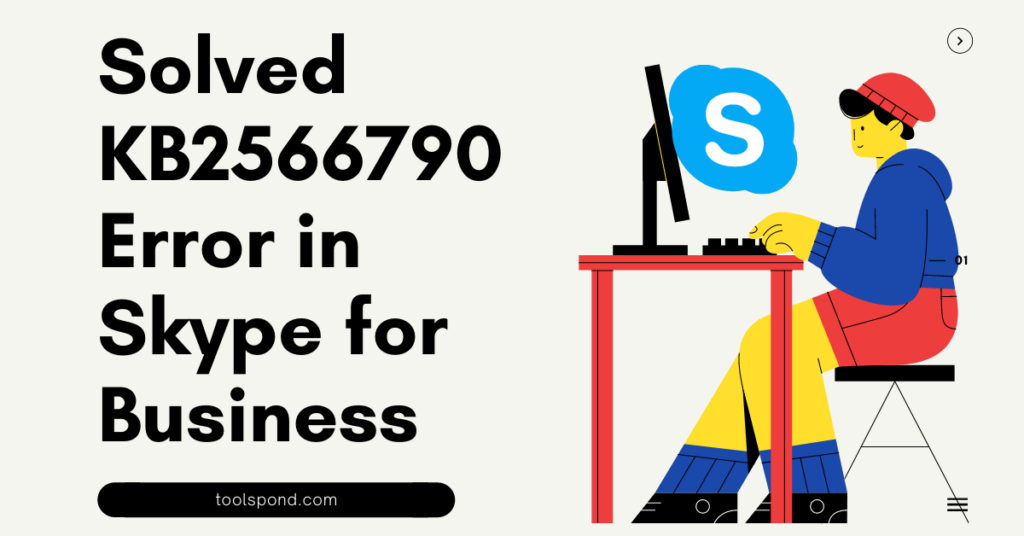

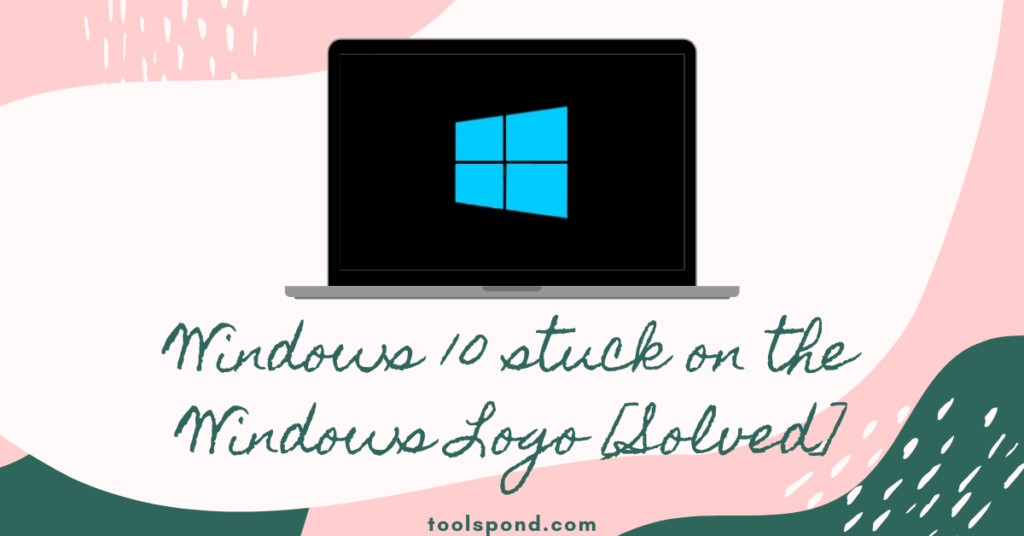
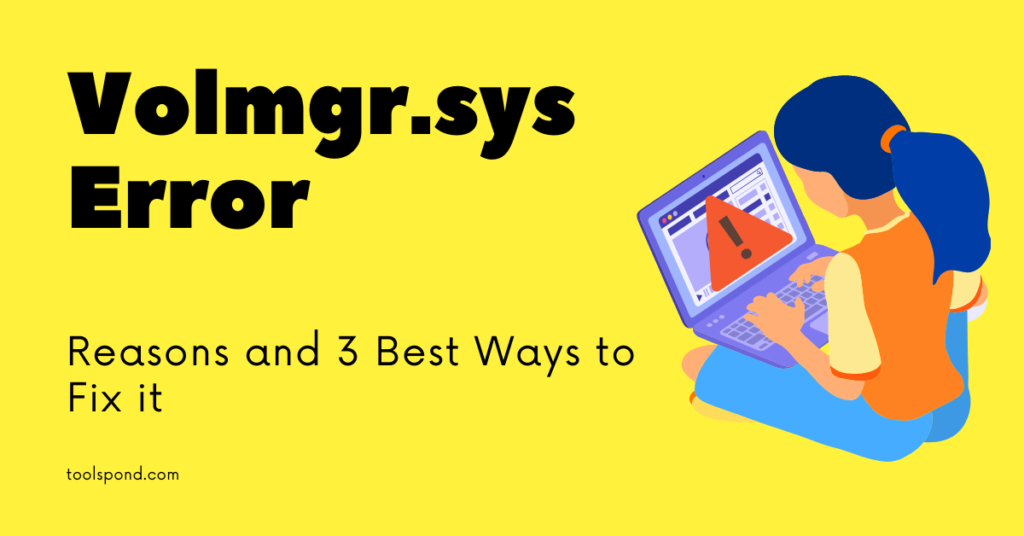
By “changing the setting in Skype” worked for me thanks
I am glad it worked. Thanks for your comment ?