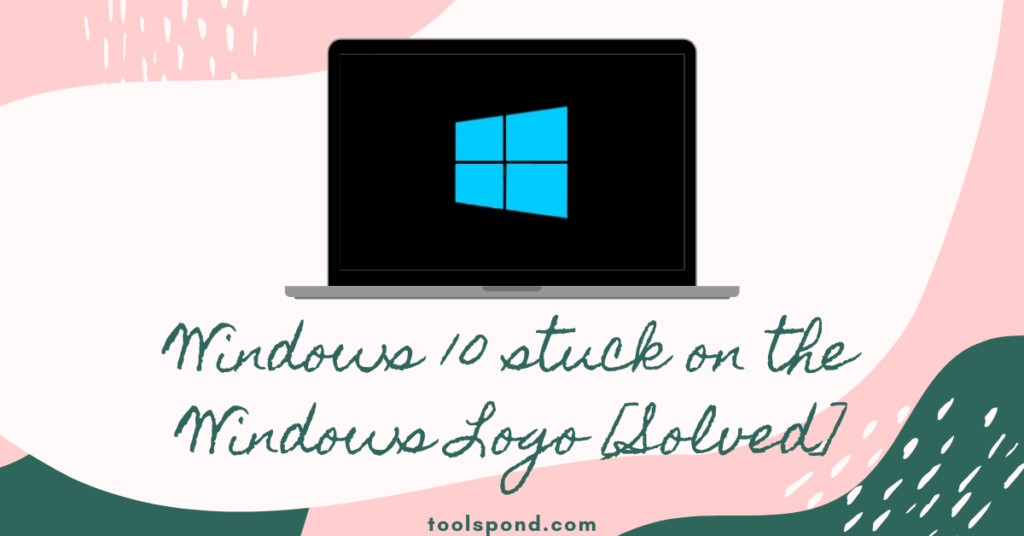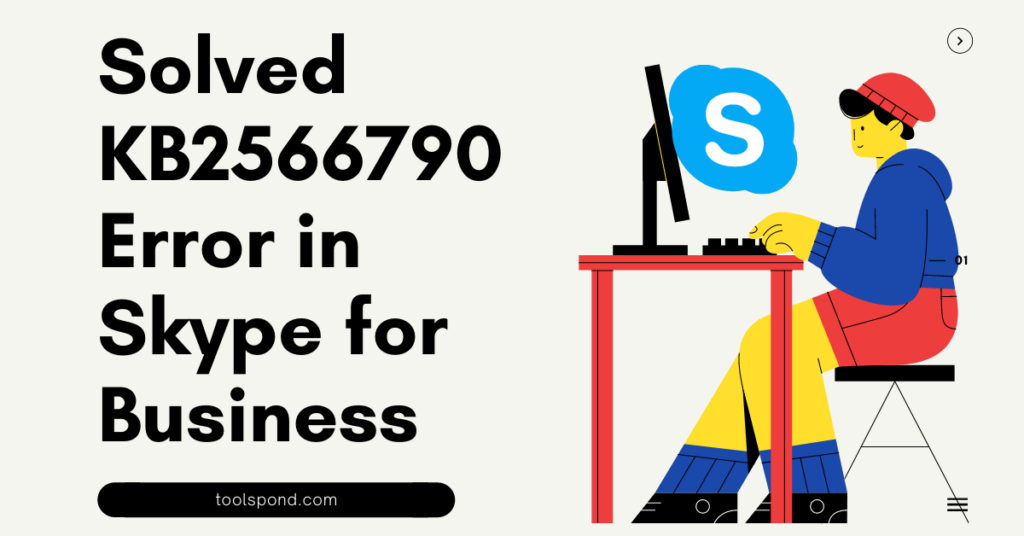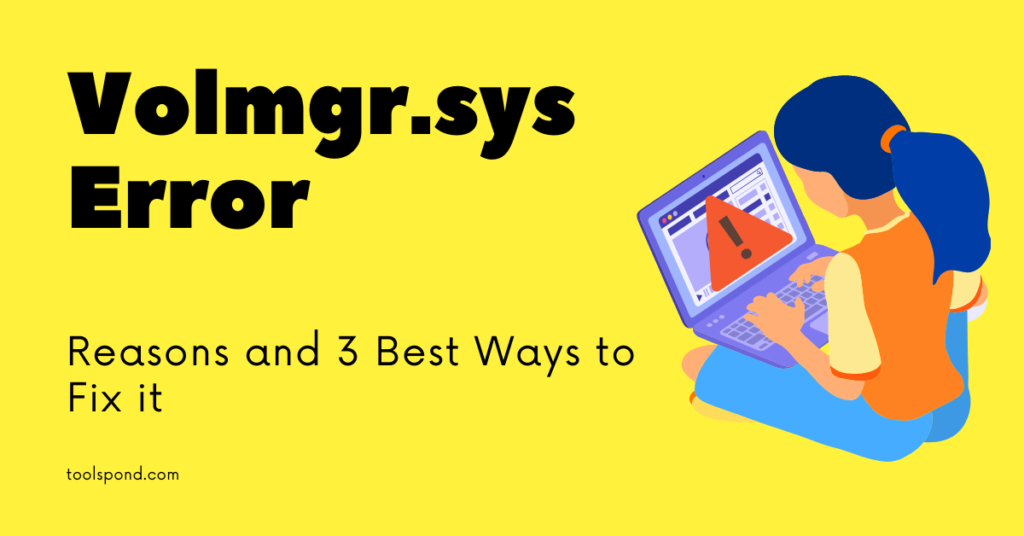Windows Update Error 0x80080008 is a common problem for users. For the new version of Windows 10, this problem occurs more often. People who got older versions of Windows have little to no issue with this kind of problem.
However, they need to disable the update to avoid this kind of disturbance. The cancellation of the further installation procedure of Windows 10 will also work to avoid such errors.
Here the error code that the users normally get during an update is error 0x80080008. This indicates the files either have not downloaded completely, or the updated file has stopped somehow.
Here you can get some insight into this error and possible solutions to overcome it. The solutions discussed here suit perfectly Windows 10. However, for windows 7 and 8, this solution may work.
Contents
Cases of Windows Update Error 0x80080008:
Here is the outlook of the problems you see during the updates discussed here. It will help you to fix Windows 10 update error 0x80080008 with your own. Those are as follows:
- 0x80080008 Server 2016: This problem with the error code of 0x80080008 is mainly faced by the user who got the 2016 server.
- Windows update failed: While downloading the update, an error caused the update to stop downloading. Then this error message is shown.
Possible Solutions to Overcome Windows Update Error 0x80080008:
There are a few possible solutions that might work on your computer to get rid of Windows Update Error 0x80080008. Those are discussed as follows:
Option-1: You can deactivate the third-party antivirus in your system:
The deactivation of the third-party antivirus is some sort of quick fix. It is noticed that the Windows Update Error 0x80080008 might occur due to some third-party antiviruses. As a result, the update installation failed.
Option-2: You can perform SFC and DISM scans
When antivirus deactivation is not working, then you have to move forward to the second step. While disabling your antivirus is not working, you could have damaged your Windows installation. As a result, the Windows Update Error 0x80080008 will still be there. Here you got two options in your hand.
- SFC scan: An SFC scan could solve this issue. For this, you have to follow some steps as mentioned below.
- Right-click on the start menu> Command prompt option as Administrator> command line> write SFC.
- Now, the files which are corrupted will be traced in this procedure and get corrected. This procedure might take a couple of minutes.
This procedure has proved to be beneficial on many occasions. However, if this does not work for you, then the other option you got is a DISM scan. For this purpose, you should follow the steps mentioned as follows:
- For this, you have to open the command prompt again as an administrator.
- Here, you have to follow a sequence of commands: DISM.exe>Online >Cleanup-image >Restorehealth
- If you are online, the DISM can’t obtain those files. Or, in that case, you have to use a USB or DVD for installation. Here the command will be DISM.exe>Online >Cleanup-image >Restorehealth>Source:C:RepairSourceWindows >LimitAccess
- You must be aware of the path of the USB for Source:C: RepairSourceWindows
- You have to check again if the error is still there or not, even after the scan.
Option-3: Windows Update components can be restarted
The updated components on Windows systems can cause problems. To fix this kind of problem, you need to restart Windows. This can be a lot easier if we use the command method. The command prompt is as follows:
First, you have to run the Command Prompt as an administrator. After that, the commands are as follows:
- net stop wuauserv
- net stop cryptSvc
- net stop bits
- net stop msiserver
- ren C: WindowsSoftwareDistribution SoftwareDistribution.old
- ren C:WindowsSystem32catroot2 Catroot2.old
- net start wuauserv
- net start cryptSvc
- net start bits
- net start msiserver
The problem due to Windows Update Error 0x80080008 will be resolved if you maintain the command in this way.
Option-4: You can download the update manually
One of the hassle-free processes to fix Windows Update Error 0x80080008 is downloading and installing the update manually. Here You have to take note of the file size of the update. Then verify the file size in the Microsoft website where it is given in the catalog. If it matches the earlier file size, then you can proceed with your downloading.
The first thing you have to do is acquire the KB number of the update you need to download. You can go to the Windows Update section in your system or visit the Windows Update History website.
Option-5: You might need the BITS services
Background Intelligent Transfer Service (BITS) can help to download the windows updates successfully. It can be performed as follows:
Type “Windows + R” > Type “services.MSC”> ‘enter’ > Find ‘Background Intelligent Transfer Service (BITS)’.
Now, if service is stopped, start again. Now go to the recovery section, where you will have to restart those services.
Option-6: Boot your computer while it is safe to boot mode
This procedure is simple and easy to perform. Here it follows:
- You have to follow either step: Start menu>Right click>Run, or you can choose ‘Windows key’ along with ‘R’ and then type msconfig in the space and the ‘enter.’
- After that, choose the ‘Services tab’ and ‘Hide all Microsoft services by checking the box. Now select the ‘disable all’ and then apply it.
- Then you have to follow: ‘Startup tab’>’ Open Task Manager.
- Now, you must disable all startup programs and then restart your PC. After that, you will be able to find new updates.
Option-7: You might need to perform an in-place upgrade
Windows Update Error 0x80080008 can be resolved by performing an in-place upgrade. In this process, you will download the latest OS version. It goes as follows:
Microsoft’s website > download Media Creation Tool > Upgrade this PC Now > Next > Download and install updates > click Next. > Now, follow the on-screen instructions > Ready to install > Change what to keep > Keep personal files and apps > Next.
It helps you to fix this Windows Update Error 0x80080008 problem permanently.
FAQs on Windows Update Error 0x80080008
Q: Why am I getting Windows 10 update errors?
Ans: This error occurs due to a Windows server from 2016 or a corrupted file while downloading.
Q: How can I fix Windows 10 update errors?
Ans: Here in the above, the entire procedure is explained to fix Windows Update Error 0x80080008. Any Of them might be helpful for you.
Q: Is the process of deactivating the antivirus safe during resolving Windows Update Error 0x80080008?
Ans: Yes, the Windows defender will be active and will protect the PC.