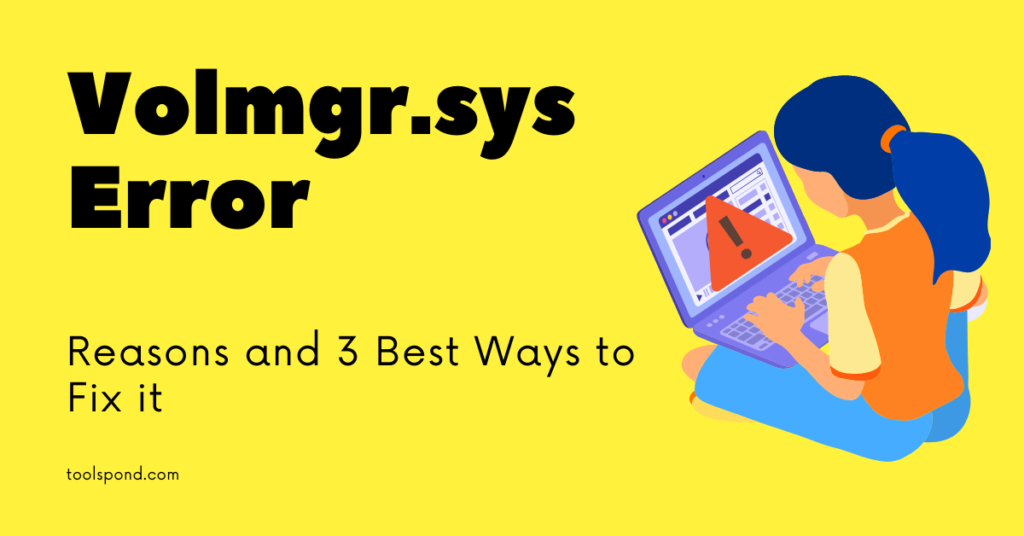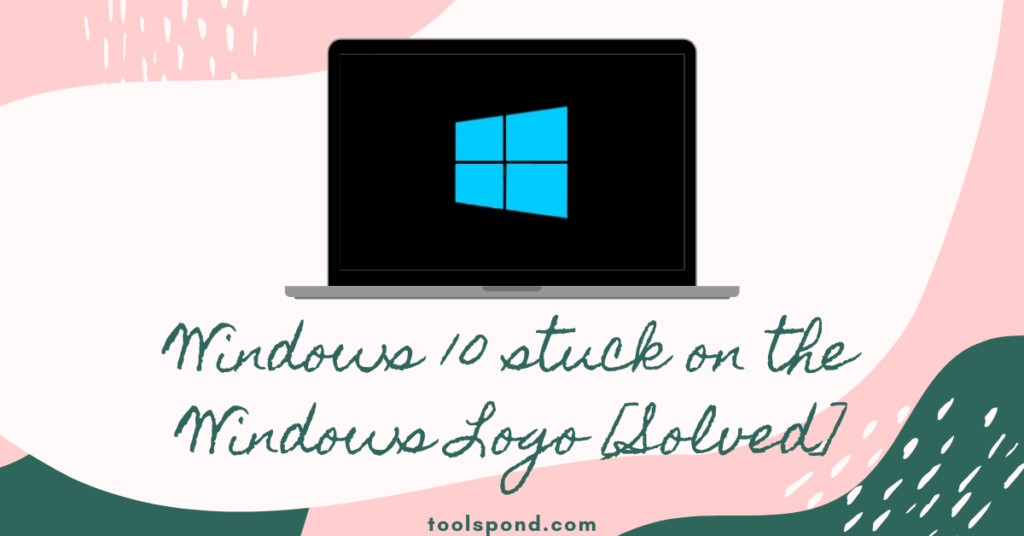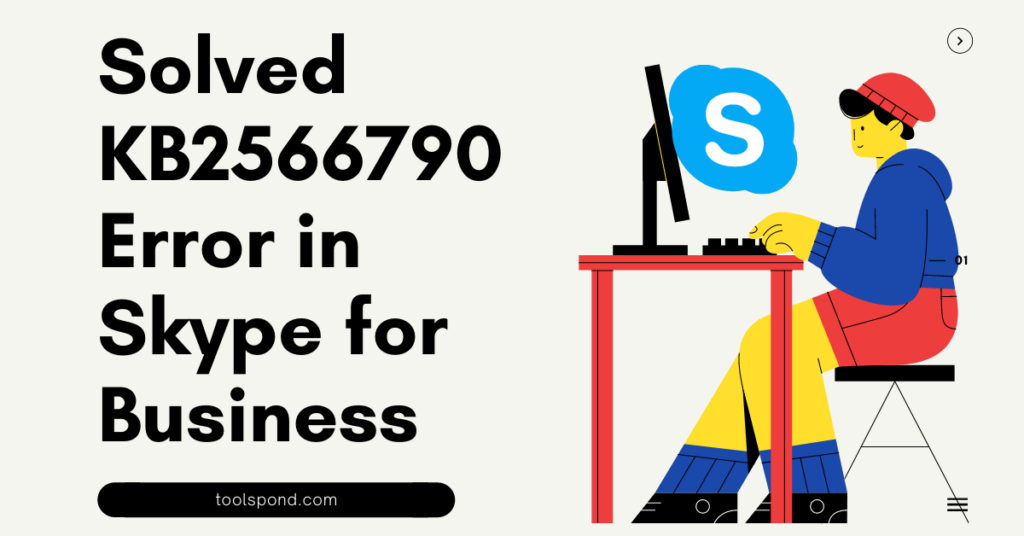Volmgr.sys is a type of volume manager driver file that is also counted as a Win64 EXE file. This type of file has an SYS file extension. Volmgr.sys file is created by Microsoft Corporation and used in Windows 8, Windows 8.1, Windows 10, etc.
Contents
Volmgr.sys: Blue Screen of Death(BSOD) error
Volmgr.sys error could be occurred due to various issues behind it. The most important issue is due to the sys files. This results in Blue Screen of Death (BSOD) errors in your system. There are different types of devices inside your computer. The problems due to hardware, corrupted drivers, and defective software cause the volmgr.sys errors. Here the outlook will be as follows:
- Windows failed to start- volmgr.sys.
- volmgr.sys could not be found.
- The file volmgr.sys is missing or corrupt.
- volmgr.sys failed to load.
As reported by most users, the Blue Screen of Death error is related to the involvement of any hardware, software, or updating. When someone fails to update Windows or install new hardware and software in the system, the BSOD error has a high chance. However, in case of software is damaged by any malware shows this vlomgr.sys error. Therefore, it is important to keep your device clean and free from any malware.
Suitable measures to fix the vlomgr.sys error
It is not that difficult to clear this type of error from the system with ease. You can do that within 30 minutes. Here 3 different methods are given below. You must go through any method to fix this vlomgr.sys error. Those methods are as follows:
Method: 1
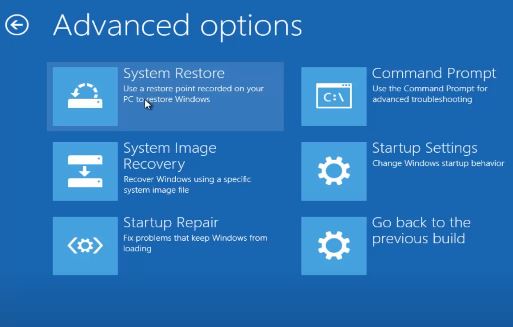
This method is easy to follow. Here you need to restore your system to the latest restore point or the backup image. This method will work on Windows Vista, Windows XP, Windows 7, Windows 8, Windows 10, etc. It would be best if you did this restore before the error occurs. Here you need to perform a few steps as mentioned below.
- You should click on the start button, then type ‘system restore’ on the search box. After that, click enter.
- Now, find the ‘system restore’ and click on it. Here you might need to put the admin password if required or asked.
- Now you have to choose a relevant system restore point in the System Restore Wizard.
- Now, restore your computer to that backup image.
If method 1 is not working to solve volmgr.sys error, then you have to follow the below-mentioned steps.
Method: 2
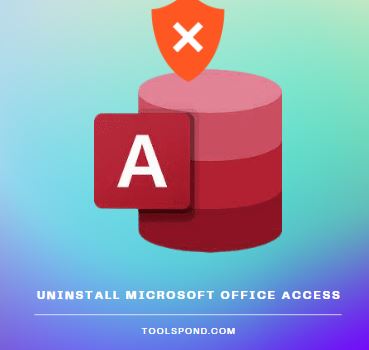
Volmgr.sys can be in the system due to the recent installation of Microsoft Office Access 2010. Here, you have to uninstall Microsoft Office Access first. Now reinstall it again. Although uninstalling is not as easy as you think, you have to follow the below-mentioned steps. The procedure of uninstalling is the same for Windows Vista, XP, 7, 8, 10.
- You have to right-click on the Windows button. Then type ‘Uninstall’ in the search box. After that, press ‘Enter.’
- Now, you have to find the ‘ Add or Remove Programs ’ option. Now click on it.
- After that, you have to find the Microsoft Office Access 2010 and select the ‘uninstall’ option. Now, you have to follow the instruction further for the installation.
When the uninstallation is completed, you should restart your computer. Then you have to install the Microsoft Office Access 2010 software again. Now the volmgr.sys file must be erased from your system. If this method does not give desirable results, then you have to try the next method.
Method: 3
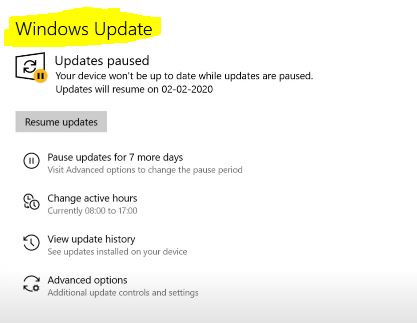
Here it would be best if you did a Windows update. This is because you have already performed two different steps, and none of them worked. As suggested by the users, volmgr.sys error can be eliminated by performing a Windows update. An outdated Windows OS could be the problem for which you see the volmgr.sys error. Now, you have to follow the steps mentioned below in order to update the Windows OS.
- First of all, you have to click on the Windows logo. Then you have to type ‘Update’ and then press enter.
- Now you have to select the ‘ Check for updates ’ option and click on it.
- Now you have to download and install the update if it is available there.
- After the update is completed, you have to restart your computer.
If the above-mentioned process does not work, then you have one more option. It is advanced and for the experts only. Here you can download and replace the volmgr.sys file by the below-mentioned way. This method will work on almost all versions of Microsoft Office Access 2010.
- Here you have to find the Windows OS version of your system and download volmgr.sys file. Then you have to copy the downloaded file in the location of Microsoft Office Access 2010.
- Now you have to restart your computer.
Also, Read >> 6 Best Methods to Solve KB2566790 Error in Skype for Business
FAQs on volmgr
Is volmgr.sys error can be easily fixed?
Yes, volmgr.sys error can be easily fixed, and it will take less than half an hour to fix. There is no need to require experts here.
Do these above-mentioned steps work on all versions of Windows?
Yes, these above-mentioned steps are equally working on different versions of Windows such as Windows XP, Vista, 7, 8, and 10.
Is there any type of antivirus deactivation required during the above-mentioned steps here?
Ans: No, any antivirus deactivation is not required here during the above-mentioned methods.
Are these steps all you need to solve this volmgr.sys error?
No, the problem might be still there. Then you need to install a fresh version of Windows OS if those above-mentioned steps did not work.
Conclusion:
Here the above-mentioned steps are to solve the volmgr.sys error easily. Then you can fix this issue on your own. As reported by the users, this method works on current Windows and works on the old versions such as Windows XP, Vista, 7, and 8. If the problem is still there, you have no option but to install a fresh version of Windows OS.