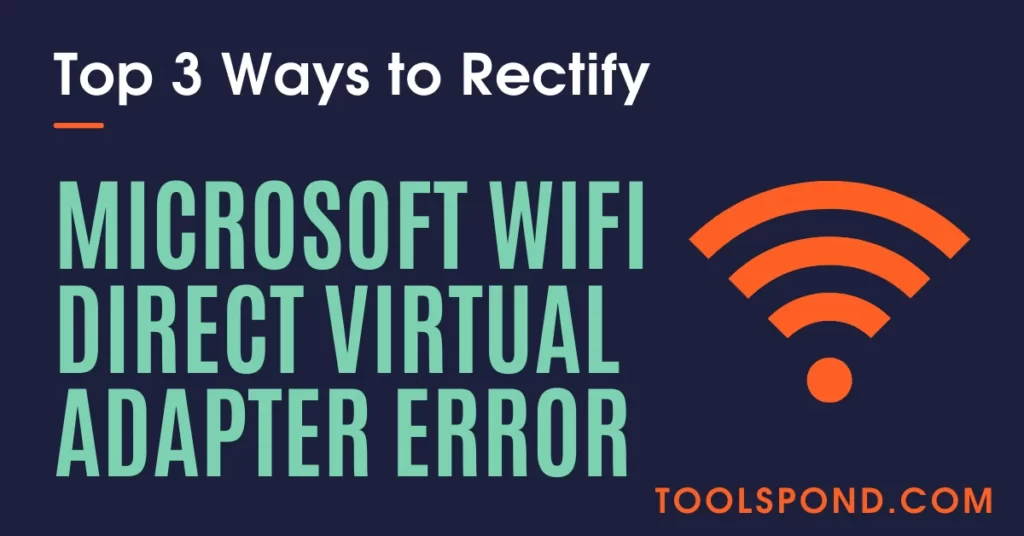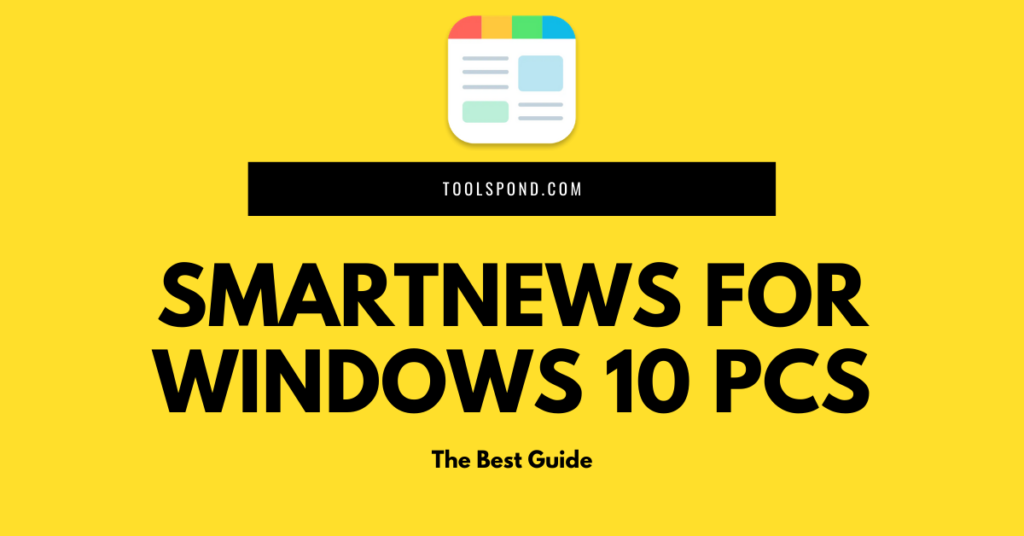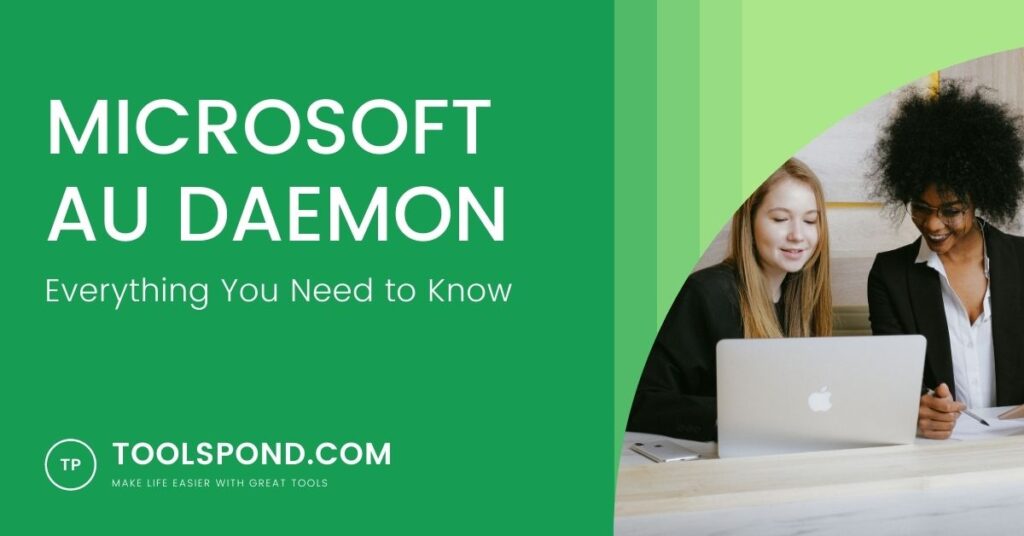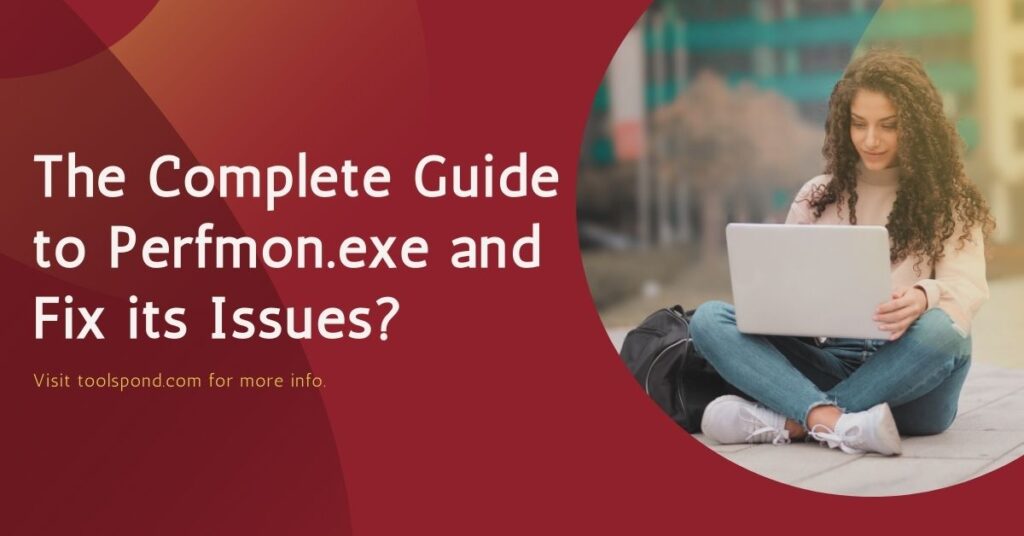Microsoft wifi direct virtual adapter is used by a few people nowadays to create their own virtual internet adaptor.
We will discuss its uses, how to connect, disconnect and rectify the issues when it is not able to connect.
Contents
What is microsoft wifi direct virtual adapter
It is a virtual internet connection for other nearby devices of yours. Your main computer that is connected to a physical router connection, will serve as a host to provide a hotspot in terms of wireless connection to its surrounding devices.
The enabling and disabling of this virtual adapter is mostly done using the Command Prompt with administrator privileges.
How to establish a Microsoft wifi direct virtual adapter
You can establish a Microsoft wifi direct virtual adapter function in your device by using the following steps:
- Fetch for Device Manager in the search area, given at the bottom.
- After opening Device Manager, click on the “show hidden devices” under the View menu.
- Click on the arrow mark, next to the Network Adapters.
- From the list, right-click on the Microsoft wi-fi direct virtual adapter.
- Choose “Scan for hardware changes”.
- Close the Device Manager tab.
- Open Command Prompt, with Administrator privilages.
- This can be done by right clicking on Command Prompt and choosing Run as Admin.
- Type the following:
- netsh wlan show drivers
- Hit Enter button.
- netsh wlan set hostednetwork mode=allow ssid=SSIDname key=Password
- In place of SSIDname and Password, you have to type your ID and password, and press Enter.
- Type: netsh wlan start hostednetwork.
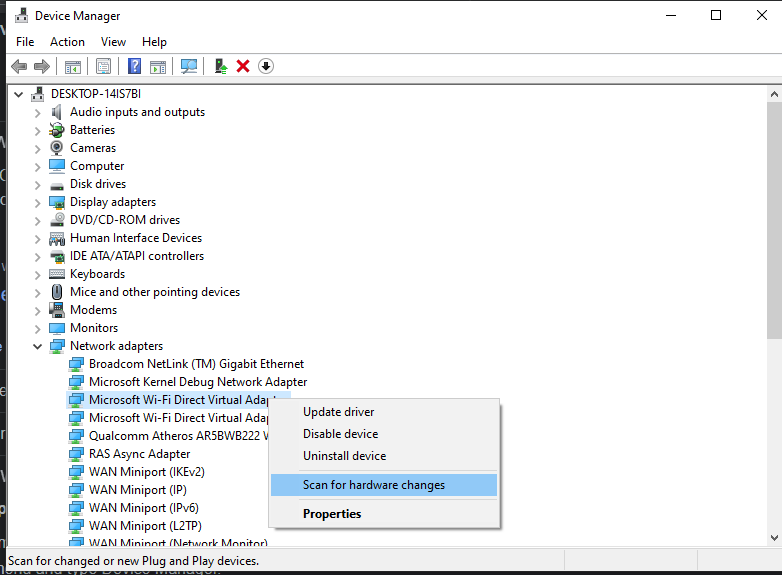
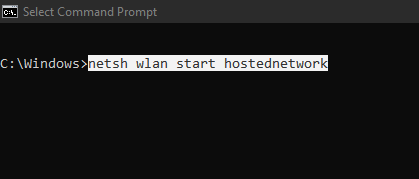
How to disable a Microsoft wifi direct virtual adapter
To temporarily disable the network:
- Open the Control Panel.
- Choose the “Network and Internet”.
- Click on “Chane Adapter Settings”, which will be on the left side.
- Select Delete, after right-clicking on the adapter.
- Refresh your computer.
To permanently disable it:
- In the search bar, type cmd or command, right click on the Command Prompt option.
- Choose, run as Administrator.
- Click “YES” from the next dialogue box.
- Type the following:
- netsh wlan set hostednetwork mode=disallow
- Hit enter
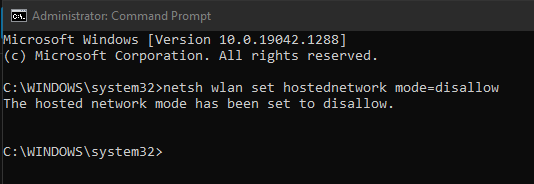
How to rectify Errors occurred during Microsoft wifi direct virtual adapter
To fix Missing Wireless Adapters on your computers:
Using Network Trouble Shooter:
- Open the Device Manager. From View tab, choose “Show hidden devices”
- Click on the Network Adapter.
- Choose the scan for hardware devices icon, from the top corner.
- Close the window.
- In the search bar, placed near the Task bar, search for “Find and fix Network Problems”.
- Hit Next.
- Choose “Troubleshoot my connection to internet”.
- This will automatically detect the problems and issues.
Using Command Prompt:
- Search for Command Prompt, and choose “Run as Administrator” after right-clicking on it.
- Type the following code:
- netsh winsock reset
- Hit Enter button.
- Restart your system.
If this did not help, then type or copy-paste the below code:
netcfg -d
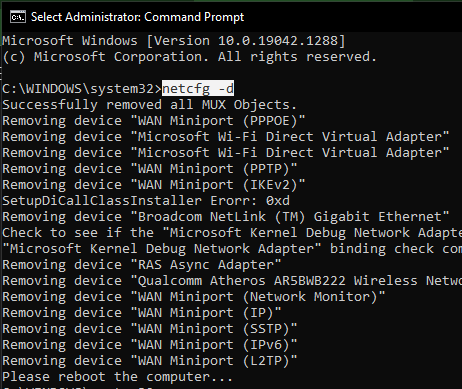
After applying the command, restart your device.
How to reconnect microsoft wi-fi direct virtual adapter?
Reset the Network Adapter by using the below steps:
- In settings, select Network & Internet.
- Navigate to Status -> Advanced Network Settings -> Network Reset
- Hit the “Reset Now” Button.
- Click Yes.
Or you can just open the Command Prompt with Administrative privileges and type:
netsh wlan start hostednetwork
[Fixed] Someone keeps hacking my microsoft wi-fi direct virtual adapter
Turn off or disable your wi-fi Direct Virtual Adapter, as discussed earlier.
Change your IP Address by using the Command Prompt, or by downloading software that can change the IP Address.
Microsoft wifi direct virtual adapter code 45
It means that the driver of the Network Adapter is not connected to your system.
Open the Device Manager, fetch for the Wireless Adapter, uninstall it, and then restart your system. This should fix the problem.
Or else, enter in the BIOS/UEFI mode, Navigate through Peripherals->Network Setup
Choose Enable for everything.
FAQs on Microsoft wifi direct virtual adapter
What are the advantages of Microsoft wifi direct virtual adapter?
1. Access point is not required.
2. Internet connection is not needed to send files.
3. Helps to connect devices easily.
Microsoft wifi direct virtual adapter shows no internet access
1. Turn off the Airplane-mode.
2. Restart the wifi-router.
3. Use the network troubleshooter.
4. In the device manager, uninstall the Network Adapter Driver, restart the system.
Can I remove the Microsoft wifi direct virtual adapter
Yes, this can be removed easily.
Open the Control Panel.
Choose the “Network and Internet”.
Click on “Chane Adapter Settings”, which will be on the left side.
Select Delete, after right-clicking on the adapter.
Refresh your computer.
Or you can disable it permanently as discussed earlier.
Conclusion
There is a high need for virtual wifi adapters to provide hotspot connections to various devices. Having a good and stable connection is imminent for the proper flow and fast completion of the user’s tasks. We have discussed establishing a good connection, how to disable it in the future and how to rectify any errors if occurred.
We hope that this article might have helped you. You can text us for clarifying any of your queries using the chat box provided at the bottom.