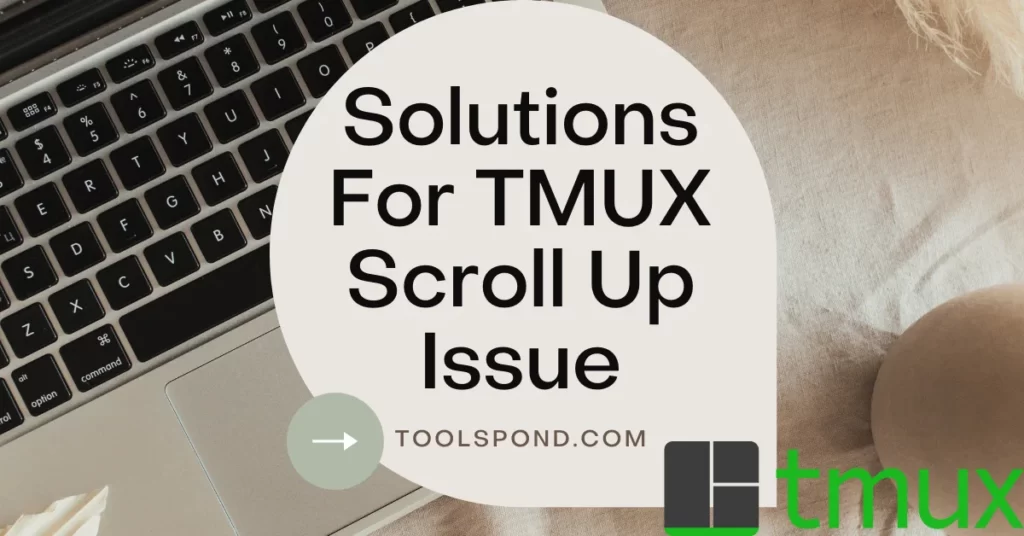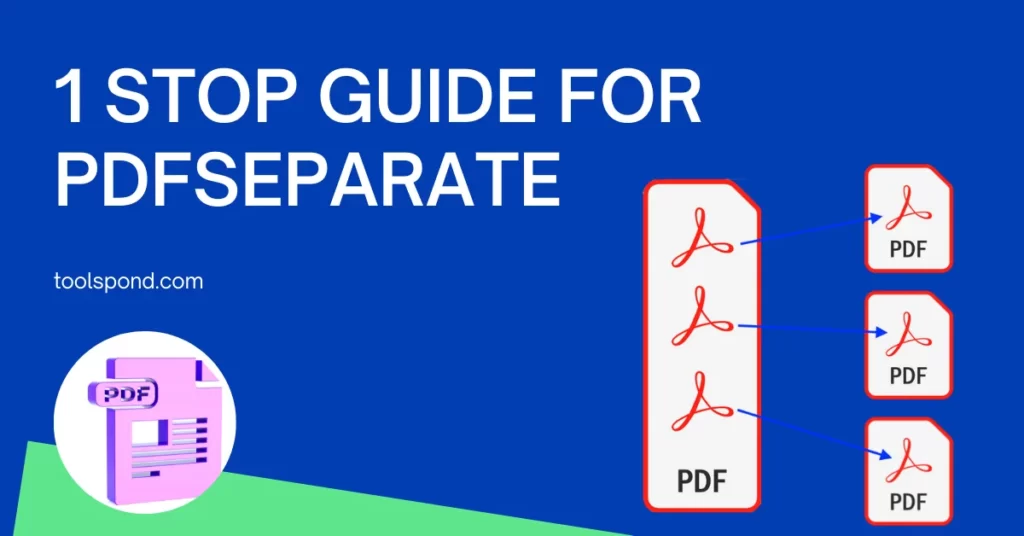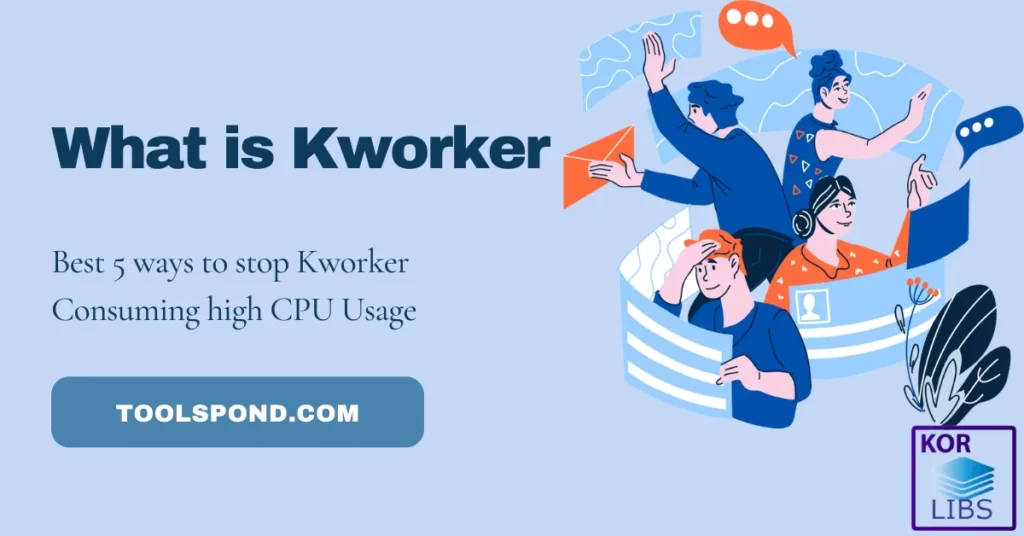Tmux scroll up is the most wanted question for TMUX users who wish to scroll up in this application. We will talk about TMUX, how to scroll up, and various issues associated with it.
Contents
What is TMUX
Terminal Multiplexer, short for TMUX, is the best-suited application software for Terminal nerds. It allows creating multiple Windows. It provides seamless and smooth switching from panes to Windows and vice versa. It also aids in Terminal sessions creation.
It can be used in UNIX, Linux, AIX, Debian, and some more UNIX-like similar Operating systems.
What is tmux scroll up issue
As you all know, the mouse cannot be used in the TMUX terminal, which prevents TMUX scroll up and down for the respective panel. There are a few ways by which the scrolling of the panel can be done.
Rectify tmux scroll up issue
There are various ways by which you can quickly turn ON and use the feature of scrolling up and down.
Enabling the mouse
Open your TMUX terminal and run the following command:
set -g mode-mouse on
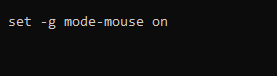
If this didn’t work, try:
set -g mouse on
Check if you can scroll or not using the mouse.
Entering the Copy Mode
First, enter in the copy mode by pressing together:
Ctrl + B + [
Now you are in the scroll mode. You will have to press the keys in the specified order.
To scroll up, use the Up Arrow key.
To scroll up, use the DOWN Arrow key.
To exit from this mode, press the button “Q”.
Configuring the mouse wheel
Copy and paste the following code in the TMUX terminal:
set -g mouse on
bind -n WheelUpPane if-shell -F -t = “#{mouse_any_flag}” “send-keys -M” “if -Ft= ‘#{pane_in_mode}’ ‘send-keys -M’ ‘copy-mode -e; send-keys -M’ “

Allowing Xterm titles
Enter the following line in the TMUX Configuration:
set -g terminal-overrides “xterm*:XT:smcup@:rmcup@:kUP5=\eOA:kDN5=\eOB:kLFT5=\eOD:kRIT5=\eOC”

Reboot or restart your computer after executing it.
Using vim
Copy paste the below code or type the below lines in the TMUX terminal window:
vim ~/.tmux.conf
set -g mode-mouse on
~/.tmux.conf
Entering in the vi mode
You can enter in the vi mode by executing the below command in the TMUX window:
set-window-option -g mode-keys vi
Now, you will have to press the keys: Shift+k for scrolling up
For scrolling down, use the keys: Shift+j
Enable native Xterm scrolling
Enter the command given below into your terminal window for enabling the scrolling feature:
set -g terminal-overrides ‘xterm*:smcup@:rmcup@’
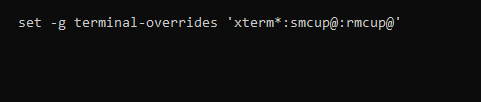
If this does not work, use the below command:
list-keys -t vi-copy
Advantages of tmux scroll up
- Is better than clicking the arrows to move up or down.
- The user can view a lot of data and information at once.
- Scroll up or down can be used for many panes of the same window.
Faster Tmux scroll up, is it possible?
Yes, it is possible to increase the number10 of lines or pages during the scrolling. You will have to utilize the below code:
M-10 PageUp
Instead of “10”, you can give any other number, greater or lesser than 10.
Tmux scroll up does buffer?
You can reduce the number of scrolls done by entering the below line:
send-keys -X -N 2 scroll-down
In place of “2”, any other integer can be placed.
FAQs on tmux scroll up
How to do scrolling in TMUX in Macbook?
If you are using a Macbook, you can perform the TMUX scroll up using the keys fn + Shift + Left arrow.
Similarly, the fn+Shift+Rightarrow will perform the scroll down.
How to scroll up in tmux without using copy mode?
If you do not wish to use the copy mode for TMUX scroll up, you can Enter the vi mode and use “Shift + k” or “Shift +k” to navigate and scroll up or down.
You can also enable the mouse scroll option by executing the commands which we discussed above. (e.g., set -g mouse on)
How do I scroll up in a tmux session?
This can be done by moving into the copy mode by pressing the following keys: Ctrl + B + [
Then, you can press the arrow keys or navigation keys to move and scroll up or down. To exit from this mode, press the button Q.
If this didn’t work, enter the scroll mode and press Shift and “J” or “K.”
Why can’t tmux scroll up?
By default, the mouse scrolling is not enabled in the TMUX terminal. This is for all the versions. The tmux scroll may not work when commands of different versions are used in some other versions.
Entering the scroll or copy mode is a common and easy way of implementing scrolling things.
Conclusion
The Terminal is a potent tool that helps the users perform various tasks that other applications and software do not provide.
The TMUX is the most popular and common tool used by non – Windows users.
Having a good scrolling feature will help view the data correctly in less time and with less effort.