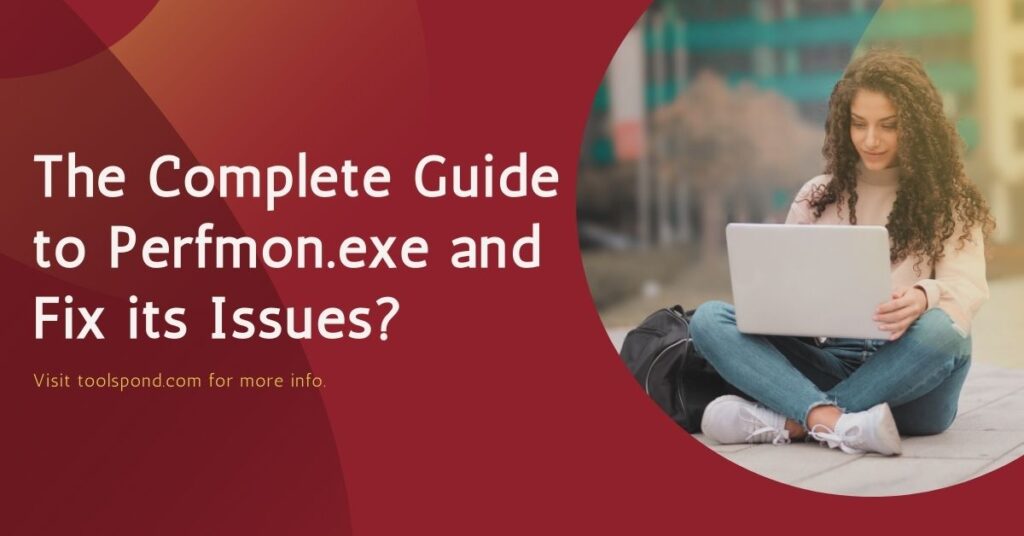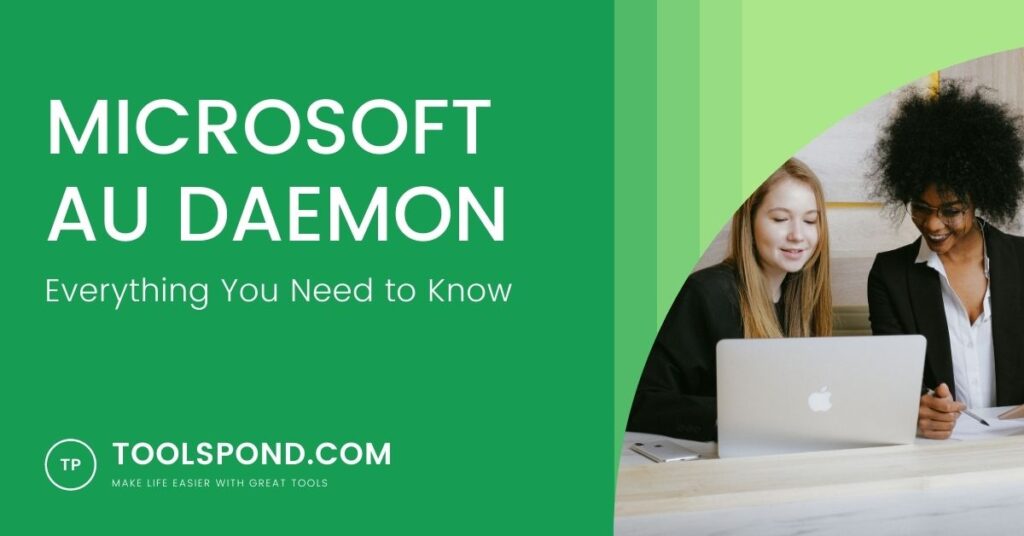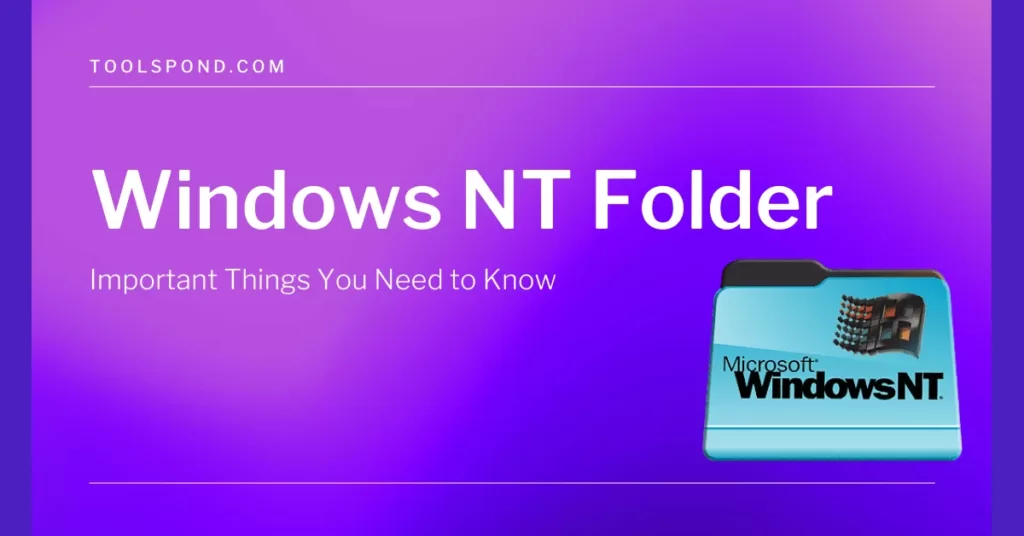The Windows operating system is a complex software responsible for managing all the hardware and software of your pc, and there are multiple different programs simultaneously running under its hood. We never notice them until we face some issues. One such software component of the Windows OS is perfmon.exe.
This post provides a detailed description of perfmon.exe, common issues faced because of it, and the solutions to those issues.
Contents
What is perfmon.exe?
Perfmon.exe is a software component of Windows that is responsible for running the Windows Performance Monitor. The .exe extension indicates it is an executable file. Since perfmon.exe monitors the performance of various system elements, it uses a lot of CPU resources to run.
Define: An executable file is a type of computer file that contains encoded instructions, which are executed when the file is opened.
What is the Windows Performance Monitor?
It is a Windows tool used to monitor system performance in real-time or with historical data. It monitors and determines the effects each installed program has on the performance of the system.
You can also use the resource monitor to determine how the system resources (memory usage, disk usage, network usage, etc.) are utilized.
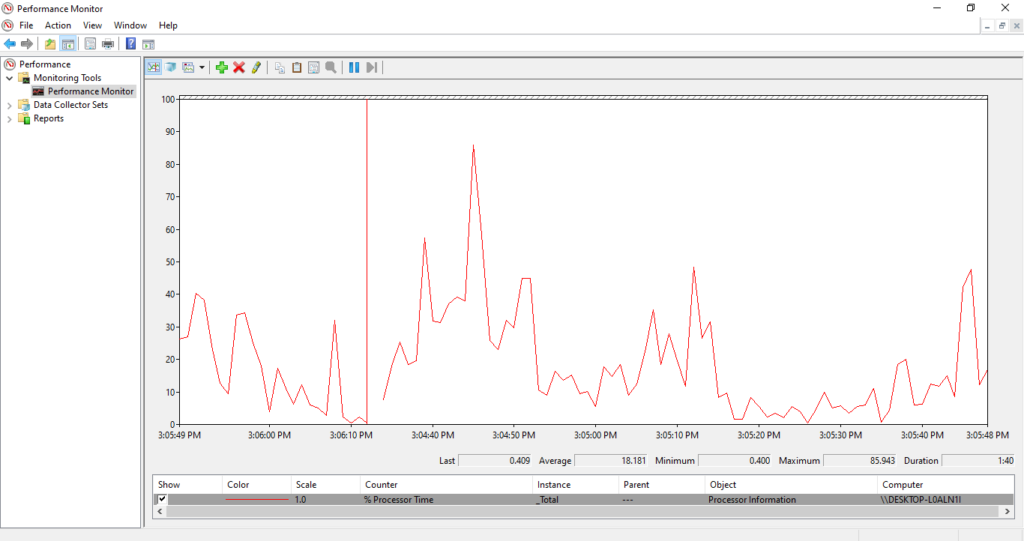
Performance Monitor lets you collect performance metrics and configuration information, among other things, over a period of time to identify trends and determine the overall health of your PC. It is the perfect tool to analyze and fix performance-related issues.
Can the perfmon.exe file threaten your system?
In most cases, perfmon.exe is a genuine part of your operating system and is not a threat to your system. Since it’s a .exe or executable file, it has the potential to harm your PC. Executable files are widely used as disguises for malware or viruses to sneak into your system.
It would help if you ensured that the perfmon.exe file is a part of the Windows operating system and not a Trojan horse. There are few ways to distinguish between the real software and the virus. Its location is primarily used to deduce whether it’s a Trojan or not.
Define: In computing, a Trojan is a malware or malicious code that invades your PC disguised as a legitimate software program.
The real perfmon.exe file is located either in the folder C:\Windows\System32 or C:\Windows\ServicePackFiles\i386.
How to check the location?
- Search for perfmon.exe in the Windows search box.
- Click on “Open file location.”
- Check the file path on the top of the screen.
If it is not located in either of these places, it could be a Trojan. To ensure that your system is protected and not corrupted with malware and viruses, install and update your PC’s antivirus.
What are the common perfmon.exe issues?
Perfmon.exe errors happen most often when your computer or a program is starting up. But some errors may also occur during runtime too. An error message popping up is an indication of issues with perfmon.exe.
Some of the common error messages you may encounter are:
- File not found: perfmon.exe
- Perfmon.exe could not be installed
- Perfmon.exe failed to initialize properly
- Faulting application path: perfmon.exe
- The file perfmon.exe is missing or corrupt
These error messages usually mean that they cannot locate the perfmon.exe file or it has been corrupted. Finding the source of these errors is often the key to solving them.
These errors are mostly caused due to the following,
- When files or corresponding directories are abused.
- When the system is attacked by malware or other malicious software.
- A pirated version of Windows is being used.
- Conflicts with configuration files.
- Conflicts with third-party plugins.
How to fix these issues?
In most cases, the following solutions can fix the issues and it is advisable to try them in the same order.
System Restore
This restores your PC to its old version (restore point) before the error occurred by undoing any recent changes.
1. Type “Recovery” into the windows search box and click on it.
2. Select “Open System Restore” form advanced recovery tools.
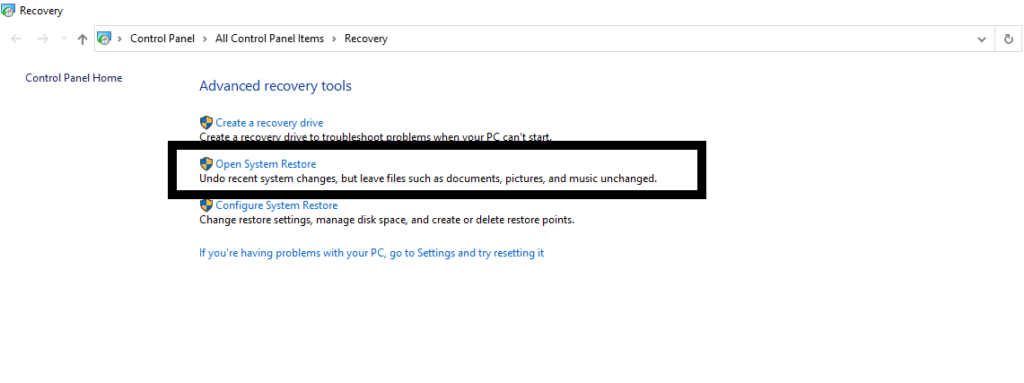
3. Select a restore point and click “Finish.”
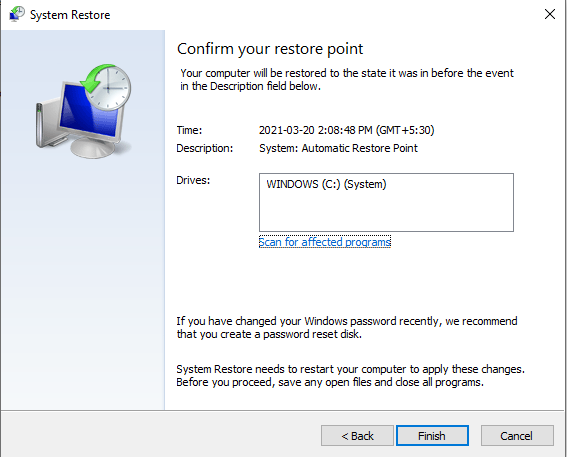
4. Your system is restarted to complete the restoring process.
Scan and restore corrupted or missing files
System File Checker tool is used to detect and fix missing or corrupted perfmon.exe files by replacing them with their cached copies.
1. Open the elevated command prompt by typing “cmd” in the search box and clicking on the run as an administrator.
2. Type ”DISM.exe /Online /Cleanup-image /Restorehealth” into the command prompt, press ”Enter,” and wait for a while.
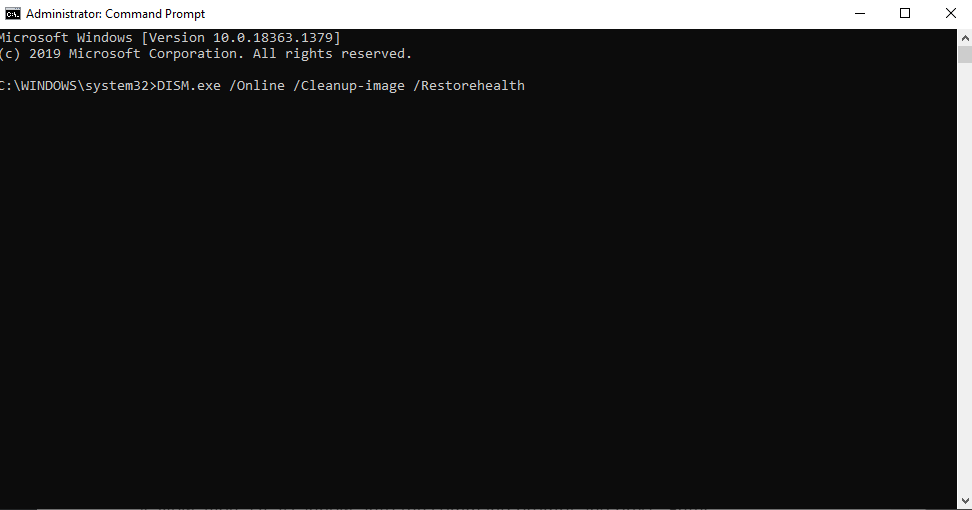
3. After running this command, DISM (Deployment Image Servicing and Management) tool provides all the files required to fix corruptions.
4. Now, type “sfc /scannow” into the command prompt and press “Enter”.
5. After verification is 100% complete. If successful, you may receive the following message “Windows Resource Protection found corrupt files and successfully repaired them.”
Update Windows
Updating Windows to its latest version is an easy process.
1. Visit Windows settings.
2. Select Windows update section of settings.
3. Check for any pending updates and restart the PC after the update is over.
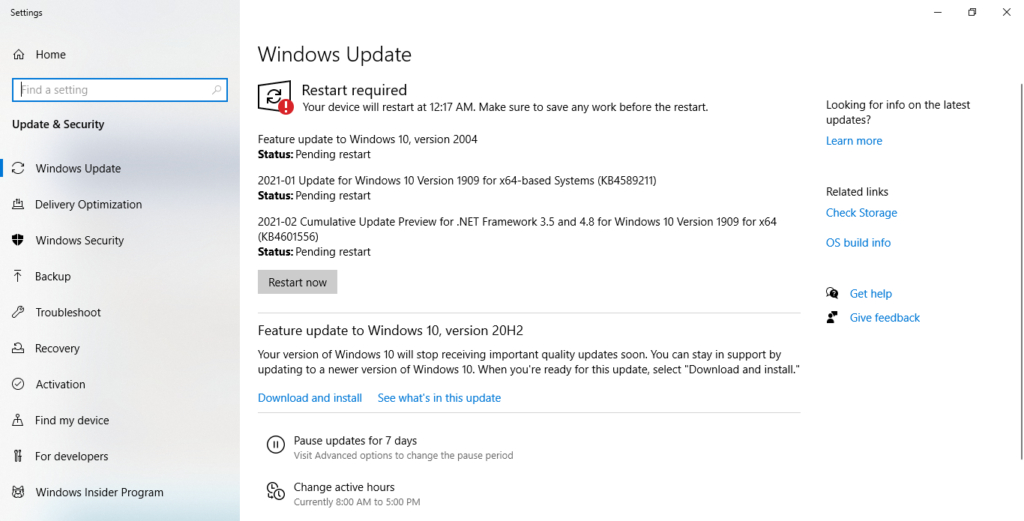
Note: If all these steps fail, then you can either download and replace your perfmon.exe files or reset your PC. These are difficult to do and should only be tried after everything else has failed.
In the end…
Perfmon.exe is an extremely vital component of the Windows operating system responsible for the smooth running of your PC. Most people probably never have to learn about this software. But if you are one of those who have had to learn about it, either because of some issues or because you are just a computer geek, hopefully, this guide proved useful.
FAQs
How do I use Performance Monitor to deal with performance issues?
You can study and analyse performance-related data to fix issues. You can read more about how to use the tool here.
How to handle perfmon.exe issues?
Try system restore, scanning and restore using system file checker, or updating windows in the same order.
What exactly is perfmon.exe?
Perfmon.exe is literally an amalgamation of performance and monitor. It runs the Windows Perfomance Monitor, which is responsible for monitoring various performance elements of the PC.