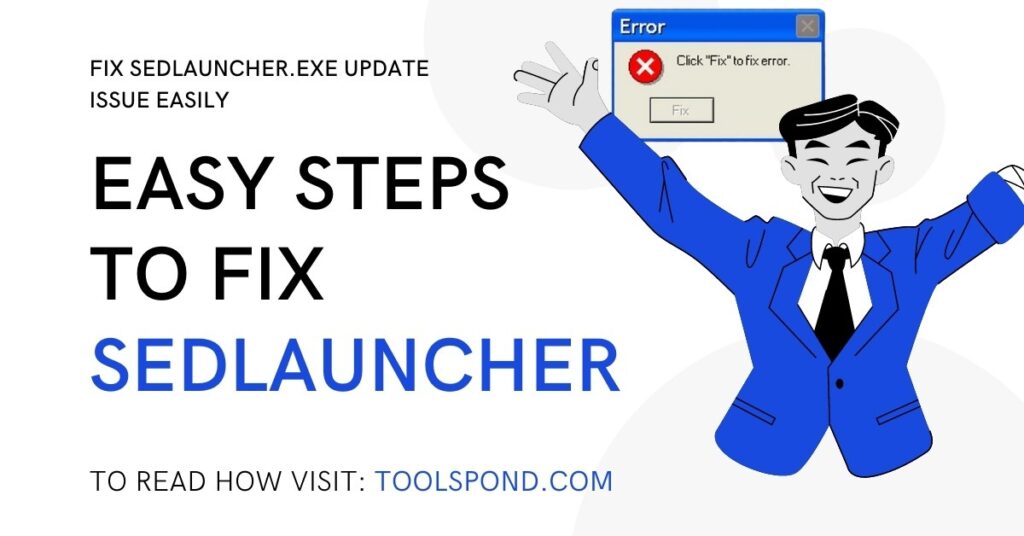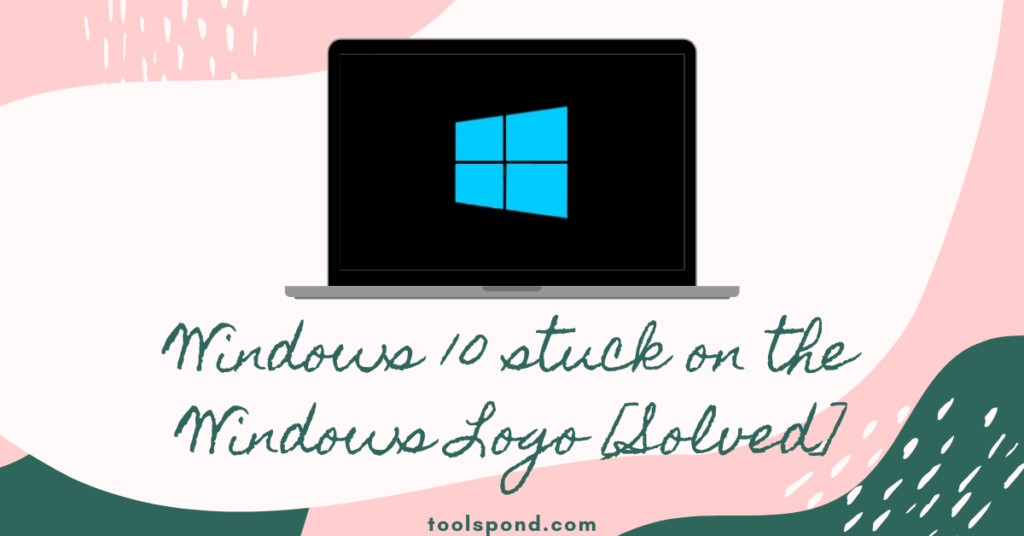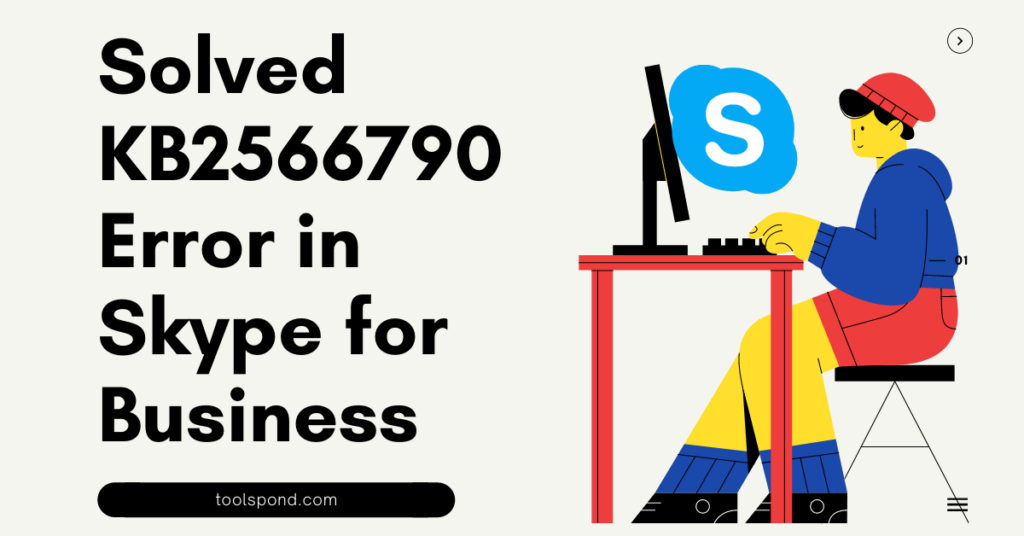Sedlauncher.exe is an update of the Windows Operating System that enhances the performance and some other functions of those systems. This Sedlauncher.exe update comes within the same package of KB4023057, the official update of Microsoft.
As a result, the users will observe a smooth performance of their Windows systems. However, many users face some issues related to this update. In this article, we will discuss the problems related to the Sedlauncher.exe Windows update in brief. We will also discuss the possible measures to fix this Sedlauncher.exe update issue.
Contents
The user faces different issues observed by different users. After installing this Sedlauncher.exe update on Windows systems.
Many users complained that this Sedlauncher.exe update that comes with official update KB4023057 of Microsoft is consuming a huge RAM of the system. It has consuming faster a lot more storage space. This Sedlauncher.exe update is slowing down the performance of the PC.
As a result, there will be less storage space available for the system to perform other tasks.
Methods to solve the Sedlauncher.exe update issue on the system with Windows OS
To get rid of this issue, the user needs to perform some specific tasks on their system. The most common fix to this issue is to disable the update temporarily.
However, it is not recommended. By disabling the Windows Remediation Service, the user can fix the high consumption of CPU storage properly.
Here are those methods to take proper care for this issue of Sedlauncher.exe update as follows:
By disabling the Sedlauncher.exe with the help of Windows Service Management
In this method, the user could fix the Sedlauncher.exe using the Windows service Management features.
Here the user needs to perform the below-mentioned tasks accordingly to fix this issue.
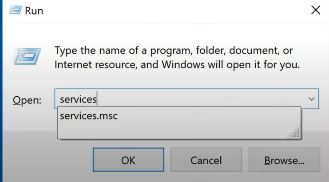
- The user needs to right-click on the ‘Windows’ logo at the bottom left corner of the screen and then select the ‘Run’ option. Or, the user may press the ‘ Windows key’ on the keyboard along with the ‘R’ key. It will open the Run dialog box.
- Here, in the space, the user has to type ‘services. msc ’ and press ‘Enter’ to proceed. It will take the user to the Windows Service Utility options.
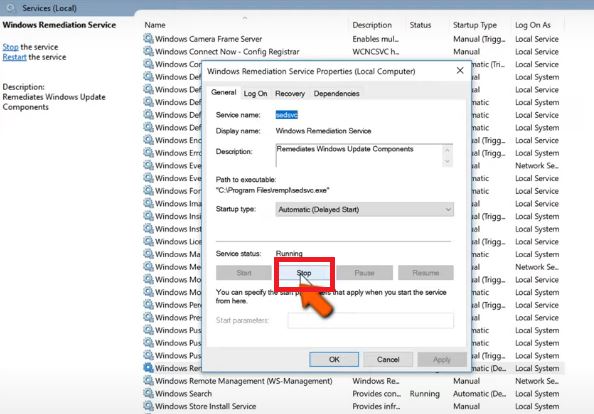
- Here, the user has to select the ‘Windows Remediation Service’. After that, the user needs to right-click on it and then select the ‘Properties’ option.
- Then the user needs to go to the ‘General’ tab, where a drop-down list is available. The user needs to select the ‘Disable’ option from here. Thereafter, the user needs to go to the ‘Service section’ and click on ‘Stop’.
- Now, the user has to click ‘Ok’ and after that select the ‘Save Changes’ option here.
- This entire procedure is completed here.
- At last, the user needs to restart the PC and check further if the system is facing the same problem.
By Blocking the Sedlauncher.exe with the Help of a Standard Antivirus
The user can block the Sedlauncher.exe update issue on a Windows system by simply blocking it with the help of a quality antivirus. It is observed that an antivirus can successfully block Sedlauncher.exe from consuming the CPU of the system.
The firewall also responds pretty well to this issue. Therefore, it should be performed as per the below-mentioned directions.
With the Help of a System Restore
If the user opts for system restore, it will allow the user to remove some errors, including the Sedlauncher.exe, from the system. The method is completely safe to perform as this will not cause any harm to the stored data of the user.
The user can do the system restore by following the below-mentioned instructions:
- To perform a system restore, the user needs to type ‘Restore’ in the search box and then press the ‘Enter’ key.
- After that, the user needs to choose the ‘Create a Restore Point’ and then click on ‘Restore.’ Then, the user needs to select the time limit from here to get fixed.
- Now the user can select ‘Next’ to start this system restore process. This issue due to the Sedlauncher.exe update will be solved. However, if the CPU consumption still exists, then the user needs to look forward to the next option.
By Disabling the Sedlauncher.exe with the Help of Task Manager
The Sedlauncher.exe update can be stopped from the Task Manager tab.
To perform this task, the user needs to follow the below-mentioned instructions.
- At first, the user needs to type ‘ Task Manager ’ in the blank space on the taskbar and then press ‘ Enter ’. Or, the user can right-click on the ‘ Windows logo ’ at the bottom right corner of the screen. It will open the Task Manager tab on the PC.
- The user needs to look for the ‘Windows Remediation Service’ from here and then right-click on it. After that, the user needs to click on ‘End Task’.
- It will disable the Windows Remediation Service. As a result, program files and some file extensions along with Sedlauncher.exe will be completely disabled.
- As a result, there will be a significant drop in CPU usage by Sedlauncher.exe, and the problem will no longer exist.
Also, Read: 6 Best Methods to Solve KB2566790 Error in Skype for Business
Sedlauncher FAQs
Here are a few questions we hear often, when discussing Sedlauncher.
Is the Sedlauncher.exe update is a serious issue for the system?
It is not that a major issue for a system. However, if the user faces it, they need to solve it to get a better user experience.
Which one is the easiest method here to fix this issue?
The system restoring method is the easiest method here to get rid of this issue.
What is the major effect of this issue on the system?
The major effect of this issue is the system performance will get reduced.
Conclusion
The Windows update due to Sedlauncher.exe, which comes with the update patch of KB4023057, is a common problem for many users. It affects the smooth running of the system, and it is annoying at times. However, by following those above-mentioned methods, this issue can get off this issue with ease.