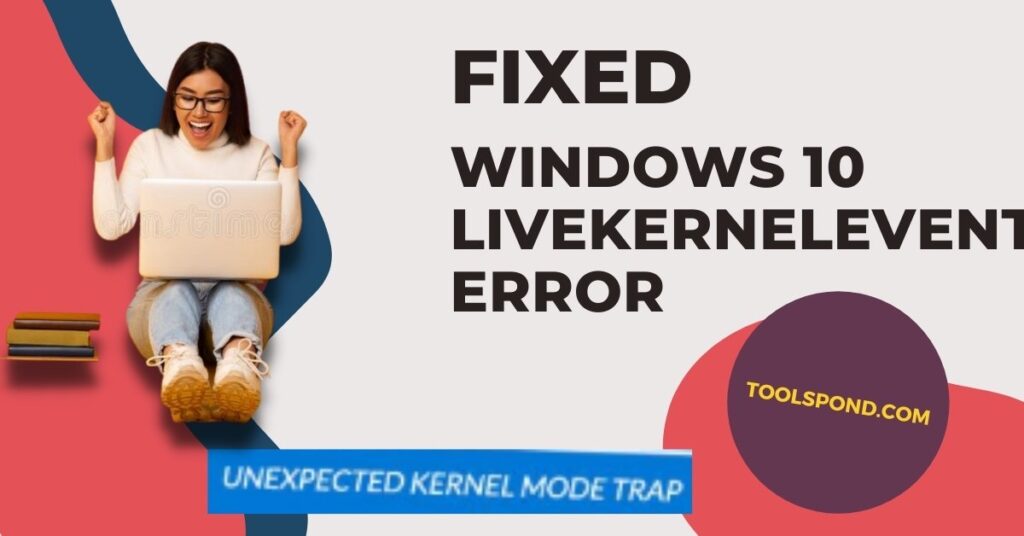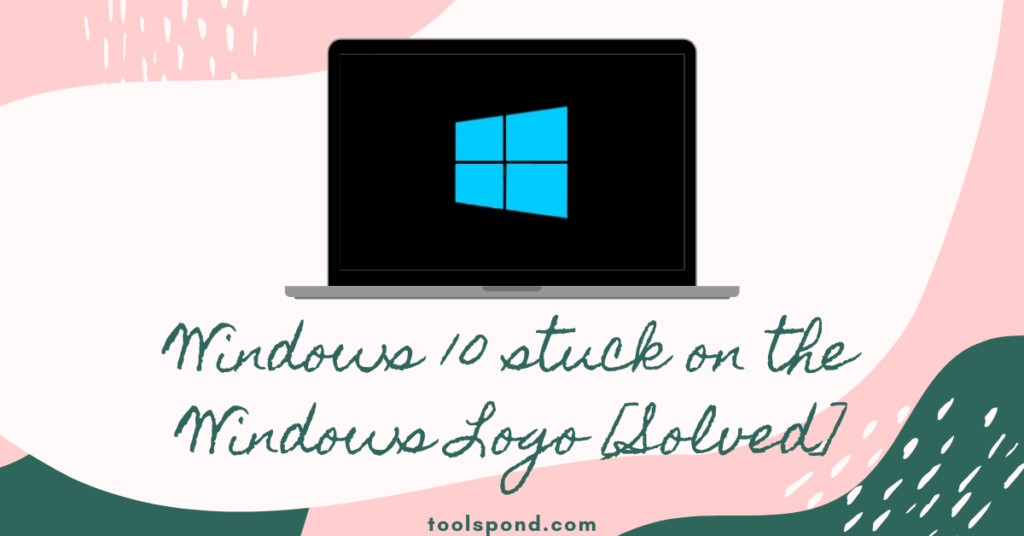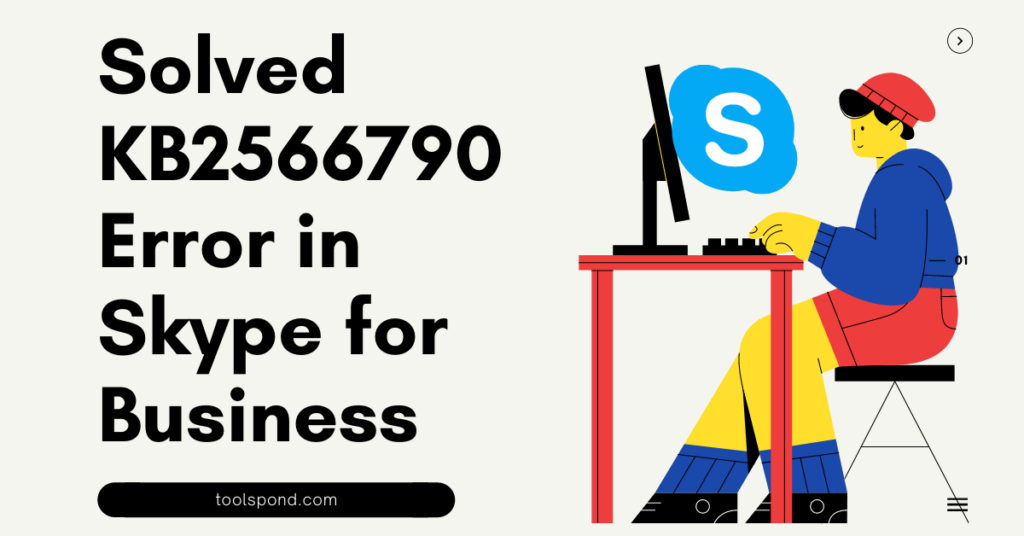Windows 10 LiveKernelEvent 141 error is a common error to many users. However, the users who are more into video gaming, work with hard disk memory, GPU, and graphics cards face this issue more than others.
In this article, we will discuss the possible reasons for this issue. We will also look for suitable measures to fix this Windows 10 LiveKernelEvent 141 error.
Contents
Windows 10 LiveKernelEvent 141 Error: Reasons Behind this Error
There are many reasons behind the Windows 10 LiveKernelEvent 141 error code. The reason is due to corrupted drivers and the presence of third-party software.
In addition, many users opt for computers with dedicated graphics cards and extend the computer memory to have a better gaming experience. As a result, those users see this Windows 10 LiveKernelEvent 141 error message more.
To fix this Windows 10 LiveKernelEvent 141 error message, the user needs to follow the below-mentioned steps:
Windows 10 LiveKernelEvent 141: 4 Different Ways to Fix this Error
To fix this Windows 10 LiveKernelEvent 141 error, a user can opt for many ways. Those are as follows.
Disconnect All External Devices

The problem is more related to drivers. Therefore the user needs to disconnect all the connecting devices(printer, external keyboard, etc.) via USB at first. After that, the user needs to check if this Windows 10 LiveKernelEvent 141 error message still arises.
Then, the user needs to uninstall the drivers for each of those external devices from the Device Manager section. After that, if the user needs to connect those external devices, then those drivers can be reinstalled separately.
By Applying a Clean Boot to the System
The user can apply a clean boot to their Windows 10 system to solve the Windows 10 LiveKernelEvent 141 error. Here, the below-mentioned steps the user needs to perform. Those are as follows.
- At first, the user needs to click the ‘Windows key’ and the ‘R key’. Or the user can right-click on the ‘Start icon’ at the bottom left corner of the screen and select the ‘Run’ option.
- There will be a space bar where the user needs to type ‘msconfig’ and then click ‘Ok.’ It will take the user to the ‘System Configuration’ tab. Here, the user needs to select the ‘General Tab.’
- Here, the user needs to select the ‘Selective startup’ option and then uncheck the ‘Load startup items’ option.
- Now the user needs to open the ‘Services’ tab. Here, the user needs to click on the check-box of ‘Hide all Microsoft services’ and then click on ‘Disable All.’
- The user should go to the ‘Startup’ tab and open the ‘Task Manager and then disable all the ‘Startup Programs.’ Now, the user can save the changes made and close the Windows.
- Then, the user should restart the system. The user might be able to get rid of this Windows 10 LiveKernelEvent 141 error.
By Updating the Windows
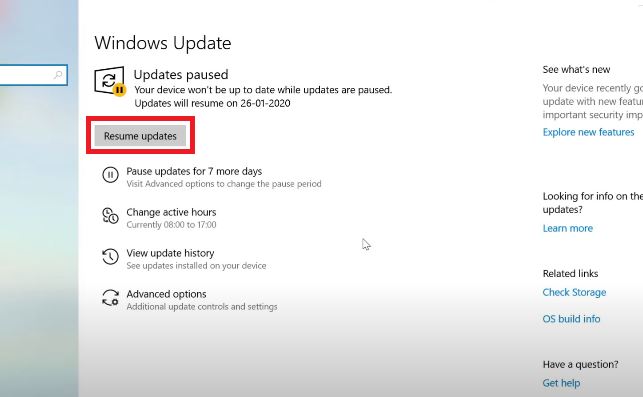
The user might face this Windows 10 LiveKernelEvent 141 error issue if the system does not have the recent updates. The user can fix it by updating the Windows.
The user can also run the Hardware and device Troubleshooter here to fix this issue. To update the Windows, the user needs to follow the below-mentioned steps.
- At first, the user needs to click the ‘Windows key’ along with the ‘I’ key to go to the Settings.
- After that, the user needs to click on ‘Update & Security’ to look for any possible update. If there is any update available, the user will easily see it and then update it properly.
- After that, the user needs to restart the system. The problem might not be there. If the user feels the issue is still there, then there are more options in hand.
By Reinstalling the Graphics Card Driver
The user can uninstall the graphics driver at first and then reinstall it to avoid the Windows 10 LiveKernelEvent 141 error issue. Here, the user needs to perform the below-mentioned steps properly.
- At first, the user needs to right-click on the ‘Start’ at the bottom left corner of the screen. Then choose the Device Manager option. Otherwise, the user can press the ‘Windows key’ and the ‘X key’ together and then select the Device Manager option.
- After that, the user needs to look for the ‘Graphics Driver’ option. The user can easily uninstall the Graphics Drivers by right-clicking on it and choosing the uninstall option.
- When the Graphic Drivers are completely uninstalled, the user can reinstall them from the official website of the manufacturer. The problem might get solved after completing this step.
Also, Read | Windows Update Error 0x80080008: Causes and 7 Best Possible Solutions
Other Possible Methods
Apart from those above-mentioned methods, the user can also look for the Hard Disk and memory(RAM) for any possible errors. If there is any fault in the Hard Disk or the Memory, the user may face the Windows 10 LiveKernelEvent 141 error.
Some users claimed that due to overheating, this problem might arise. In this case, increasing the CPU fan speed to the maximum could help in reducing the heat of the system.
Also, Read | Windows 10 stuck on the Windows Logo: Causes and the Best Suitable Measures
Windows 10 LiveKernelEvent 141 Error FAQs
Here are a few questions from users we often hear when they face Windows 10 LiveKernelEvent 141 Error.
Which one of these above methods is easy to perform to fix the Windows 10 LiveKernelEvent 141 error code issue?
Performing a clean boot or Updating the Windows are easier methods to perform than others.
What is the most effective way to fix this issue among those above-mentioned methods?
Reinstallation of the Graphics Drivers is the most effective method, as mentioned by many users.
Is this Windows 10 LiveKernelEvent 141error code issue a major threat t the PC?
No, it is not that much threat to the PC. However, as soon as the user is aware of this issue, it needs to be fixed.
Is there any need for an expert to fix this Windows 10 LiveKernelEvent 141error code issue?
No, there is no need for an expert to fix this Windows 10 LiveKernelEvent 141error code issue. However, anyone with moderate knowledge about computers could do the job by performing these above-mentioned methods properly.
Conclusion
Windows 10 LiveKernelEvent 141 error could be caused mainly due to issues in Hard Disk, Graphics Card, Drivers, or RAM. There are some mentioned ways to get rid of this issue. The user needs to perform those above-mentioned steps and check if the error is still there.