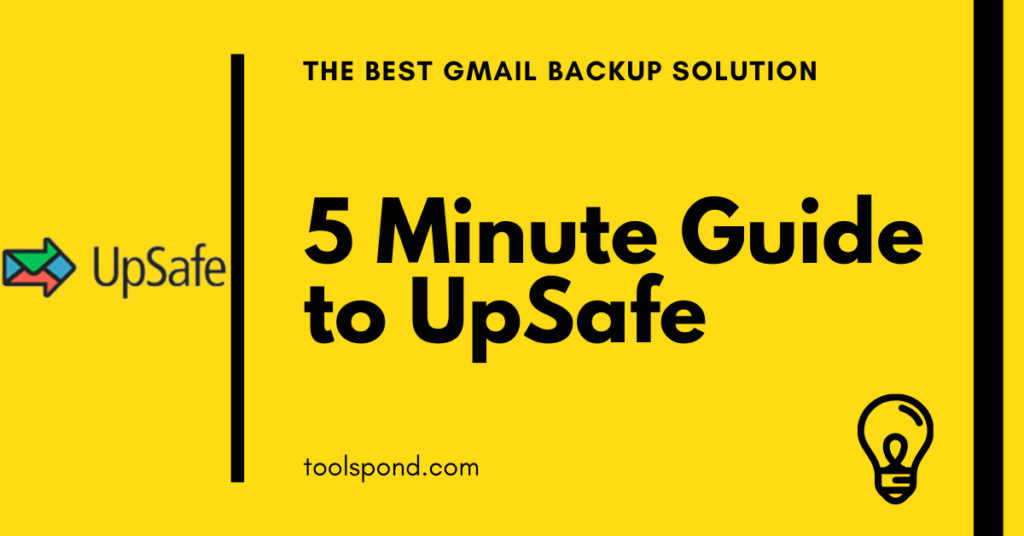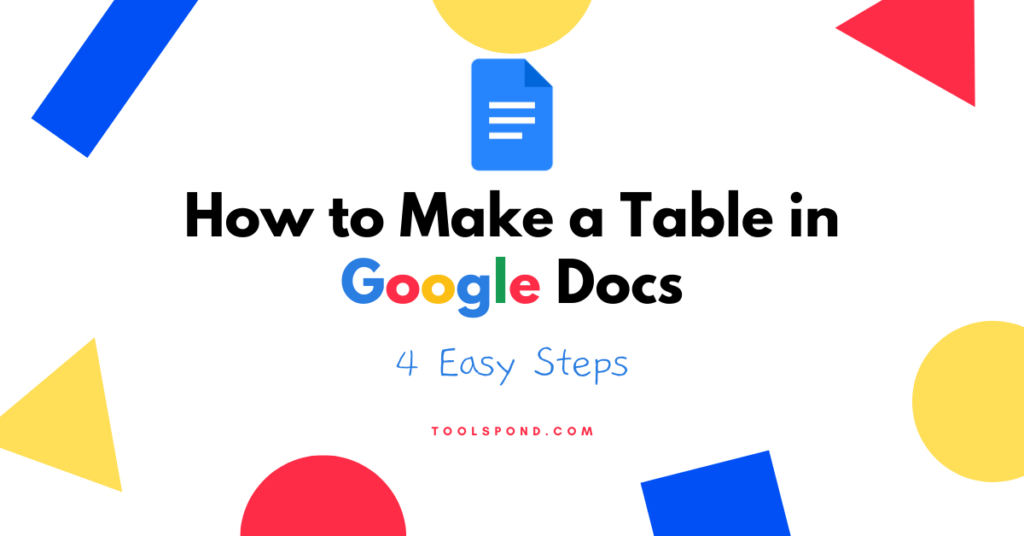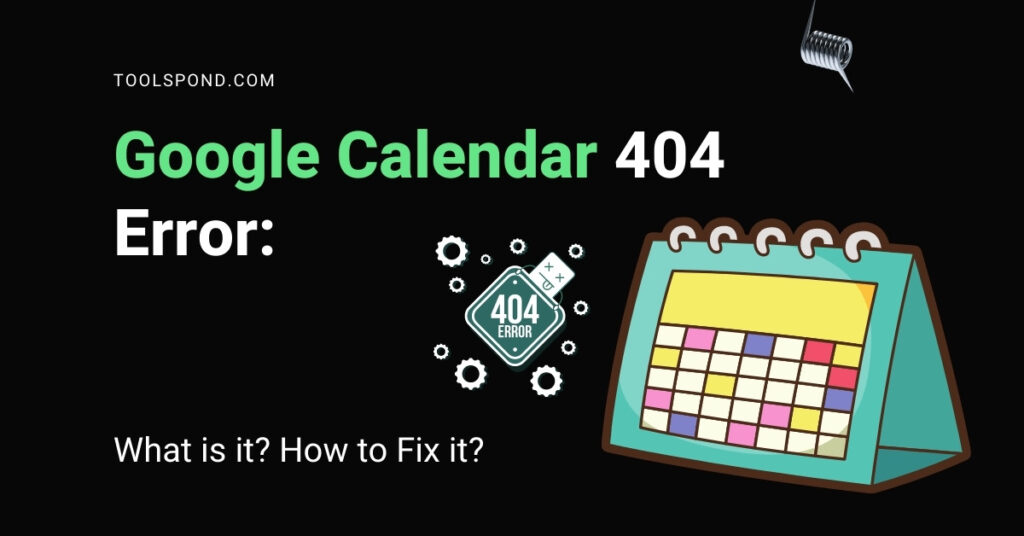Imagine waking up one day to have all your emails erased. Sounds scary right?
It is a real possibility, and it can happen to anyone. The best way to protect yourself from losing all your vital data is to have a backup.
UpSafe is one such backup solution that promises to keep your data safe in case you face any kind of loss.
This post aims to tell you everything you need to know about UpSafe in under 5 minutes.
Contents
What is UpSafe?
Today, a lot of our conversations and transactions now happen online. As a result, most of our essential data is tied to various accounts. If you are a small or medium enterprise, it might contain important business information like customer data. With threats like hacking becoming prevalent, it is prudent to have a backup of your data.
A backup is simply a copy of your data that is safely stored elsewhere, ready to be retrieved in case of data loss. There are a lot of ways for you to back up your data. One of the most common methods is to use a third-party application like UpSafe.
UpSafe is a cloud backup solution for Google G Suite and Office 365. It caters to the needs of both individuals and corporations. But it is specifically designed for small and medium-sized enterprises.
UpSafe offers specific backup services that are tailored towards Gmail, G Suite, Outlook, and Office 365. It is the best solution for inter-cloud, cloud-cloud, and cloud-local backups and storage replication.
Features and Benefits of UpSafe
Affordability: It is highly affordable considering the number of features it offers. Many backup services are even offered for free.
Security: It is very secure and ensures the safety and integrity of your data stay intact. It replicates the stored data along with many independent nodes, which adds redundancy to the backup system. It uses an AES 256 bit encryption and is HIPPA/GDPR compliant.
Versatility: It is the ideal backup solution for both Google and Microsoft account users. You can backup your emails, calendars, contacts, and chats. Shared documents and SharePoint sites can also be backed up and restored to prevent losing critical information.
Customer Support: The support team often addresses complaints or issues raised within 24 hours. They cater to each customer individually.
Ease of Use: The installation and configuration of UpSafe are straightforward. You need to sign in to your Google or Microsoft account to start using it. It has a highly intuitive and user-friendly design.
Backup options: You can schedule your backup to take place automatically and incrementally backup your account. You can store data either locally or on the cloud.
How to use UpSafe?
UpSafe is fairly easy to use, even for a beginner. The process of backing up G Suite and Office 365 is very similar except for a few differences. The process below is for individual users trying to back up their files and is not for admins.
UpSafe for Office 365 Outlook
1. Download and install the Office 365 backup software.
2. After you install the app, launch it.
3. Sign in with your Microsoft account.
4. Give permission to read and write your email.
5. After the Office backup window opens, you can click on “Register your copy” if you want to have a history of your backups.
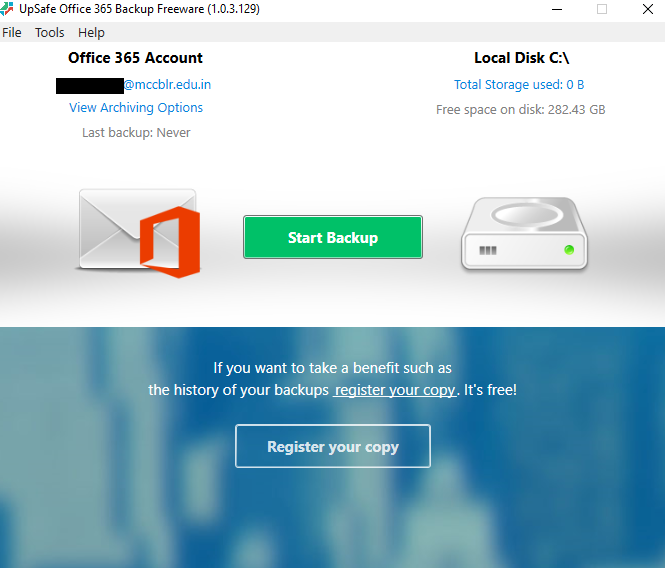
6. Click on “Start Backup” to start the backup of emails.
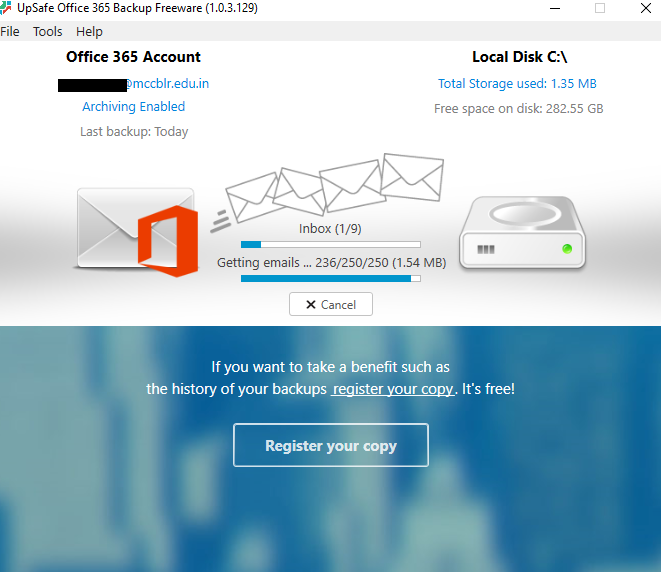
7. You can change archival, logging, storage, and backup settings.
8. View the emails that have been backed up by clicking on your email id or on “View Storage” in tools.
9. Click on “Create a schedule” to schedule automatic backups.
10. Individually restore or archive emails by right-clicking on the emails and selecting to archive or restore.
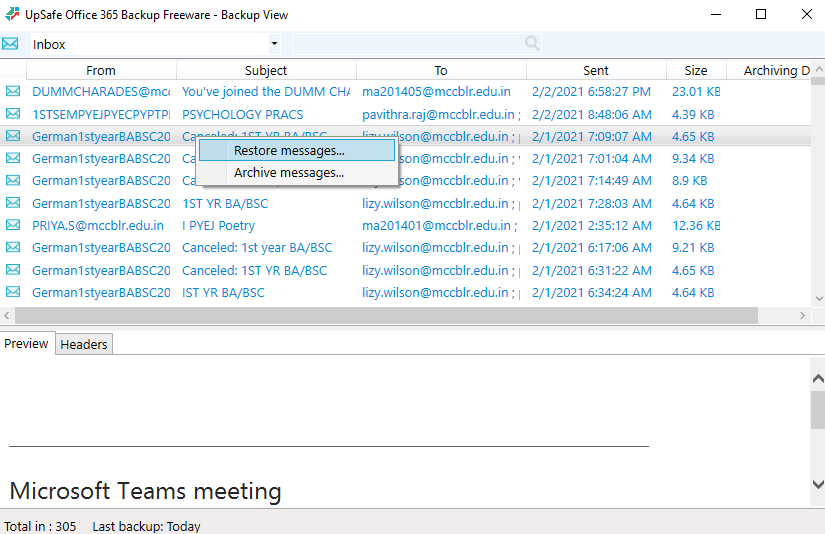
The backup and restore process for Gmail follows the same steps.
UpSafe for Microsoft Office 365
1. Open the UpSafe website in your browser.
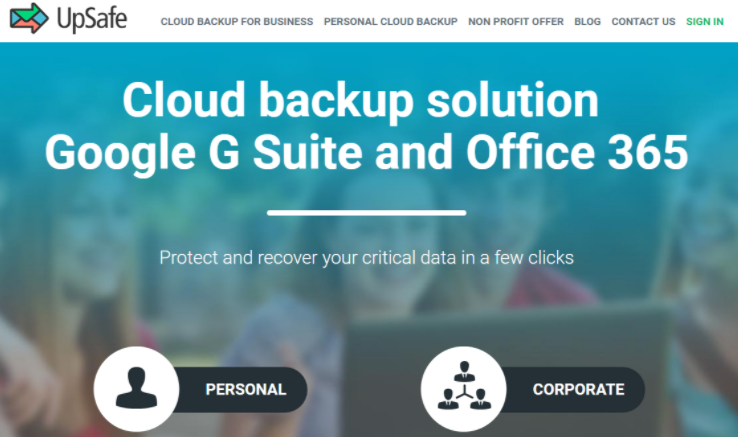
2. Click on “Sign in” and select the service you want.
3. Sign in with your work or school account.
4. Give permission to read and write your files.
5. You will be taken to the dashboard page.

6. From the navigation menu choose what you want to backup from the mail, calendar, drive, and contacts.
7. Click on the “Backup” button and you will see the list of emails that have been backed up.
8. You can restore and archive the emails by clicking on the respective buttons.
The backup and restore process for the G Suite follows the same steps.
Note: If you are an admin of your organization, you can add and delete users whose accounts you want to backup.
In the end…
It is imperative to save a copy of your data to protect yourself from data loss, hackers, user errors, and account lockouts. UpSafe is an easy-to-use and affordable software that can backup and restore your information in a few simple steps. For SMBs, it is a lifesaver of a product. So, try and explore the different services it offers for Google and Microsoft users. It is always better to be safe than sorry.
Also Read >>> How to Add Zoom Visual Effects: An Easy 5 Step Guide
FAQs
What is UpSafe?
It is a cloud backup solution for Google G Suite and Office 365.
What can I backup?
You can back up your Google and Microsoft email, calendar, contacts, and drive data.
Are there any other alternatives?
Yes, there are a few applications like Google takeout, Thunderbird, and MailStore Home.