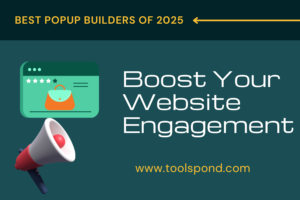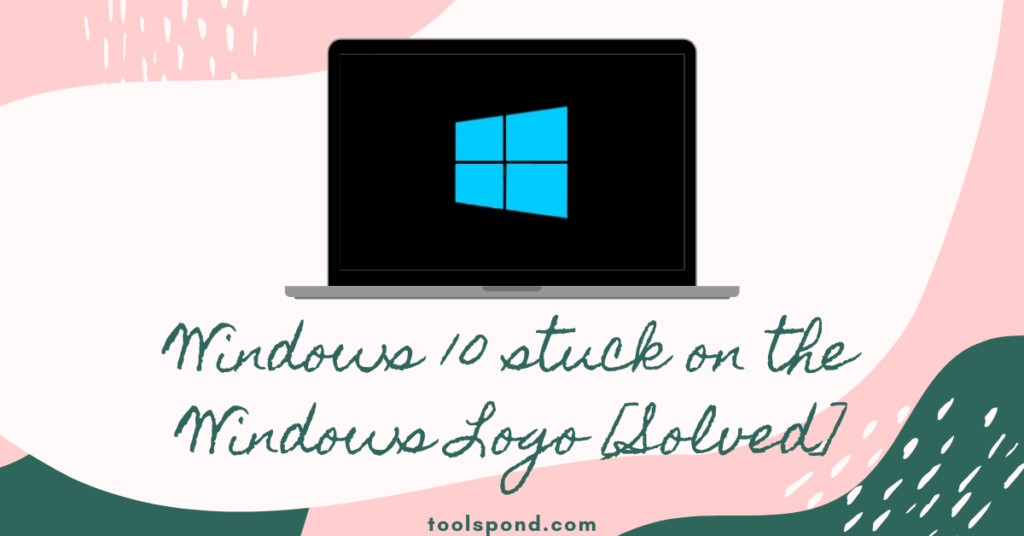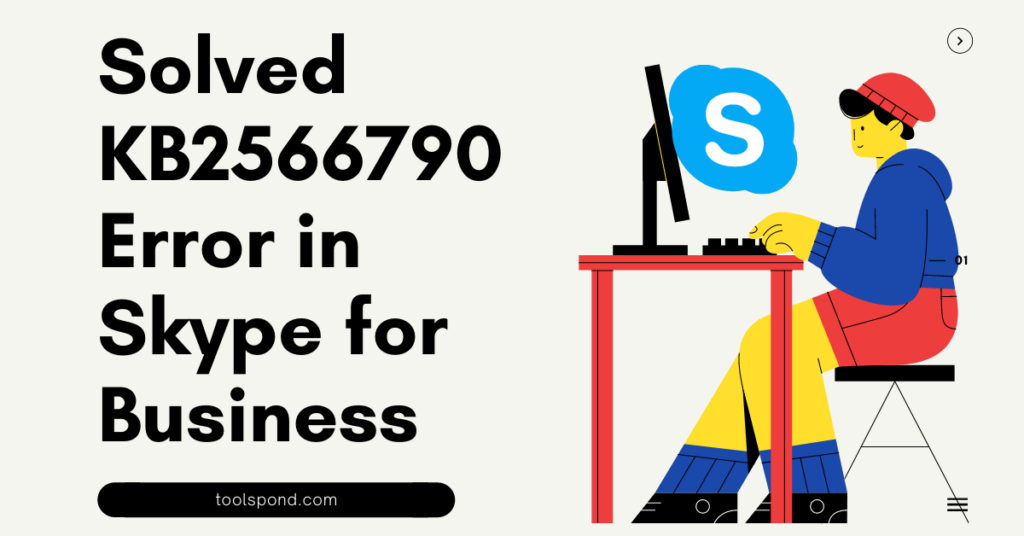Problem Event Name Bex is an error faced by some users while working with different types of games on their computers. As reported by the users, they could not find any problem while installing the game. But, when they were trying to launch it, they saw the error message popping up on the screen. As soon as the error message pops up, the program has stopped working. However, those games are fully compatible with the device used by the user. Still, the user has to deal with the error.
Contents
What is the ‘Bex’ Error?
BEX is termed as Buffer Overflow Exceptions. In certain instances, when the user tries to use the memory space more than what is available, the exceptional situation is called buffer overflow exception. As the memory is fixed, but the abnormal process tries to store more data within the available or fixed memory space. Therefore, due to this abnormal process, some data are overwritten. This is called buffer overflow for a particular system.
In this situation, the program will trace this abnormal situation of the memory space, and the Operating System will also be notified due to the error.
What are the exact error messages the user gets when such an error occurs?
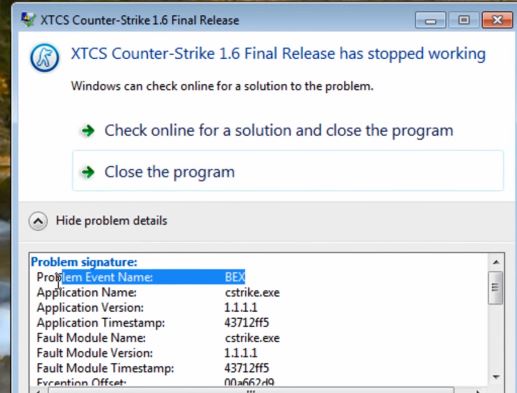
The ‘Problem Event Name Bex’ error can be caused due to different reasons. Different users faced it while performing different tasks. However, the error message showed by the system is similar. The error message is as follows:
"Application has stopped working " Problem signature: Problem Event Name: BEX Application Name: Application.exe Application Version: 1.0.0.1 Application Timestamp: 559cb9c3 Fault Module Name: Application.exe Fault Module Version: 1.0.0.1 Fault Module Timestamp: 559cb9c3 Exception Offset: 000a29f6 Exception Code: c0000417 Exception Data: 00000000 OS Version: 6.1.7601.2.1.0.768.2 Locale ID: 1033 Additional Information 1: 7acf Additional Information 2: 7acfb9a969ccccab84892fa87fe8a0ed Additional Information 3: e930 Additional Information 4: e930f7eaa8ea0439a1f6334657642e48
The possible solutions for the ‘Problem Event Name Bex’ error:
There are minimal solutions to fix this ‘Problem Event Name Bex’ error. Here are two possible methods that can fix this problem. To fix the issue, you need to perform the below-mentioned steps as directed. Those are as follows:
1. Advance setting method:
It is one of the easiest methods to solve the ‘Problem Event Name: Bex’ error.
- At first, you have to go to ‘My Computer and then ’right-click on that option.
- After that, you will find the ‘Properties option.’ Inside the ‘Properties’ option, you will get the ‘ Advanced Settings ’ option.
- Here, inside the ‘ Advanced Settings ’ option, you will get the ‘Performance’ option. Then you have to choose the ‘ Settings ’ option inside it.
- Here you get the DEP(Data Execution and Prevention) tab. You have to turn the DEP on for all the programs and services according to your purpose.
- You have to click on ‘Add’ and then browse for the program to the executable file. When it is done, you have to restart your system and check if the problem is still there or not.
The ‘Problem Event Name Bex’ error might get solved. If the problem is still there, then you have one more option in your hand.
2. By checking all the windows errors in your system:
This method is a bit lengthy process. For most Operating Systems like Windows Vista, XP, 7, 8, and 8.1, this method will work. This method will work as follows:
- First, you have to right-click on the ‘ Start ‘ button and then click on the ‘run’ button to open the search bar. Here you have to write ‘cmd’ to run as administrator.
- Now you have to type sfc/ scannow and then press the ‘enter’ button. It will take some time to scan. For SSD, the required time to scan is less. However, for HDD, the required time taken will be less.
- Here the system might show some errors or almost no errors. However, you have to repeat this process a few more times.
- Now reboot the system. Now you have to check if there are any errors during the scan or not.
- After that, repeat the process and check if any error is found after the scan or not. If no error is there, then reboot your system again.
- If there is no error after rebooting your system twice, then you are safe. Otherwise, you have to repeat the process to double-check and be safe.
- For Windows 7, if the sfc/scannow process still shows an error in your system for the 3rd time, you have to format your system and reinstall the Windows again. After that, you have to check if there is any error or not.
- For Windows 8 and 8.1 Operating Systems, you can go to the command prompt and run as administrator. Then you can run this line: dism.exe /online /cleanup-image /restorehealth
- After the step is completed, reboot your system and check after that if your system is free from the ‘Problem Event Name Bex’ error or not.
Also Read >> Volmgr.sys Error: Reasons and 3 Best Ways to Fix it
FAQs
Q: Are those above-mentioned methods complicated and take a longer time to finish?
Ans: No, only the second method is a bit lengthy, and it might take time to finish if you are using a system with HDD.
Q: Do you need an expert to perform the above steps?
Ans: No, someone with average knowledge about computers can perform those steps. You do not need an expert on this.
Q: Is this ‘Problem Event Name Bex’ error observed by the user only during launching games?
Ans: No, it can be observed by the user on many occasions. However, a large part of the users faced this while launching games on their system.
Conclusion:
‘Problem Event Name Bex’ error is not that complicated. However, there is no suitable guide to fix it. These two above-mentioned are only the ray of hope. This is because the user suggests these two ways to fix the issue as the users observed positive results. After finishing any of the above-mentioned methods, you need to perform a reboot. Hopefully, you can get rid of this error with these two methods.