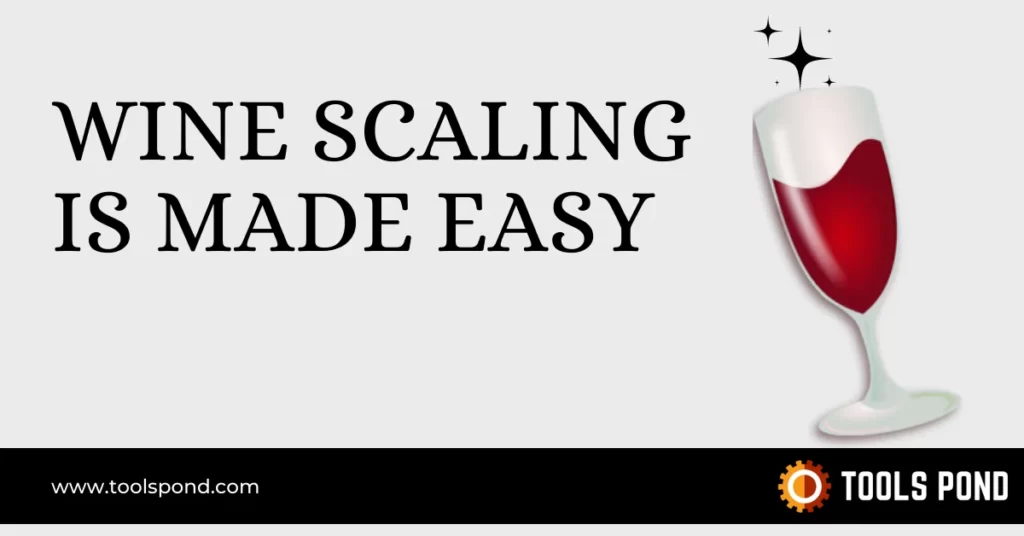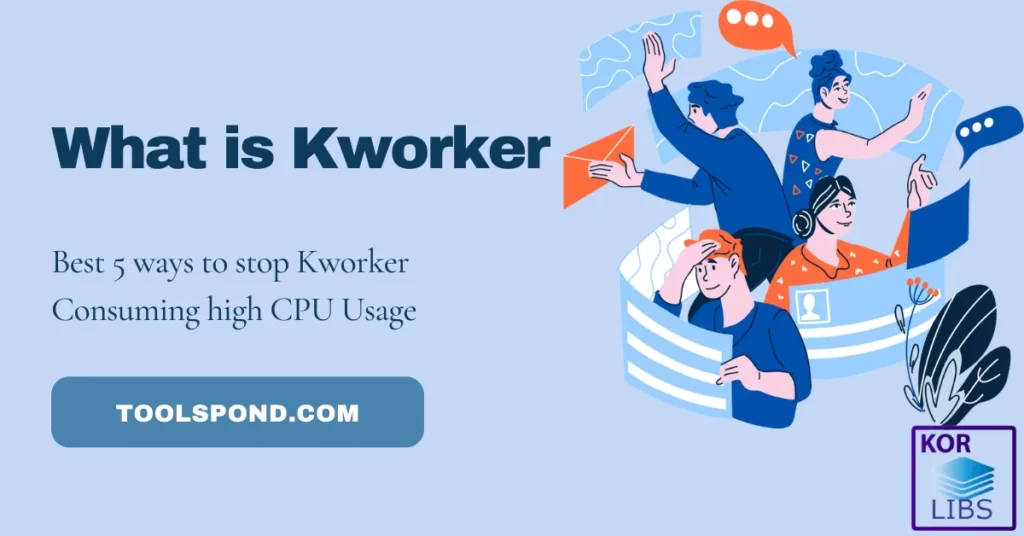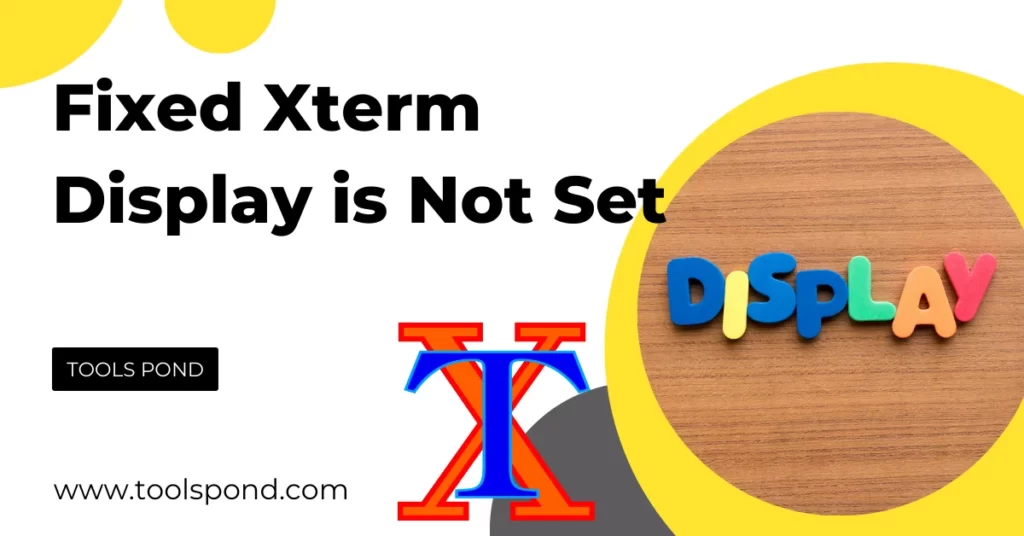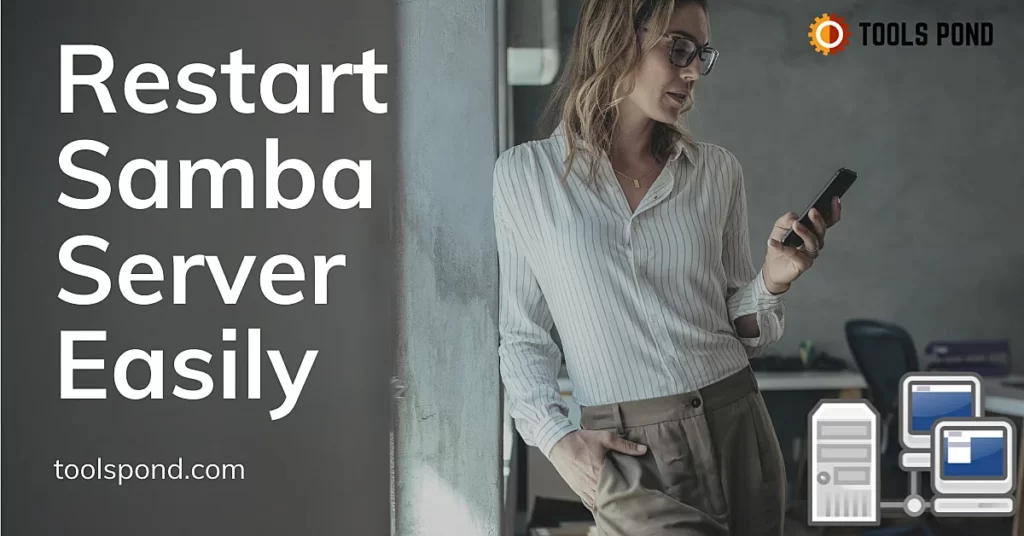Wine scaling is one configuration setting that almost every heavy Linux user has tinkered with. No matter how hardcore the Linux user, the scaling quality of windows can not be denied in any way. Graphics look exceptionally well, sharp and polished on windows. Linux, on the other hand, lacks the Graphical User interface quality, it can be made equivalent to the windows, but not all users do not know how to do that. The wine scaling does not match the same visual quality even when using native Windows applications on Linux using compatibility layers such as WINE. Today, we show you how to scale Wine GUI elements properly.

Contents
What is Wine?
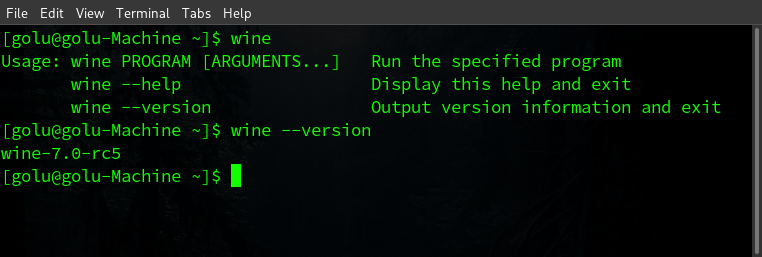
In a single statement, Wine can be explained as ” you can run native Windows applications on Linux without emulation or virtualization.” WINE is now short for “Wine Is Not an Emulator,” as the name suggests it is not an emulator. It is a compatibility layer between the Linux kernel and the Windows applications and manipulates the windows system calls to work with the POSIX standard used in Linux.
Wine is a free and open-source project it uses open-source Libraries to manipulate the APIs. Wine can be easily downloaded on any distribution of Linux. Though the repositories used to fetch the required data may differ for each distribution, you might need to set up your package manager to use additional repositories. For example, In Arch Linux Multilib repository should be enabled in the Pacman.conf file to download and install Wine.
The Problem with Wine scaling
Most of the time, Wine works just fine. But the problem is with the appearance window of the application you are trying to run over WINE. The default Linux scaling techniques are not as good as the Windows, so the GUI looks slightly different on Linux. This problem can be solved by configuring the scaling parameters in the wine config. Scaling is the process of shrinking or stretching the graphical content based on the relative display resolution. Wine scaling, if done correctly, can resolve these issues of the abnormal-looking interface.
Wine scaling DPI
DPI means the number of dots per inch. If the DPIs are not set accordingly, then the windows on the screen do not look polished, and aliasing can be observed in the fonts. The DPI can be configured from the settings. Follow the given steps to scale the DPI settings to get the appropriate GUI appearance on your system.
- Open the terminal. (ctrl + alt + T)
- In the shell, Enter the command winecfg.
- A configuration window would open.
- Switch to the Graphics tab in the window.
- Under the screen resolution section.
- Use the slider to set the DPI settings for your wine applications.
- Click on OK.
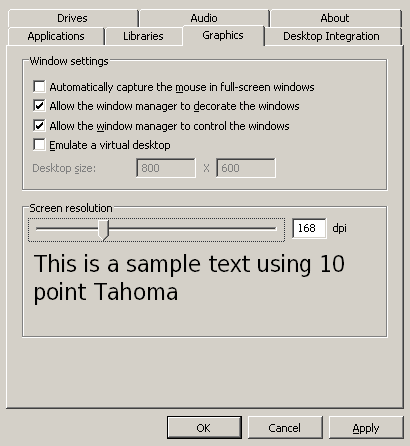
Wine scaling HiDPI
HiDPI is short for High Definition Dots Per Inch. It is a display settings option for full high definition and retina displays. Linux natively works and looks well on high-definition displays with Wine. A few of the graphical elements can look different. For the wine applications to scale well on an HD display, you try to configure the DPI settings as high as possible, which is 240 on most systems. The Wine did not support HiDPI natively until the WINE 6.17 weekly build, which natively supports better theming for HD displays. The stable release of wine 7.0 is supposed to have this feature supported.
Wine scaling fonts
If you recently installed Wine on your Linux machine and everything works fine, but your default font size is too small to read correctly, you need to change your Wine scaling for fonts. This can be done by changing the default value for font pixel size in the wine registry entries. The default value is 60 in Hexadecimals and 96 in Decimals. Typically higher the value bigger the fonts. Follow the given steps to set Wine scaling settings for bigger fonts.
- Open the Terminal.
- In the shell, Enter the command wine regedit.
- A registy window would open similarly to windows.
- Open the My computer directory.
- Now, go to HKEY_CURRENT_CONFIG -> Software -> Fonts.
- Right click on the LogPixel file and click on modify.
- Now set the font Value parameter accordingly in decimal.
- Click on OK and exit.
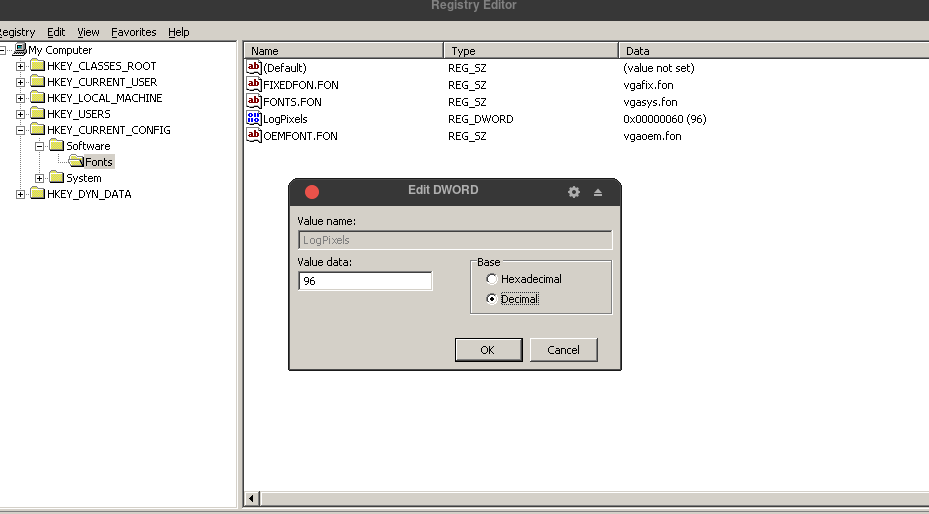
Wine scaling Screen resolution
The resolution for a virtualizing desktop can be changed in the winecfg settings only if to wish to run a virtual desktop. Open the winecfg go-to graphics tab and tick on the box that says Emulate a virtual desktop, and then you could set the resolution as per your needs. There is another way to change the default wine desktop resolution. Follow the given steps to change the default wine scaling resolution settings.
- Open the terminal. (ctrl + alt + T)
- make sure you are at the /home/<user> directory.
- In the shell enter, cd .wine.
- Now, enter nano user.reg.
- Find the config portion that says “Default” = “800×600”.
- Change the resolution as per your requirements.
- Save the file with ctrl + O.
- Exit the file with ctrl + x.
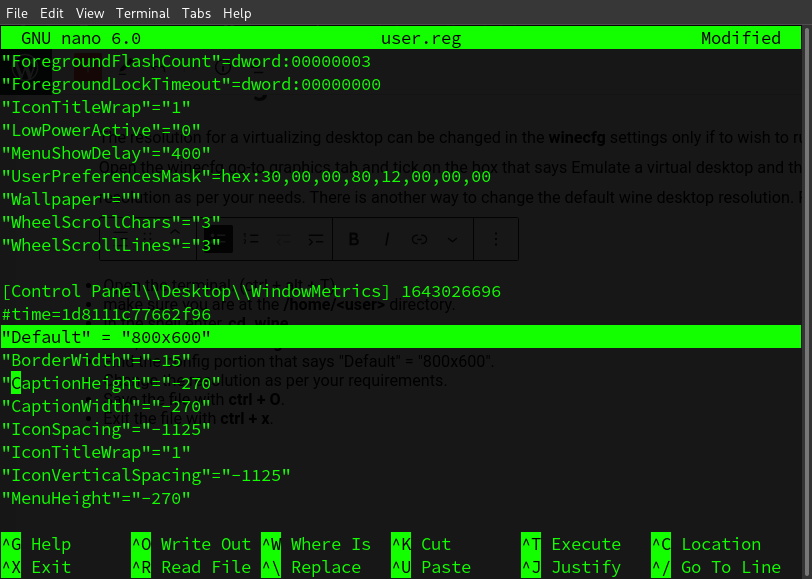
Wine integer scaling
Integer scaling is a method of upscaling a low-resolution image into a high-resolution image without distortion. Each pixel is turned into a rectangular or squared group of integer pixels of similar colors in this technique. The technique is much better than other scaling techniques for games and rendering. Wine natively does not use the integer scaling technique, but Proton, a compatibility layer for playing games based on Wine, supports this feature. It can be enabled with the following environment variable setting in the terminal.
WINE_FULLSCREEN_INTEGER_SCALING=1FAQs on Wine Scaling
Can I run Windows Games on Linux using WINE?
Technically Yes. Older games can run without much tinkering, but modern titles can cause errors.
Is there any impact on performance when using WINE?
The program’s performance takes a hit compared to native windows execution because of the conversion in system call standards.
What do you mean by anti-aliasing?
In image processing jargon, Anti-aliasing is the process of making the edges of objects on the screen look smoother rather than pixelized.
Conclusion
Wine is a compatibility layer that enables the user to execute the binary file natively intended to run on Windows. But due to the difference in the scaling techniques used in Windows and Linux respectively, the applications might not appear as they do in windows. The same problem can also arise in Fonts. On Linux, the fonts can look pixelized and alias, ruining the user experience. Today, In this article, we provided you with enough knowledge and techniques you could employ to resolve your wine scaling problems efficiently.