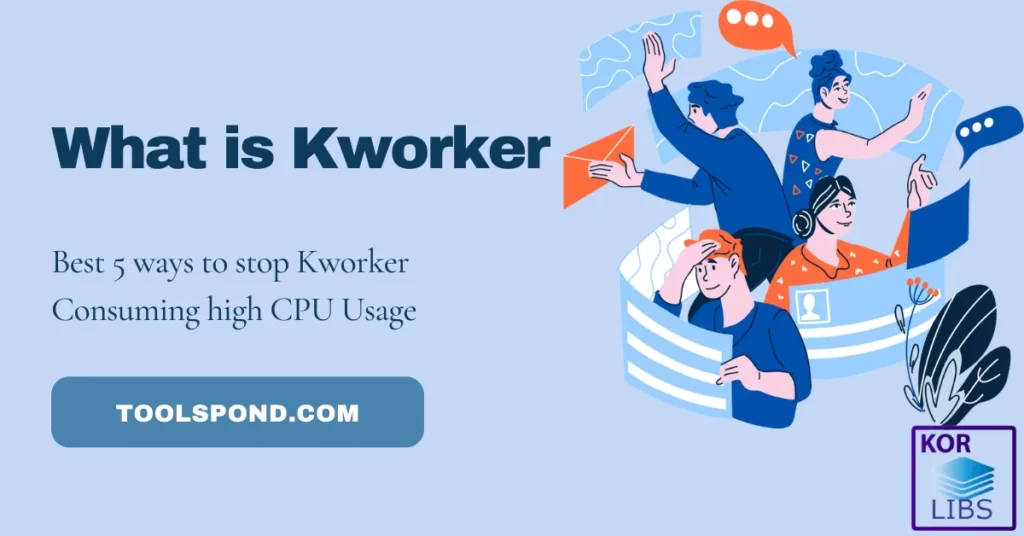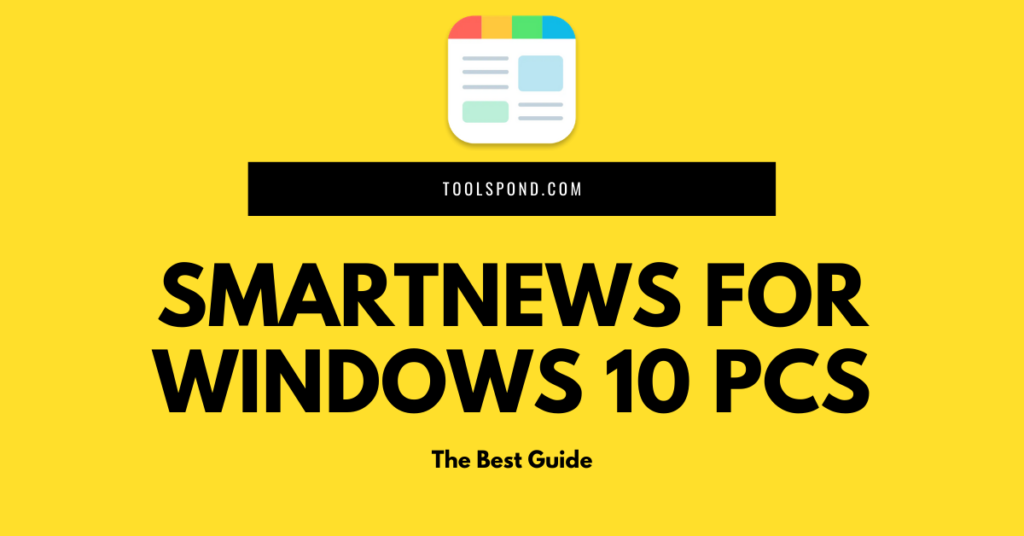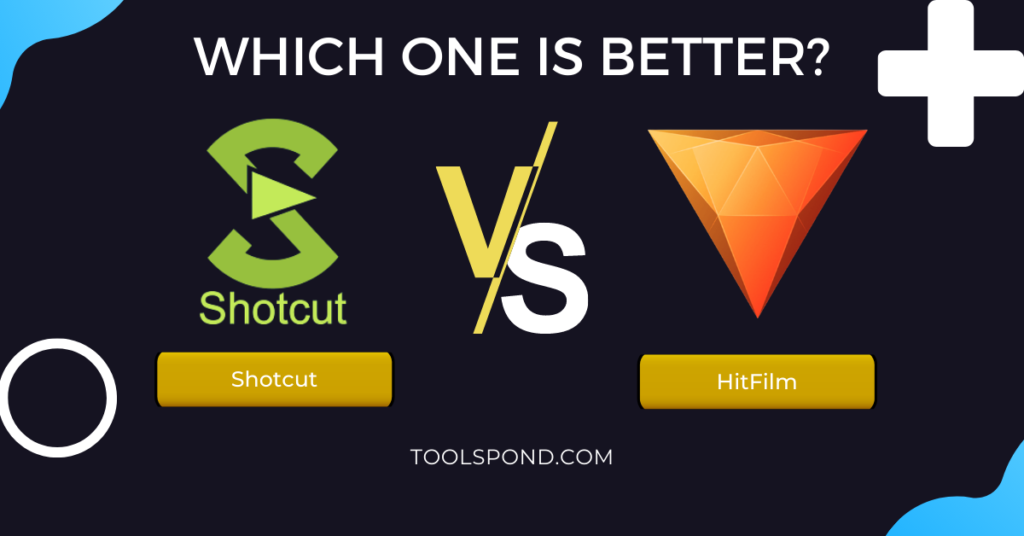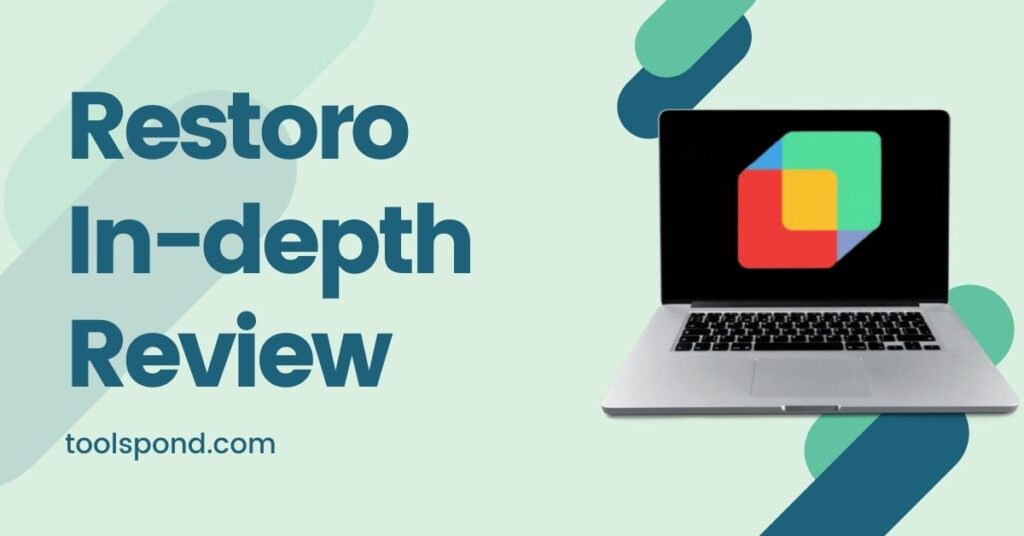The Kernels use Kworker or Kernel Worker module to operate the various tasks of the computer system. These tasks are also called system calls. These system calls carry out the duties and work like receiving input, giving output, processing data, arithmetic operations, etc.
We will now discuss Kworker, what it does, the various issues one may face while using it, and much more.
Contents
What is Kworker
This is most commonly noticed in Linux and similar operating systems. Kworker carries out all of the tasks and activities that take place inside your system. It is a kernel tool, and the computer is useless without it.
What does it do
It takes care of the following processes:
- Handling interrupts.
- Timer related tasks.
- Receiving input.
- Sending output.
- Performing calculations.
- Processing data.
Without the Kworker, your computer system or the laptop that operates on Linux would be metal hardware, which won’t do anything much.
How to view the process of Kworker and the resources they consumed?
Type the below command in your terminal window of the Linux and similar Operating Systems.
sudo top
The alternative to this command is:
sudo ps aux | grep worker
Problems faced while using Kworker
How to reduce High CPU resource consumption?
Kworker can consume a lot of space and resources, leading to slowing and lagging down of your computer. You can reduce this consumption by using the below steps:
- Upgrade the Kernel or the system.
- Remove and uninstall unnecessary applications.
- Delete heavy and unwanted files and folders.
- Disable unnecessary hardware.
- Disable unwanted extensions.
After trying these, restart your system.
If even these did not help in reducing the CPU resource:
Update your Kernels
Initially, check the version which you have by typing and entering:
name -sr
If t is not the latest version, update it by typing:
sudo apt-get update
sudo apt-get dist-upgrade
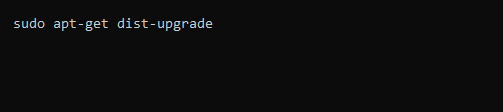
This will lead to the upgrading of the software.
Download “ph-intel” package
Download and install the package by clicking this link.
In the search option, type for “phc-intel”. Download the latest version.
Restart or reboot your system, then check if the problem persists.
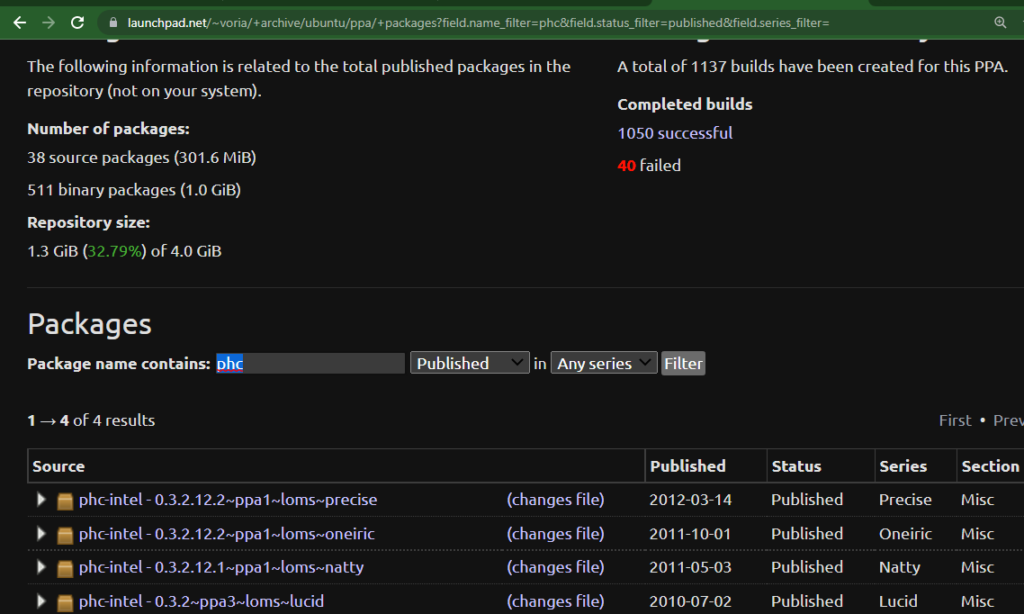
Deactivating the internet flag configuration
Internet services are the most common reason that causes the spike in CPU usage.
This issue can be prevented by disabling the internet configuration in the terminal.
ifconfig eth0 down
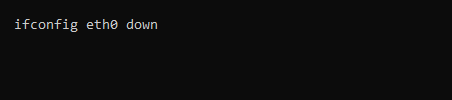
Executing the above line will stop the internet services and the lagging caused in the system when the lagging is due th=o the abnormalities done by the worker that looks after the net services.
To enable back the Kworlker, type: “ifconfig eth0 up”
Using Shell Prompt
Open Shell as a root user, type the below command:
#echo "options drm_kms_helper poll=N">/etc/modprobe.d/local.conf
If this didn’t do any charm, use:
#echo N> /sys/module/drm_kms_helper/parameters/poll
Disabling firmware interrupts
Try the below command in the terminal:
echo "disable" > /sys/firmware/acpi/interrupts/gpeXX
The alternative to this is:
grep enabled /sys/firmware/acpi/interrupts/*

Fix for Lenovo Y560P
To solve the Kworker intaking a lot of resources from CPU memory, type:
grep enabled /sys/firmware/acpi/interrupts/*
kthread vs worker
| Kthread | Worker |
|---|---|
| It is a kernel entity. | It is a task queue for Linux. |
| It can handle interrupts and some processes. | These determine and permit which functions to be activated. |
Kworker process kill: commands
Three different commands can be used to kill a Kernel Worker.
- kill command
#kill -9 <process number>
The number 9 represents terminating (killing) the process. It is used when you have just the Process ID or a number of it.
- pkill command
This syntax is used when the process name is known instead of the number/ID. When you have a process which is named as “sample-process,” then:
#pkill sample-process
- killall command
To destroy the child processes and to avoid the creation of zombie threads, use the below line:
#killall sample-process
What is the Kworker android process?
Every smartphone operates on an operating system, and all the operating systems have a common thing in them: it runs with the help of a simplified version of a Linux Kernel. As discussed earlier, the Linux kernels use the Kernel Worker to execute the various tasks and processes.
How can I trace Kworker-Threads
After opening the Terminal, enter the below command:
mount -t debugfs nodev /sys/kernel/debug
FAQs on Kworker
What is Kworker?
It executes simple and complicated tasks and processes like input receiving, displaying the output, handling interrupts and exceptions, etc.
How to prevent Kworker causes 100% CPU usage?
1. Download and install the package: phc-intel
2. Disable the system firmware interrupts.
3. Deactivate the internet services using the Terminal.
What is Kernel Flush?
It is used to disregard the priorities of some of the tasks created by the parent K-thread.
Winding-up
There are many Kernels and Kworker hidden from the user because they are delicate and should not be altered. These help in the proper and smooth flow of the system processes.
If you have any queries regarding Kworker or any other topics, you can ping us by using the comment box available below to contact us.