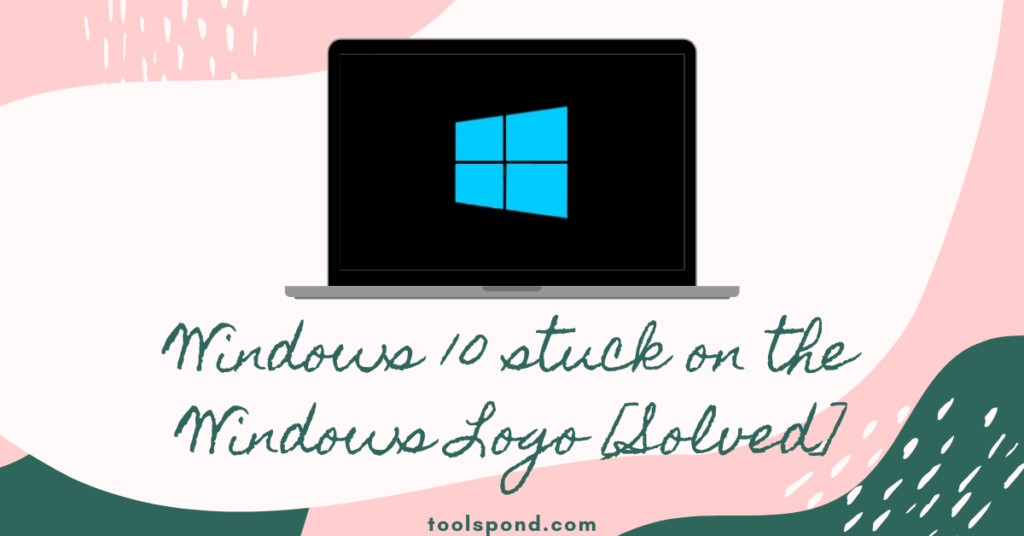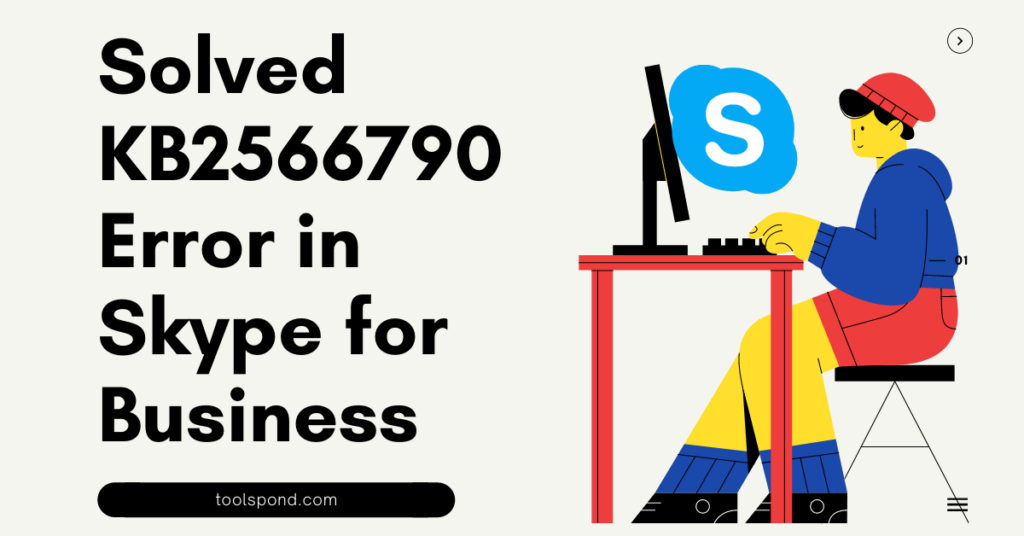In Windows OS, when you set the volume, a Chrome.exe Volume Popup appears in the top left corner. It lets you pause a video and switch to the next entry in a playlist.
Also, it is not clear for some users how to remove it or prevent it from appearing for a long time. Also, sometimes, it remains active for a long time and can increase your display time.
This article will help you fix the Chrome.exe Volume Popup issue on your PC!
Contents
What is Chrome.exe Volume Popup?
There are so many reasons why Google Chrome is so unique. Its speed, security, and overall user-friendliness make it stand out. However, despite its shortcomings, Google still manages to remain incredibly popular.
The mysterious chrome.exe volume popup is one of the most significant issues that Google Chrome offers. It appears when a user is watching a video on a streaming media platform. The box includes the usual audio adjustment bar and the play button. It also has the current volume indicator and two skip buttons. The annoying chrome.exe volume popup appears when a video is paused. It then moves the banner in the browser’s Omnibar.
Chrome.exe Volume Popup is a common issue for Windows users browsing the latest version of Google Chrome.
Why Does This Chrome.exe Volume Popup?
It could be a security issue or something more nefarious. Instead of being focused on improving a user’s browsing experience, flags are often used to launch targeted modules that can be exploited by cybercriminals.
Most people don’t know that flags are there unless they enter the “chrome://flags” string in the URL bar. For a start, though, a simple technique will let users get rid of the chrome.exe popups without affecting their average surfing experience.
The reason why the setting was turned on is not apparent to most people since there is a possibility that a hacker was able to modify the behavior of the Internet sessions to gather sensitive data. This issue could have been exploited by a third party that could illegally modify the contents of the browser.
Disable Chrome.exe Volume Control Media and Hardware
Here’s how you can easily disable chrome.exe hardware and media key handling using the below steps:
Suppose you are also a Google Chrome user. In that case, you can smoothly Enable/Disable the Hardware Media Key Handling flag for utilizing media keys on your keyboard to control the functional media jams.
- Open-up Google Chrome on your PC.
- Copy the link below and Paste it into the address bar of your Chrome Browser, and hit Enter.
chrome://flags/#hardware-media-key-handling
- Change Hardware Media Key Handling flag drop-down menu settings from Default to Disabled.
- Select the RELAUNCH option appearing at the bottom to quickly apply the settings.
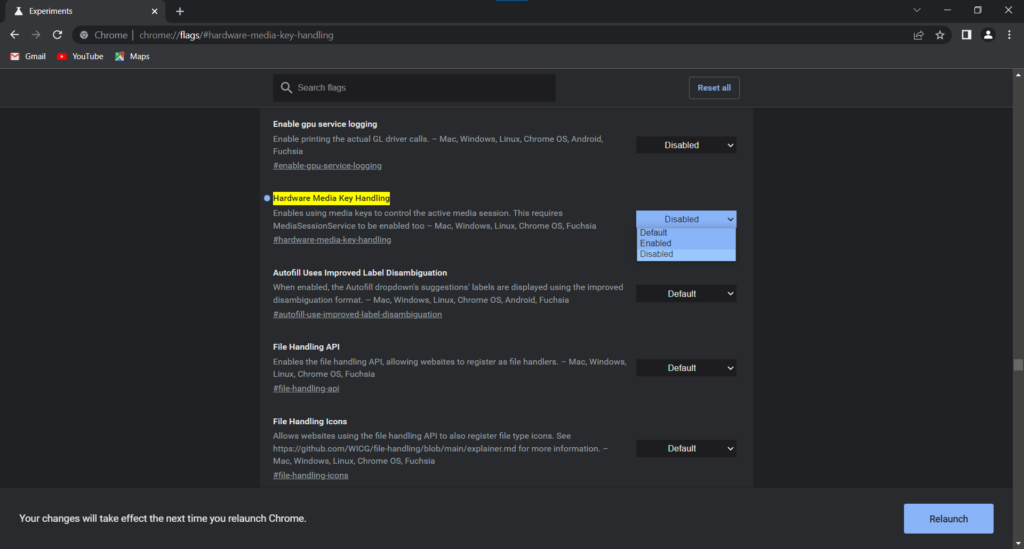
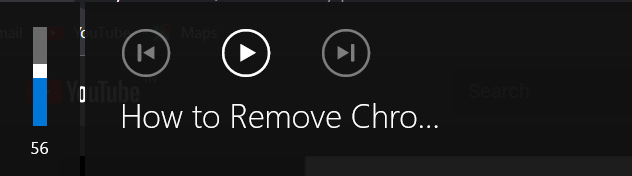
Enable Chrome.exe Volume Control Media and Hardware
Follow the steps below to enable hardware media key handling:
- Open-up Google Chrome on your PC.
- Copy the link below and Paste it into the address bar of your Chrome Browser, and hit Enter.
chrome://flags/#hardware-media-key-handling
- Change Hardware Media Key Handling flag drop-down menu settings from Default to Enabled.
- Select the RELAUNCH option appearing at the bottom to quickly apply the settings.
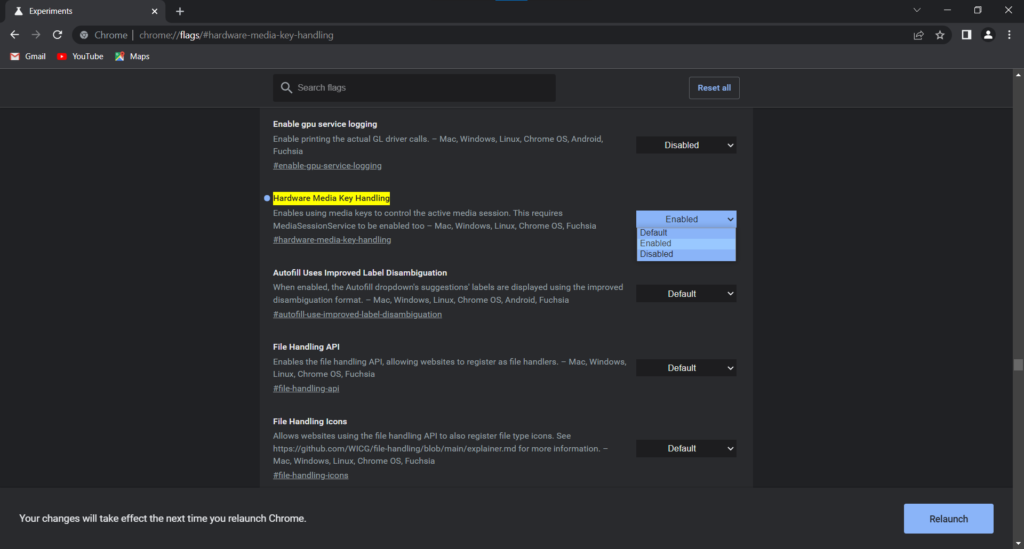
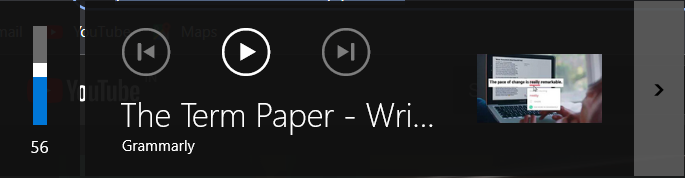
Fix Chrome.exe Volume Popup Issue
If the issue with the Chrome.exe volume popup persists, then you must try out our methods of resolving it:
[METHOD 1] – Check for any Malware
Sometimes the issue can threaten your system because of malware/adware prevailing for a long time.
Ensure that you have no prevailing virus by Running a Scan on your Computer using Combo Cleaner.
You may also run AdwCleaner to detect and remove any present malware on your PC.
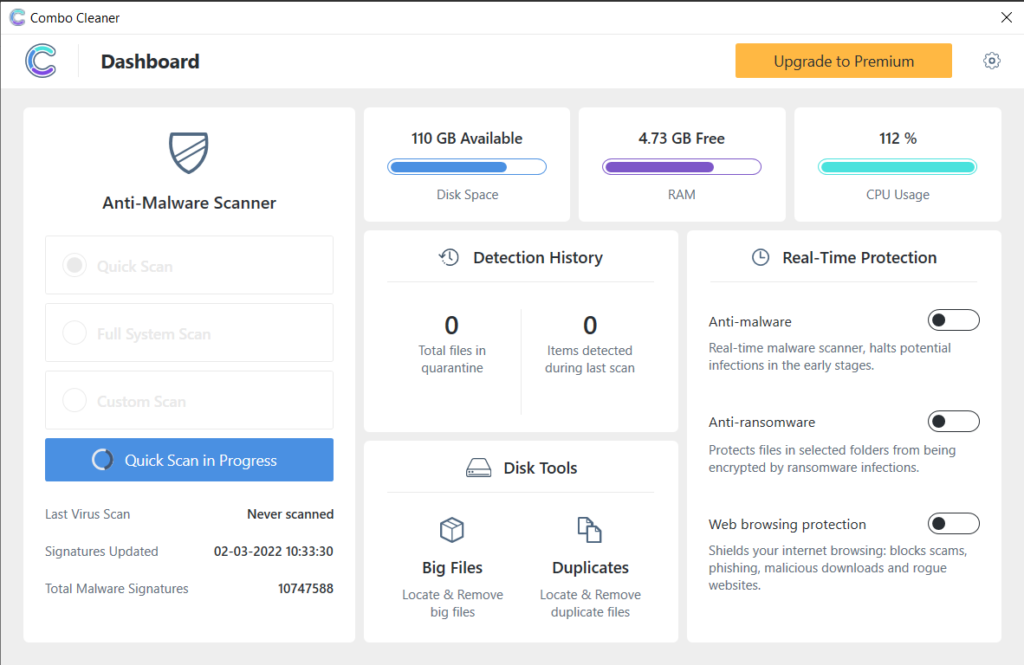
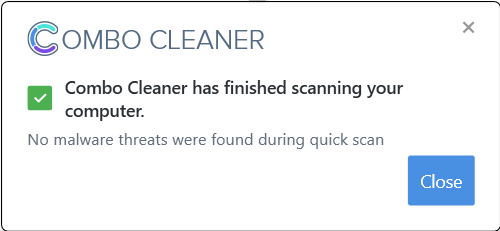
[METHOD 2] – Reset Google Chrome Settings
It’s always preferred to reset chrome settings if any issue doesn’t go away quickly.
Running a Reset by going to the Advanced tab under your Google Chrome settings might help you resolve the issue.
[METHOD 3] – Disable Extensions
If you are someone who loves being around a prodigious amount of extensions on your browser, then it’s high time to start Disabling/Removing your browser’s extensions quickly.
Anonymous hackers create some extensions to steal your data and all the sensitive information to use illegally.
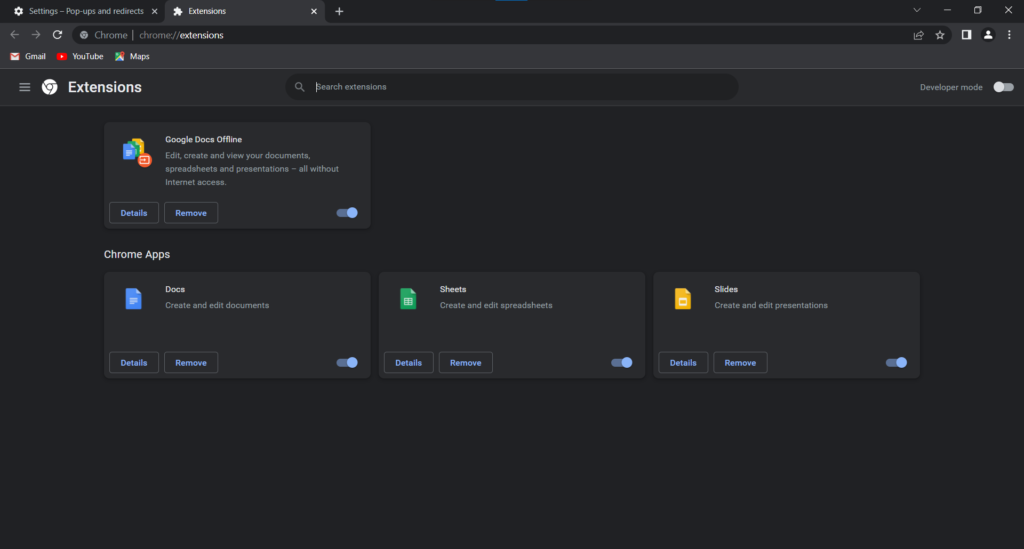
[METHOD 4] – Clear Browser Data
It is the best way to ensure an issue in the chrome.exe volume popup by doing a Google Chrome Browser Reset.
Clear browsing data deleting by Cookies, cached files, browsing data, and all the data involved while surfing the internet.
[METHOD 5] – Check for any DNS Error
If none of the methods mentioned above works for you, then it’s time to flush any present DNS Logs on your system.
Check for any DNS error logs and flush them instantly by running ipconfig/flushdns in the Command Prompt (Administrator) and later Reboot your system in safe/normal mode to fix the Chrome.exe Volume Popup issue.
FAQs Related to Chrome.exe Volume Popup
How do I disable chrome media overlay?
It can be done by disabling hardware and media flags.
Can the Chrome.exe volume popup issue occur in macOS as well?
So far, no mac user has reported any such issue.
What to do if chrome.exe volume popup on the lock screen?
You must quickly run Virus & threat protection and check for any ransomware on your PC.
Conclusion
Concluding this article by telling you the truth about the Chrome.exe Volume Popup that it is a common problem that occurs in every 9 out of 10 devices.
All the verified methods have been covered in a mannered way to help you enable/disable and fix the Chrome.exe Volume Popup in detail.
I hope you find this piece of article benevolent to resolve this issue.
If you are still facing this issue and have any queries, you can reach out to us via the comment section below, and we’d be delighted to help you with the same.
Till the next time, Keep reading and learning through Toolspond…