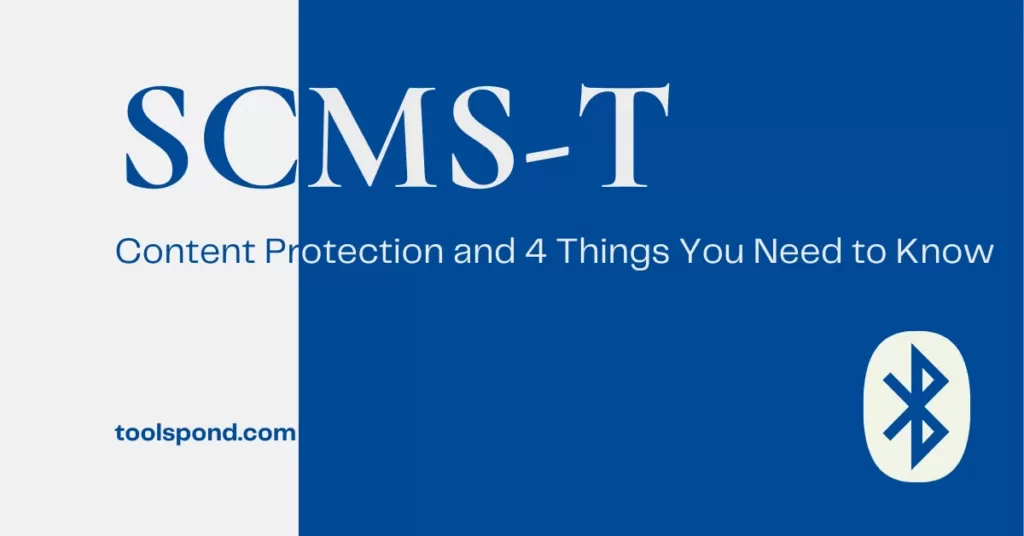Attention Gamers, if you are on a game spree and have decided not to take a break, even if you are traveling and want to connect your PS5 to hotel wifi. Then, buddies, you are at the right place. Suppose all you want is complete the goddamn game, and you are traveling simultaneously, but there is a hotel stay underway, and you can give it a go. There is a provision in your PS5 that would allow you to connect your PS5 to hotel wifi.
Hence in this article, we at toolspond will ease you into the ways to connect your PS5 to hotel wifi. A step-by-step guide will be shown to make it concise and easy to grasp.
So without any further ado, we are going to jump straight to the step-by-step guide that will lead you to be able to connect your PS5 to hotel wifi successfully.
Contents
5 Steps to connect your PS5 to hotel wifi
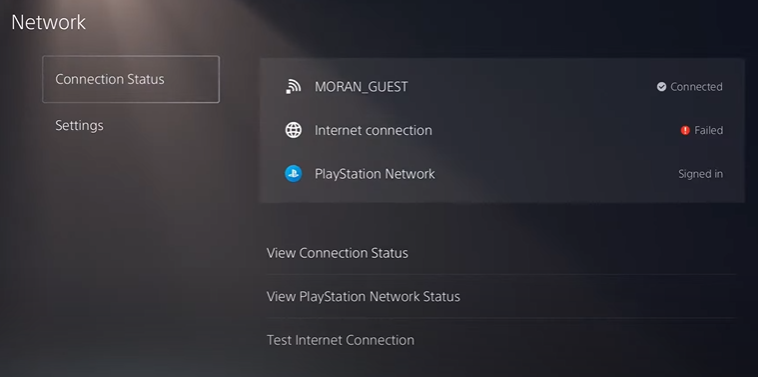
If you have decided to make your hotel night fun and not just lying around resting, you are in for a great adventure. But problems may arise if there is no wifi available readily. Don’t worry; most hotels and BNBs nowadays offer free wifi as a welcome stay gift to the guests. Below are the steps that would lead you to connect your PS5 to hotel wifi successfully.
Step 1 : Open settings > Network
First of all, you need to open settings, and hence, once in, look out for the relevant location, that is, in this case, the network. Now, this is quite similar to the wifi connection process on your phone or laptop. Just choose the network type; it would be the hotel’s name, and then hit connect.
Step 2: Connect to the network
Depending upon the network type and security, you are going to read this tutorial as bifurcated into two parts; the first one is :
If the wifi is unprotected: if your hotel wifi is without any password and an open one, you need to click on the network and click X on the connect button.
IF the wifi is protected: If the hotel wifi is covered with a password which is a good thing as it is more secure, all you need to do is just enter the password and then click Connect. Continue reading to find out the next steps.
Step 3: Sign in to the network
Now sometimes, the hotel wifi or even any public domain area or building is connected through a LAN connection which requires login pages, and in this way, it is secured from the snoopy hackers that are lurking around to get the access to your system and data.
Step 4: Enter login credentials
To connect your PS5 to the hotel wifi through signing in to the wifi, enter your login credentials after entering the password for the wifi connection. A sign-in page will be opened, and you will be prompted to enter the user name and password. Your hotel front desk can confirm the login credentials ( username and password).
Step 5: Check Internet connection
Run a connection test given in the settings. This would enable you to test your connection fully. As you would click on this option, your PS5 would run a connection check, and pretty much everything should be okay with it. After getting satisfactory results over there, you should test the network yourself as well.
To test the network, just open the browser on your PS5 and hence, open the user guide or anything else to test the connection if it’s working or it. If everything is alright, it will give you an indication that now you have been successfully able to connect your PS5 to hotel wifi.
Your PS5 will not appear immediately in a new wifi network. You can authenticate it using your phone. As long as you can connect to the hotel’s wifi using a mobile device, you should be able to configure the new wifi on the PS5.
However, due to the limitations of hotel wifi, don’t be shocked if you can’t connect the first time and must try again later or if the connection is slower than usual due to the high volume of people trying to connect.
PS5 and wifi
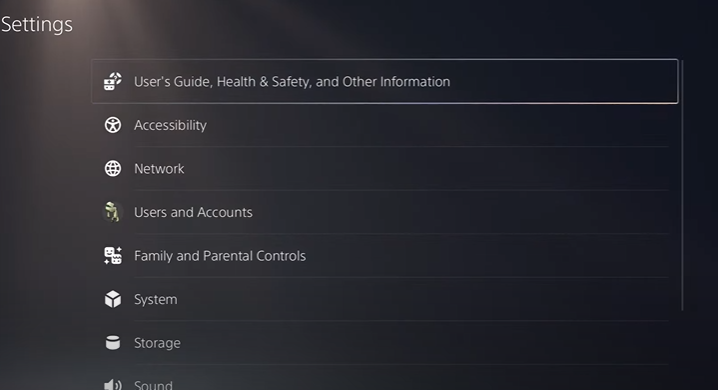
A wifi 6 network card is included with the PS5, which supports Bluetooth and 22 MU-MIMO wireless broadcasts. While all PS5s can connect to wifi without modification, this does not imply that they can access the internet without a router. If you wish to use online features, you’ll need to connect to a local wifi network.
If you’re having trouble connecting your PS5 to wifi, double-check that you’re using the right credentials. It’s possible that you mistyped the password or that someone else with network access altered it.
Select the Settings gear in the top-right corner of your PS5’s main menu to re-enter your network information. Go to network> Settings after that. Select Set Up Internet Connection after ensuring that Connect to the Internet is enabled.
How to connect your PS5 to hotel wifi with a password
Go to settings and then go to network. From here, select network settings and go to set up an internet connection. From there, select the network you want to connect to, i.e., your hotel wifi. Run a connection test afterward to see if everything’s working. This will prompt you to a notification that will call for entering the password and authenticating the USERSSD.
Back out of the current screen and then go to the user manual setting, which shall open a browser. Enter your hotel’s name in the search bar, and then it will open the login page of your hotel wifi, where you can sign in using the credentials, that is, hotel username and password.
This shall effectively connect your PS5 to hotel wifi.
How to connect to hotel wifi without a phone
- When you check in, ask for the hotel’s wifi network name and password.
- Open the wifi options on your device, pick the hotel’s network, and then select Connect. Please enter your password.
- To finalize the connection, open a browser and enter the needed information.
FAQs
Is the PS5 a 2.4GHz or a 5GHz device?
The PS5 can operate at 5GHz, but there is no assurance that it will do so automatically. Depending on the wifi connection’s capabilities, the PS5 will check for a connection and determine whether to utilize 2.4GHz or 5GHz.
Is it okay to customize your PS5 to 2.4GHz?
PS5s are set to automatic by default, which means they will utilize the best wifi option available based on the network to which they are connected. However, by going to the wifi settings and selecting “2.4GHz,” you may force your console to use 2.4GHz. If you want the best performance and speed for gaming or streaming, you can accomplish the same with 5GHz.
Is using hotel wifi safe?
You could be in grave danger if you don’t use a VPN.
Even with a password, free wifi, such as free hotel wifi or free wireless internet, is not necessarily secure. Check the official name of the hotel’s wifi, as scammers frequently construct bogus hotspots. If in doubt, protect all wifi connections with a VPN.