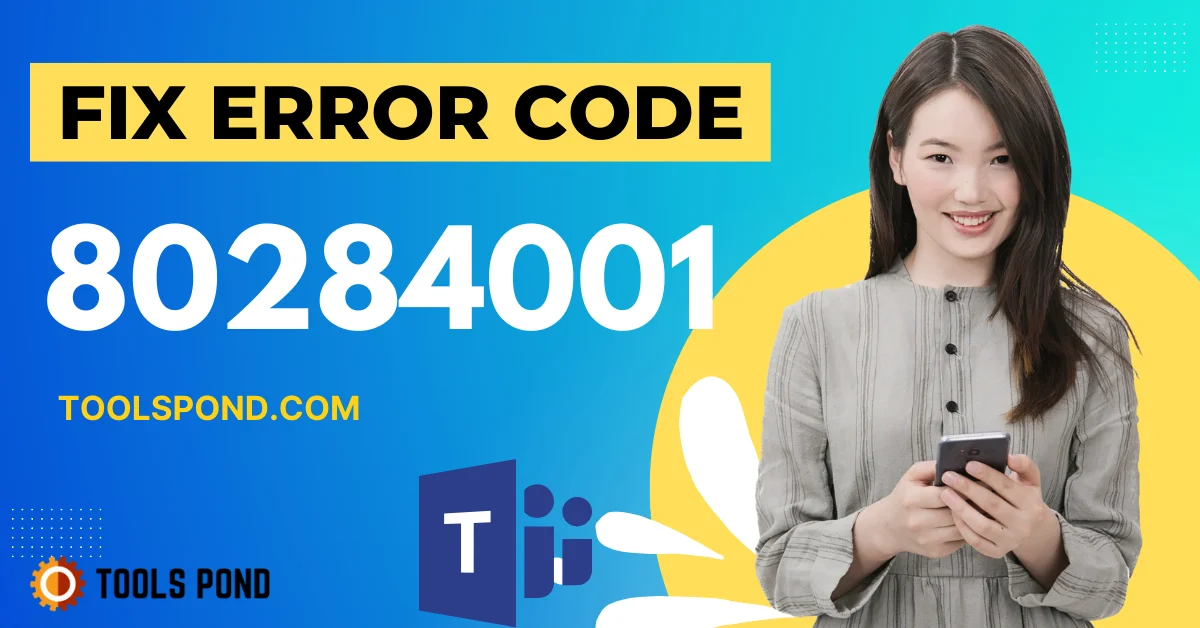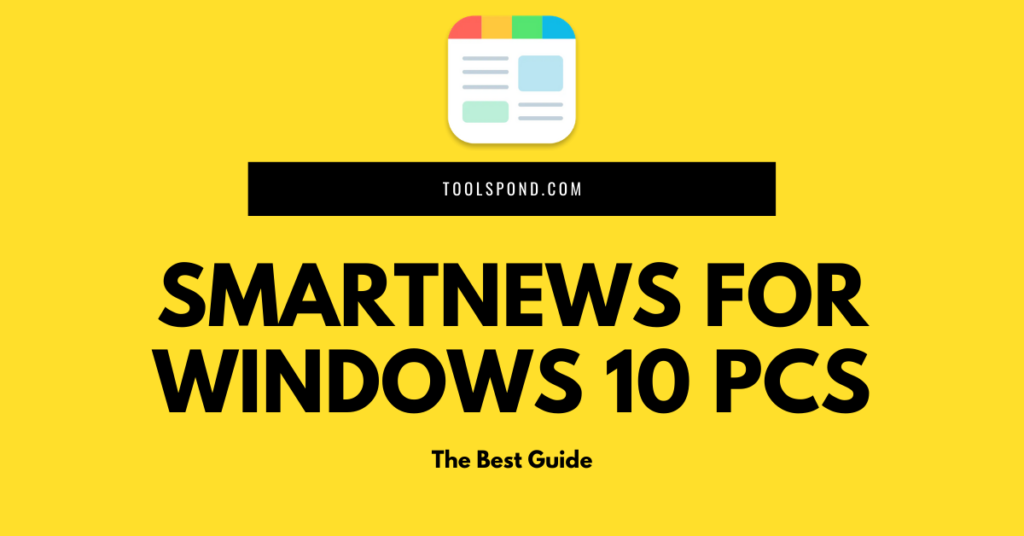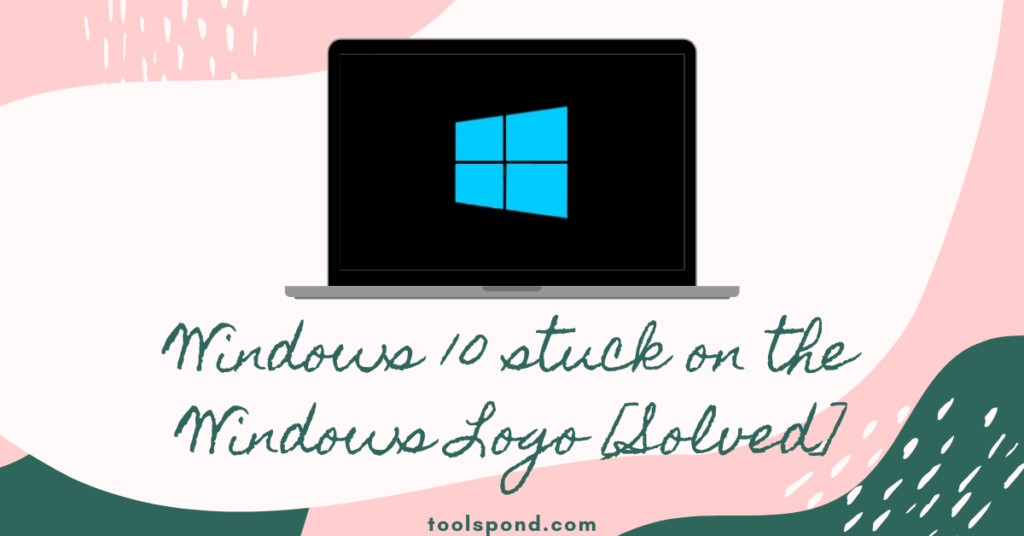Contents
What does the error code 80284001 that users get while using MS Teams?
Using Microsoft applications on Windows OS is like a mandatory thing without which our laptops or desktops are always incomplete. While using these applications, sometimes users can receive an error code 80284001, resulting from an issue from the user’s or the server’s end.
If we talk about this error precisely, it is related to the malfunctioning of the TPM trusted platform module. The device’s TPM chipset does not communicate well with these applications, giving them authentication warnings. With this, other errors can appear as well. But we can resolve this problem by applying a fantastic solution discussed further in this portion.
Let us list out some of the reasons causing this error code 80284001
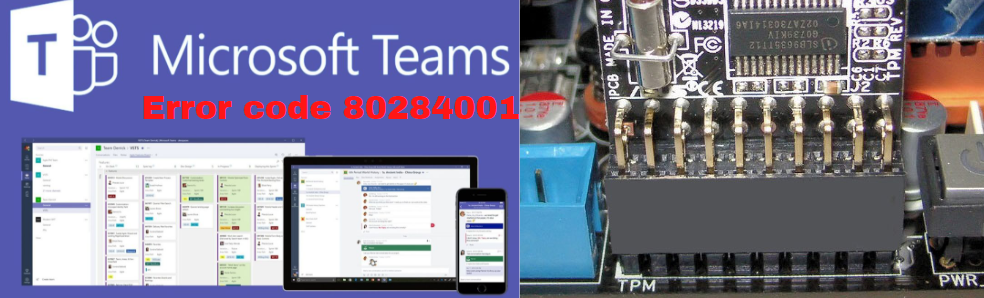
Go through these reasons to reach the roots of this problem:
1.) TPM malfunctions
The trusted platform module on the desktop has the function of securing the device from any external malware. And when this component becomes problematic, the connection with the software MS Teams breaks, which TPM has to generate authentication tokens. Finally, it makes way for the error code 80284001 to become more common.
2.) Internet problems
Internet connectivity issues have been proven to be the root cause of every other error, especially in error code 80284001. While considering this issue, users can have faulty wifi or even problems with cables connected to the desktop directly. Sometimes network bandwidth is insufficient while using MS teams, particularly for video conferences or maybe even for setting it up.
3.) Software problem
The application installed on your phone and your PC should have the latest updates with all the needed features. When the appropriate files are missing due to any incomplete installation or old version of the application or software, it might force an error code like this. Apart from that, compatibility issues also arise when the current version of your windows is insufficient to run a Microsoft application like Teams.
4.) Restriction on windows
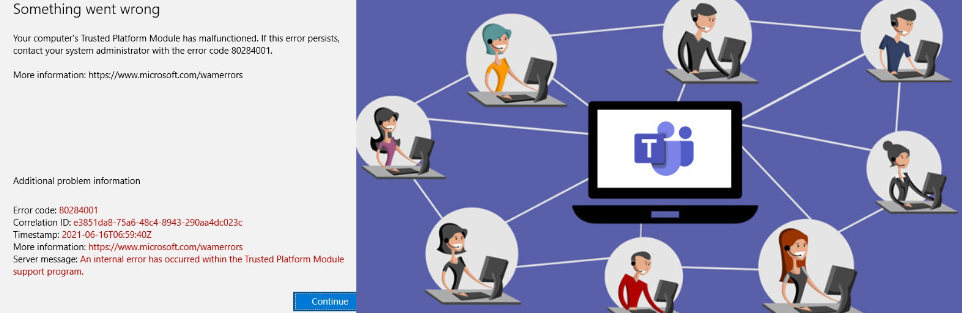
Windows can also create a hurdle while logging into the desktop app resulting from restrictions like Firewalls or antivirus. With both of them active on your system, some of the functions on MS teams can face disruption. However, an obsolete windows version can also be a limiting factor for this MS teams software. Therefore, to remove these problems, we must channel some methods and employ them to fix issues.
How can we fix the error code 80284001 to make things easier?
Follow these methods by which you can fix it:
1.) Reinstall the TPM drivers
- Users have to search Device Manger on the windows search box, where they have to select it and open it.
- After that, they have to select the security devices option and click on the Trusted platform module; then, by right-clicking on it, an opportunity for uninstallation will pop up, and the user has to click it and restart the system.
- After that, open the device manager again, select Action (on top), and then click on add legacy hardware.
- A window will open where they have to search for the hardware; they will have to select security devices from the list after the search is done.
- Then, select TPM from it and click on NEXT to install it again.
- After finishing, the TPM will be shown in the device manager section.
2.) Update TPM drivers
- Users have to search Device Manger on the windows search box, where they have to select it and open it.
- Then, select the security devices from that window.
- Then, click on security devices, and an option of TPM will pop out; then right-click it to get a chance to update drivers.
- Choose Automatically look (in the next window after clicking on update drivers) for drivers and wait while Windows identifies and installs updated TPM drivers.
- And if that does not work, you can manually go for a windows update in the control panel.
3.) Install the latest version of MS teams
Going for this approach can be beneficial, but up to a certain extent, users can visit the software’s official website (https://www.microsoft.com/en-in/microsoft-teams/group-chat-software?rtc=1) to find any updates on it, and if present, they must install it.
4.) Deactivate any restrictions
Restrictions can be because of antivirus 3rd party antivirus software frequently causes issues while enabling Microsoft applications. If they have an anti-malware application installed that poses some restrictions and piles up any unwanted files which cause the problem, so temporarily disabling it is the best option, or maybe removing those unwanted files.
5.) Build a different user account
A possible cause of TPM issues that aids the error code 80284001 is the damage to the Windows profile and as a result, follow this:
- Users must go to the accounts option in the settings where they have to pick Family & other users in the corner and add someone on the PC in the other user’s choice.
- You must go without sign-in information and insert new credentials on the platform.
- Finally, users must activate or install MS teams after signing in with the new account, especially if the error persists.
In addition, resetting the window to default settings can sometimes help.
6.) Delete Microsoft credentials
Do this to make the error go away:
- Go to the control panel, and then choose Credential Manager from the list of options.
- Choose Windows credentials and view credentials for Office applications and click Remove.
- To clarify, click Yes and reboot the computer.
7.) Go for a clean Boot
To remove the error code, 80284001 users must go for the clean boot to remove a background program that interferes with Teams. Follow these steps:
- Users must sign into windows as an administrator, type (msconfig) in the search box, and select the system configuration.
- A window will open, where users have to select services and then select (Hide all Microsoft services).
- Afterward, select (Disable all), apply, click on startup, and select Open Task Manager.
- Pick the items, and then, Disable them on the Startup tab in Task Manager for every Enabled startup element.
- Finally, close the Task Manager and restart your computer, after which you can install the Teams application again to run it.
8.) Check for TPM
Error code 80284001 can pop out because of missing TPM from the system. Therefore, users have to do one thing: unplug the power cord, hold the power button for 30 seconds, and then reboot the laptop. After that, the TPM will start showing itself, which was not visible in the system before.
9.) Reach out to Microsoft support
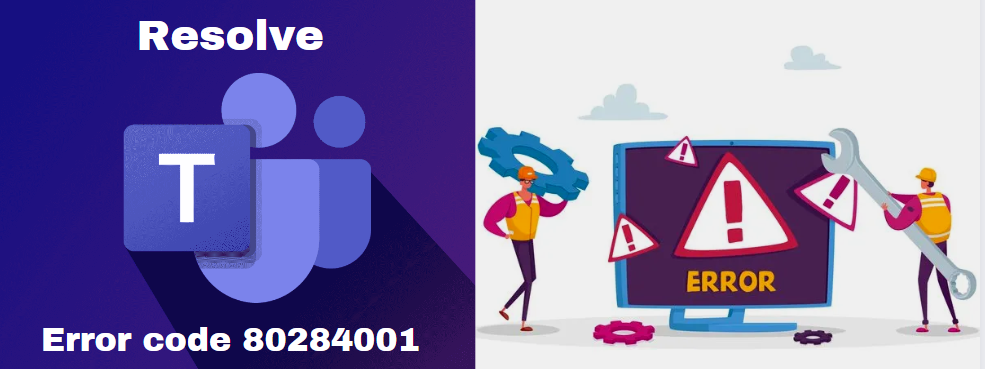
To avail of the support services is easy; users have to visit this (https://learn.microsoft.com/en-us/answers/support/) website. They can also look out for some FAQs to get any information on this error code 80284001.
FAQs on error code 80284001
What does this error code 80090034 means?
This problem frequently occurs whenever users set up a new system in a domain and create a user outlook profile. It often happens when Windows cannot connect to the environment where it is set up.
How can we clean the MS Teams cache to prevent error code 80284001?
Quit the Teams application and access the Run dialogue box.
Type %appdata%MicrosoftTeams in the Run dialogue box, then click OK.
Remove everything in the directory and restart the application.
Why do users sometimes face MS Teams login error alerts?
A login issue will prohibit users from entering the platform; that could be due to an authorization issue or a request that has timed out.
Wrapping Up
This article discusses the error code 80284001, common while using Microsoft teams, preventing all its functions. 6 excellent methods and some supporting factors for this error have also been mentioned. Always ensure you use an updated Teams version on your device.