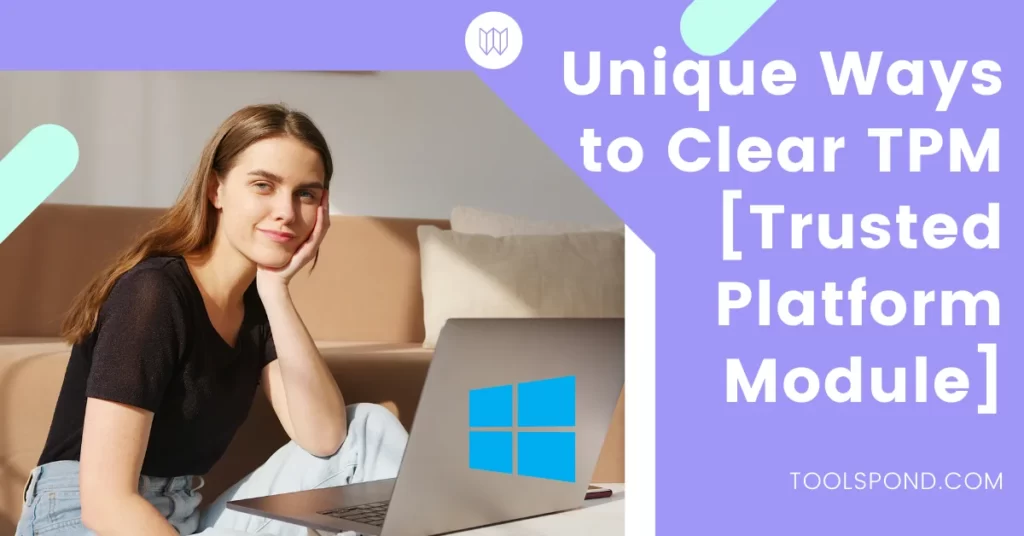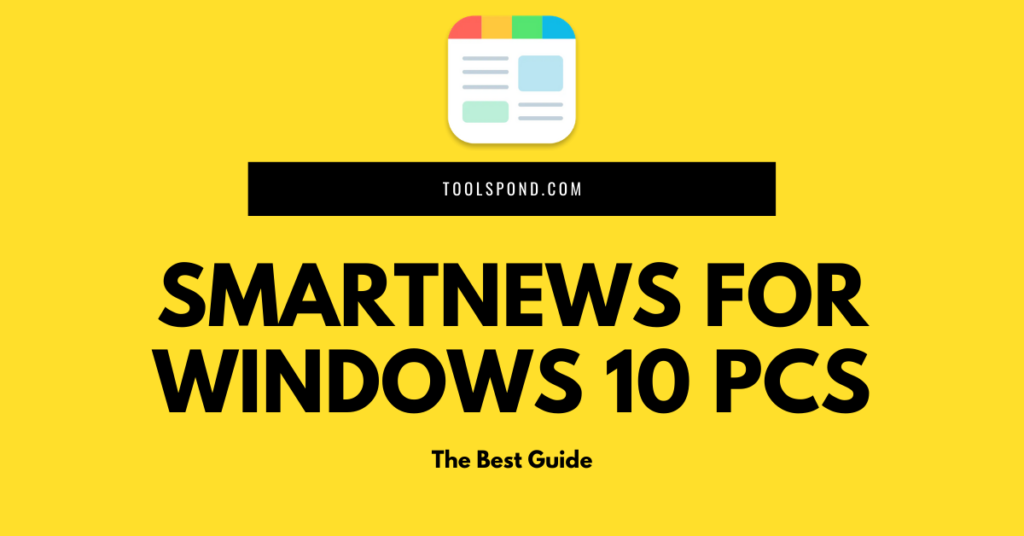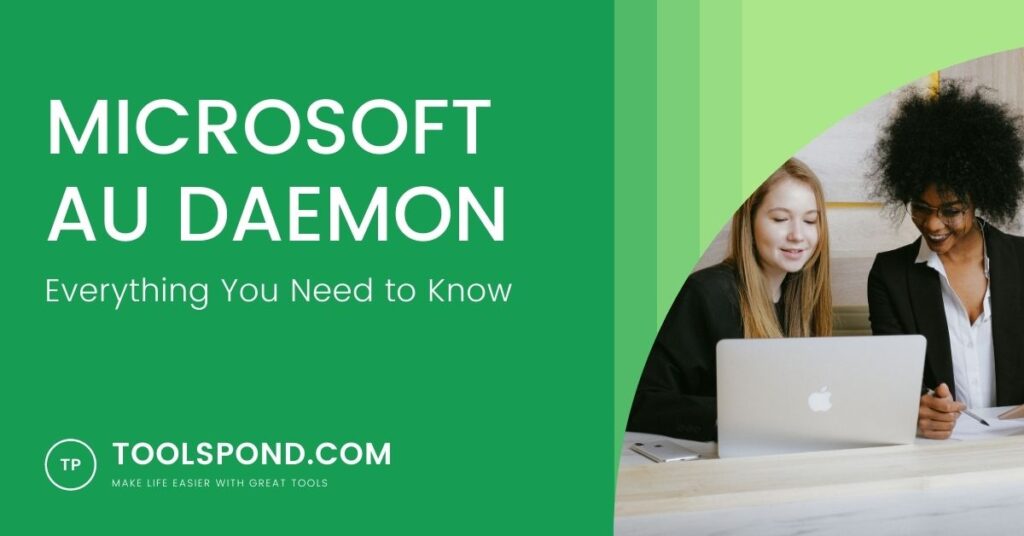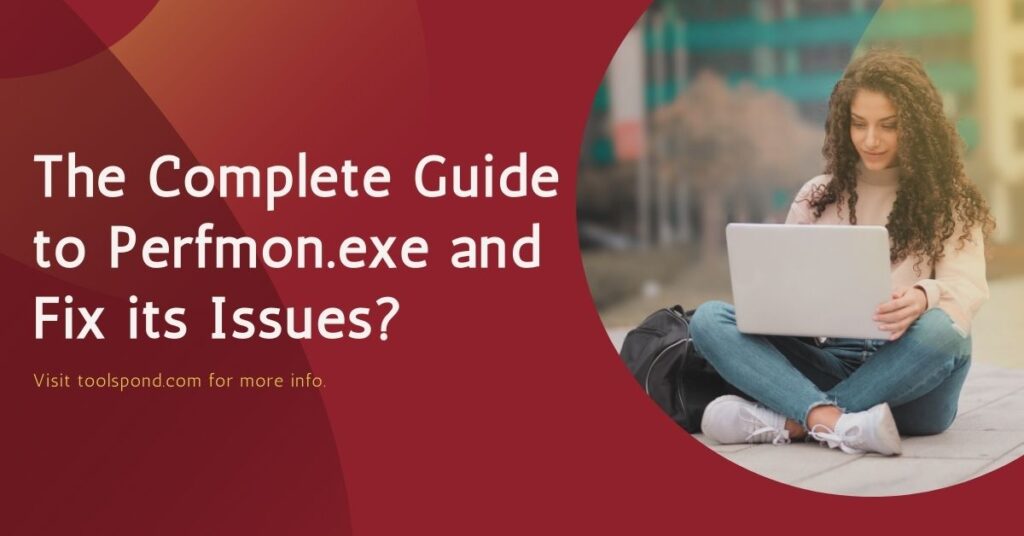Need suggestions on how to clear TPM? Then you are on the right spot. We will not only discuss how to clear TPM but also what is TPM and is it necessary to clear it?
Contents
How to clear TPM
Clear TPM in Windows 10
- Open Settings from the taskbar.
- Press on the Update and Security, which is the last option.
- Select the Windows security from the left side.
- Then choose the Device Security option from the list.
- Now navigate through: Security processor details -> Security Processor Troubleshooting.
- There will be a bold text with Clear TPM on it.
- Choose the buttin of Clear TPM.
- Click on the “Clear and restart” button.
- If your system got more lagging and damages than it was before, then you can perform a Full System Restore to fix it. For this, a backup point has to be created in advance.
- On pressing the Restart, your computer will shut down and restart itself.
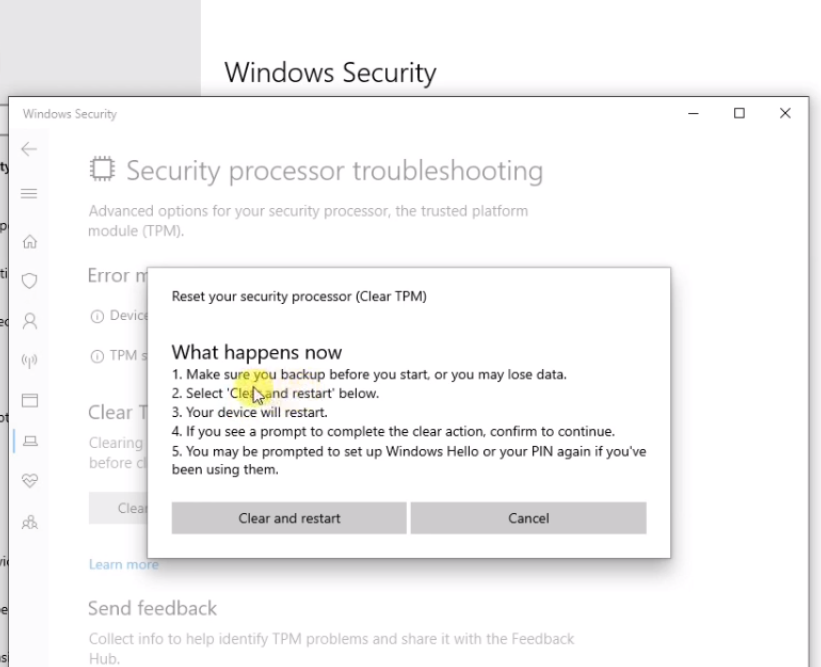
For Windows 11
- At the Search bar of the task bar, search for Windows Security.
- Click on the device security, available at the left hand side.
- Click on the “Security processor details” which will appear at the middle pane.
- Under the section of Security processor details, click on Security Processor Troubleshooting.
- Below the section of Clear TPM, click on the button of Clear TPM.
- If you do not wish to loose any data, then keep a backup point using the system restore application.
- The window of “Reset your security processor” will ask to read the instructions and the cautions it can cause.
- After reading all of those, click on Clear and restart.
Recommended Reading | Rectify TPM is Not Usable in Windows
Using Powershell
- Make sure that your TPM is not disabled in the BIOS/ UEFI settings.
- Download and install Powershell, which is similar to command prompt.
- type the below code:
disable-tpmautoprovisioning
Using tpm.msc
- Open the Run application from the task bar.
- Type the below line in the run input field:
tpm.msc
- Hit Enter.
- There will be a button to clear the TPM at the right side of the TPM Window.
- Click on it.
- It will prompt you to restart the system.
- Choose yes.
- Now, all the TPM drivers have been removed after your system starts up.
- Open the Dell website of Drivers download. It is the official page of Dell Technologies. Use this link:
- https://www.dell.com/support
- Search for TPM, with enabling the Downloads and Drivers from the left pane.
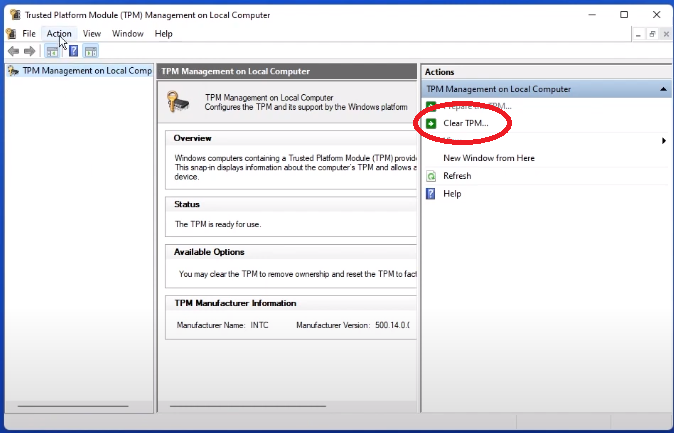
- Open tpm.msc by executing “tpm.msc” in the RUN command.
- Click on the Action menu at the top left.
- Choose the option of clear TPM.
- It will request for a restart of your computer, click on the Restart button.
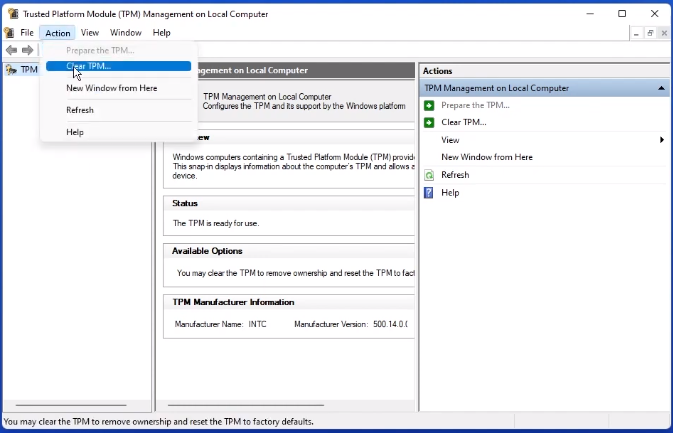
Using the bios settings
- Initially, boot / reboot your computer and press F2 or F10 or similar keys during the loading screen.
- This will open the BIOS setup mode.
- Navigate in the Security settings pane.
- Fetch for TPM 1.0 or TPM 2.0 in it.
- Check the box near to the Clear option for clearing the TPM.
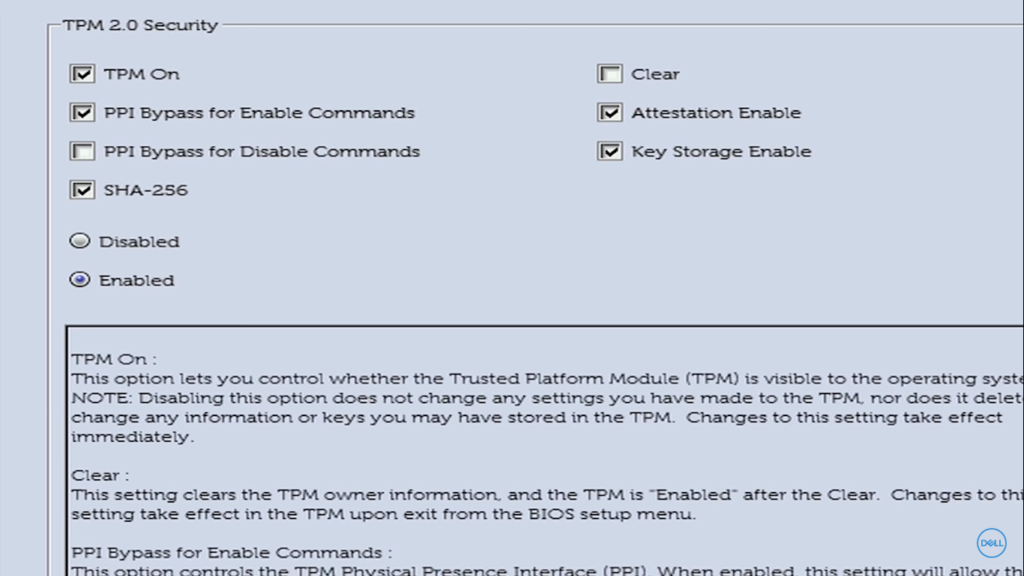
If an error occurs that clearing tpm is not allowed, as you are not an owner, then try the below step:
Transferring the ownership
Open Powershell with administrative privileges.
Set-TpmOwnerAuth -OwnerAuthorization " <current owner> " -NewOwnerAuthorization " < new owner> "
In place of <current owner> and <new owner>, you have to type the value of the old and new owners. It will be an alphanumeric value.
Dell can’t clear tpm
The TPM editing option may not be available when the BIOS settings regarding the TPM functions are not proper. This is done for security reasons.
You can enter in the BIOS mode, search for settings, then TPM.
Check the boxes for TPM ON, PPI bypass for enabling commands, SHA-256, attestation enable.
Click on the radio button of Enabled.
If this didn’t work, then you may not be the administrator of the system. You can ask the admin for transferring the privileges.
How to clear tpm for BitLocker?
The easiest way is by:
Settings -> Update & Security -> Windows Security -> Device security -> Device Security -> Security processor -> Security processor details -> Security processor troubleshooting
What are the various ways to perform clear TPM?
- Using the Powershell.
- Using tpm.msc
- Through the BIOS settings.
- Inside the Settings -> Device security -> Clear TPM
FAQs on Clear TPM
Does clearing the TPM helps?
Yes, if you have accidentally inserted some wrong settings for your system, clearing the TPM is a short way to reverse it.
It brings back the default settings and their values whenever required.
Should I clear tpm on reset?
Clearing the TPM on reset is a little hard than doing the same while the system is ON. But it is the user’s wish as to which method they choose to take to clear the TPM. Clearing the TPM may lead to data loss.
What happens when I clear tpm?
When you clear the TPM, any of the below can take place:
1. Loss of data (files, folders, images, videos, applications).
2. The system moves to an unowned state.
3. The Operating System of Windows can take back the complete authorization.
4. Keys associated with the TPM will be cleared.
Winding up
Clearing the TPM unnecessary can lead to loss of vital data and no chance of retrieval from it. It is advised to clear the TPM only when necessary.
You can comment your thoughts on this and also for other topics which are similar to this using the comment box available at the bottom of the box.