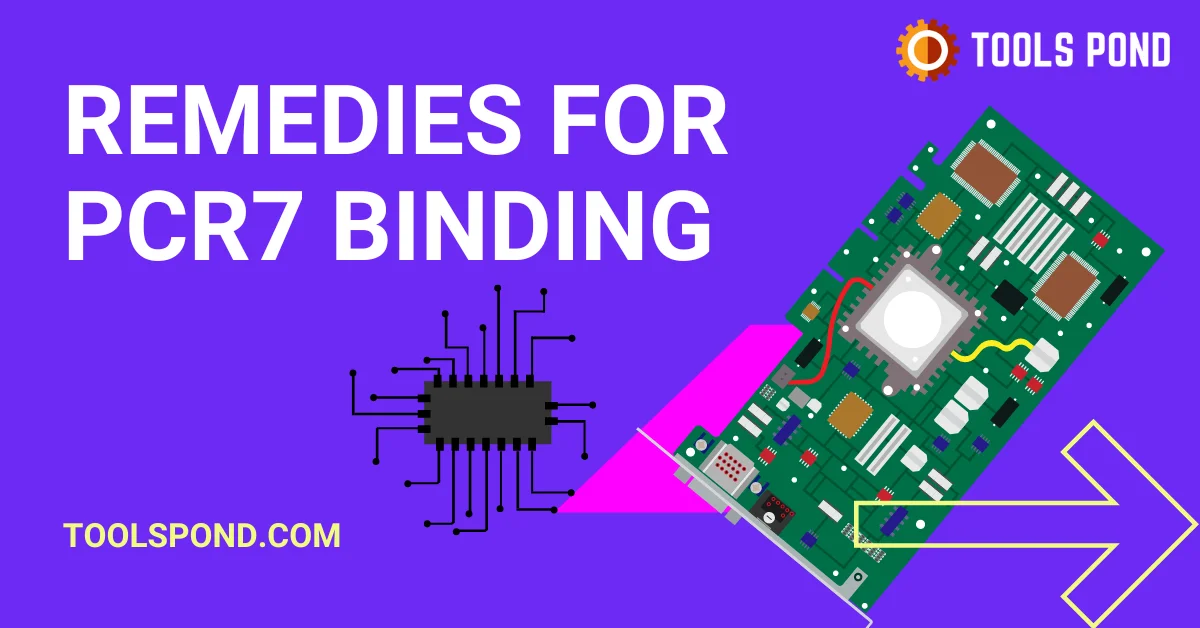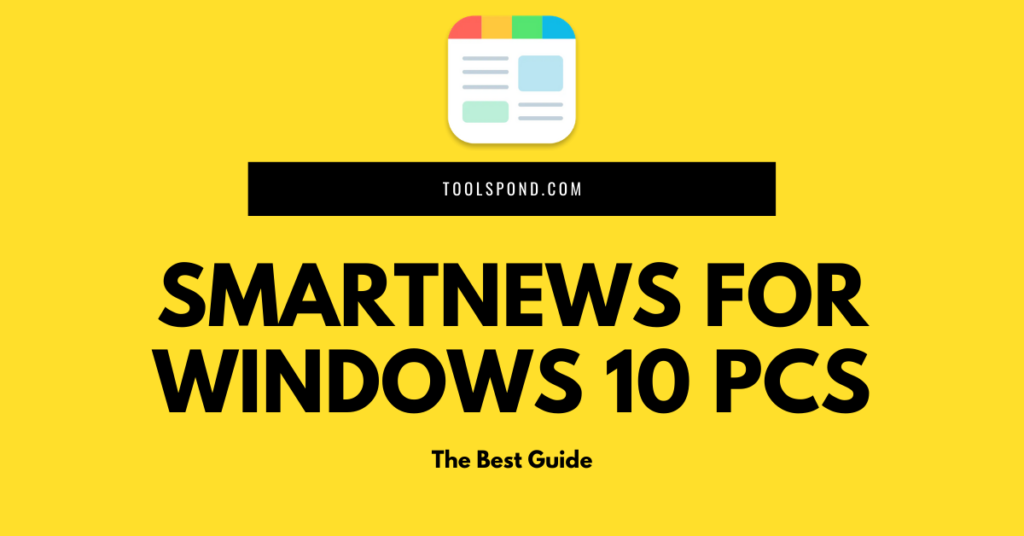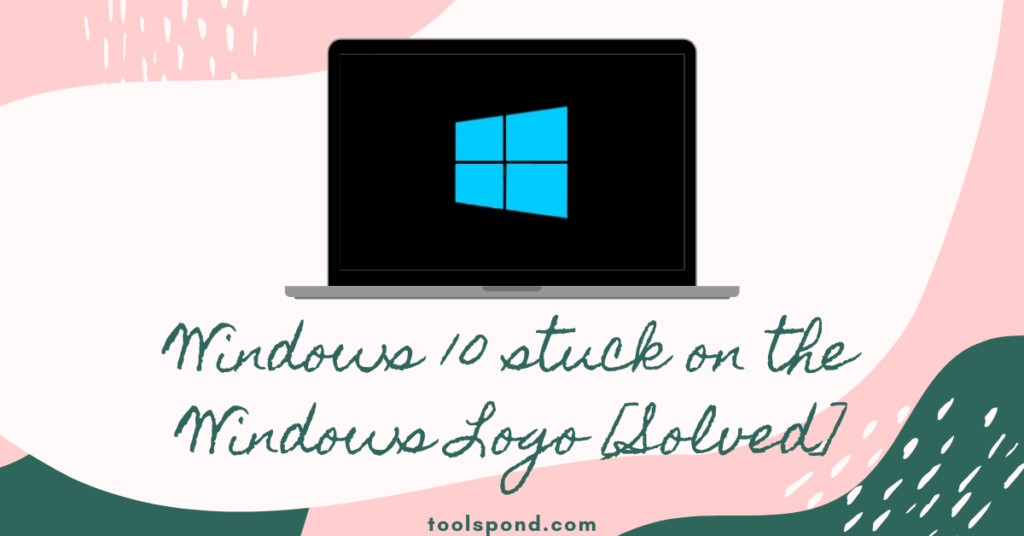Contents
What is pcr7 binding is not supported error?
Are you aware that the pcr7 binding issue is related to your device’s motherboard? The red flag refers to a motherboard feature known as the Trusted Platform Module (TPM). If the Personal computer has TPM and has discovered the problem in Network System, the user must take necessary actions to resolve it. The notification indicates that the system is unable to interact with the TPM. It occurs due to the lack of TPM. Or perhaps the TPM was not correctly configured. Read the rest of the section for further information about the pcr7 binding issue on your system.
TPM, or Trusted Platform Module, is a safe crypto-processor that protects a device using an inbuilt cryptosystem. In simpler words, it acts as a safety alert for the system, preventing attackers or viruses from accessing information. It will also be required for Windows 11. Look for Windows Defender and then select Security System from the left-hand column. A popup will open, indicating whether or not the system has a TPM installed. It should state Security processors, and there should be a tiny green tick next to the symbol.
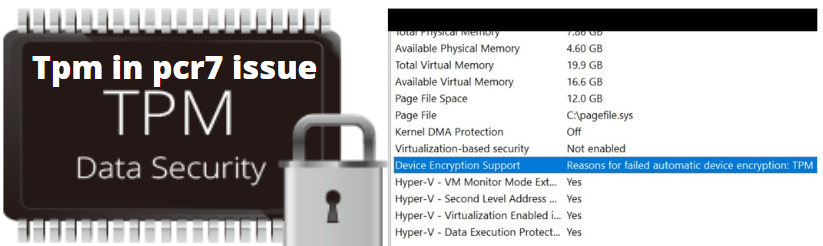
Why this pcr7 urgent issue arises Frequently?
Before going for any fixes, the user must have a device fully compatible with the current TPM and Hardware. The issue can be due to missing links like an enabled TPM, Modern Standby Support, UEFI firmware, etc. So, if the user is missing a proper version of windows like windows 11, then this problem can be regular. So to resolve the pcr7 binding issue, follow the fixes.
How to Fix the pcr7 binding issue?
There are majorly 2 fixes or remedies by which a user can permanently end this problem. However, the user must follow these instructions in sequence to get a quick result:
1.) Partition Sequence “GPT”
For System Drives to interact with the TPM, GPT partitioning is required, and it will make your work easy to resolve the pcr7 binding issue.
- Press the Windows key and enter ‘computer management.’ As a result, the application preamble will show. Users must select the ‘Run as administrator’ choice.
- Your monitor will now display the “Computer Management” bar as a response. You must now navigate to the ‘Disk Management’ page and find it in the ‘Memory’ section on the left side panel.
- The disc selections will then appear. One must now right-click the system disc and select “Properties” from the menu that appears.
- Following that, a new interface may display. Users must select the ‘Volume’ section.
- The question will read “GUID partition table (GPT)” if the device uses the GPT partitioning technology.
- However, users must utilize’ Windows PowerShell’ if it does not have the platform. To achieve this, right-click the “Start” button and choose “Windows PowerShell” from the listing that appears. Whereas the screen is available, please copy the text below and replace it with the application screen. Then press the enter button.
- After this, convert the MBR disk to GPT
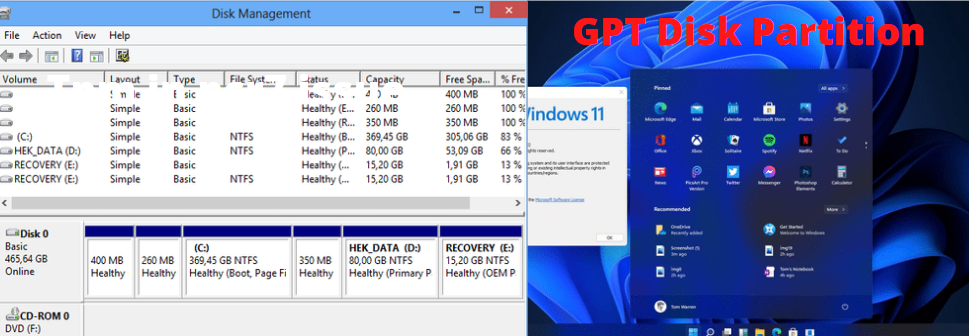
2.) Activate TPM (Trusted Platform Module)
Well, this method has 2 parts that a user can follow to rectify the error. The following is the 1st part:
- To begin, users must activate Security Boot. The method may differ depending on the brand.
Combine the Windows and ‘I’ buttons. - Users will have access to the ‘Settings’ box.
- Users must choose the ‘Update & Security option from this menu.
- Select the ‘Recovery’ area from the left menu.
- Next, locate the ‘Advanced starting’ section on the right-hand side. The ‘Restart now’ option is present there. Users must tap it.
- As a result, the blue ‘Choose an option’ feature will be visible.
- One must then select the Troubleshoot choice.
- Next, click the ‘Advanced settings button.
- From that, users will be presented with several additional features.
- One of them could be ‘UEFI Firmware Options; they must tap on it.
- Consequently, the computer will reboot, although one could do it directly.
- As a result, the BIOS setup will show. Users can activate the ‘Secure Boot’ feature from that now.
Going to the next part:
Just on the BIOS interface, you’ll see a handful of tabs. They could be of the Protection, Trusted Computing, or Sophisticated variety. TPM may remain under many named characteristics such as TPM State, AMD TPM switch, AMD PSP fTPM, Intel PTT, Intel Platform Trust Technology, Security Device, Protection Hardware Support, and so on. The manufacturer of your computer will determine it.
The user must now enable TPM and restart the computer. Lastly, look over the Information System. Fortunately, users won’t have to deal with this problem again. If you have other persisting pcr7 binding issues, you should visit a service center executive.
FAQs on PCR7 binding issue
What does TPM do in pcr7 binding?
Your computer’s security is increased with a TPM. It can be used to safely process and manage cryptographic keys by applications such as BitLocker drive encryption and Windows Hello.
What reasons are out there which facilitate the pcr7 binding issue?
Since Windows does not have an enabled TPM, Modern Standby Support, or UEFI firmware, it raises this issue.
Are there any methods to correct this problem?
As mentioned above, Partition Sequence “GPT” and “Activating TPM” are the best. Other than that, visiting a customer service executive is essential.
Conclusion
A motherboard feature called the Trusted Platform Module is referenced by the red flag (TPM). If the computer has TPM and the user has detected a problem in the Network System, take the necessary steps to resolve it. The message indicates that the system is unable to communicate with the TPM. It happens to owe to a lack of TPM. Perhaps the TPM has not been configured appropriately.
Ultimately, users can conclude that the ‘PCR7 binding is not permitted’ problem is unlikely to affect your computer. Yes, automated device encryption has failed. Nevertheless, it is a simple problem to tackle. To resolve the issue, you must confirm that the GPT partition system is configured correctly and that TPM is enabled.