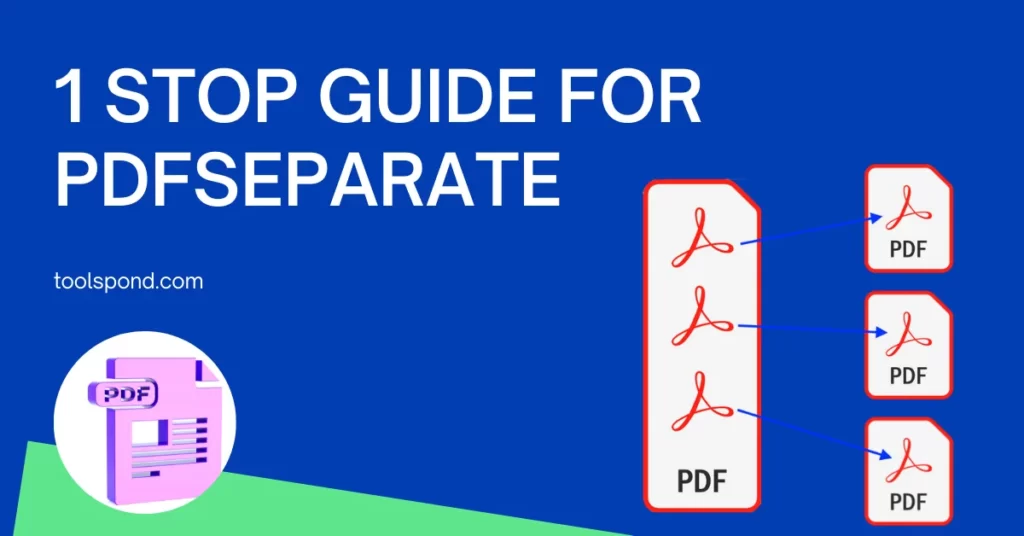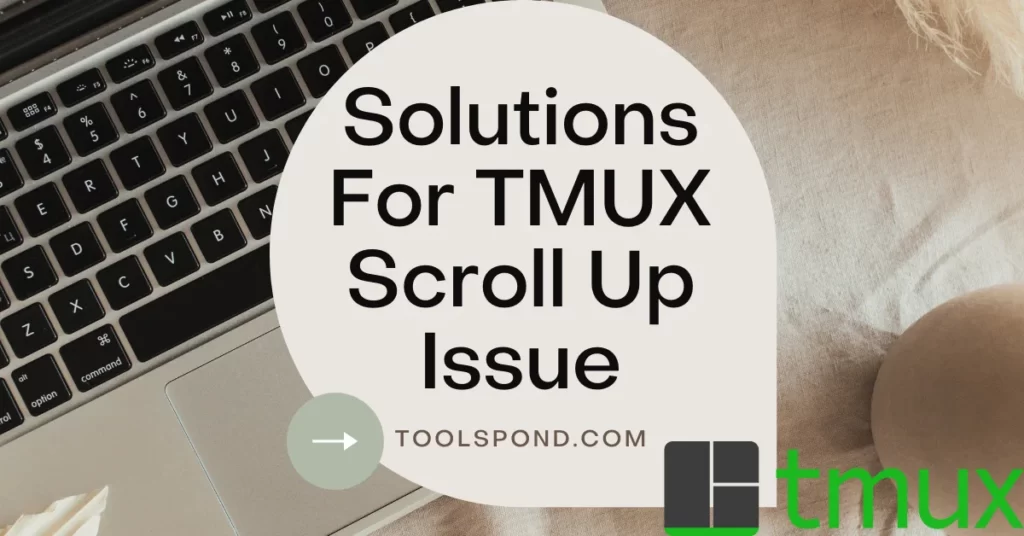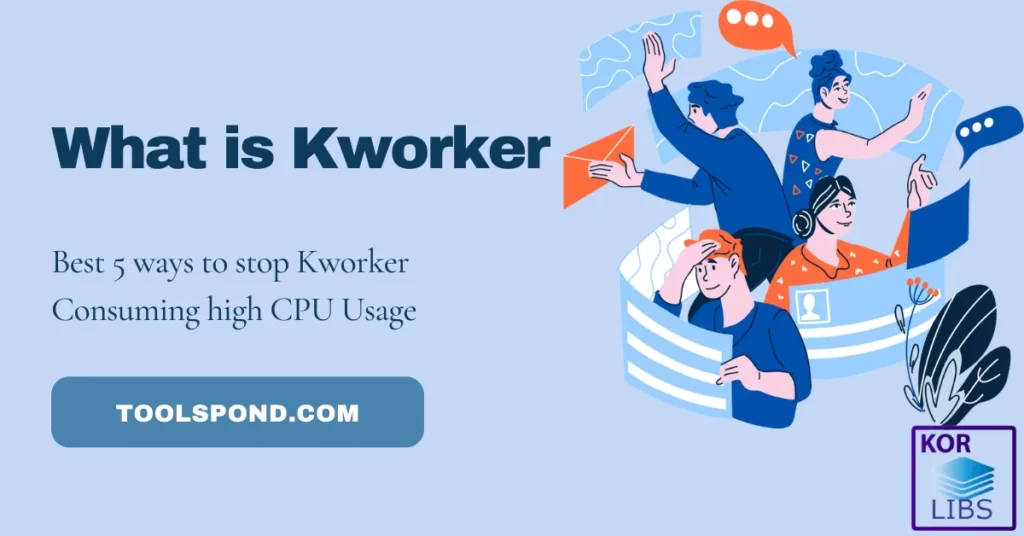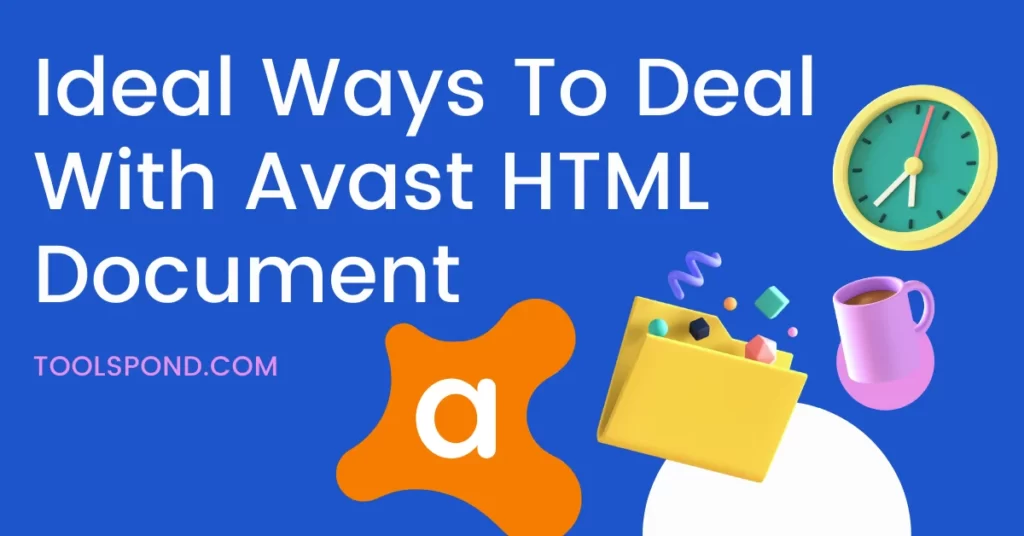Need to know everything about the command line of “pdfseparate“? Then in today’s article, we will discuss everything about it, from the developers to the alternatives to it.
Contents
What is PDFSEPARATE:
It is a command-line that can be used in the terminal of the MAC-based, ubuntu, and some Linux devices. With the help of the instruction line “pdfseparate”, you will be able to split the pages of the PDFs into single pages. At the same time, its counterpart, “PDFunite,” will combine a few different pages into a single PDF.
Who are the developers of it:
The owners are Glyph & Cog. These make the software for devices which are of the model 1996 to 2004.
For the devices and systems above 2005, the Poppler Developers bought it and sold the PDFseparate method available within a file. You can get to know more about Poppler Developers and its published software with versions here.
Various Commands of pdfseparate:
pdfseparate command
If you have Linux or macOS, then you will need to open the Terminal panel, which will be like the command prompt.
Change the path to the place where your specific PDF is available, which needs to be split. After achieving the desired path, you can split the whole pdf file into single PDFs using the below instructions.
pdfseparate <pdf-file-name> <newFileName>
You will need to provide the extension of the PDF at the end (.pdf).
The “%d” access modifier represents the integer number. This is to specify that numbers will be taking place in this place. It is directly taken from the C program.
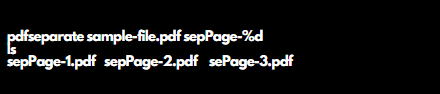
You can also choose the starting point and ending point of your PDF, which needs to be kept inside a whole new Portable Document Format (pdf).
This is done by using the syntax given below:
-f and -l
pdfseparate -f %d <pdf-file-name> <newFileName>

In the above image, the leading source file (samplefile.pdf) gives off two single PDF pages. Page third and page fourth are converted into PDFs. Instead of typing %d, we can use a number to specify the name of the newly created file. The names for such files should not be unique.
The number of unique files we type in the terminal should be lesser than the count of the source file pages. You can also specify either the starting page without mentioning the ending page. Or you can also specify either the ending page number without mentioning the starting page number.
The command “ls” is to show the contents available in the folder.
rm command

The rm command is for removing/deleting the contents and files specified.
pdfunite command

Alternatives to this:
Using Online PDF Editors:
You can move to the online webpages of PDF Editing websites to divide the pages, add text or images to them. You can also delete or add pages in-between. Few websites are:
https://www.ilovepdf.com/split_pdf
https://smallpdf.com/split-pdf
Using selection and drag:
- Open your PDF file.
- Using control key, select the various pages in correct order by entering in the preview mode.
- Reduce the length from Maximize to Normal.
- Open the desktop home screen, or some other folder for destination of the newly creating file.
- Click and drag the pages onto the Destination.
- This will automatically make a new PDF file there and will contain only the selected items.
FAQs on PDFseparate
What are the various PDF commands:
-f (int) : first page to extract
-l (int) : last page to extract
-v: to show the version and copyright information
-h (or)-help: usage manual
How to use PDFseparate in Windows
You should have a java application (JDK or JRE) already installed in your system.
Download the PDFbox folder from Chrome.
Open Command Prompt.
You will have to use the command “-split” by mentioning the source file.
The commands -startPage and end Page can also be used to denote the first and last pages.
Fix error PDFseparate is not an executable function in Mac and Linux
You will have to download and install the Poppler from Homebrew using the terminal. Type the following code:
brew install propeller
What is pdfseparate poppler
The pdfseparate is a command that the Linux or Mac users can execute in their Terminals to split the PDF files.
For using the PDFseparate command, you should have the build folder of POPPLER already in your system.
Conclusion
If you have any doubts regarding the pdfseparate, you can text us using the comment box below.