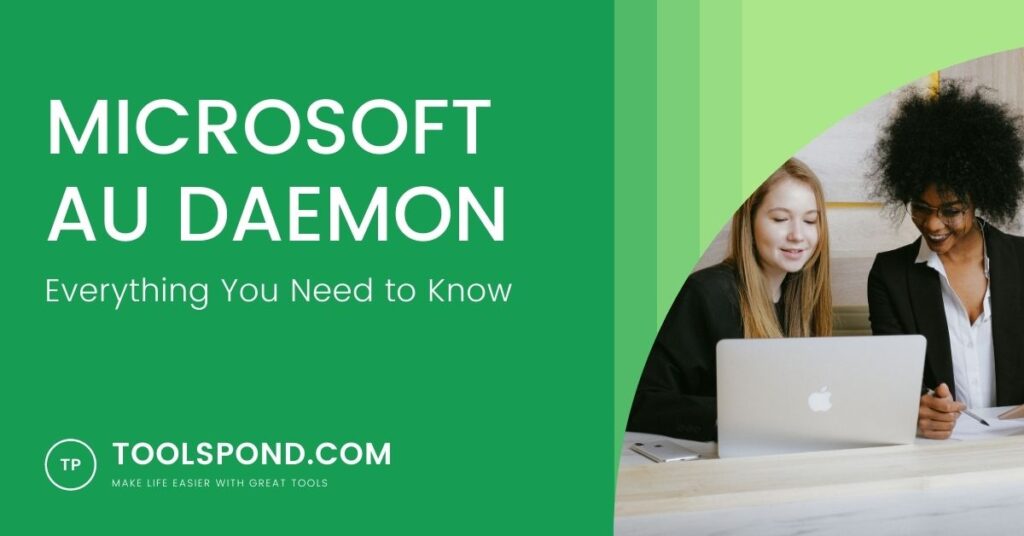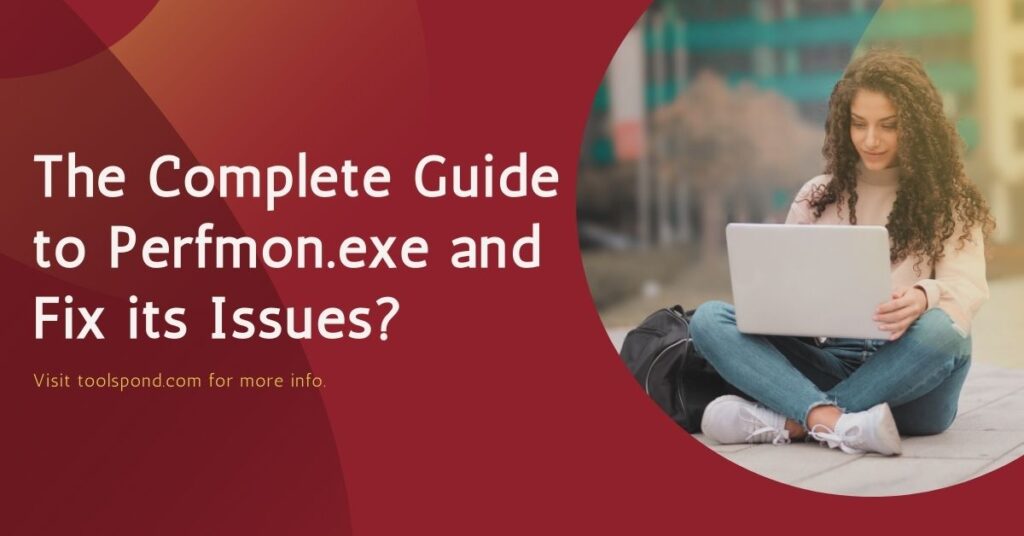CPU usage after a certain limit can be harmful to the PC. It can create some unnecessary problems with the computer. Heating issues, draining of battery, slowing down the computer, and even damaging the processor can happen due to overuse of the CPU.
There are a lot of applications that can cause the over usage of the CPU of the PC. You can check it by looking at the Task Manager. Here you can see Windows Audio Device Graph Isolation is there is a part of the CPU usage.
Contents
What is Windows Audio Device Graph Isolation?
Windows Audio Device Graph Isolation works as the audio engine in the OS of a PC. Its purpose is to provide support to the third-party applications to run sound on the PC. Thus, it is another form of digital signal processing.
As a result, those third-party apps can bring their sound effects without changing the PC’s audio much. Hence, the user will get different types of audio effects with the help of those third-party apps.
Finding possible malware in Windows Audio Device Graph Isolation:
Windows Audio Device Graph Isolation is not malware or virus. However, the user can check at the Task Manager during the running of Windows Audio Device Graph Isolation.

The steps are as follows:
- The user needs to open the Task Manager by right-clicking on the taskbar and selecting the Task Manager option from the list.
- Now, the user needs to right-click on Windows Audio Device Graph Isolation. After that, they need to select and open it.
- To confirm that it is not a virus. First, the user needs to check the file location. It should be stored as C:\Windows\System32 by default. If not, then you might have a virus on your PC.
Methods to fix this issue:
Windows Audio Device Graph Isolation is important for the PC and helps the device to be audible. Therefore, disabling this could lead to the Windows go mute.
Hence, it is not the best idea to do. If you do not have malware in your system, then there are few methods available to fix this high CPU consumption. Those are as follows:
By Fixing the Skype Issues
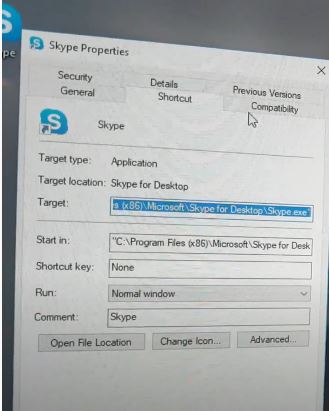
Skype installed in a system can cause problems. This issue can be related to Windows Audio Device Graph Isolation, as mentioned by some users. In this case, the user needs to uninstall Skype at first. After that, they need to install it again.
After finishing this entire method, the user needs to restart the computer and check if the issue still exists or not. Before performing this, proper precautions and backups should be taken to store the data from being erased.
In case you are getting KB2566790 business error in Skype and want a possible solution on the internet. You can read our complete guide from here.
By Disabling All the Sound Effects

There are different types of sound effects in a PC. The function of Windows Audio Device Graph Isolation is to work as an audio engine and control the sound effects.
Therefore, to control the high CPU usage, the user can disable the sound effects. This method will equally work on Windows 7, 8, and 10. The method is as follows:
- The user must find the ‘Control Panel’ by typing it on the search bar and then opening it.
- Then find the ‘Sound’ option and click on it. Here you will find all the playback devices in the system.
- After that, right-click on the ‘Speakers’ option and click on properties. Then go to the ‘enhancement tab.’
- Now, by clicking on the checkbox, the user will be able to disable all sound effects. After that, click on ‘Apply.’
- The user needs this for all the playback devices to complete. Then, restart the PC.
By Updating the Backdated Audio Drivers
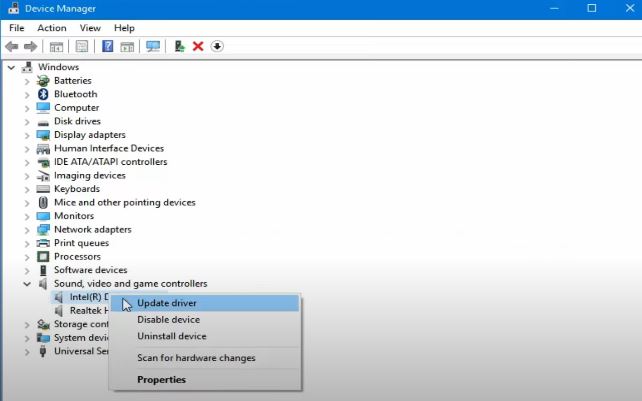
If the user has drivers that are not updated, then there will be a problem. There are different methods to update drivers. Here is a specific method to update drivers. Those are as follows.
- At first, the user should press the ‘ Windows ’ key and ‘R’ key together
- Here the user can see the Run program with a space to write. Here the user has to type ‘devmgmt.msc’ and then ‘Enter.’ It will lead to the Device Manager.
- Here, the user has to find the ‘Audio’ option and then right-click on it. As a result, users will find the ‘Update driver ’ option.
- Now the user can search for and then update the audio driver.
- If the update is completed, then the system is to be restarted. The problem should be fixed after this.
- If the system does not find any update while searching, a third-party software update can be done. After that, the system should be restarted again and check if the issue is solved or not.
Dealing with malware
After performing all those steps above, if the problem is still there, searching for malware in the system would be the best option. A good quality antivirus should perform it. After scanning with a good quality antivirus, the system should be restarted and checked if the issue is still there or not.
Other Errors You Might Need to Solve
- Volmgr.sys Error
- Problem Event Name Bex
- Windows 10 stuck on the Windows Logo
- Windows Update Error 0x80080008
- Perfmon.exe and How to Fix its Issues
FAQs
Why is checking possible malware done for the Windows Audio Device Graph Isolation problem before performing the above-mentioned steps?
If there is any malware in the system, the user needs not to perform those above-mentioned steps. Instead, they will directly go to a virus scan and remove it.
As reported by some users, Skype installed in a system can cause this problem. To solve the issue related to Skype is also discussed above.
What is the most convenient way to solve the Windows Audio Device Graph Isolation problem easily?
By updating the audio driver, the problem of Windows Audio Device Graph Isolation can be solved. It is the most convenient way.
Conclusion
If the user properly performs those above steps, then it is possible to fix the issue. In addition, the CPU usage of Windows Audio Device Graph Isolation will be reduced.