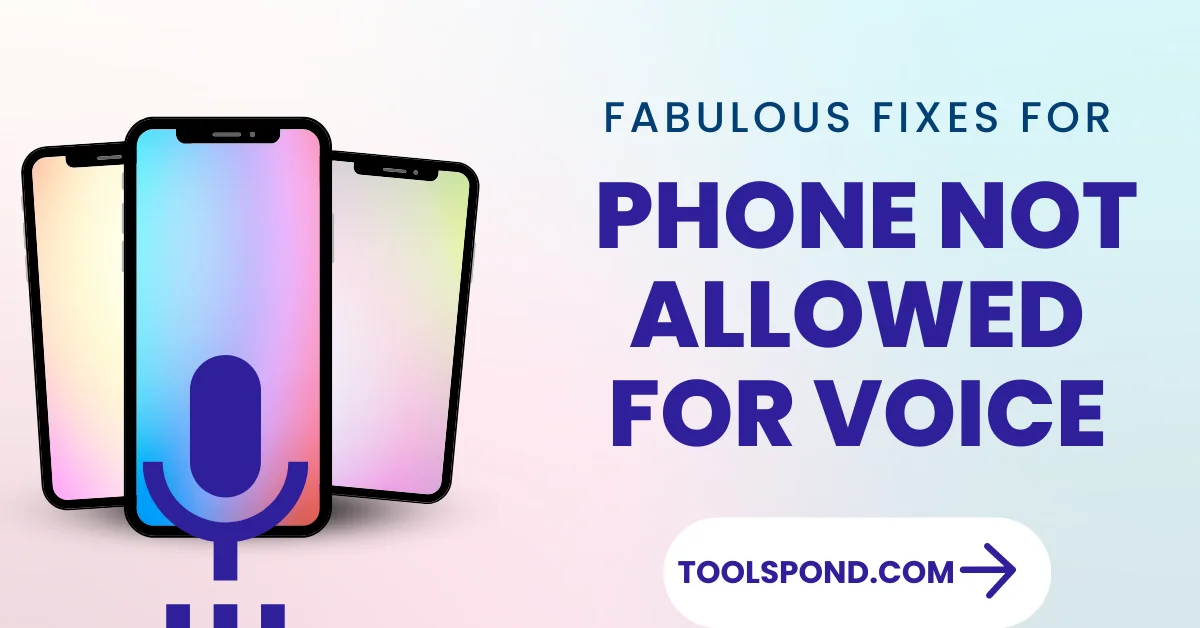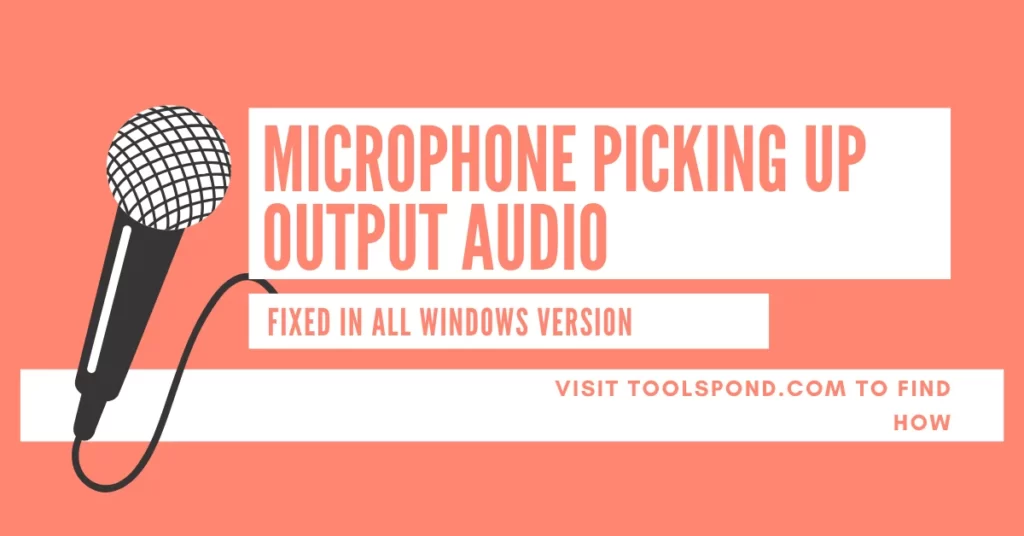Imagine not being able to call with your phone. The whole quantum leap of the digital communication era seems to be futile, and the very purpose of the mobile phone seems to decrease in front of you. The same happens in the case if you, by chance, get the phone not allowed for voice error.
Have you got a smartphone that’s still tied to a specific carrier? Do you have a phone that prompts you with a “Phone Not Allowed for voice MM#6 Error” after inserting a new SIM card? If you answered yes to all of these questions, we at tools pond could assist you!
Contents
Phone Not Allowed for Voice – The Cause
Smartphones have become an integral part of our everyday life, including work, relationships, and enterprises. Given all of these factors, it’s not surprising that a market like this would have sub-markets for “Used Phones,” “Refurbished Phones,” and “Second-Hand Phones.”
Various corporations and enterprises have devised various methods for providing Smartphones at a reasonable price. One well-known approach employed by these businesses is the sale of refurbished used phones obtained through trade-in. To save money on high-end models, consumers prefer to buy refurbished or used phones. Later on, these buyers may run into the “MM#6 Error” problem, which shows the phone is not allowed for voice. This indicates that the device is network locked.
The MM#6 Error happens when you try to send a message or make a call from a phone that is still tethered or locked to a certain carrier while using a SIM card that is not from that carrier.
5 Ways to Fix Phone Not Allowed for Voice Error
There are abundant options for resolving this issue. Depending on your carrier, you’ll have different alternatives. The simplest and most successful method is ensuring you have a real unlocked phone. This will reduce the likelihood of you encountering this issue. Here are some options for getting around this error:
1. Dial an unlock code
To disconnect from the carrier with which your phone is now locked, dial the *#78# unlock code from your phone’s dialer. This strategy works in some cases, but not all carriers support it. To see if your carrier supports an unlock code, look up your phone provider and model on the internet.
2. Contact your Service Provider
The quickest and easiest way to resolve the MM#6 problem is to contact the carrier’s customer support department and request that the phone be unlocked. It will not, however, be as straightforward as that. Particularly in the following situations:
- If the phone is stolen or blacklisted, they may ask for additional information before granting your request.
- A cost may be charged by the connected phone’s carrier. “Equipment Switch” is the name of the game.
- Some phones come with a pre-installed or connected phone number. Unlocking these types of phones will be difficult.
Recommended Reading | [Fixed] Microphone Picking Up Output Audio
3. Update your phone’s software.
In some cases, a phone software upgrade can aid in the resolution of network-related issues. If your phone’s OS has a defect or the current software version has a problem, updating it can remedy the problem straight away.
To check if an update is available:
- Open the Settings app on your device.
- Select Security.
- Keep an eye out for an update: Tap Google Security checkup to see whether a security update is available. Tap Google Play system update to see whether a Google Play system update is available.
- Any steps on the screen should be followed.
4. Try doing some research.
If the above procedures stated somehow fail to resolve the phone, not allowing for voice issues, your last option is to conduct an online search. Try looking for your specific provider, phone brand, and unlocking alternatives on the internet. Unlocking your phone by rooting is one of the most common outcomes.
But rooting has distinct disadvantages :
- Threats to security Malware threats are more likely on rooted devices.
- The warranty on the phone has been revoked. The service or warranty on your phone will be void if you root it.
- There’s a chance you’ll brick your phone. A bricked phone is essentially a dead phone that you’re carrying around in your pocket.
5. Changing Network Selection to Automatic
Sometimes, the phone is not allowed for voice, or the MM#6 error may occur because of the wrong network selection, which is pretty standard in the case of a changed sim or phone. One has to change it to default which is automatic, to eliminate the error. Here’s how to toggle the network selection on your android.
- Go to the device’s settings option. Typically, this is a cogwheel sign.
- Select ‘Mobile networks’ from the ‘SIM & Network’ menu. If your handset has more than one SIM card, choose the name of your service provider.
- Under ‘Mobile providers,’ select ‘Network operators’ from the drop-down box.
- Make sure that ‘Automatic’ is enabled.
- Your Android smartphone should be restarted.
If everything else fails to fix Phone Not Allowed for Voice Error
If none of our techniques work, the best thing you can do to resolve this error message is to contact the carrier for assistance. Try contacting or emailing them and explaining your concern without providing any specifics.
We hope through the above discussion. You would be able to find the solution to the pinpoint of the discussion, i.e., the phone not allowed for voice and also the peripherals associated with it.
FAQs on Phone Not Allowed for Voice
Why does the phone not allow voice error to occur?
The phone is locked or connected to a particular cell carrier. Your SIM’s incompatibility with the carrier. The model of the mobile phone is too old.
When your phone is locked to or tethered to a single cell carrier, but the SIM card you’re using belongs to another, you’ll see errors like ‘Phone not allowed for voice.’
Why does my iPhone say I’m not permitted to use my phone?
Contact your cellular carrier, as they are the ones that offer you the service. Open the Settings app and go to General > Transfer or Reset iPhone > Reset Network Settings. After you’ve accomplished this step, try connecting to a cellular network. Make sure you have an active SIM card in your iPhone as well.