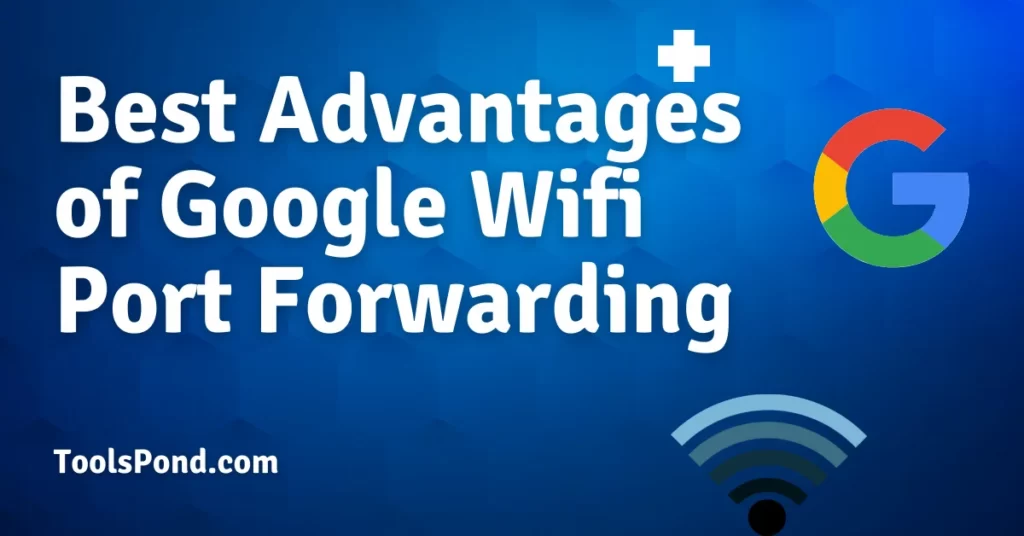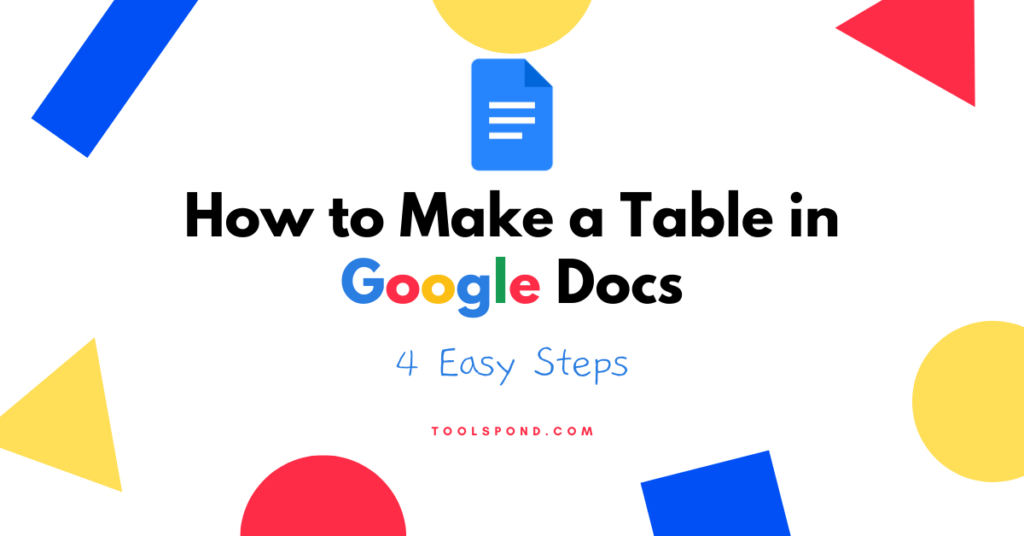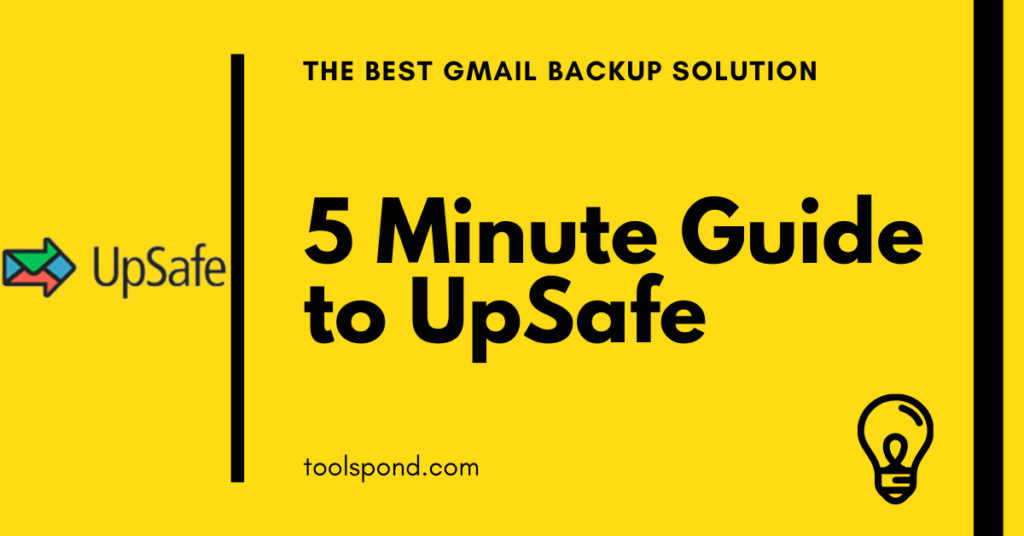Google wifi port forwarding is applied to reduce the unnecessary traffic transmission and allows you to set which traffic to be passed on to which device, which is done by the router. This is a straightforward procedure that can improve the daily works that have to do with laptops, smartphones, and other electronic gadgets.
Contents
What is google wifi port forwarding
In simple terms, Port Forwarding allows devices connected to the internet to connect amongst themselves and sometimes to specific computers or devices with the aid of a private network.
It helps your computer be accessible over the network when your system is behind a router.
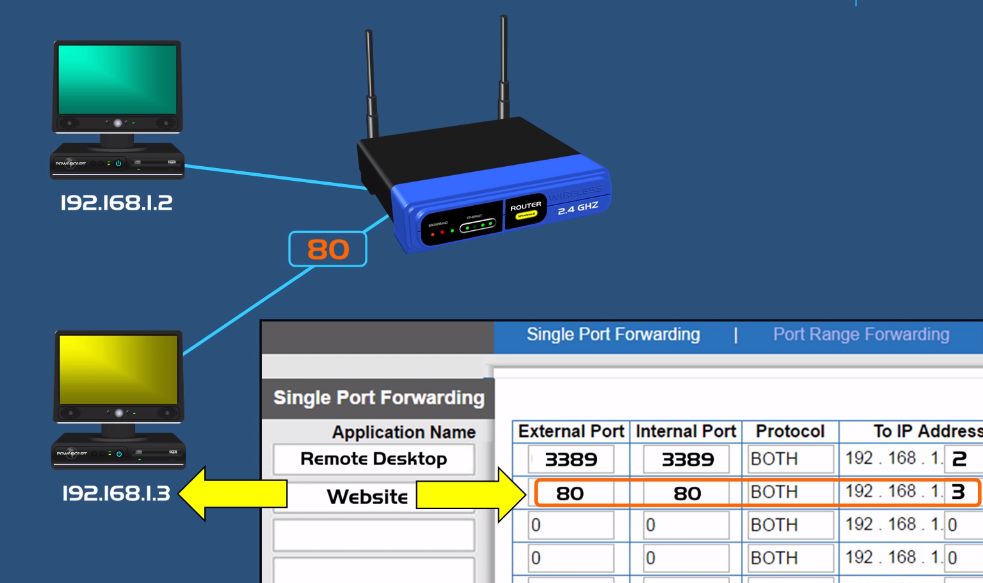
Google wifi port forwarding: Procedure to enable
Two necessary steps are needed to complete the Google wifi port forwarding. They are:
Reserve the IP addresses through DHCP IP Reservation
- You should have a wifi modem in your house at a location (say: living room) and your mobile should have the Google Wifi app installed already. The modem will be easily connected wirelessly to your mobile’s app.
- The app will ask for more details and information regarding the router, which you will have to fill in.
- On the main Google wifi app page, there will be a settings icon at the top-right corner, indicated as a 3-4 vertical dots.
- There will be a button named “Network and General. Click on it.
- Navigate into the “Advanced Networking” option from there. A gear icon will be present at the left side of this option.
- Under the Advanced Networking option, select DHCP Reservation.
- Click on the plus icon from the new layer. Select the nearby device whose wifi is ON and needs to be reserved for IP. During this stage, you can choose the existing IP address of the device or type in a custom IP address.
- After this process gets over, the device name and IP address will appear at the DHCP IP reservation page.
Now execute the Google wifi port forwarding
- Open again the app of Google wifi.
- Navigate into the Advanced Settings option.
- This time, tap on the Port Management.
- In the Port Management area, tap on the plus icon available at the lower right. Now select the device that you need to Port Forward with a reserved IP Address.
- It will prompt you to choose either TCP, UDP, TCP and UDP.
- Select TCP and UDP for better and fast network functions.
- Hit the “Done” button.
How to filter the traffic to a specific port
- Open your system, either desktop computer or a laptop. And type the IP address of the router on the search bar.
- You can find the Ip Address of your router, which is the Default gateway , using command prompt or terminal.
- Type “ipconfig” for Windows and “ifconfig” for other types.
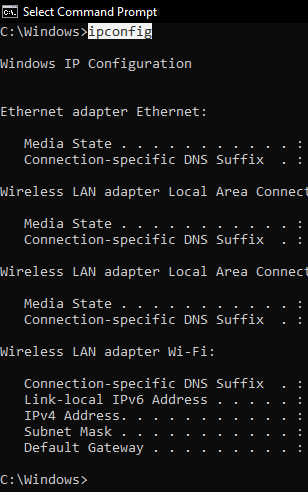
- After entering the router ip address in the web browser, it will ask for username and password.
- The settings for port forwarding is available at the top with the name “NAT/QOS“.
- Here, you can specify the port numbers and their destination device by adding devices.
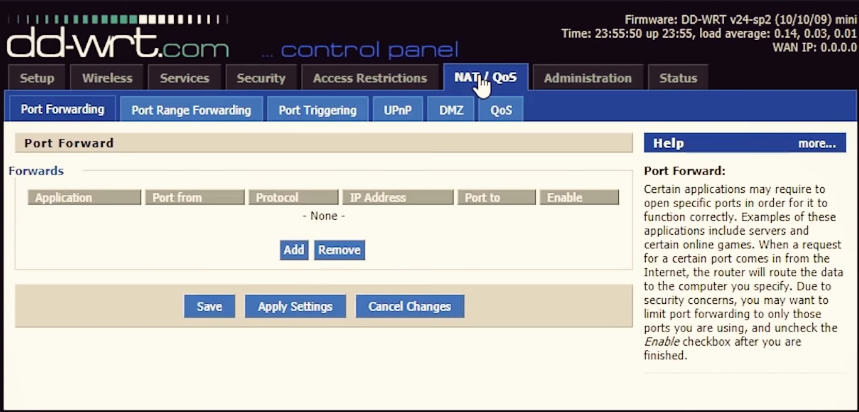
How to disable the connection
- You can remove a device or system or laptop from the port foewarding by navigating through:
- Settings -> Network and Genreal -> Advanced Networking -> Port Managment -> Edit
- The edit option will look like a pencil option.
- After clicking in the Edit, choose Delete. This will remove the device from the port forwarding.
What is the google wifi port forwarding range
All wi-fi routers have a range of 9 to 15 meters (30 to 50 feet). So the range for the Google wifi port forwarding will also be nearly the same as this value.
Can you port forward on google wifi?
Yes, it is simple and easy to port forward using Google wi-fi. But it is not the safest method for port forwarding. The alternatives are:
- SSH port forwarding.
- SSL Port forwarding.
Google wifi port forwarding is not working?
- Reboot your device.
- Disable and re-enable the ipv6.
- Remove and then re-install your ports.
- Port forward your ISP (Internet Service Provider) to your Google wi-fi.
What is the internal & external port in Google wifi Port forwarding?
A port that is not on the system or device, but is on the network, is an external port.
Internal Port is accessible for open internal communications between the connected devices and also for data transfer.
FAQs on google wifi port forwarding
What is a port?
A port is a connection between computers, which is not physical but logical. It is used by programs and services to exchange information. The port numbers are always associated with IP addresses.
Google wifi port forwarding for Minecraft
1. Make sure that you have admin access to your local network.
2. Open the settings tab of Port forwarding, which will be in the router settings webpage, as mentioned above.
3. Enter the Minecraft port “25565” near the device’s IP address you wish to use.
Google wifi port forwarding no devices known
Try reserving the IP address for the device which you desire to port forward.
If this didn’t work, then Turn ON the feature of Cloud Services in the settings of the Google wifi app.
Winding-up
If you are surrounded by many electronic devices and need to distinguish which traffic and processes are to be filtered for which devices and computer systems, then the port forwarding method comes in handy. One of the most commonly used methods is Google wifi port forwarding.