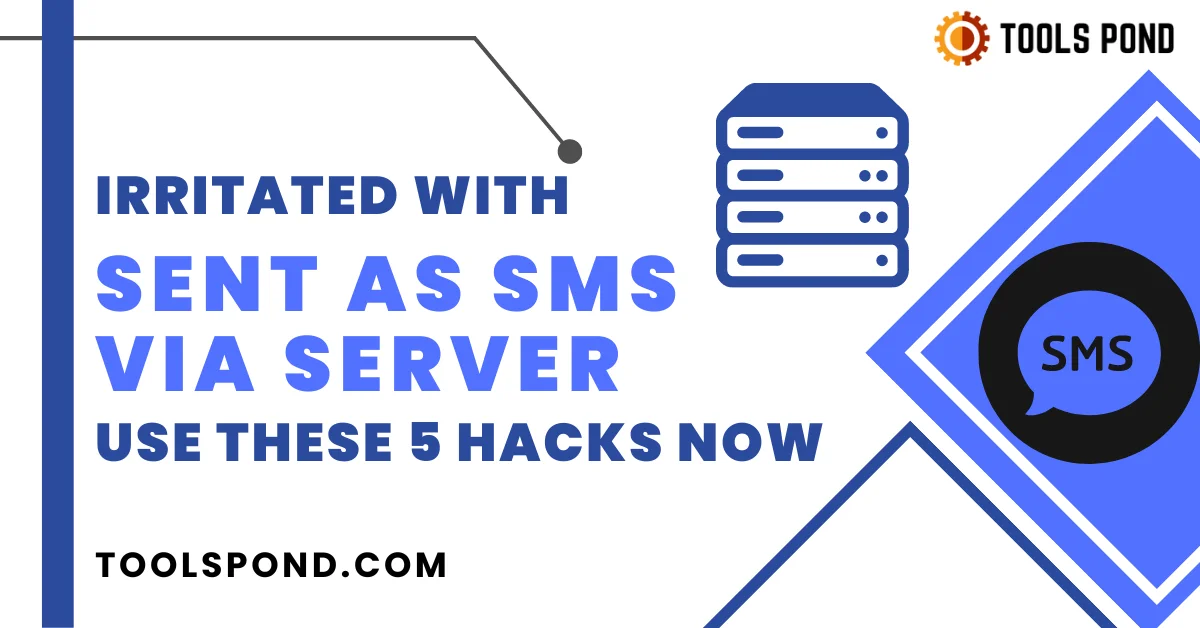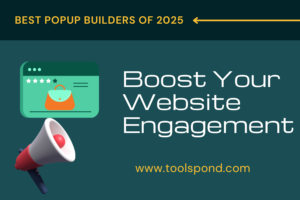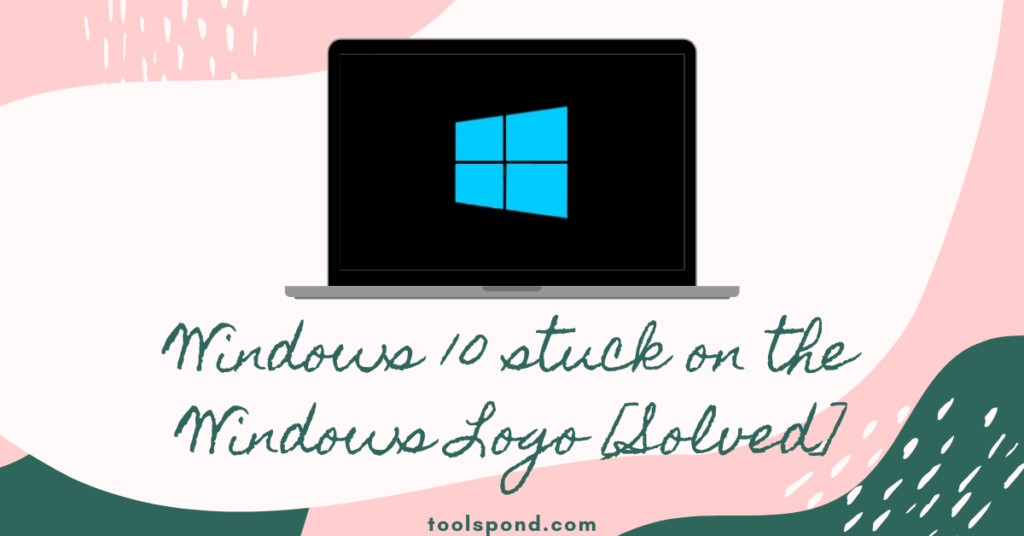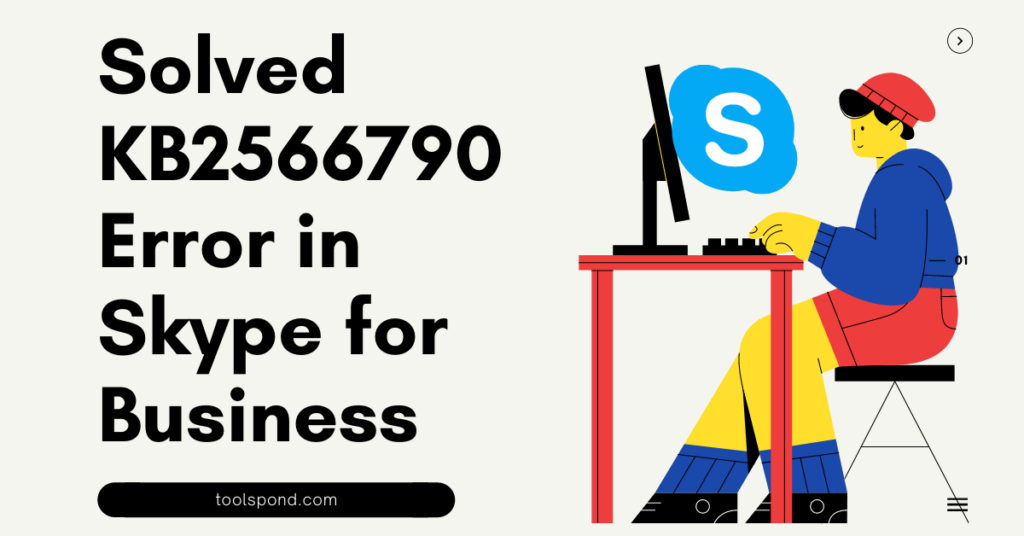Contents
What is this message “sent as SMS via server” that pop-up on your smartphones?
Beginning with the “sent as SMS via server” notice users receive when sending a message. It is common among all smartphone users these days and is a relatively new feature for them. Users with advanced messaging activated on their smartphone face a distinct text “sent as SMS via the server” when they send a text as opposed to the standard delivered, transmitted, or received notifications. The reason for this issue can be a fault in settings or a glitch at the recipient’s end; however, the solutions are relatively easy for the user to resolve.
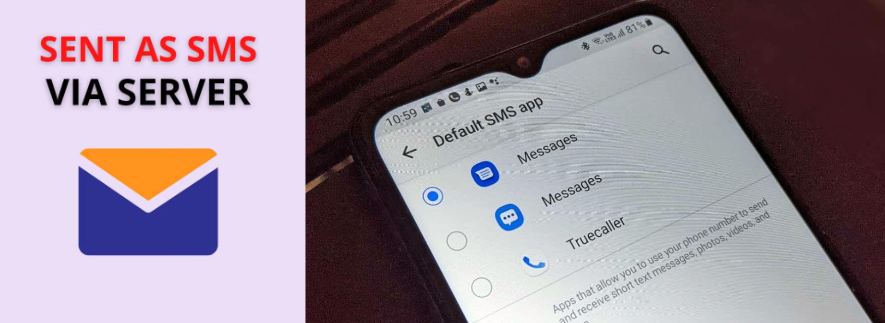
What is RCS, and how does it affect the underlying issue “sent as SMS via the server”?
The development of conventional SMS or MMS texting is what RCS is. Rich Communication Service (RCS) gives Mobile phone users a better texting experience. Users can exchange pics and videos when this function is activated on their Android device and start group conversations with other users. One of the specialties of this feature is that end-to-end messages are present, which can secure details about the chats along with spam protocols. This feature can be used by Android and Google’s Android Messages applications. It functions similarly to how WhatsApp and iMessage do.
What facilitates the “sent as SMS via server” message?
When the user sends a message and suddenly receives this “sent as SMS via server” message, it only indicates some problems with the phone settings. However, other factors can also aid this process like:
1.) Problem at Reciever’s End
Errors are not only for the sender; they may also be because of the receiver since there are multiple reasons for that, like the receiver might have blocked the sender’s number, which is causing a hindrance while sending this message. Apart from that, the plan restrictions on the device may create a problem. However, internet problems do not fall under this category because other messaging applications have web utilities.
2.) RCS Disabled
All texts that users send will be through the SMS server instead of the RCS server if the RCS network is offline. It is one reason. The only option users have if this is the situation and the RCS server is indeed down is to wait for it to start working again. There’s nothing users can do to speed up the server’s startup.
3.) Using an Incompatible Message app
It’s also possible that you’re experiencing this because you’re sending texts using different messaging software that doesn’t support RCS. Consequently, your message will instead be sent over the SMS server if users are employing a messaging program that is not compatible or are texting a person who does.
4.) Fault in Configuration
It’s also possible that the user or the individual you’re attempting to contact doesn’t have Rich Communication Services, or RCS, activated, which would explain why you’re being informed that your message was delivered as an SMS through the server.
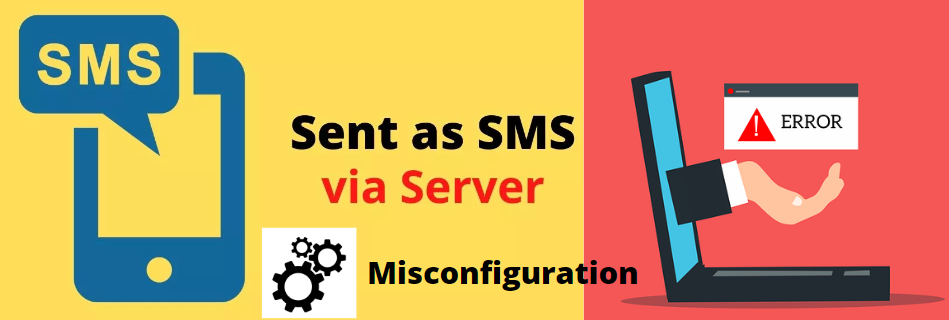
How can we stop this message “sent as SMS via server”?
Most Android users don’t know how to prevent the “sent as SMS via server” issue; this is a common problem. It is easy to complete using the procedures outlined below:
1.) Activate the “show when delivered” alternative
- On the device, open the messaging application.
- Navigate to further options by selecting the Options menu.
- Next, select the first choice, Text Messages.
- The “display when delivered” option, which is often deactivated by standard, is present here.
- Activate it by turning it on.
- After then, users can send a message to see if the issue is present.
- Switch to the following approach if the issue reappears.
2.) Delete the Cache Partition
- Turn off the gadget. Holding down the home key while pressing the volume up key.
- The power button should then be pressed and held.
- Remove the power button when the mobile vibrates, and once the Android symbol shows, remove the other 2 keys as well.
- The “wipe cache partition” menu may be accessed by repeatedly pressing the volume down key.
- For this alternative, press the power button.
- Click the volume down button, then use the power button to pick the “yes” choice.
- It will display “done” when the clean cache disk is finished, usually taking twenty seconds.
- Try resetting your device to see whether your issue “sent as SMS via server” has been resolved.
3.) Reboot the device
Reboot the smartphone is a good decision for a few problems like “sent as SMS via server,” and it can be quickly resolved.
4.) Activate RSC on the device
- Begin by launching the “Settings” app” this app, the phone of the individual users are messaging, or both.
- Then, users must either General or Advanced Settings based on the device.
- Navigate to Messaging and access settings for both sender and receiver.
- RSC is now visible in the settings for users, and one can turn it on.
5.) Shift to Safe Mode
- Shut off the phone. Once the device turns on and the symbol displays on the panel, hold down the power button.
- Next, keep the volume down on the button while pressing it.
- If users followed the instructions exactly, the safe mode should be visible on the bottom left side of the screen.
- If users hit “OK,” the device will reboot in safe mode.
- Once activating safe mode, users may delete each recently installed software one at a time to identify which was the root of the issue.
FAQs on “sent as SMS via server”
The problem can be from a specific contact, and its fix is:
Removing the contact and re-adding it.
Verify whether you blacklisted them.
Make sure their phone number is accurate.
Verify to see if a country code is required.
What if the “sent as SMS via server” problem does not disappear?
If the user thinks the problem still exists on their device, they must get professional advice by contacting a service center representative.
How to make the messaging app default?
The user must phone settings and Click Notifications & Applications.
Select Advanced and then select Default applications.
The Conclusion
We all know how vital is SMS application but if the problem “sent as SMS via server” arises, creating a problem for the user. Within this article, you must have found the reasons and the solutions to fix. So, as a user now, you can tackle this problem and make necessary amendments. However, if the problem persists, professional advice is good.