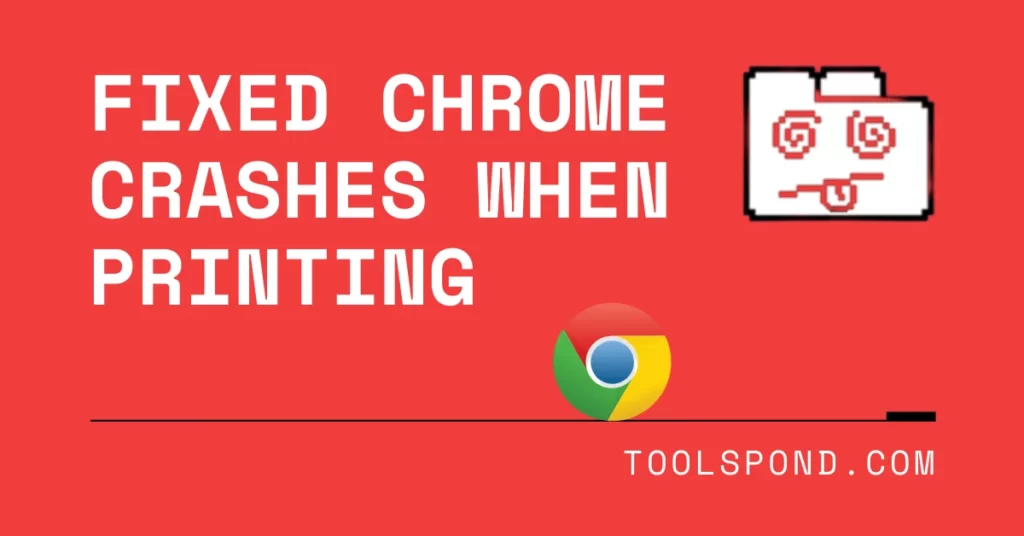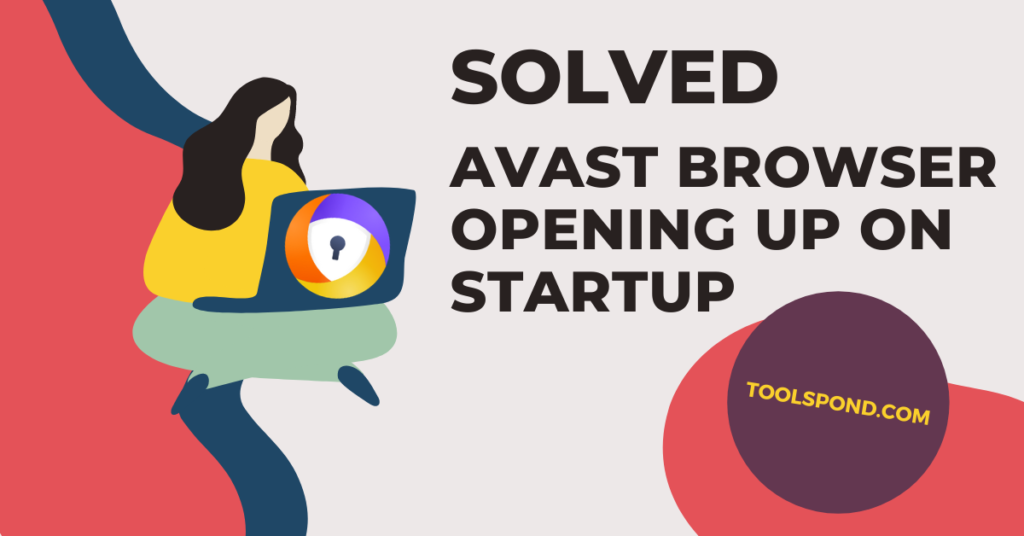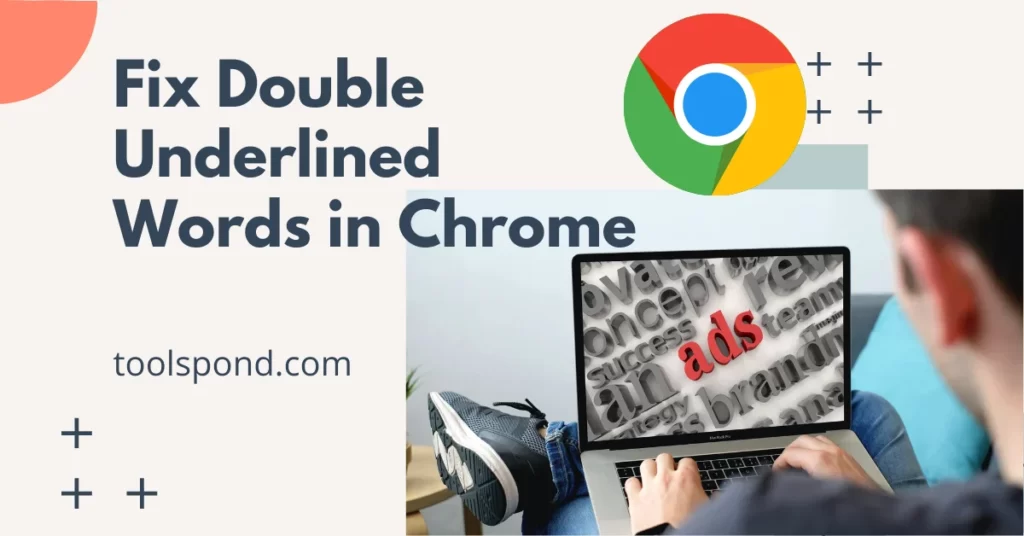Do your web browsers like Chrome crashes when printing documents or PDFs? There are vital documents that are needed more like a hard copy than a soft copy. So it may be necessary to take a printout. You may not be able to do it due to specific reasons. We will provide various ways of rectifying it.
Contents
What is chrome crashes when printing?
While taking a printout of a PDF or a document, when you hit the “Ctrl + P” or choose the print icon at the top, it usually starts the printer to swallow in few blank A4 sheets and give away printed sheets.
But in this case of “chrome crashes when printing,” the browser Chrome shows an error page with a text notifying, “AW, SNAP! Something went wrong while displaying this webpage.” Then it prompts you to reload. The page which you want to take a hard copy will also not be done.
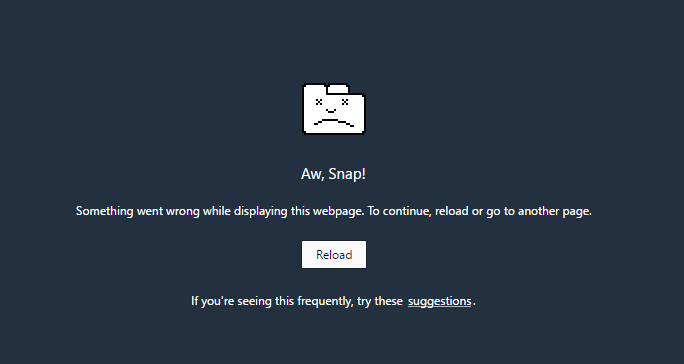
What causes it?
There are copious reasons that can give rise to this kind of error on your computer. A few of the reasons for Chrome crashes when printing are:
- High cache gathered in Chrome’s app data.
- The system ran out of memory.
- Overload of apps opened in your system.
- Too many tabs opened at once.
- Few applications and software need access to Chrome and makes Chrome to stop its current work.
- Malwares or spywares in your system.
- Hardware acceleration issues.
- Low internet connectivity or improper connection with router.
- Recently updating the web browser.
How to rectify it:
High cache gathered in Chrome’s app data:
You can delete the cache and history of your Browser by using the Settings option at the top right corner.
If this doesn’t work, then you may need to clear the app data from your folders. For this, move to “C:\User\ the Local User \AppData\Local\Google\Chrome\User Data\.”
Here you will find a file named “Local State,” and you need to delete it.
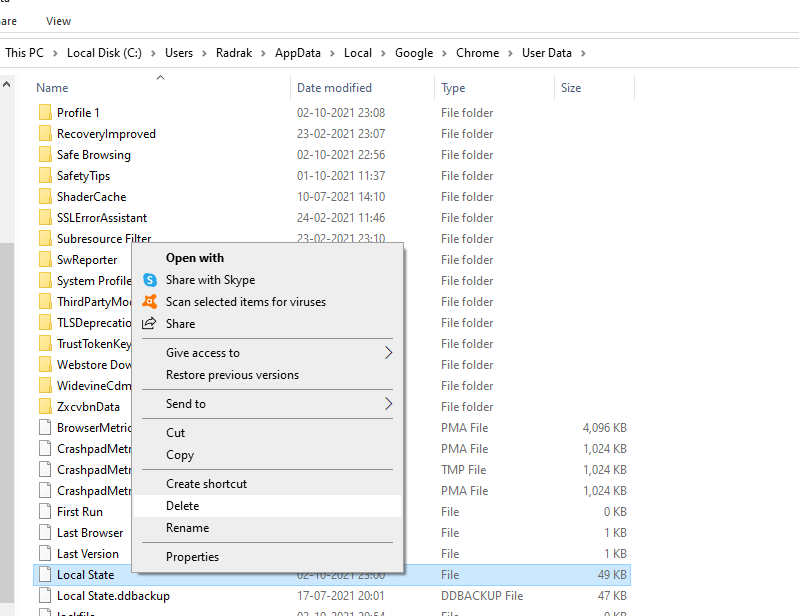
The system ran out of memory:
Your device may be of low memory, or there is not much space left for Chrome to store the document’s data in the computer. You may need to delete unwanted files and uninstall unnecessary application software for enough space.
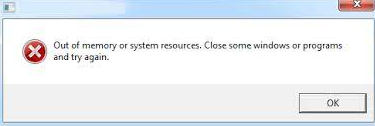
Overload of apps opened in your system:
If there is a load of apps opened in your system, the resources may not be allocated to Chrome or lag your Browser. It is recommended to close all those apps which are not in use currently.
Too many tabs opened at once:
The broadband connectivity and internet speed can become feeble when too many tabs are opened at once. It would help if you closed the unrequired accounts.
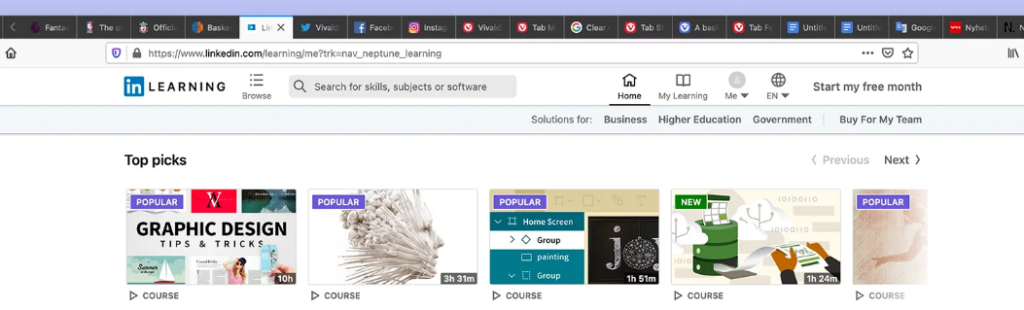
Malware or spyware in your system
Malware and spyware try to hang your system and steal private information from your files and websites. This also may be a reason why the error of Chrome crashes when printing appears.
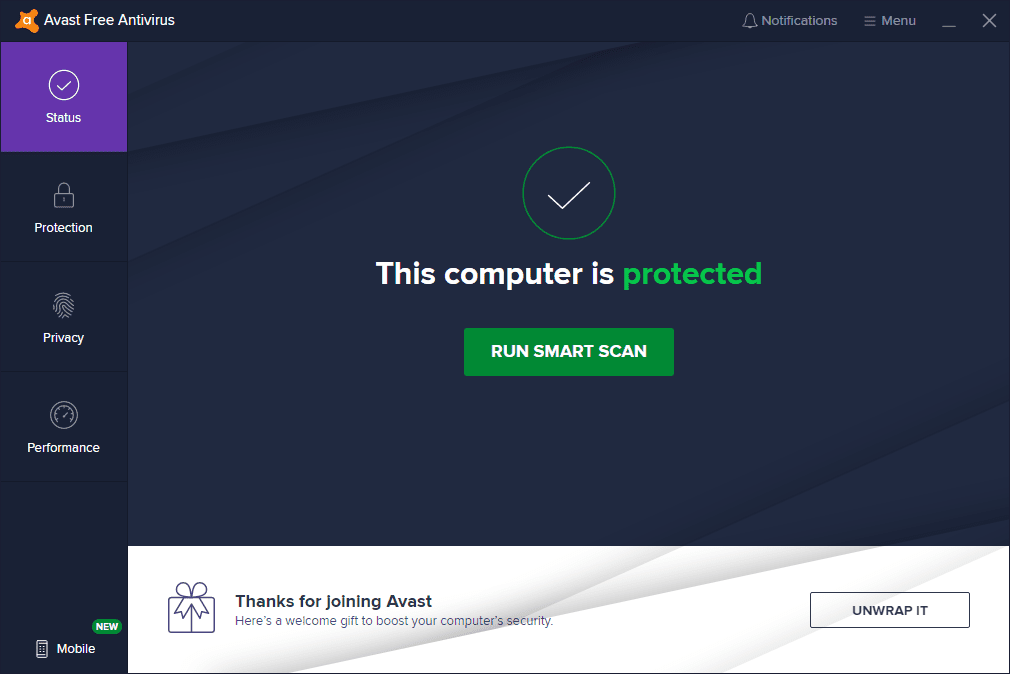
Hardware acceleration issues
Hardware acceleration increases the performance and speed of some software by overloading work in the hard wares. This affects Browser as the chrome router speed won’t be compatible with the Browser’s pace, and then causes chrome crashes when printing.
Low internet connectivity or improper connection with the router
A slow network connection causes many delays in opening the whole document to be printed. Try reconnecting your modem or wi-fi or check for loose cables in the routers. If these didn’t work, try using another network.
Computer Crashes When Printing from Chrome
This may be due to installing a version of Windows known as “KB5000802”. It is a Windows 10 update. You can uninstall this update by going to:
settings -> Update and Security -> View update history -> select KB5000802 to uninstall update.
FAQs on Chrome Crashes When Printing
What does Chrome crashes when printing mean?
The chrome browser cannot send the document to the system memory, or Chrome lost access to the documents. This may be due to malfunctions from the Browser or the system side. You will not be able to take any printout if this continues.
How to reinstall Chrome:
1. Go to the Control Panel. You can search it in the start menu or type it in the search area.
2. Choose “Uninstall a program.”
3. From the list of applications, select Chrome and uninstall it.
4. It will request to delete the browser history. Choose YES.
5. Now you have to download and install the new and latest version of Chrome from the official website using some other browsers: https://www.google.com/chrome/
Fix Google Chrome freezes when printing pdf
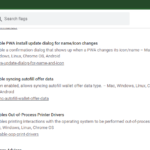
This happens when there is loads of junk in Chrome’s app data. First, try to clear the cache and history of your Browser. If this didn’t work, delete the file “Local Data” in your “Chrome/UserData” folder. If this also didn’t work, type “chrome://flags/” in chrome search and choose ENABLE for ” Out-of-Process Printer Drivers” in the settings.
Winding up:
If you still have any queries on chrome crashes when printing, you can use the comment down below we will be more than happy to help you.