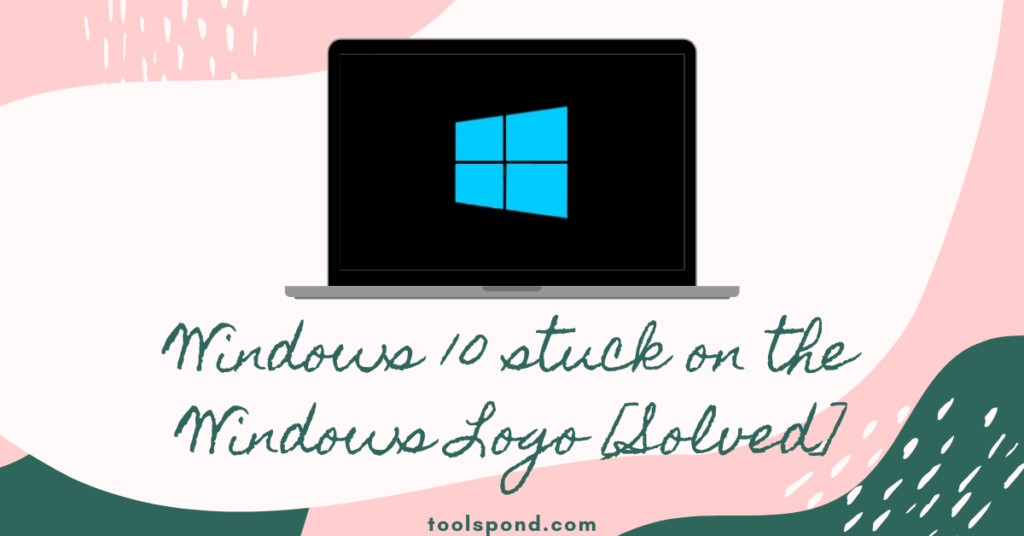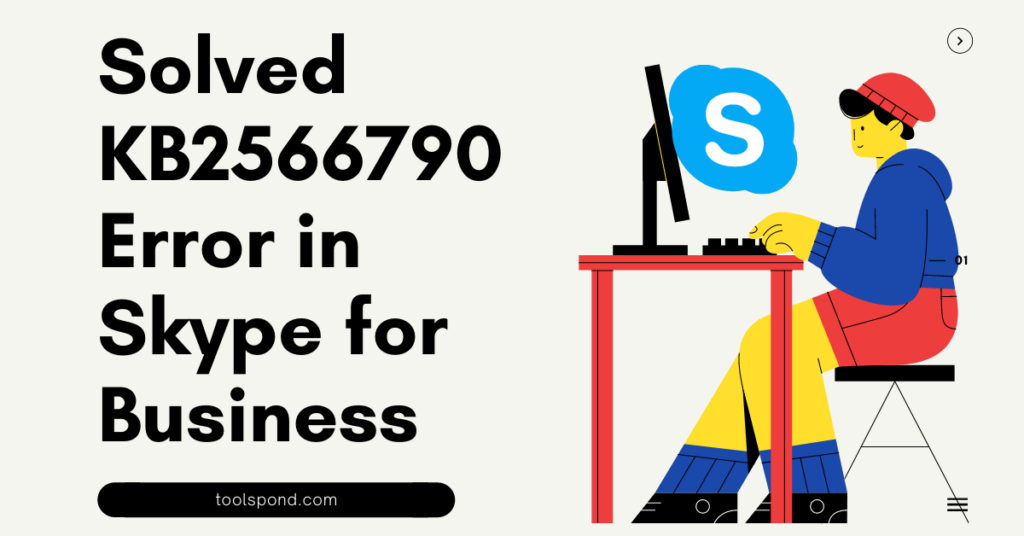Contents
What are Windows Dump Files?
You should know about Windows Dump before” dump file creation failed due to error during dump creation.” A dump file often called a memory dump data or a crash dump file, is a crucial document of data about a particular crash. It displays the tasks and devices executing at the moment of the impact and the halted Kernel-mode hierarchy.
Although crash dumps are frequently used to diagnose crashes, they also have utility for other things. These are a few such applications: Debug crashed programs, stuck programs, accidental deletion, debugger on another machine, or even debugger at a different period. Considering you are on the right page about “dump file creation failed due to error during dump creation,” a method is defined to correct any problem you have with it.
What kinds of Dump Files are out there, and How is it Important?
Now that we know, Windows will create dump files if it Encounters some serious crash problems or may be bugs. You should also know about the main types of Window dump files, which include a complete memory dump that consists of the most significant volume of information and the RAM size at the time of the crash. For instance RAM of your PC accounts for 4GB, then just after any problem, the dump file would be of 4GB size.
The second type is the kernel memory dump files, which are smaller than the first. Well, the third type is the smallest compared to both previously mentioned, which does not contain much information about the window, only having basic information about the crash.
The above 3 dump files are available to help you learn more about the reason for the computer crash. It assists users in determining why their hardware drivers are affecting the system to get a blue screen. It includes essential information such as the error message linked with a blue screen. For more information about “dump file creation failed due to error during dump creation,” read further.
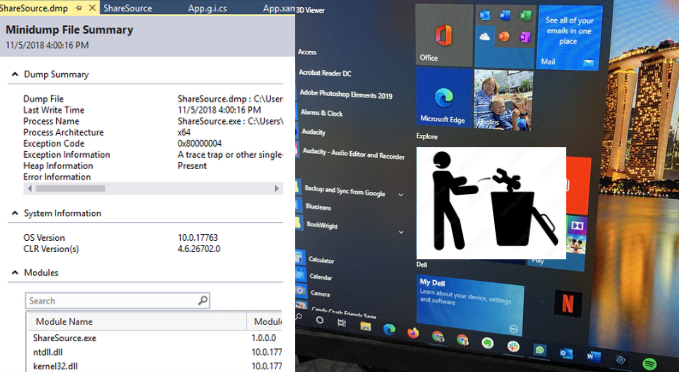
What Causes the “dump file creation failed due to error during dump creation” error?
It turns out that multiple problems facilitate this issue to get a harmful effect. These are some following causes:
1.) Presence of Cleanup Application
The device’s efficiency will be enhanced by using a variety of cleanup or system-optimizing 3rd party applications that will erase or stop the creation of the dump file. If this situation applies to you, users can remedy the problem by removing the program and erasing the dump files.
2.) File Corruption
This warning message may also be brought on by corrupt system files, preventing the File from being correctly produced. In this situation, you should be able to resolve the issue by using utilities such as SFC to fix the faulty objects. In more severe instances, its repair would be the only option.
3.) Old and Unstable BIOS
Any significantly old BIOS version or specific performance difficulties may blame the dump file issue. The BSOD might be triggered by your BIOS firmware in some circumstances, not merely the dumping problem. If this scenario describes your present condition, one should be able to address the problem by upgrading your BIOS to the most recent version.
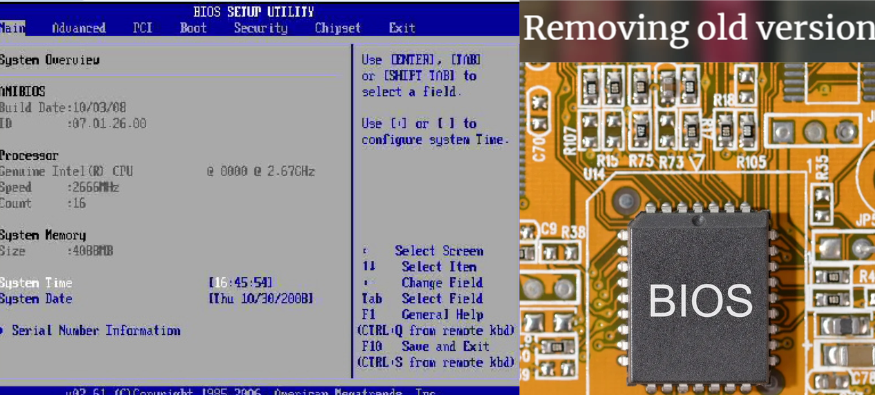
How to solve the “dump file creation failed due to error during dump creation” error?
Well, for “dump file creation failed due to error during dump creation,” you can make it right by several methods like:
1.) Problems with Cleanup Software
If you have additional cleanup programs, you should deactivate them.
- Type Run on the windows search box and type “appwiz.Cpl”
- After that, open Programs and Features and uninstall the cleanup software
2.) Run chkdhk Scan
- Press the Windows key and enter ‘cmd.’ As a result, the ‘Command Prompt’ prelude will appear on the screen.
- Choose ‘Run as administrator from the menu.
- Users will consequently see the “Command Prompt” window on display.
- You must copy and paste it into the screen and press enter.
3.) Direct Registry Editor
In this method, you need to follow a process:
- Open Search Box and type run; furthermore, type ‘Regedit.’
- As a result, the ‘Registry Editor’ window will appear.
- Put the site command under it into the address box, and click on enter.
- Click anywhere to open the ‘new’ box and’ DWORD (32-bit) Value’ to make a new one.
- Rename a DisplayParameters, then click on ‘ValueData,’ make 1 on it and click OK
- Then close it and restart again.
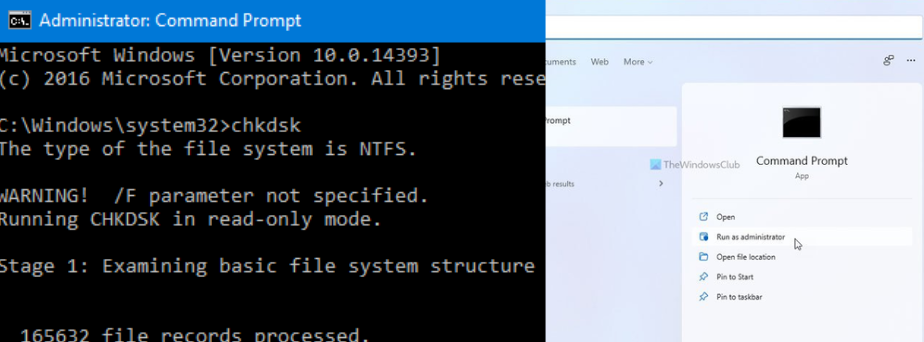
4.) Application of Memory Dump
Open the startup and recovery by searching the windows box, “choose complete memory dump,” as write debugging information. The procedure will necessitate a restart of your computer. Then, confirm the existence of the mentioned error. If changing the system settings does not resolve the problem, users need to consider some additional remedies. It will fix “dump file creation failed due to error during dump creation” errors.
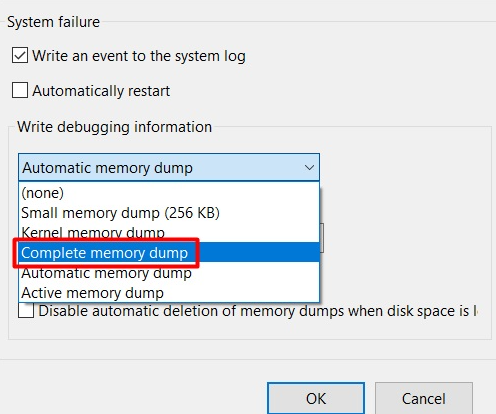
5.) Update BIOS
It can be a severe problem as an outdated BIOS can impose several other issues like It will fix “dump file creation failed due to error during dump creation” errors.
- Download the latest BIOS version from the product’s online webpage.
- The acquired package must then be extracted from its zip file and copied to an external USB flash device.
- Users then need to access the BIOS. Restart the computer and press the button recommended by the manufacturer to do this. Producer to producer, it could be different.
- Finally, install the just retrieved BIOS upgrade in place of the old BIOS.
6.) Reinstallation Of Windows
To reinstall your Windows click on the Settings option and then hit the update and security section, select the recovery option from the left side of the menu, and click on the get started option just below the reset this PC command. After which warning rises whether to keep the files or remove everything is the best option for you and go for a local reinstall. It would help if you also made some additional changes; click on the next tab. After that, click on the reset button, and you will get the installation done within an hour or so.
7.) Fix RAM slots
RAM (Random Access Memory) might occasionally be a problem for the issue to happen. If the problem persists even after you’ve tried the initial treatments, a straightforward hardware fix that you can do on your own can assist. The user needs to swap out the RAM slots to apply the repair. Your problem might not be present after using this update. It will fix “dump file creation failed due to error during dump creation” errors.
8.) Run SFC and DISM Scans
For correcting “dump file creation failed due to error during dump creation” SFC scan:
- Press the Windows key and enter ‘cmd.’ As a result, the ‘Command Prompt’ prelude will appear on the screen.
- Type sfc/scan and hit the enter button. It will fix the error.
For correcting “dump file creation failed due to error during dump creation” DISM scan:
- By pressing the Windows key, type “cmd.” The ‘Command Prompt’ preamble will appear on the screen and run as administrator.
- Copy Paste the command-“DISM.exe /On-line /Cleanup-image /Scanhealth” and afterwards “DISM.exe /On-line /Cleanup-image /Restorehealth”
- After completing the procedure, you must restart your computer and check for errors.
9.) Remove the checkbox for “Auto Restart.”
- To access the properties menu, hit the right button on “This PC” and choose this from the new displayed extensions.
Next, turn to the right side. You can access the “Advance systems options” section from here. To choose it, you must click.
The “General Properties” screen will therefore show up on the net. One can find the “Startup and Recovery” segment there. From that now, users must select the “Settings” option. - Users can access the ‘Systems failure’ portion of the newly displayed interface, which includes the ‘Auto reboot’ choice. To disable the function, users must take the checkmark out.
- Restart your Device after that. I’m hoping the mistake will go away. If not, one can use a different related fix.
FAQs on “dump file creation failed due to error during dump creation.”
Does the “dump file creation fail due to error during dump creation” cause BlueScreen?
Blue Screen can be for any reason; however, it is most familiar with this error.
Are there any other fixes for This Error?
There can be a couple of fixes like SFC and DISM scans resulting in any disruptions by this error.
The most common cause of this error?
For a user, an old and outdated version of BIOS can impose several problems.
Final Thought
Dump files will be present if Windows encounters significant crash issues or potential defects. Although crash dumps are commonly used to identify crashes, they are also helpful for other purposes. A complete memory dump that includes the most significant amount of data and the RAM size at the moment of the crash is one of the primary forms of Window dump files. With this section, a user might get the idea that “dump file creation failed due to an error during dump creation.”