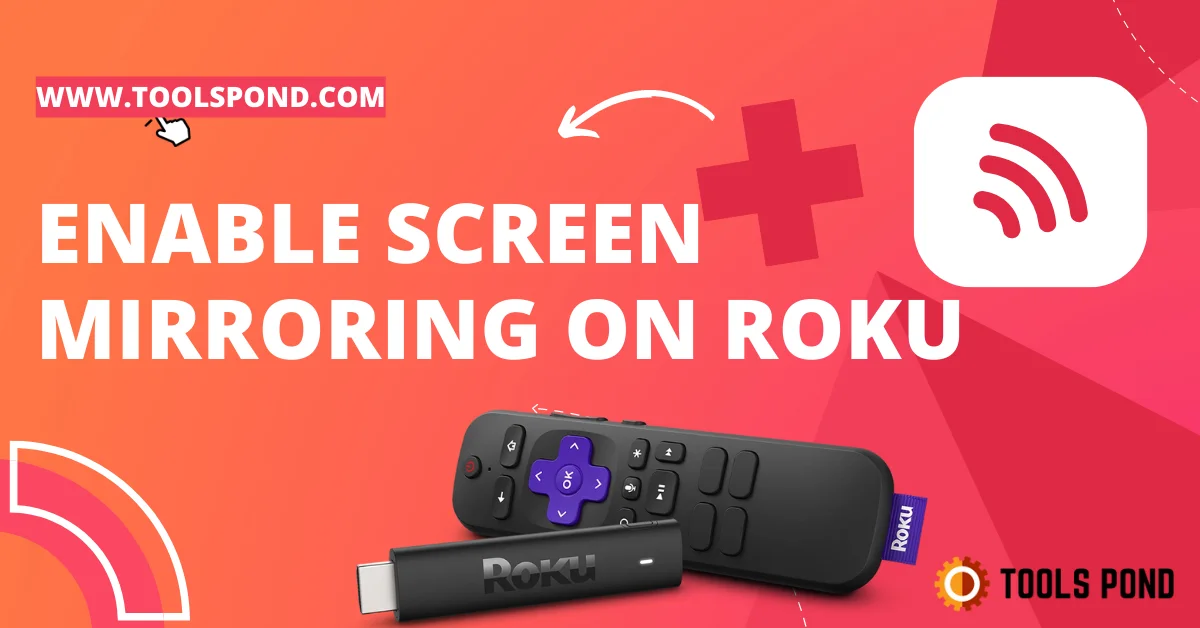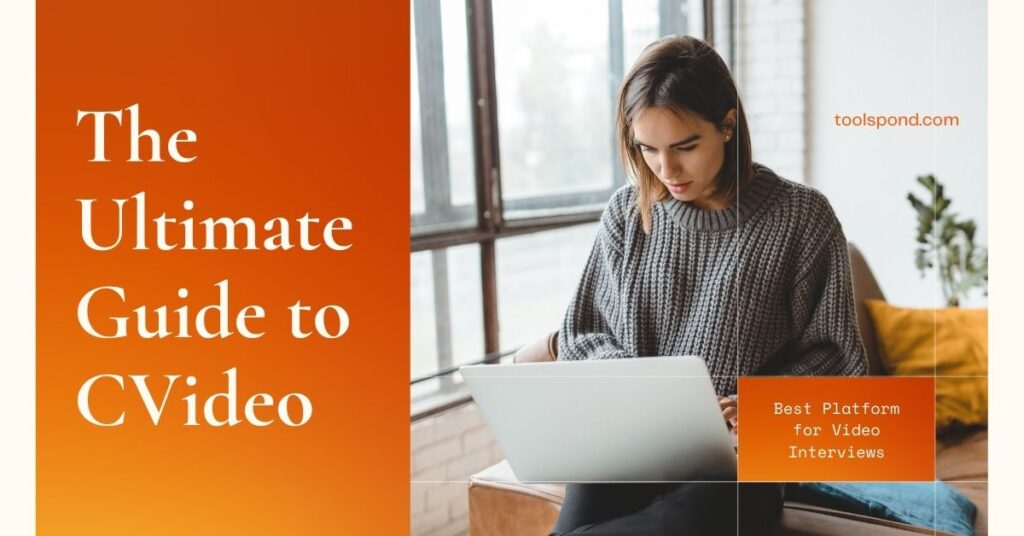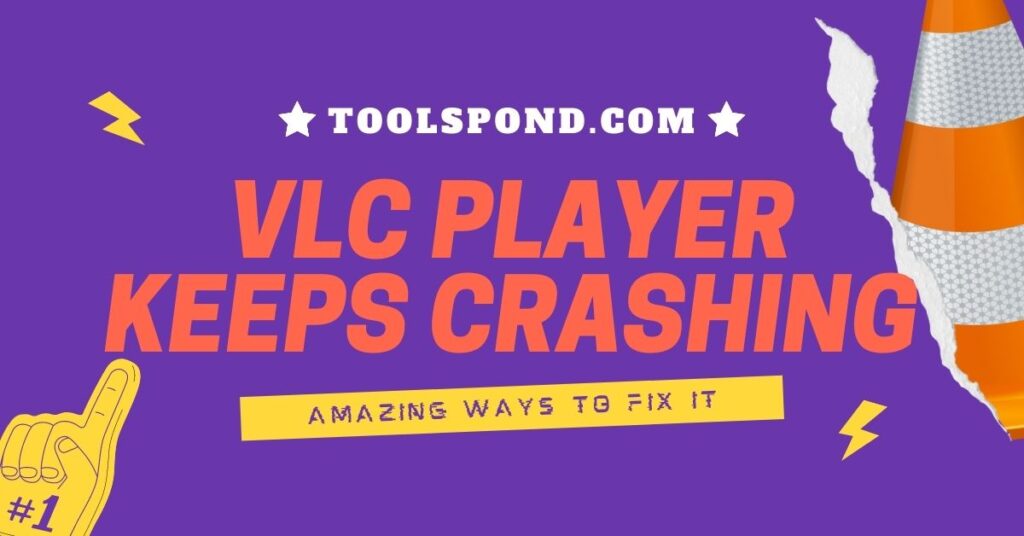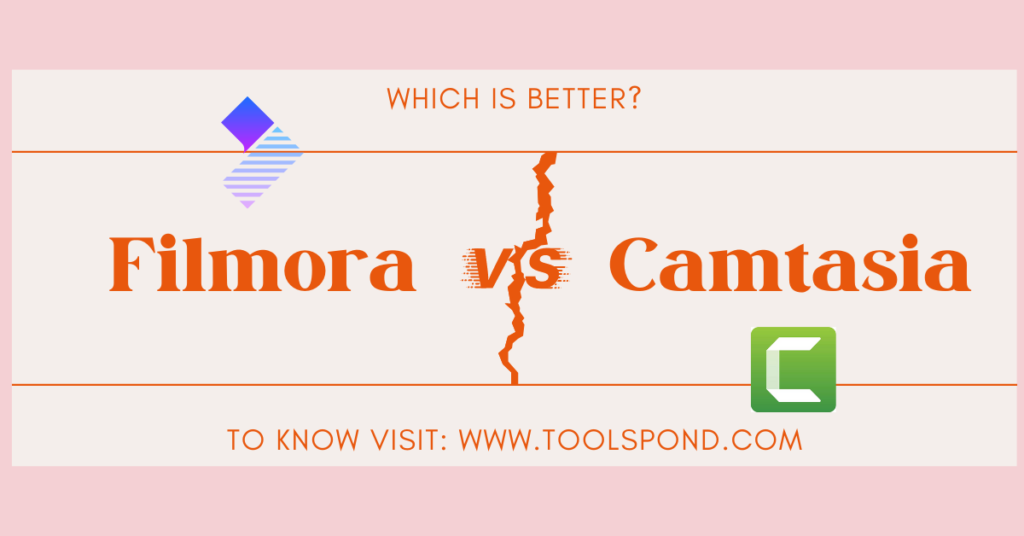Screen mirroring has been a boon of technology for many users worldwide and is of greater use when watching the same content on multiple displays. When we hear the term remote productions, the thing that comes to mind is screen mirroring. Screen mirroring on Roku is nothing but connecting your phone or computer with your TV and doing the same, just like the mirror does.
Screen mirroring on Roku: While there are many devices and TV which have this screen mirroring facility inbuilt, there is some external screen mirroring consoles like Roku, so in this article, we are going to discuss how to enable screen mirroring on Roku with your phones, both Android and iPhone.
Screen Mirroring allows you to mirror the complete screen of your smartphone or computer to your television. On your phone, you can see everything you do. You may use the screen mirroring feature to launch any program and start streaming videos or audio to the screen. However, if you reduce the program, it will also be minimized on the net. It essentially functions as a “Mirror.” Whatever is in the opposite is reflected in a mirror. The screen mirroring option works similarly.
The forté of today’s discussion in this toolspond article would circulate about how screen mirroring on Roku works and how to use it.
Contents
Screen mirroring on Roku
Roku is a revolutionary company that has pioneered living room television for ages to come. Roku is an operating system that allows users to stream the content with its integrated services such as Amazon and Hulu, or it can very well mirror the contents from one screen to the other.
You might be able to utilize screen mirroring to display material from your phone or tablet on a nearby TV. This function allows you to wirelessly reproduce (or “mirror”) the screen of a compatible Android or Windows smartphone on your TV. Using screen mirroring, you may transfer web pages, movies, images, music, and more to your compatible Roku streaming device or Roku TV. To put it another way, anything you view and do on your phone appears on your TV.
1st step:
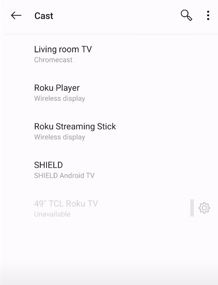
You must first set up and activate screen mirroring on your Android or Windows smartphone before requesting a connection to your Roku player. Once you confirm it and the connection is established, you may view your request. Make double sure that your phone and your Roku device are connected to the same network
2nd Step
After connecting to the same network, you might want to visit the settings on your Roku device. Under the screen mirroring settings, there would be a tab that would show three options for what to do when the phone is connected to your Roku device for screen mirroring on Roku.
The first option shall show ” allow,” which means always to allow any screen casting access without prompt. The 2nd option shall be “prompt’ which means to ask for a confirmation. You need to check this immediate option for better security.
3rd Step
After selecting the prompt, you have to go to your phone’s action bar by swiping it down from the screen. There you shall find the option named screencasting, select that option, and connect to the Bluetooth network called Roku. Touching on the same Bluetooth device is essential for a machine to enable screen mirroring on Roku.
4th step
The penultimate step would lead you to near completion of the task at hand, enabling screen mirroring on Roku. All you have to do is connect the Bluetooth device, Roku, with your phone.
5th step
Finally, you have to accept the prompt you might have received on your Roku bright tv display, and you are good to go.
Does my Android device Allow screen mirroring on Roku?
It might be difficult to tell if your Android smartphone supports screen mirroring on Roku due to the many companies making Android devices, each with a varied range of models. If your smartphone runs on Android 4.2 or later (and a Google-branded device with OS 6.0 or later, such as a Google Nexus or Pixel), a screen mirroring feature is likely included. However, it is not unusual for manufacturers to employ a unique, trademarked phrase when characterizing a part.
Here follows the list of some trademarked names of the screencast features that may appear depending upon your device and the OS used by it. On your device’s action panel search or settings, just search for :
- Smart View
- Quick Connect
- SmartShare
- AllShare Cast
- Wireless display
- Display mirroring
- HTC Connect ( for HTC models only )
- Screencasting ( one of the most common)
- Cast ( most commonly used)
If you still cannot find the setting or the keyword, you might want to contact the makers or developers through customer care. Another thing that might come in handy is to hit the internet and search mirroring along with your device’s brand and model number.
Credits: Roku official website
Screen mirroring on Roku Using Iphone
While Apple’s iphone or iPad does not exactly support the screen mirroring on Roku, there is a version of screen reflecting that could be enabled and controlled by apple’s airplay. It lets you stream and control videos from your iphone. It even allows you to share the videos that you intend to mirror.
The simple process of how to do it is as follows:
Go to the control center of your iPhone, and select the screen mirroring option from there, which is a symbol showing two rectangles placed isometrically.
Now select your Roku device from the list of devices. A code will be prompted on your TV screen, and this is your Airplay Code.
Now fill the code in the Airplay option on your phone, and you are good to go. If you are done with it and want to stop sharing, select the same dialog box and click on the Stop Mirroring option.
FAQs on Screen Mirroring on Roku
Does android phones support screen mirroring on Roku?
Yes, almost every android smartphone does. What may vary is the name and symbolicism of the function.
Does the iphone support screen mirroring on Roku?
As discussed in this article, screen mirroring is not supported on your iPhone, iPad, or Mac, but a version of screen reflecting is part of Apple AirPlay.
Does Roku work without the same network?
No, Roku only works when the networks between the two devices are the same, but you can always change the network to a new wireless network, Using your remote, Settings > Network > Set up connection.