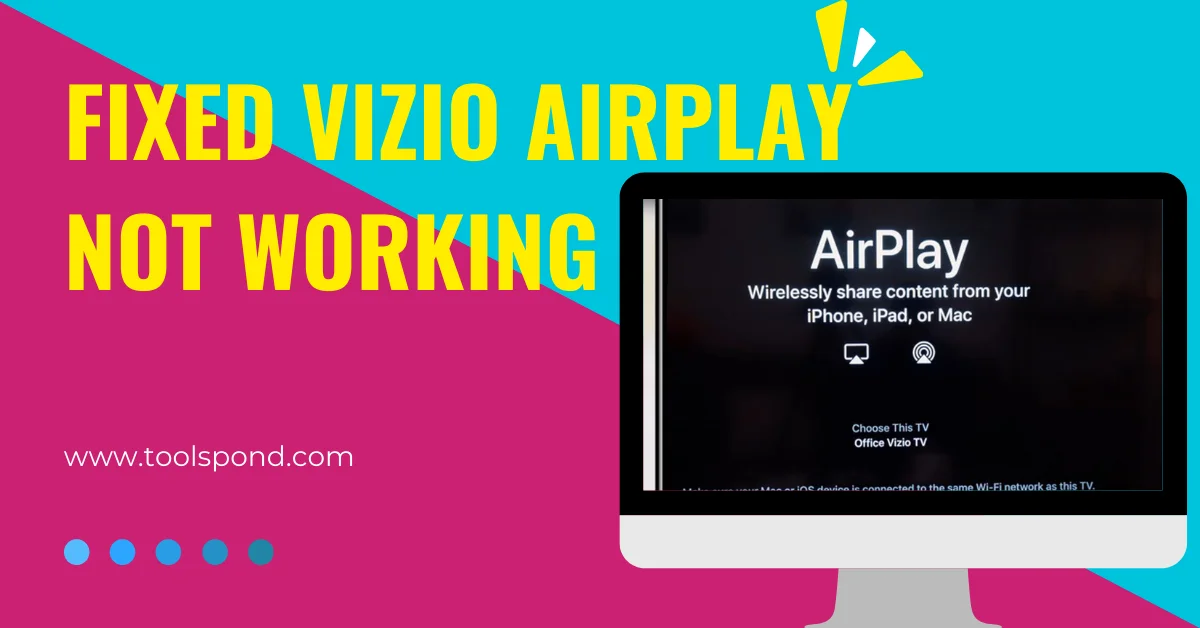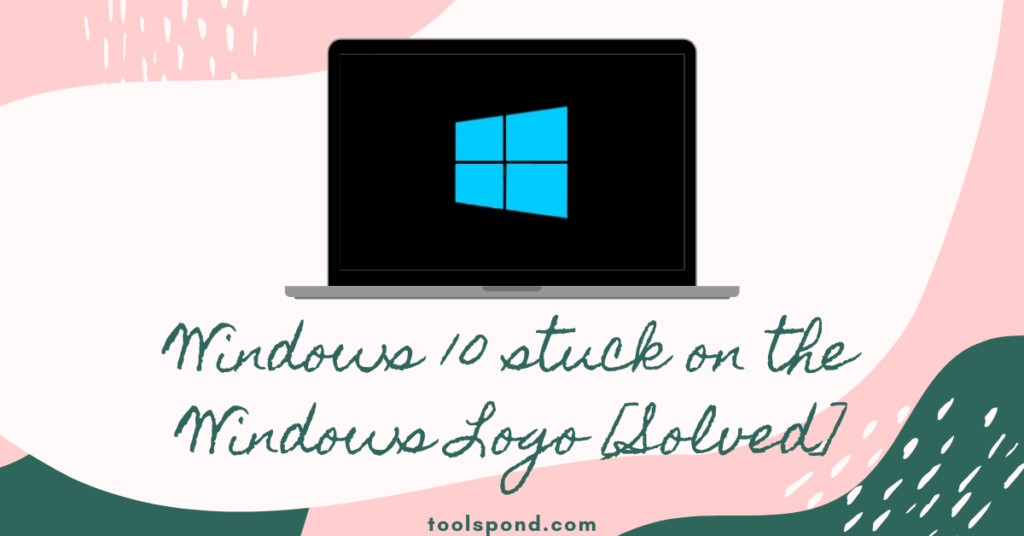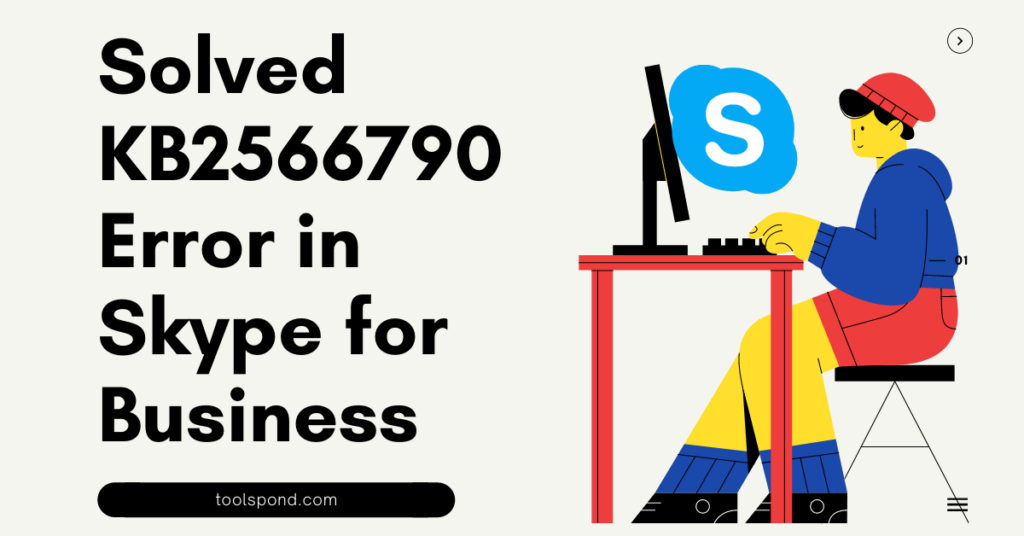It’s annoying when Vizio AirPlay is not working; the TV doesn’t perform as it should. The good news is that the issue is almost always transient and is usually caused by a network or software issue.
Hence today’s discussion at toolspond walk you through a few tried-and-true solutions that worked for me when my Vizio AirPlay not working. You’ll soon be able to use AirPlay with your Vizio TV again and won’t be encountering Vizio Airplay Not working error.
Contents
Vizio airplay not working: What is it?
Vizio is an American firm that sells and designs televisions, soundbars, advertising, and viewer data. It was formed in 2002. Vizio Inc. is headquartered in Irvine, California, United States. Vizio has released a number of smart televisions in recent years, with a handful of them ranking among the best-selling TVs in the United States. There is a feature that allows you to cast the screen of your smartphone to your Vizio TV. Yes, we’re referring to Airplay.
However, for certain users, the Vizio Airplay not working or is not available, preventing them from casting their smartphone to their TV. This is why we’ve come. Yes, you’ll learn how to cure Vizio TV Airplay difficulties that aren’t working or are missing in this adventure.
Vizio airplay not working and nothing is showing
If your Vizio TV Airplay isn’t working, make sure you have AirPlay 2 and HomeKit enabled on your TV. Check the Apple AirPlay 2 and HomeKit Release Information to verify if your TV is capable of receiving this update or has already received the update that will allow AirPlay.
How to eliminate Vizio Airplay not working error
Allow AirPlay, disable Firewall, update Vizio TV OS, use the Vizio remote instead of the app, reboot your router, reset linked devices, and, if AirPlay isn’t working, perform a factory reset.
It’s possible that your Vizio TV and/or Apple device do not support AirPlay on Vizio. This is generally a problem with older models and versions of software. But that’s something we’ll talk about later.
How to fix Vizio Airplay not working error – Detailed Fix
Restart Vizio TV
I know it sounds basic, but the quickest and easiest way to get AirPlay running again is to unplug your TV.
There’s a chance that your Vizio TV has some faults or glitches that are causing the issue. These problems might sometimes be the cause of Airplay not working or displaying a missing error message. So, all you have to do now is reboot your television.
Yes, if you reboot your television, the problem will be resolved automatically despite the fact that numerous people have previously claimed that this aids them in resolving this type of problem. As a result, it’s a good idea to give it a shot and see if Airplay is working on your Vizio TV.
Unmount the TV from the Wall
The key is to wait the full 60 seconds. Be patient and wait for at least a minute before plugging your TV back in. At the same time, the TV is unplugged. Press and hold the power button for 30 seconds. Make sure you’re using the power button on your Vizio TV instead of the remote!
This will help to deplete any remaining power in the television and allow it to soft reset. This isn’t the same as turning the remote on and off!
Delete Your Cache Data
Because of some temporary cache files, some probable changes prohibit your Airplay app from working properly. As a result, deleting the cache data will be the best option for you to resolve the problem.
WiFi should be working
Have you checked to see if your WiFi is operational? It’s possible that your WiFi connection isn’t working properly, which is why you’re getting this message. As a result, we recommend that you check if your WiFi is operational and provide you with enough internet speed. To do so, go to the Ookla Speed Tester website and do a speed test on your internet connection.
If you notice that your WiFi isn’t providing adequate speed, contact your ISP and request that it be fixed. Nonetheless, power cycle your router/modem once until they fix the problem.
Check to see if your TV is running the most recent operating system.
There’s also the possibility that your TV is running an older firmware version that prevents it from working with the Airplay app. If that’s the case, you’ll need to update your Vizio TV OS to the most recent version.
However, in the past, we’ve discovered that consumers frequently neglect to upgrade their firmware, resulting in a variety of issues, including the inability to use Airplay. However, when they upgrade their firmware, the problem is resolved automatically. As a result, you should give it a shot and see if the problem is resolved.
Update the OS used on the TV
If the software on your Vizio TV isn’t up to date, it might cause a slew of problems. To fix the problem, go to the settings menu and look for new Vizio OS updates. Your Vizio TV should automatically hunt for and install new software updates as long as it is connected to the internet. This procedure, however, can occasionally be disturbed, resulting in your TV running outdated software.
To manually update the software on your Vizio TV if Vizio Airplay not working, follow these steps:
- Press the V key on your TV’s remote.
- Select System from the menu. size reduction
- Then, from the drop-down option, choose to Check for Updates.
- Your television will start looking for any upgrades that are available.
- If an update is available, make sure it’s installed.
- Before rebooting, your television will download the update, restart, and then install it.
FAQs on Vizio Airplay Not Working
Why is Vizio AirPlay not working?
If AirPlay isn’t working, it’s conceivable that the device isn’t compatible. Check to check if your iPhone supports AirPlay by doing the following steps: To go to the Control Center, swipe down from the right corner of your Home screen. Swipe up from the bottom if you have an earlier iPhone model with a Home button.
Is it true that VIZIO has ditched AirPlay?
Make sure your TV’s AirPlay feature is turned on. To do so, follow these steps: By pressing the V or Home buttons on your VIZIO TV remote, you may access SmartCast Home. Select the Extras menu at the top of the screen.
My iPhone won’t connect to my Vizio TV for some reason.
If you’re having trouble using AirPlay with your Vizio TV, check sure you’re on iOS 12.4 or higher. Because of these changes, an iOS device running AirPlay 2 now needs to be running iOS 12.4 or higher. If you don’t have iOS 12.4 or macOS Mojave 10.14, you’re out of luck.