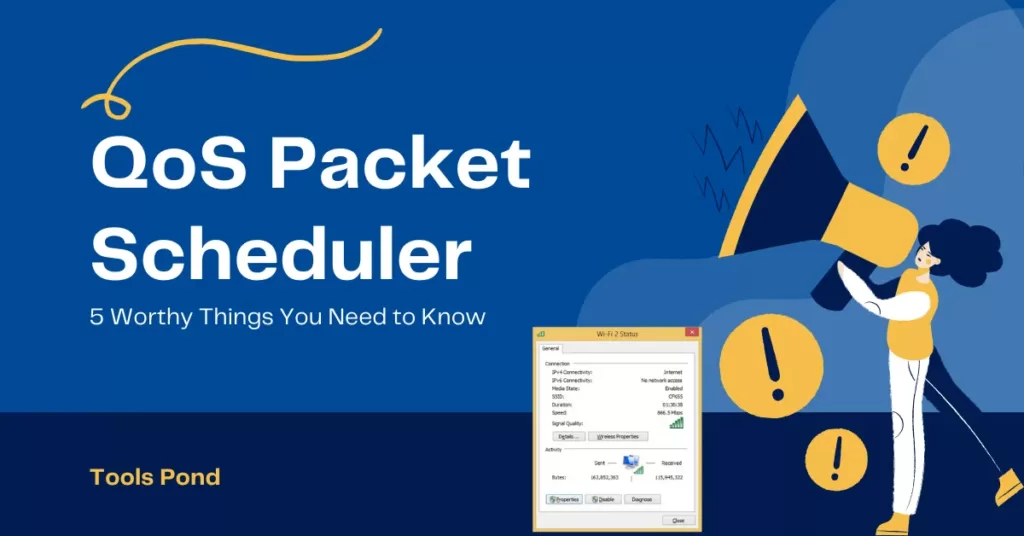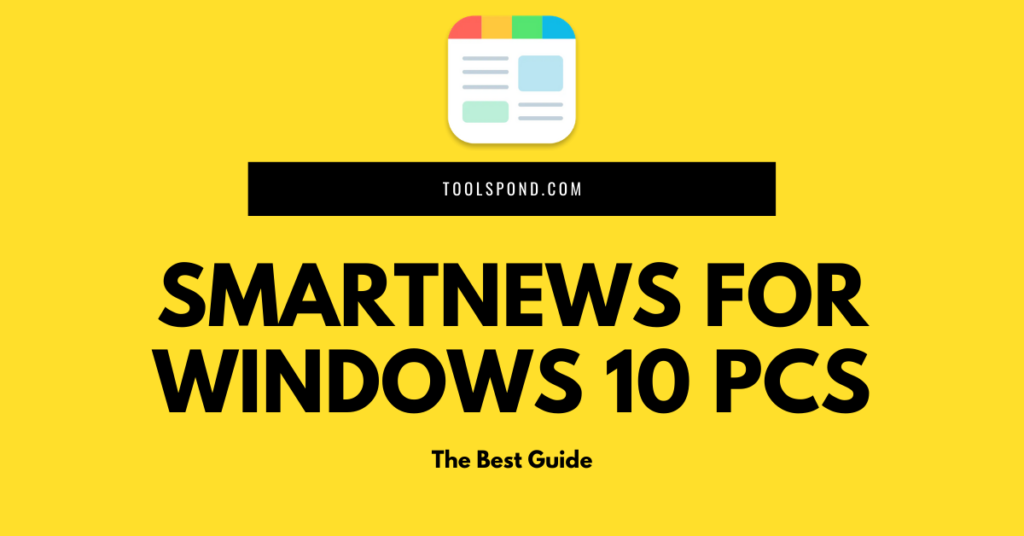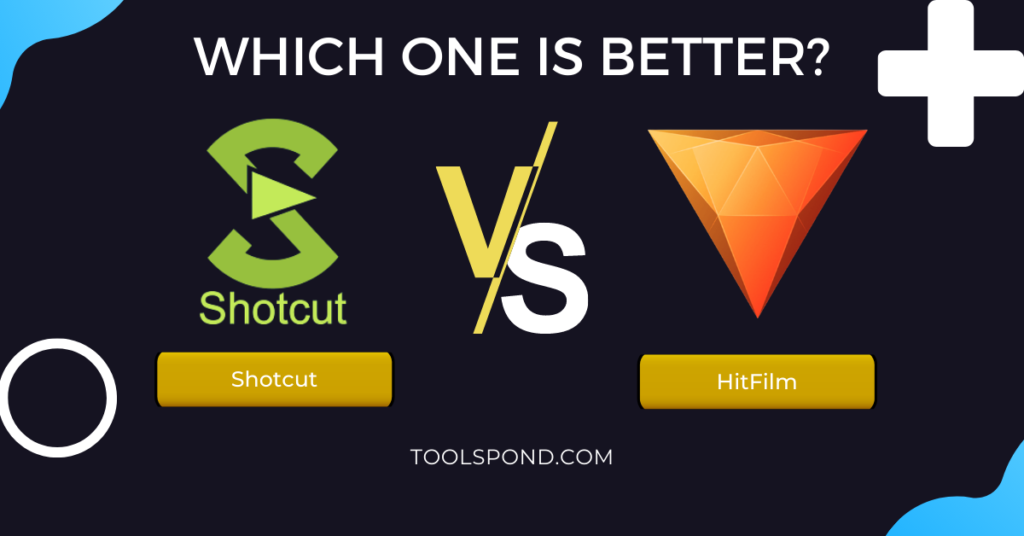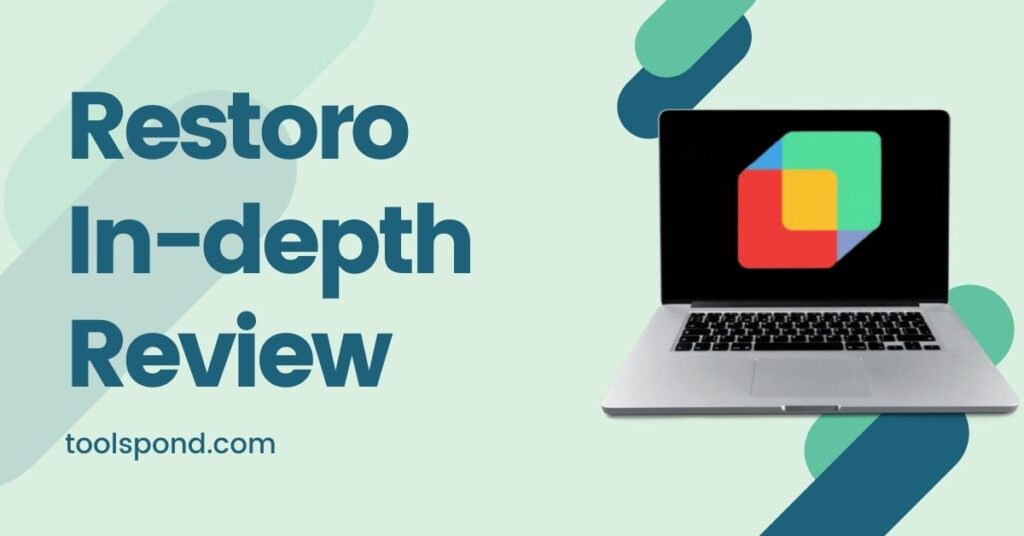Confused about what QoS Packet Scheduler is? Find it out here and how to use it to gain maximum performance.
Today’s article is also about Windows being Windows but positively this time. We can’t criticize windows for its annoying stuff, but today, we will discuss a very nice and useful tool it offers. Now imagine a world without the internet. Oh sorry! Imagine a world where you cannot manage the internet. Disaster right? Anyway, today we are discussing a tool/program in windows, installed for few devices by default and not installed for some – QoS Packet Scheduler.
So let’s get started on the concept and about of this tool without any delay.
Contents
About QoS Packet Scheduler
Firstly, QoS means Quality of Service. So we will first stick with the simple concept of QoS Packet Scheduler. Now the computers of today’s era, that is, all those Windows 10 computers, have many live applications, and thus, they keep aside a specific portion of the internet connection bandwidth for the use of those live applications which use the specific portion of the internet data for their operating purposes. Normally, the other live applications hold 20 percent of the full bandwidth, but it is configurable accordingly.
You may be thinking, where does Qos Packet Scheduler do here. Yes. It helps us to configure this percentage in a way. Now let us get to the official working of the QoS Packet Scheduler.
QoS is a characteristic assignment for featuring traffic assignment in Windows 10 as stated by its full form – Quality of service. You are a probable administrator if you are using this. Thus when a network uses this scheduler, it gives the administrator, that is, you, the prioritizing ability to prioritize definite network traffic over dissimilar. As soon as there is an entry of a new network or a bandwidth or a new connection configured by windows 10, the service of QoS Package Scheduler is installed and marked.
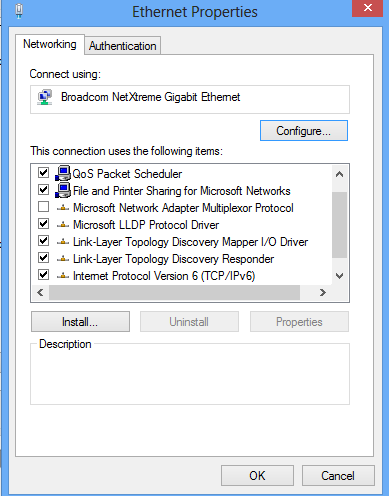
To know about the QoS Packet Scheduler external tools of Quality of Service, you can visit this link: https://docs.microsoft.com/en-us/previous-versions/windows/it-pro/windows-server-2003/cc737728(v=ws.10)
Now let’s see how does QoS Packet Scheduler works.
The QoS Packet Scheduler is a core component of the windows networking system that marks and schedules packets assigned by the generic packet classifier. QoS helps to monitor the importance of these data packets in sensible ways. The QoS packet scheduler enforces QoS parameters for a given waft to achieve traffic shaping.
The main thing that the QoS gets started with is that it retrieves data packets from the Generic Packet Classifier and marks them with a priority and rate of flow. Now obviously, it takes a bit of time to transport the data packets. Thus, the flow rate is used to increase the pace of the transmitting speed of the packets to the network, for that reason mitigating the inherent “send it all right now” nature of IP transmissions.
Now there is an order in which the packets are submitted to the network during the congestion periods. This is called priority, and it is the order in which we prioritize the data packets in the order in which the network will receive them. This creates a burst of traffic and a more smooth and uniform traffic flow.
Now, the QoS Packet Scheduler determines the delivery schedule of each data packet and queue using the priority and rate of flow. If there are any packets or queues that want to access the network simultaneously, the QoS negotiates the competition and helps decide for the purpose. It must also be supported on both sides of the connection.
Now it is essential to mark the data packets in their order of priority and the flow rate so that the network devices along the path can detect the priority and rate of flow appropriately. The data packets are marked only with an 802.1p priority for layer 2devices and with a Diffserv priority for layer 3 devices.
Install QoS Packet Scheduler
It is straightforward to install QoS Packet Scheduler. Just follow the steps below.
- Open control panel and go to network connections.
- Now click on any connection over there and in the file menu click properties
- There will be an option of Install. Click it and then click service and then add.
- In there click on QoS Packet Scheduler and click OK.
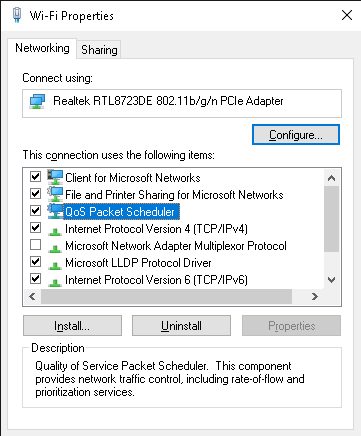
In my case, it is already installed, but you can install this by following the further steps.
Also, a major part of it, you should never uncheck the box as it may disable that service and may not work for you.
Now let’s see one way to configure the scheduler.
How to configure QoS Packet Scheduler
You can configure the packet scheduler Via the Local Group Policy Editor
Follow the below steps for this method:
- Type Win+R and type in the command box gpedit.msc and press the Enter key
- This will open the Local Group Policy editor.
- Once opened go to this path: Local Computer Policy \ Computer Configuration \ Administrative Templates \ Network \ QoS Packet Scheduler
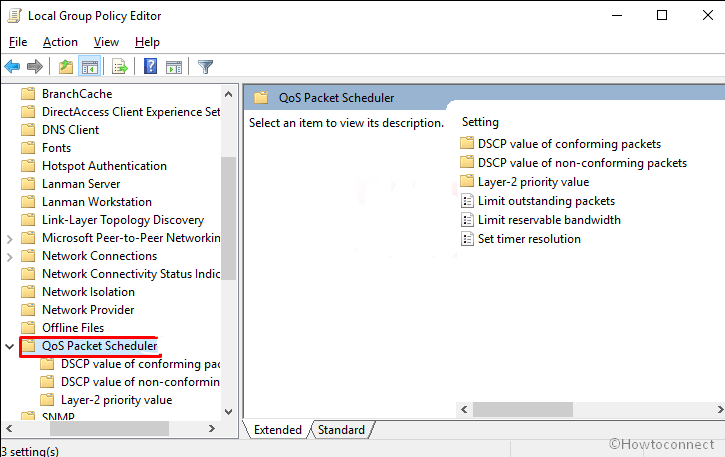
Now double click on Limit reservable bandwidth
Then a small window will appear on the screen, and there click on enables and set the bandwidth limit percentage accordingly and click apply and OK.
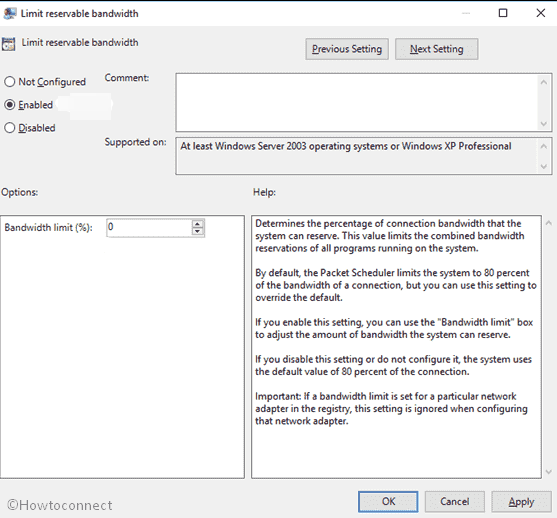
Now exit from the GP editor and restart your device. The changes will be done.
Recommended Reading | Windows NT Folder: 3 Important Things You Need to Know
How to Uninstall QoS Packet Scheduler
Now you may have heard that by uninstalling, you may have a better speed as 20 % is being taken by this tool. However, they only take 20% of the traffic, and it does not affect your speed, but it affects your ping. Thus, follow the steps to uninstall the tool.
- Go to control panel and navigate to Network connections.
- Out there, choose the desired connection you wish to remove the tool for.
- Now right-click and open its properties.
- No select the QoS Packet Scheduler service from the installed list and click on Uninstall.
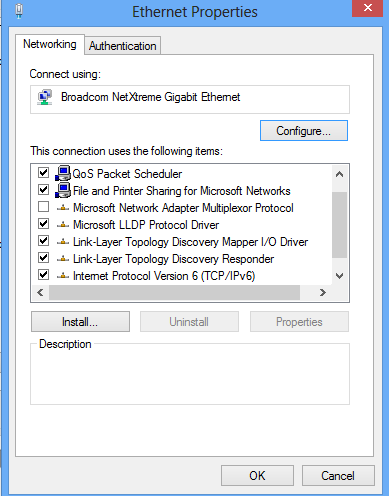
Once done, restart your device, and the changes will be done.
You can also disable the QoS Packet Scheduler using a command-line or the cmd.
Just open the cmd using the search option or the run administrator. Now type in the command:
nvspbind /d “network connection name” ms_pacer
In the above command line, we use ‘/d’ to disable, and similarly, you can ‘/e’ to enable it back.
This is kind of much easier rather than uninstalling the whole thing.
Turn on/off your QoS Packet Scheduler (for gaming)
Normally to lower the ping, you can disable your QoS, enjoy your game and re-enable it again after that.
So follow the steps below.
Again for this, go to Control Panel and open Network Connections. Then choose the desired connections and open its properties by right-clicking. Then in the services that appear, just uncheck the box of QoS Packet Scheduler and click OK.
Via this, you are disabling the service. You will get low ping now, and you can enjoy your game. Soon after finishing the game, you can enable it as you don’t have to install it again.
FAQs Related to QoS Packet Scheduler
Can I open the Local Policy Group Editor in some other way? The run command is not working for this.
Yes, you can use cmd, and after the system name, you can write the same command, and it will open.
Is there any other way to configure the scheduler?
Yes, you can configure it using the registry editor as well.
Is it compulsory to restart the device after the configuration?
Yes, it is mandatory to restart.
Final Words
QoS is not just about the packet scheduler but instead contains several services that are actually very useful. It also allows you to check the quality of service of a high-speed modem. You can even turn it off if you don’t use much of the connection in your device to save some bandwidth. QoS only affects the LAN Traffic and not the speed of the connection.
Ciao.