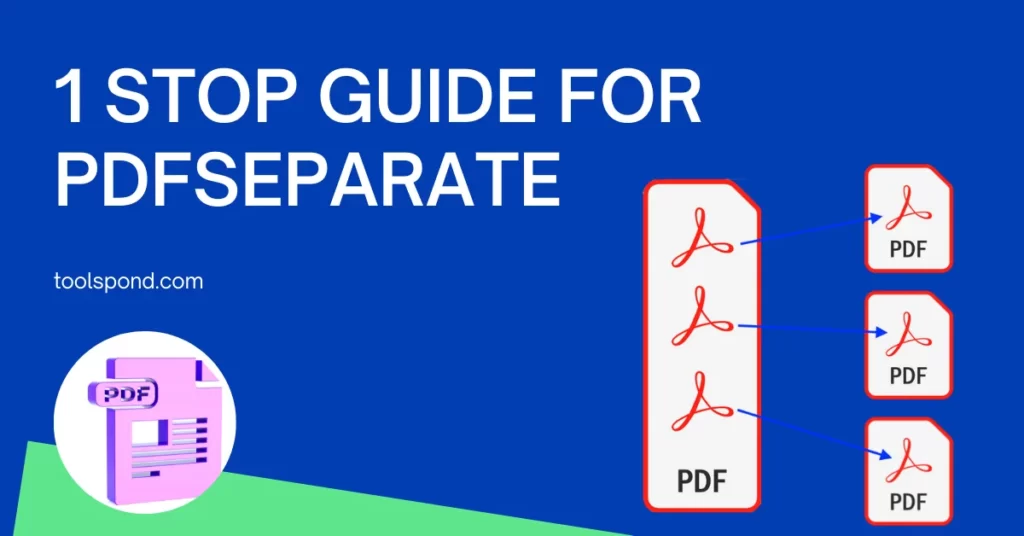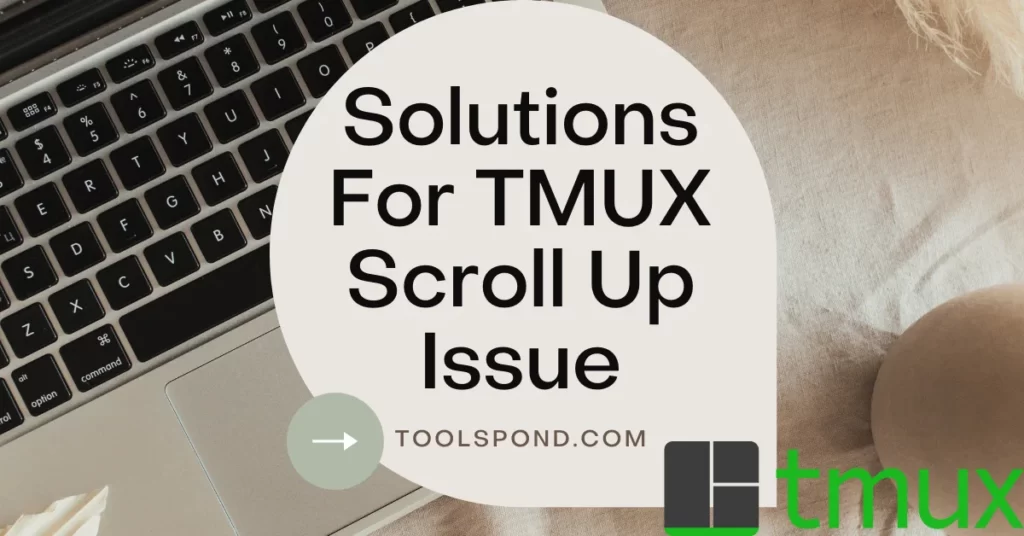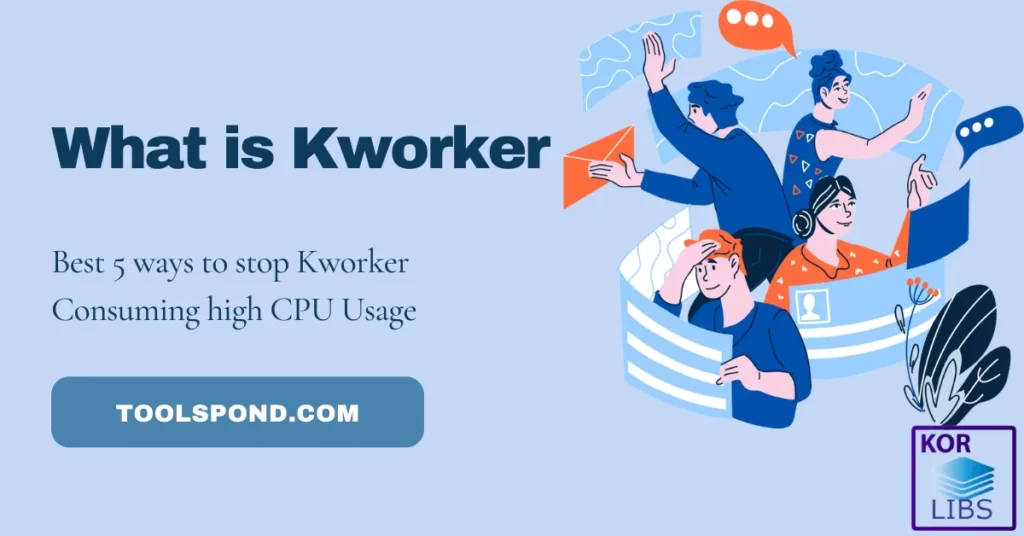SATA fdisk, SATA, is a BUS interface protocol widely used in many computer peripherals such as hard disks, CD-DVD drives, solid-state drives, etc. Fdisk is a command-line utility program that is used for disk partitioning purposes. It is appropriate to say that the fdisk utility is used to partition SATA hard drives. The fdisk utility is used to partition a single drive into possibly many logical drives and is also capable of creating a file system on that drive. Fdisk utility is not depreciated from windows 10, but it is still found in almost every distribution of Linux-based operating systems. The official website of fdisk is https://www.gnu.org/software/fdisk/.
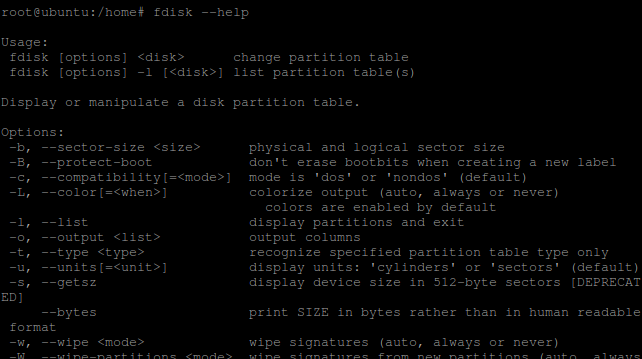
Contents
SATA fdisk
SATA is short for Serial Advanced Technology Attachment. The Bus interface was designed to connect peripheral devices to the computer, mostly storage devices. It was a successor to the ATA interface. The SATA interface dominated the interface space for a well long time and is still widely used. Today, with the advent of the M.2 interface that can support the NVMe data transfer/storage protocol, SATA is now not used in high-speed storage devices. Hard drives or SSDs with extensive storage capacity still use the SATA interface to connect.
Fdisk, which is short for Fixed disk or format disk, is an open-source and free command-line utility program used to create new partitions in a drive or organize and manipulate the previous partitions. Fdisk utility previously used to be a part of Microsoft Windows, but it was later depreciated by diskpart. It is still a significant part and is widely used in every Linux-based distribution. Fdisk provides much more functionality than just disk partitioning, as we will see in this article. Basic knowledge of the fdisk utility might be helpful not only for Linux users but for computer users in general.
Using fdisk
Fdisk, being a command-line utility, requires a shell to function. It is recommended to have higher privileges when using fdisk to have it functioning smoothly. Use the fdisk utility as a root user.
Opening manual for fdisk
In Linux-based Operating Systems, the ‘man’ keyword is used to open the user manual of the installed programs. In the manual of the fdisk, you can find all the details regarding all the options and parameters that can be used with the program to manipulate the storage partitions. Use the following commands in the shell to open the manual for fdisk.
man fdisk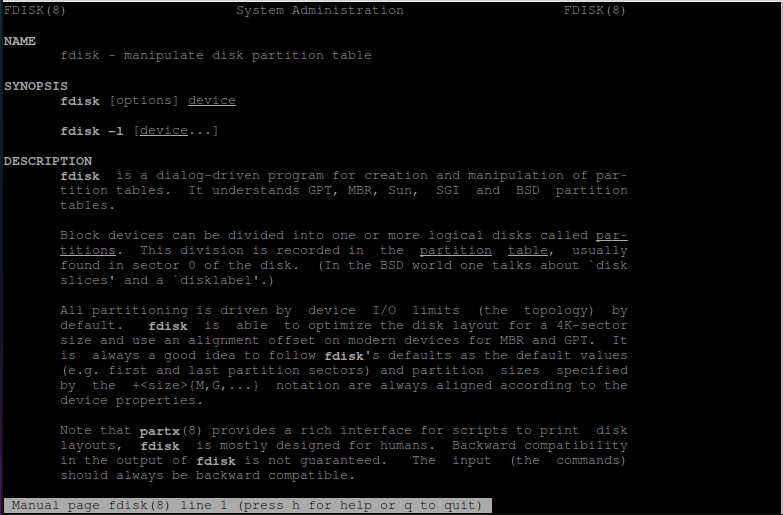
View current disk partitions
To view the current state of the disk partition, use the ‘-l‘ or ‘–list‘ argument with the fdisk keyword. This would output the existing partitions and their volume.
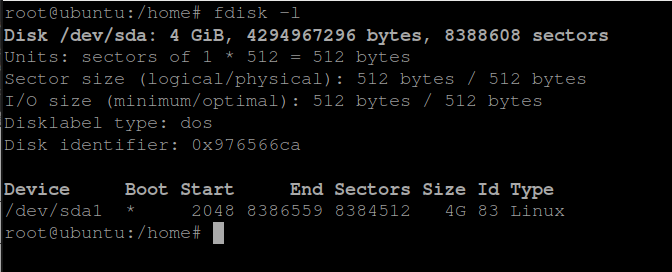
View all potential commands for a disk
To select a particular partition of a disk and view all the possible manipulation on the disk, type the disk’s name that you saw in the listing, such as /dev/sda1.
fdisk /dev/sda1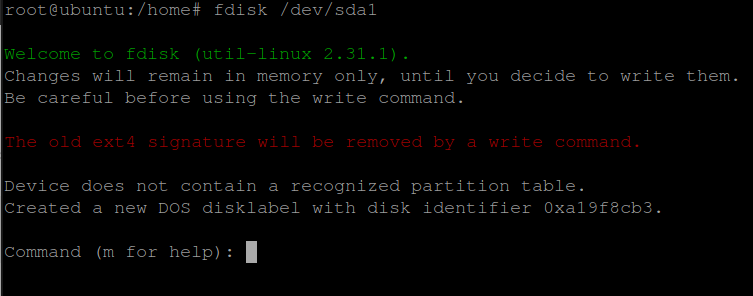
After selecting the disk, you would be prompted to type m for help for further input.
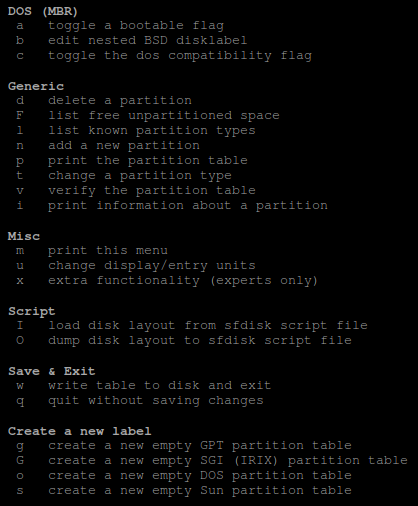
fdisk doesn’t show new sata hard drive
If you’ve just plugged in your SATA hard drive into your Linux system and it doesn’t show up, then there are a few things that you could try. If it doesn’t appear as an external volume in the system interface, try running ‘fdisk -l’. If the fdisk listing doesn’t show, your hard drive tries the following ways.
- Check all the ports on the drive and system to see if they are properly connected.
- Check of any physical damage on the harddrive, see it really works or not.
- Check your BIOS settings if the drive shows up as an external device.
- Try updating your linux kernel.
- Run ‘lspci‘ command to check if SATA controller appears or not.
- Try switching between master and slave drive in the BIOS settings.
How to identify sata hard disk
The best way to identify if your hard drive is SATA, PATA (Parallel ATA), or SCSI is just by observing the ports on the hard drive. The SATA ports are, in a way, L-shaped, slim connectors with generally red SATA cables. The PATA or SCSI drives, on the other hand, have different physical interfaces. PATA drives use multiple pins interface, and wide ribbon cables connectors are used. SCSI hard drives have a comprehensive thin pins interface that is visibly different from the others.
Which SATA hard drive is best?
Needless to say that it depends on the use case of the consumer. Drive with large storage capacities and higher transfer rates for data centers are best. For home usage, reliable and affordable drives are the best. It all depends on the users and their purpose with the drives. Still, a few things to be kept in mind when looking for the best suitable drives.
If you are looking for raw performance on the SATA interface, ensure that your drive supports SATA 3. It is the latest and fastest interface protocol available on SATA. It is better to use an SSD than an HDD because SSDs are more rapid.
SATA f disk vs ssd
SATA fixed hard drives are much cheaper than the SATA SSDs, But SSDs are way faster than HDDs. There is a fair tradeoff in this case. HDDs are mechanical and are made using rotating magnetic disks. On the other hand, SSDs do not have any moving part or arm and are entirely made up of transistors, providing better speeds.
As far as fdisk utility is concerned, it works just fine on the SSDs as it does on HDDs. Fdisk can be used to partition a SATA SDD storage device without any trouble. The utility program is versatile and works irrespective of the type and interface of the disk.
More on fdisk
As we saw in the previous image, many options are available to choose from. It depends on the user what he wants to do with his drive. He could perform all the generic functions on the drive like, creating a new partition table or modifying or deleting an existing one. After performing all kinds of modifications in this menu, users can permanently save the settings by pressing ‘w‘ and then hitting Enter.
At this point in the utility, the user must be fully aware and knowledgeable of what he is doing, creating or altering the partition table of a disk erases or formats the drive completely. Users are suggested to backup all the necessary data in their drive to erase the disk.
FAQs
Does fdisk work on zsh rather than bash shell?
Yes, it does work irrespective of the shell type.
Is fdisk available on Windows 10?
No, windows alternative for fdisk is diskpart.
What does the “*” represent with the drive name?
The Asterisk sign shows that the device is bootable. i.e., it contains an OS.
Conclusion
As we saw in this article, SATA is the interface used in storage disks, and fdisk is the utility program used to create a partition table on the disk drives. The fdisk utility works independently of the underlying interface used. Users should not face issues using the fdisk utility whether they have SATA, SCSI, or any other interface. The user should make sure that he is confident of the changes that is about to make to his disk while partitioning it because the consequences could be severe.