If you are using web hosting for your blog, business website, or eCommerce site, you might have encountered cPanel. An online Linux-based graphical interface (GUI) is used as a control panel to simplify website and server management.
Managing resource usage, especially physical memory usage in cPanel, is an important part of its functionality. Overuse can lead to the slowdown of your website and cause problems. So, it is better to stay on top of things.
This post will get into detail about the physical memory usage in cPanel and prevent and fix its overuse.
Contents
What is physical memory usage in cPanel?
Physical memory usage in cPanel displays the amount of RAM (in Megabytes) the processes in your account are consuming at that moment. Every page, PHP module, script, etc., use a specific amount of memory.
Depending on your hosting plan, the limits for memory usage are given. If you cross the limit of memory usage, your website starts to slow down, affecting the user experience. When such resource overuse happens, you might see an error message.
Some of the common error codes are 508, 500, and 503. Code 508 signifies your entry processes have reached the limit. While codes 500 and 503 signify that the number of processes has reached the limit.
Since the causes and effects of resource usage limits depend on the hosting plan you have chosen, it is better to know some of the common hosting plans.
Hosting Plans
Shared Hosting: As the name suggests, you share the server and its resources with multiple other sites in a shared hosting plan. Since you have to share all your resources like CPU and memory usage, all the other sites have to suffer if one website uses up too much bandwidth. So, many shared servers have CloudLinux OS installed to limit the number of resources each user can consume.
VPS: Virtual private server hosting creates a virtual environment that imitates a dedicated server but within the shared hosting environment. Since you get a larger share of the server hardware and its resources, it is less limiting than shared hosting. But you still have limits to the number of resources you can consume.
Dedicated Hosting: In Dedicated hosting, a single server is available solely for your use. Since you have an entire server dedicated to you, the resource usage limits are much higher. Even if you reach the limits, you can always get more bandwidth for an additional price.
The high physical memory usage in the cPanel problem occurs most commonly in the case of shared hosting plans. While it can happen with other plans, it is less likely as the resource limits are larger.
How to access physical memory usage in cPanel?
It is important to regularly monitor physical memory usage in cPanel to ensure you do not reach the limit. Although the process might slightly vary depending on your hosting provider, you can still access it in three simple steps.
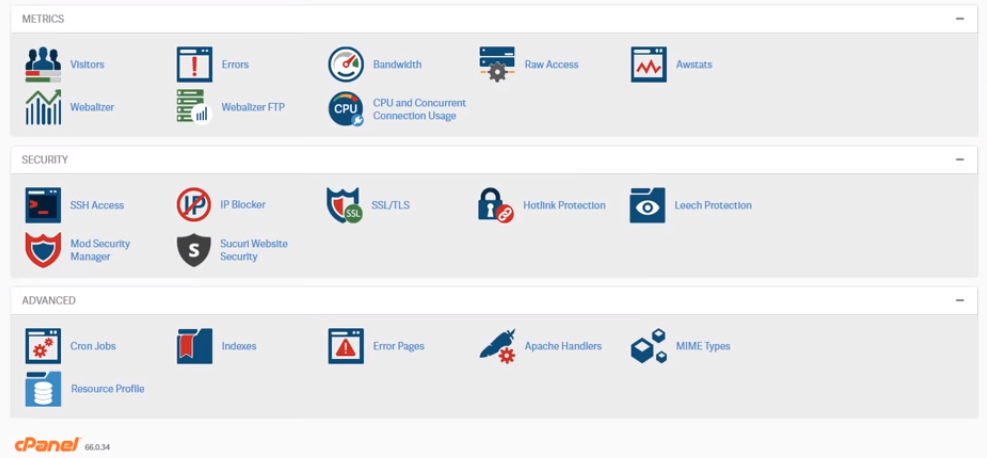
- Login to your hosting control panel (cPanel) account.
- Scroll down to the Metrics section and click on “Resource Usage”
- To view detailed resource usage information for your account, click the ”Details” button.
cPanel displays resource usage information for the current day in the form of usage graphs and a usage table. You can select the time frame you want to monitor for memory usage.
Causes of high physical memory usage in cPanel
There can be many reasons for an increase in memory usage, whether it is a sudden or gradual increase.
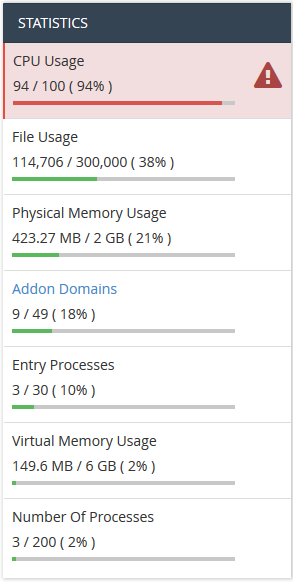
- An increase in the number of visitors to your website can increase memory usage.
- A high number of entry processes.
- New updates to your website.
- Presence of malware.
- New themes or plugins that you have installed.
How to fix high physical memory usage in cPanel?
It is essential to fix the high memory usage issue before it starts to slow down your website and affect its performance. The first step towards fixing it is finding the reason for memory overuse. You can try the different methods given below to solve the problem.
- View the website visitor data in your cPanel to check for a spike. If there has been an increase in the number of visitors to your site, then it might be time to change your current plan to meet the demand.
- If this is the first time you are facing resource usage issues, check the latest updates you have made to your site.
- Review all the plugins and themes that you have installed to check if they are the reason. Then, try disabling and enabling the plugins to see if it has an impact on the usage.
- Upgrading your applications, plugins, modules, and themes to their latest versions.
- Optimizing your website by adding caching, scaling images, minimizing scripts and CSS, etc. There are a lot of plugins to help you with this. You can use Google PageSpeed Insight for diagnosing.
If none of these has helped you resolve the high physical memory usage in the cPanel issue, it is better to contact the customer service team of your web hosting provider to do the job for you. There is always the option of changing your plan and getting a dedicated server. Whatever you do, it is important to always be vigilant about your site’s memory usage.
Physical Memory Usage in cPanel FAQs
Here are a few questions we hear often, when user face Physical Memory Usage in cPanel problem.
What is physical memory usage in cPanel?
Physical memory usage in cPanel displays the amount of RAM (in Megabytes) the processes in your account are consuming at that moment.
How to access memory usage in cPanel?
Login to cPanel>Click on Resource Usage>Click on Details
Why does the Memory Usage Increase?
There are many causes like increase in visitors, new updates, new plugins, etc.


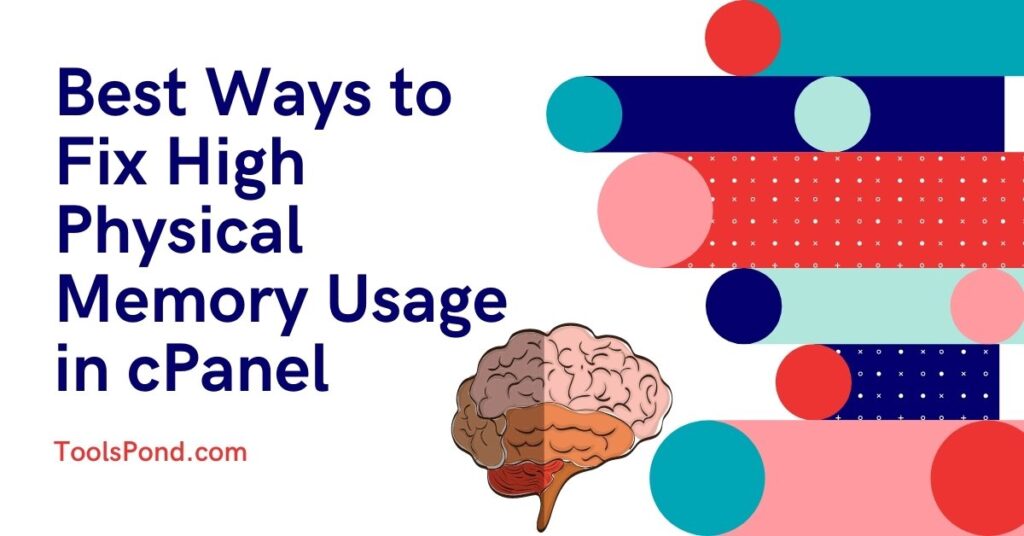

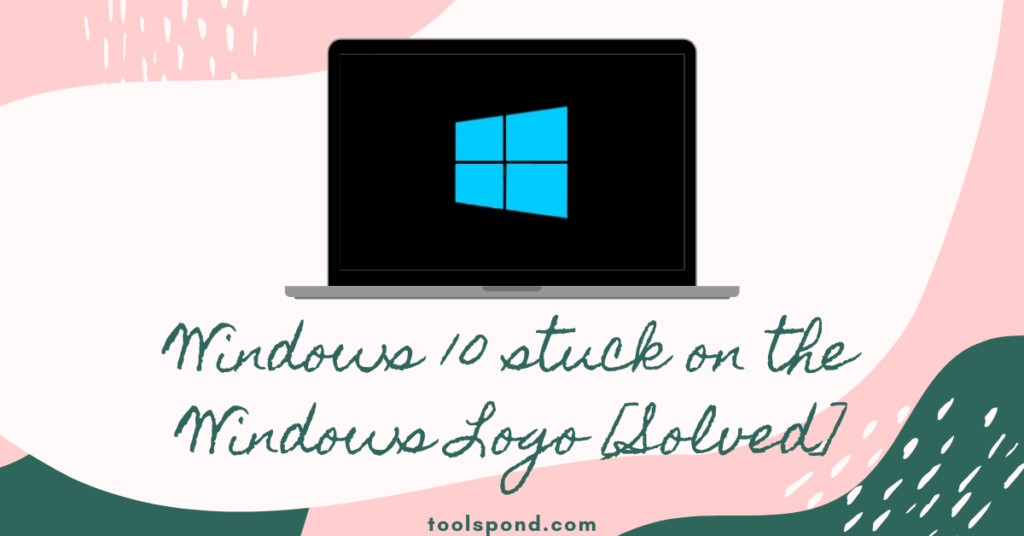
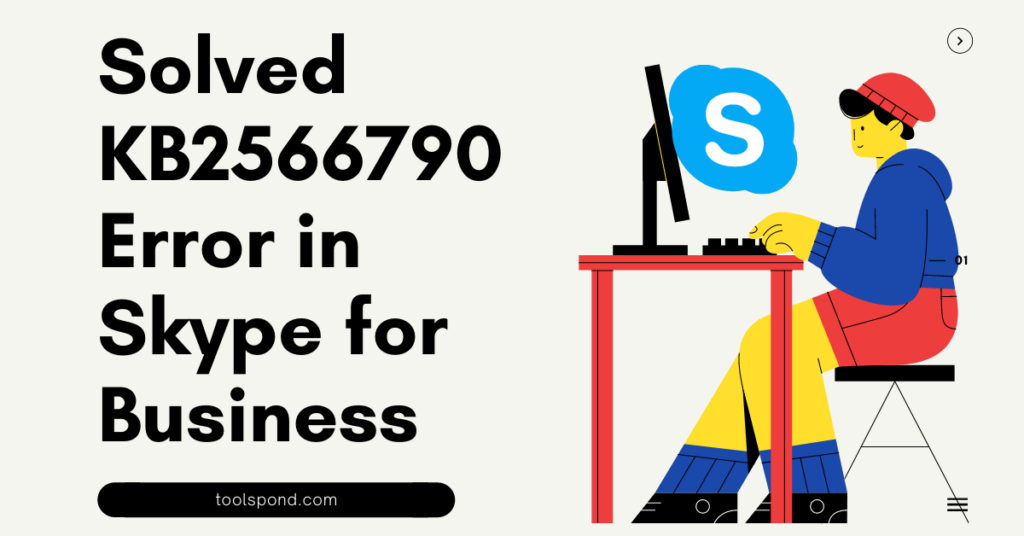
This just happened at the wrong time. and Namecheap is taking too slow to respond 🙁