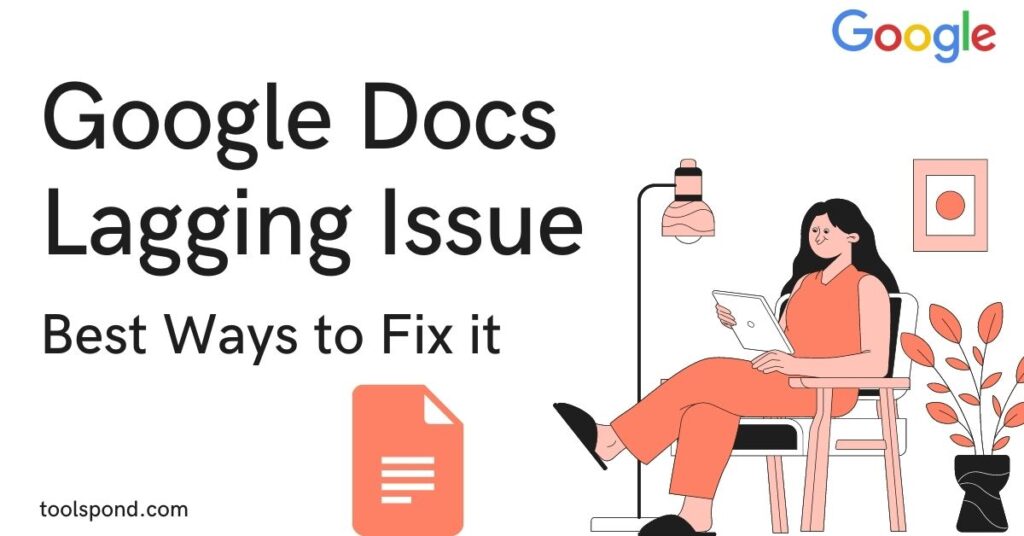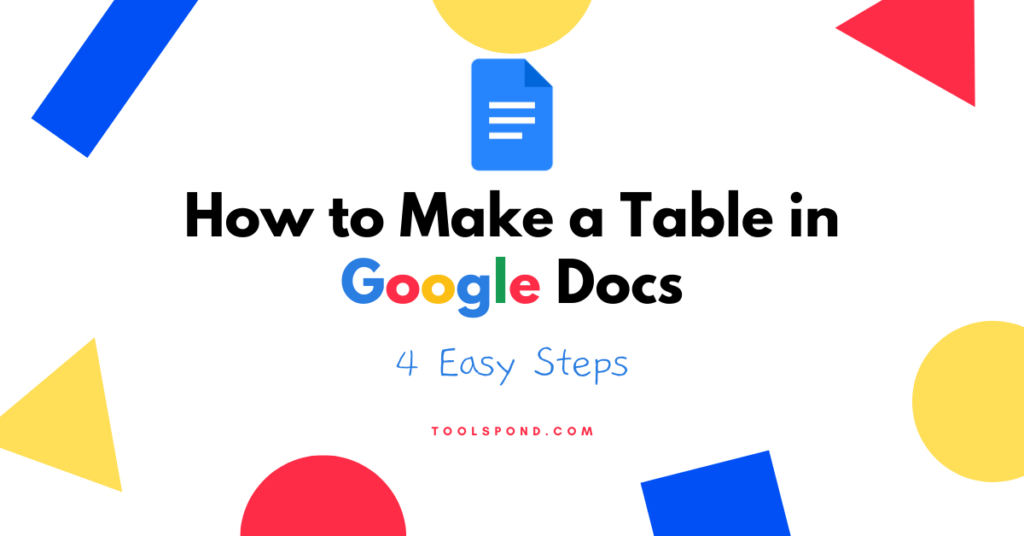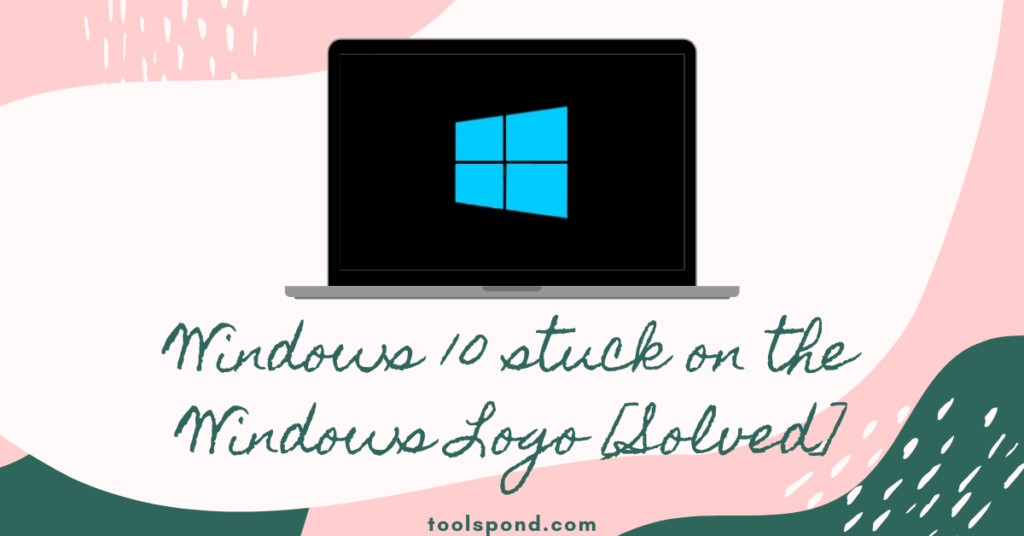Google Docs is a useful tool for millions of users all over the world. The functions and versatility of it make it one of the most useful tools for writing. There are a lot of similar tools. However, Google Docs finds is the place at the top.
Google Docs is versatile and flexible. Still, there are some issues faced by the users at times. One of the common issues is Google Docs lagging issue.
When the user types something on Google Docs, it will respond slower. For example, the letters or numbers will appear few seconds after typing. This can cause a lot of trouble for the user while working on it.
Here are some possible reasons for this problem, and methods to fix are as follows:
Contents
Drive Storage Space
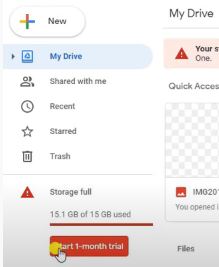
Sometimes, the user might have little Google Drive storage space or no storage space at all. In this situation, the user feels that Google Docs is lagging.
To fix this issue due to lower storage space in Google Drive, the user needs to delete some files from the Google drive. It will fix the Google Docs lagging problem.
Also, Read | Google Calendar 404 Error: What is it? How to Fix it?
Cache and Cookies
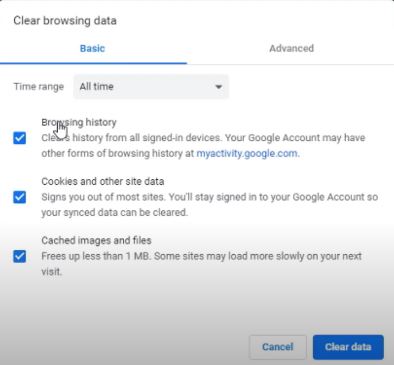
Cache files and Cookies can be responsible for the Google Docs lagging issue. Here, the user needs to check for the Cookies and Cache files at first.
After that, the user needs to clear all the Cache files and Cookies to get rid of the lagging issue.
Unused Tabs

If the user has one or multiple tabs open that are not using at a particular moment, then there will be Google Docs lagging issues. In this case, the user needs to check if there are any unused tabs are open on the browser or not.
If there are some unused tabs open, then the users need to close those immediately. It can fix the Google Docs lagging issue.
Presence of Plugins and Extensions with the Browser
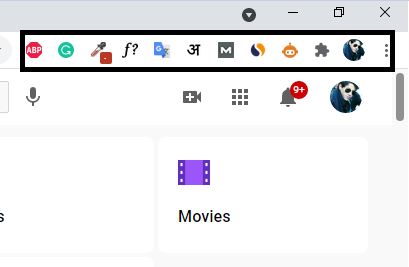
Due to the presence of some plugins and browsers, Google Docs might work slower. Some users suggested that if there is a Grammarly extension with the browser, then the chances of experiencing Google Docs lagging issue is more.
To avoid such problems, the user needs to find the extensions and plugins with the browser and remove them. It will help to get rid of such trouble and fix this issue.
Problems with Bigger File Size
If the file on which the user is working on Google Docs is big enough, then the Google Docs lagging issue might occur. Here the user may change the file or work somewhere else to get out of this problem.
Problem on the Existing Browser
The browser on which the user is working might have some errors. This could lead to lagging issues in Google Docs. For this case, the user needs to skip this browser and try using any other browser to avoid Google Docs lagging issue.
Problems in the PC
If the system has some error, then it could lead to Google Docs lagging issue. Here, the user needs to close the doc file and then reboot the computer.
When the computer is booted completely, then the user needs to check if the problem still exists. If the problem is still there, the user might have to change the computer and log into the previous Google account.
Also, Read | How to Make a Table in Google Docs in 4 Easy Steps
Problems in the Operating System of the Computer
If there are some issues in the Operating System of the user’s computer, it will cause lagging issues in Google Docs. Here the user needs to update the OS to solve this issue.
If the problem still exists, the user needs to uninstall the Operating System and then reinstall it again. Now check further if it still exists or not.
Drive Firewall and Proxy Setting Issue
Due to some issues in the firewall settings of Google Drive or Docs, the lagging issue on Google Docs might be experienced. Here the user needs to check all the settings and also check the hosts are connected with proper firewalls.
It can be checked easily by going to Google Drive, then Troubleshooting, and after that Drive firewall and proxy setting. If the settings are not done right, correct them to avoid such lagging issues on Google Docs.
Exceeding Characters on a Page
An average page should have around 3000 characters. If the user exceeds this number, there will be some problems in Google Docs, including the lagging issue.
Also, Google Docs has a limit of total word count. Therefore, if you are working with a document with words a lot more than the mentioned number, the user could see that the document is not working properly.
Here the user needs to cut the number of words down to a value within the mentioned limit. In this way, Google Docs lagging issue could be fixed.
Also, Read | 7 Benefits of Using Google Lightbox ads
FAQs
There is not enough information regarding this. No user has complained that this issue is due to any virus or malware on the computer.
What is the easiest way to check if there is any Google Docs lagging issue in the users’ computer?
The user can check it by typing something on Google Docs or opening a file on Google Docs and check if any lag is there or not.
Is it possible for a beginner to solve this problem?
Anyone with a little knowledge of computers can solve this problem.
Conclusion
Therefore, Google Docs’ lagging issue could be due to many reasons. However, it is not a critical issue, and the user must not be an expert to fix this issue.
The problem could be easily fixed and require a little knowledge. The first step is to check for space in the drive left and checked the file size of the file on which the user is working. Most of the Google Docs lagging issues end here after checking file size and storage space.